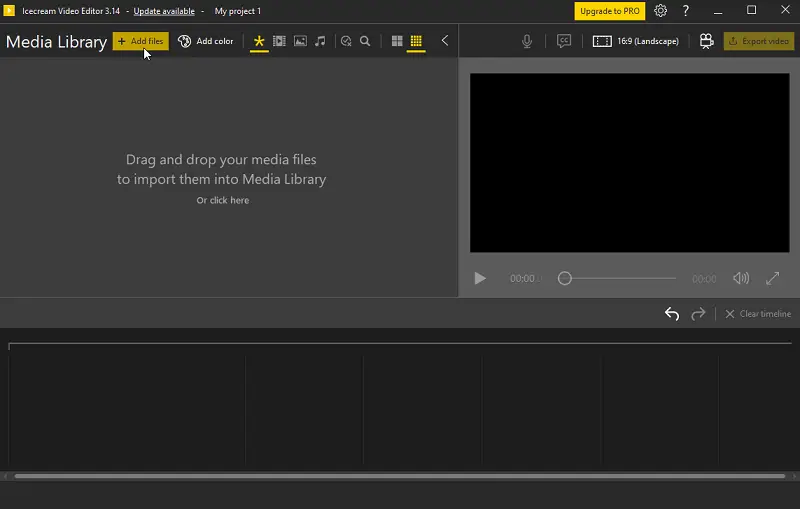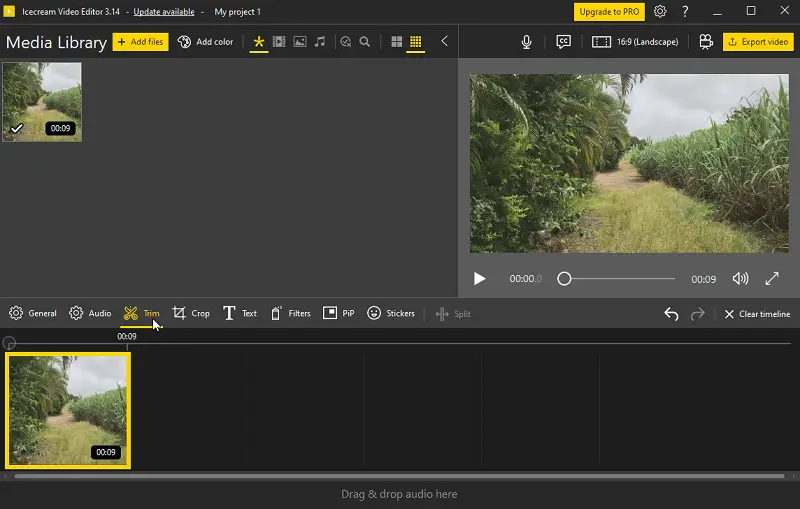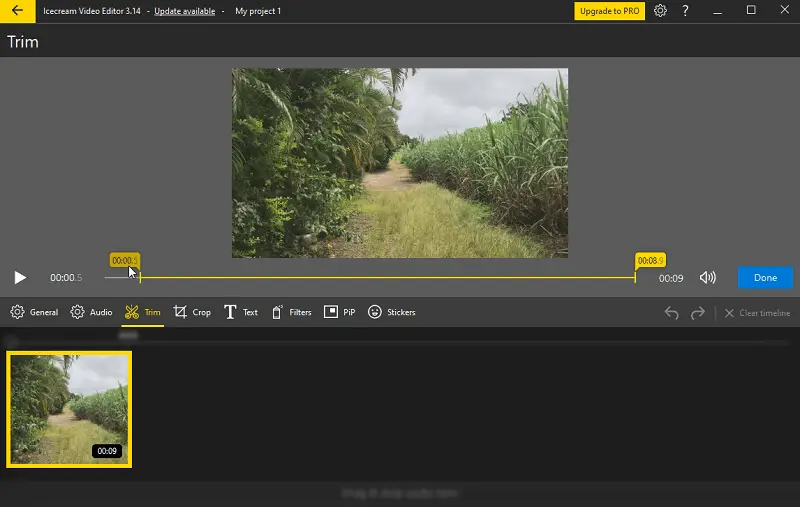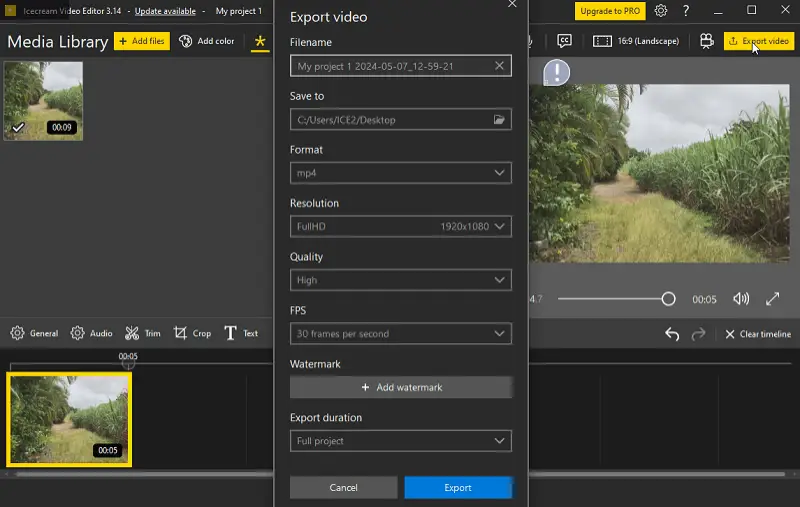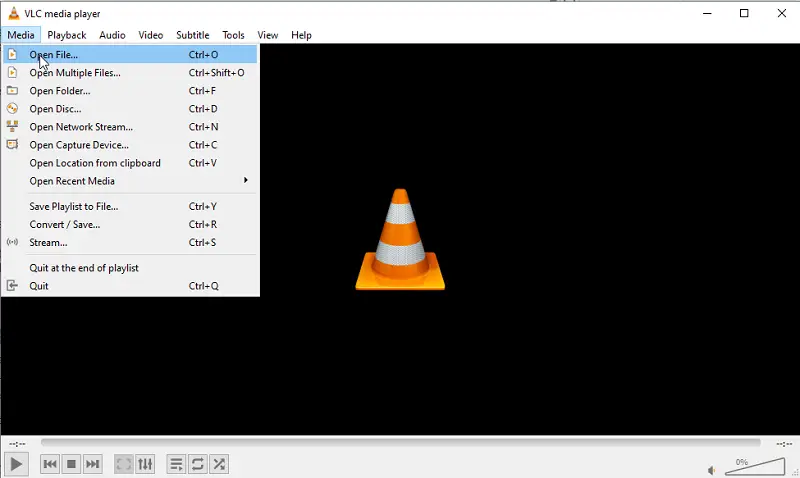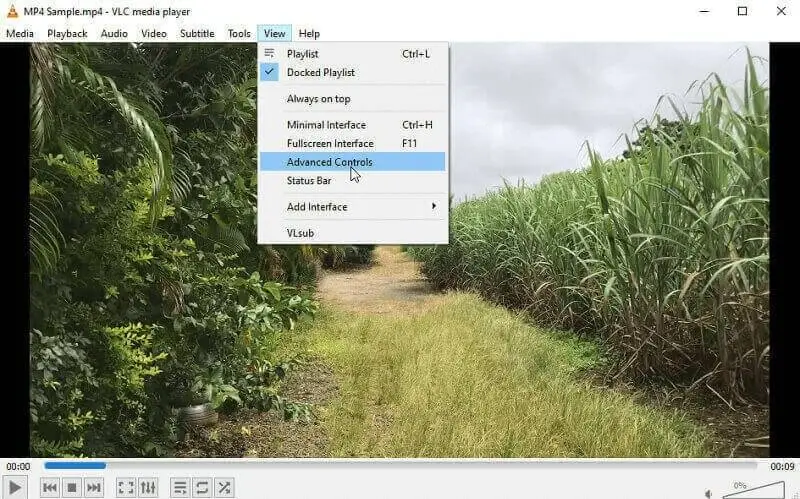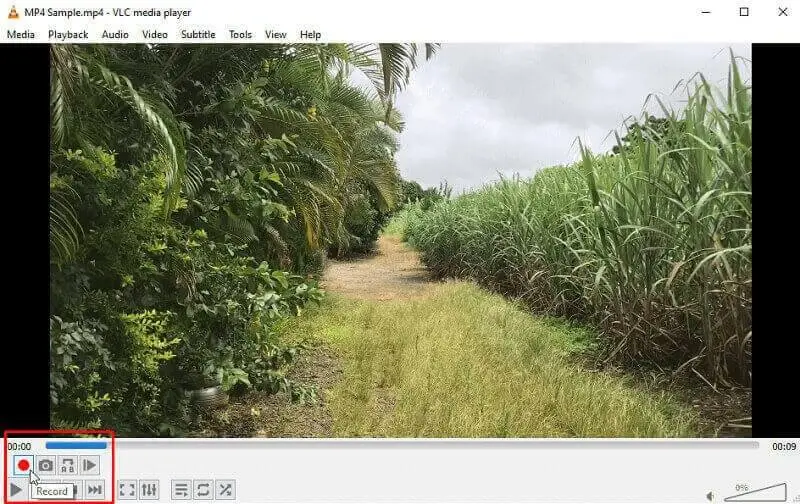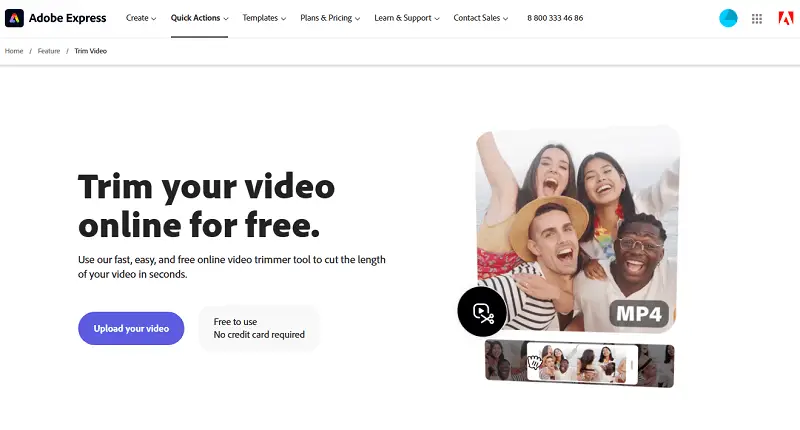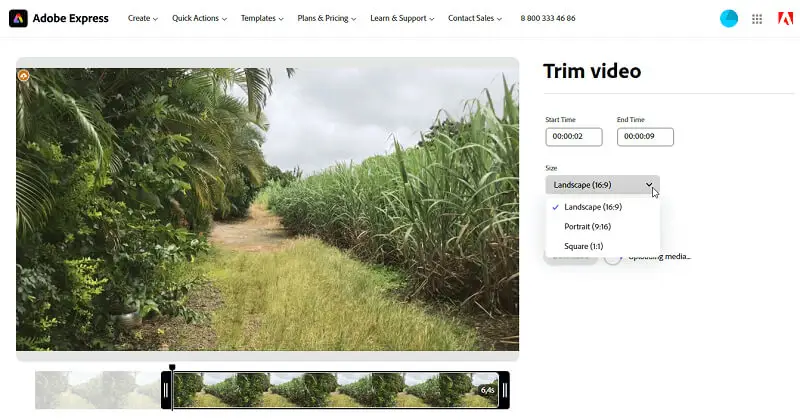How to Trim MP4 Video on PC & Online
Knowing how to trim MP4 files is essential for creators of all levels. Whether you're a filmmaker, social media influencer, or amateur enthusiast, mastering this skill can significantly enhance your content creation process.
This guide will walk you through the ins and outs of trimming MP4 files, exploring the various methods to achieve precise cuts and seamless transitions.
Icecream Video Editor
Icecream Video Editor is a user-friendly video editing software designed to cater to the needs of both beginners and more experienced users. It offers a range of features for editing video content with ease and precision.
How to trim an MP4 video on Windows with Icecream Video Editor
- Download free video editor for Windows from the official website and install it on your PC.
- Launch the MP4 video trimmer on your computer.
- Import your MP4 video by clicking the "Add file" button or dragging and dropping it into the program interface.
- Place the clip on the timeline. Look for the trimming tool, which is indicated by a scissors icon.
- Position the playhead at the beginning of the segment you need to trim and move the second playhead to the endpoint.
- Once you've marked the start and end points, confirm by pressing "Done".
- Preview your video edits to ensure they meet your expectations before finalizing.
- When satisfied, hit "Export video" to save your trimmed MP4 file.
Pros:
- Free video editor's intuitive interface makes it easy for users of all skill levels to navigate and access its various editing tools.
- The video editing software supports a wide range of video and image formats - MP4, AVI, WebM, MOV, JPG, PNG, GIF, etc.
- The video cutter provides essential features such as merging, splitting, adding text, overlaying clips, and adjusting audio.
- It offers 20+ transitions and 10 motion effects to enhance the visual appeal of videos, allowing users to add professional touches to their projects.
- Users can easily manipulate audio tracks within their videos, adding music, or incorporate voiceovers.
VLC Media Player
VLC is a widely used multimedia player known for its versatility and capability to play a vast array of audio and video formats. While it's primarily recognized for its playback capabilities, VLC also offers a lesser-known functionality: the option to trim MP4 videos.
However, it's worth noting that the procedure of trimming MP4 files in VLC is not straightforward. It requires users to employ the video recording function, which may not be immediately obvious.
How to trim MP4 video in VLC Media Player
- Download, install, and open VLC on your PC.
- Navigate to the "Media" tab and choose "Open File".
- Locate your MP4 video file and select it.
- Play the video and pause it at the point where you want the new version to begin.
- Access the "View" tab and opt for "Advanced Controls".
- Above the playback controls, a new set of buttons will appear, including a red one.
- Click on it to start recording the segment.
- When you've reached the endpoint of the needed part, press the red button again to cease recording.
- Your trimmed MP4 will be automatically saved on your computer, in the default video folder.
Pros:
- Readily accessible option for trimming videos without the hassle of searching for alternative software.
- Preserves the original quality of the video by recording specific parts instead of re-encoding the entire file.
Cons:
- The process of trimming MP4s in VLC is not intuitive and requires some learning curve.
- Lacks the advanced features found in dedicated video editing software.
- Manual recording of segments leads to inaccuracies in capturing desired start and end points.
Photos
Photos is a versatile, built-in application primarily designed for viewing, organizing, and editing images and videos. It's a default app on Windows 10 and 11, offering a user-friendly interface and a range of features that go beyond simple photo viewing.
How to trim an MP4 file using Photos
- Navigate to the folder where your video is stored and right-click on it. From the context menu, select Open with > Photos.
- In the top menu, press "Video trim". You can also use the Ctrl + E combination.
- At the bottom of the screen, you’ll see a timeline with two handles. Drag them to set where you want the clip to begin and end.
- Click the Play button to preview the selected portion.
- Hit "Save as copy" or "Save" to finalize the trimming process.
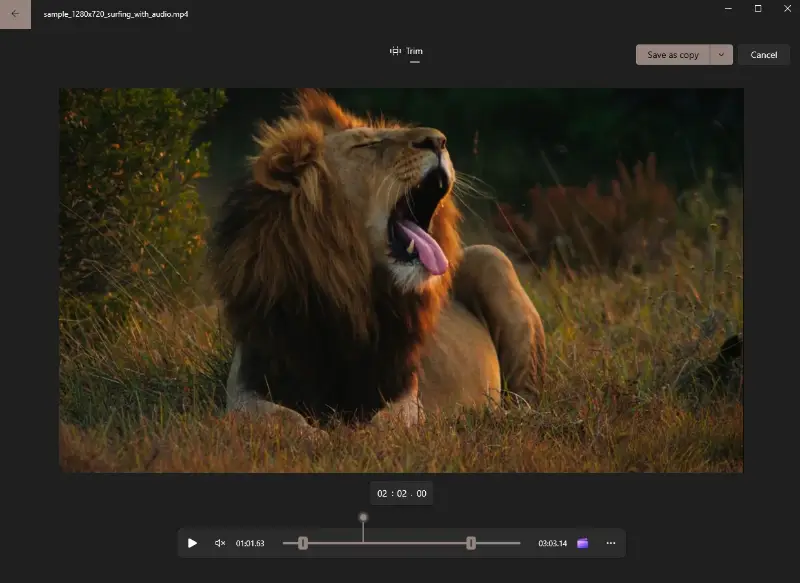
Pros:
- You don’t need to download or install any third-party software to trim your videos.
- Ideal for quick edits when you need to remove unwanted parts of a clip.
Cons:
- There aren't any other video editing features available.
Adobe Express
Adobe Express is a versatile online tool for modifying photos and videos. Designed for simplicity and accessibility, the app provides users with a range of intuitive instruments for creating stunning visual content.
How to trim an MP4 video online in Adobe Express
- Go to the website and upload your video.
- Set the start and end points of the segment you want to keep. You can usually do this by dragging sliders or inputting timecodes.
- Choose the video size and mute the sound if needed.
- Once you're satisfied with the trimmed segment, press "Download".
Pros:
- Online video editor features an easy-to-use interface.
- Enables users to trim videos with precision by entering time frames.
Cons:
- Access to additional storage space requires a subscription.
- Experiences performance issues, such as lag or slow loading times.
Video Candy
Video Candy is a web-based platform designed to enhance, edit, and convert files. It offers a wide range of features, focusing on simplicity for users looking to quickly modify or improve their content without requiring advanced knowledge.
How to trim MP4 files with Video Candy
- Launch the video trimmer in any browser of your choice.
- Click the "+Add file" button to upload your clip.
- Select one of the two options: "Extract segment" or "Remove segment". Utilize the sliders or input exact time frames to trim the video.
- For a smoother transition at the cut point, enable the "Fade to black" option. If needed, you can also pick "Audio fade in/out". Preview the changes.
- After reviewing the result, hit "Export".
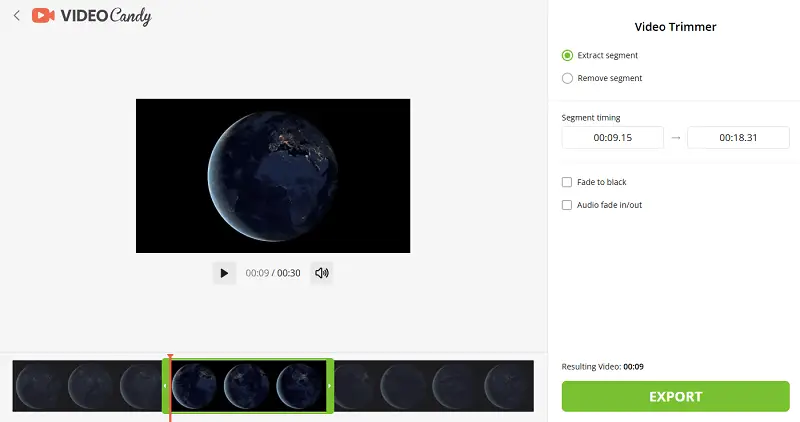
Pros:
- Users can enter specific time codes for precise MP4 trimming.
- It is possible to adjust audio, making it more suitable for projects that require seamless transitions.
Cons:
- Does not support batch video trimming.
Clideo
Clideo is an online video editor that offers a range of tools and features for enhancing clips conveniently through a web browser. This allows users to edit videos on the go, without being tied to a specific device or location.
How to cut MP4 video online in Clideo
- Navigate to the Clideo website.
- Click the "Choose file" button or drag and drop your MP4 video directly onto the webpage to upload it.
- Choose between "Extract Selected" or "Delete Selected" depending on the action you want to perform.
- Use the sliders or input fields to set the start/end points for your trimmed video. If necessary, enable "Fade in/out" for smoother transitions.
- Once you've made your adjustments, press "Export" to apply the changes to your video.
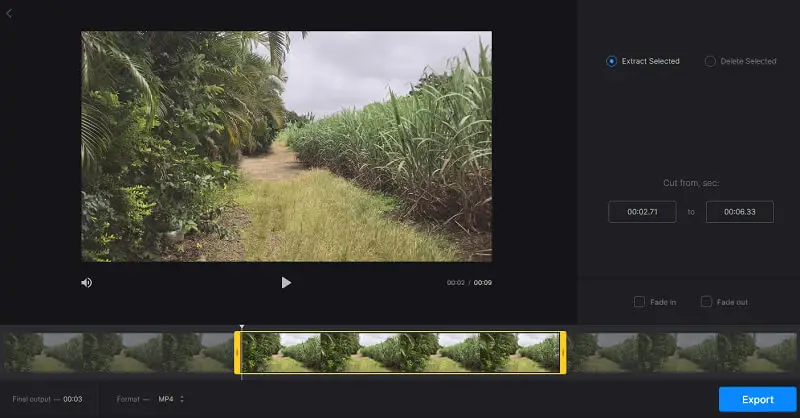
Pros:
- Helps users create smooth transitions at the beginning and end of their trimmed video.
- Provides two modes to choose from, allowing to extract the selected segment for further use or to remove unwanted parts.
Cons:
- Users may experience delays in rendering, even for simple edits.
- Downloads of edited videos can be hindered by large file sizes and slow speeds.
- The MP4 file cutter is not optimized for mobile devices.
Flixier
Flixier is a cloud-based video editing service designed for both novice and professional creators. Accessible through any web browser, it allows to create animations and produce multimedia content with ease.
How to shorten MP4 with Flixier
- Go to platform and sign in.
- Click "Choose video", then add the file you want to edit.
- Once the clip is uploaded, drag it onto the timeline.
- Look for the cut controls. Use the trimming handles on either side of the footage.
- Drag them inward to select the portion you want to keep. Press "Cut".
- When you’re happy with the result, hit "Export".
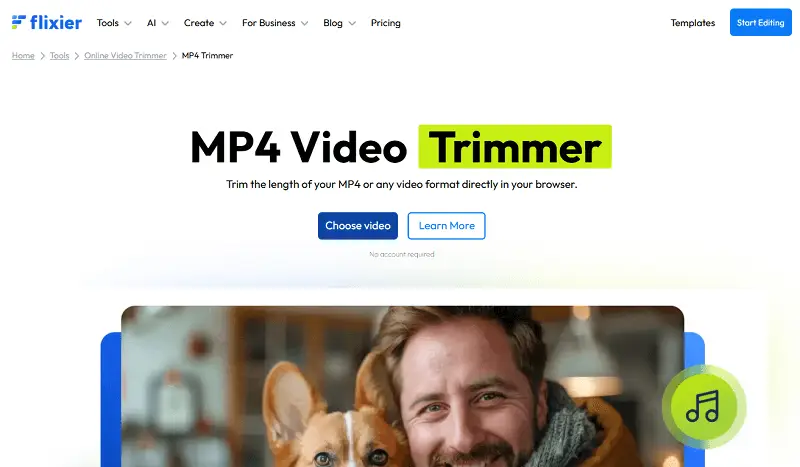
Pros:
- Multiple users can collaborate on the same project simultaneously, ideal for teams and remote workflows.
- Operates seamlessly on Windows, macOS, and even Chromebooks.
Cons:
- Uploading large videos may take time depending on your internet speed.
Tips on trimming MP4
- Use a video trimmer to eliminate unnecessary or irrelevant content, such as footage before or after the main action, mistakes, or unused scenes.
- Maintain a smooth narrative by ensuring seamless transitions between scenes.
- Speed up editing by mastering keyboard shortcuts for common functions.
- Trim videos to create highlight reels or compilations showcasing the most exciting or memorable moments from longer films.
- Try different trimming techniques to find the best approach for your video.
- Shorten videos to fit the specific requirements and preferences of different social media platforms, ensuring that your content performs well on each website.
- Keep audio in sync with video cuts for a perfect viewing experience.
FAQ
- Can I trim an MP4 video without losing quality?
- Yes, if you use a non-destructive trimming method, you can shorten the video without compromising its quality. However, if the process involves re-encoding, there can be a slight loss in quality, although it's often negligible.
- Can I trim videos without losing audio synchronization?
- Yes, when using professional MP4 trimmers, the audio synchronization is typically maintained. However, if you experience issues with the sound, adjusting settings may help mitigate the problem.
- What is the difference between trimming and cutting a video?
- Trimming typically refers to removing sections from the beginning or end of a video, while cutting means dividing a video into segments or removing a specific part entirely.
- Is there a distinction between trimming and cropping a video?
- Cropping video involves removing portions of the video's frame from the edges. Trimming affects the duration of the video while cropping changes its aspect ratio or composition.
Conclusion
In summary, trimming MP4 files is a handy way to edit videos to perfection. Whether you're a professional or just editing for fun, being able to trim your MP4s to the right length is crucial for keeping viewers interested and sharing your content easily.
By using the tools and video editing tips mentioned here, you can make your editing process smoother, shrink file sizes, and ensure your videos are ready for sharing on any platform. As technology advances, knowing how to trim MP4 videos will only become more essential for creating great content.