How to Convert WMV to MP4 for Free
If you've found yourself struggling to play or share a WMV file, you might want to change its format. You can convert your WMV video to MP4, which is the format supported on most devices and platforms.
WMV stands for Windows Media Video and is a video file format developed by Microsoft as part of the Windows Media framework.
In this article, we will provide you with not one, not two, but 6 straightforward methods to seamlessly change WMV to a versatile MP4 format. Join us as we explore these easy video conversion techniques and play your files on any device.
Top WMV to MP4 converters: comparison table
| Program | Platform | Intuitive interface | Batch conversion | Conversion settings | Rating |
|---|---|---|---|---|---|
| Icecream Video Converter |
Windows
|
Yes
|
Yes
|
Resolution, quality, trimming, removing audio
|
5.0 |
| VLC Media Player |
Windows
MacOS
Linux
iOS
Android
|
No
|
Yes
|
Codec, bitrate, and FPS
|
4.5 |
| HitPaw Converter |
Windows
MacOS
|
Yes
|
With a paid version
|
Changing quality and removing or adding audio
|
4.0 |
| CloudConvert |
Online
|
Yes
|
5 files maximum
|
Resolution, FPS, and codec
|
4.0 |
| Video Candy |
Online
|
Yes
|
No
|
None
|
4.0 |
| Adobe Express |
Online
|
Yes
|
No
|
None
|
3.8 |

How we picked WMV to MP4 converters
When selecting the best video converter, we considered several important criteria to ensure their effectiveness:
- Conversion quality. The service should produce MP4 files without loss of the original quality during the video conversion process.
- Ease of use. The user interface and navigation should be intuitive and accessible to both beginners and experienced users.
- Conversion speed. Converting WMV to MP4 shouldn't take too long to optimize efficiency and file processing.
- Additional features. Extra functionalities can also be useful. These may include batch conversion, editing capabilities, and the ability to adjust MP4 video parameters.
Method 1. Icecream Video Converter
Icecream Video Converter is a software designed to convert video files from one format to another. It supports a wide range of input and output files, allowing you to convert WMV videos to MP4 format easily and quickly.
How to convert WMV to MP4 with Icecream Video Converter:
- Download the free video converter for PC and install it on your computer.
- Click "Add file" or drag and drop the WMV video to the working area.
- Select "MP4" as the output format from the drop-down list.
- If necessary, you can trim the video, add a watermark or subtitles, or select resolution and quality.
- Choose the output folder and click the "Convert" button.
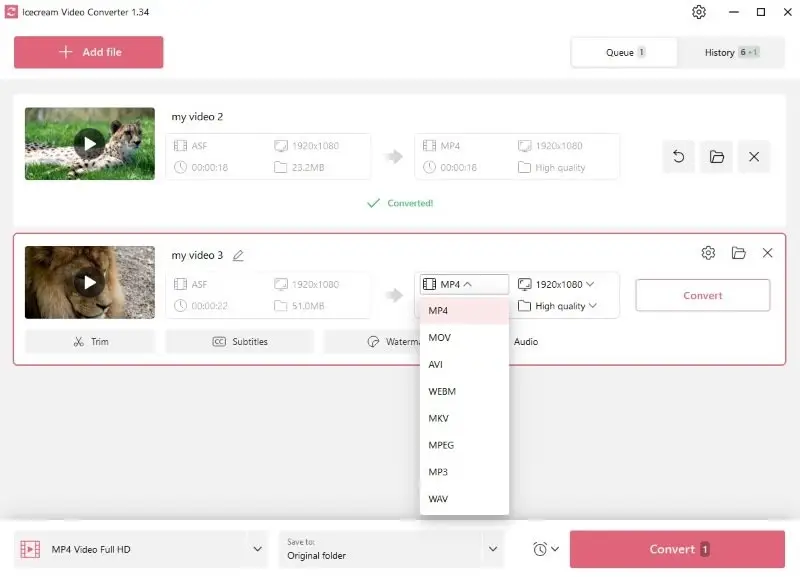
Pros:
- Batch conversion. Users can convert multiple WMV files simultaneously. It is particularly useful when dealing with large video collections, saving time and effort.
- Customization. The WMV to MP4 converter offers various customization options, including the ability to adjust the settings. This lets users tailor the output files to their specific requirements.
- Video editing. The built-in video editor enables users to perform basic editing tasks like trimming. This can be handy for making small adjustments before video conversion.
- Compress video. Changing the output quality can make the video smaller, making it a versatile tool for different needs.
- Versatility. The software supports multiple formats. This allows users to convert files between different video and audio formats, including popular ones like MP4, AVI, MKV, MP3, and more.
To sum up, Icecream Video Converter serves as an excellent choice for swiftly and simply converting WMV files to MP4 format. It is offered at no cost, supports several formats, and provides an intuitive user interface so anyone can quickly master it with ease.
Method 2. VLC Media Player
VLC Media Player serves as a great tool for transforming video files between formats. The WMV to MP4 conversion using this program can be done on most operating systems. The instruction below is for the desktop version.
Along with audio, video, and text, MP4 can hold interactive menus and user interactivity features.
How to change WMV to MP4 with VLC:
- Download and install the VLC Media Player on your computer.
- Select "Convert/Save…" from the "Media" drop-down menu.
- Click the "Add" button and pick the WMV file you need to convert.
- Once the file is added, press "Convert/Save" at the bottom of the window.
- Select "MP4" output format, choose the folder and click "Start" to change WMV to MP4.
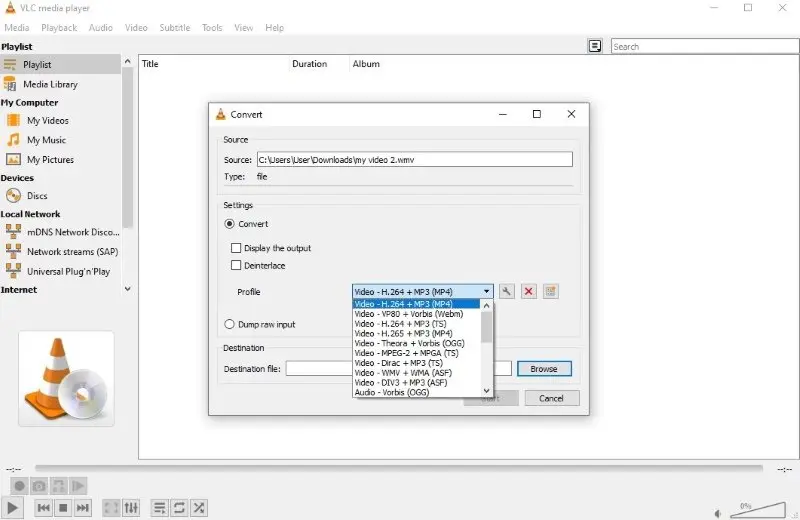
Pros:
- Cross-platform. The WMV to MP4 converter is available for Windows, macOS, Linux, Android, and iOS, making it a universal choice across different operating systems.
- Open-source. The software is free to download and use. Plus, the original code is available to the public.
- Format support. The video converter supports most multimedia formats, allowing you to convert AVI to MP4, MP4 to MP3, and more.
Cons:
- Interface complexity. The interface is quite outdated compared to other media players. Beginners may find it less user-friendly and more technical.
- Lack of editing features. You can't trim the video or perform other changes before converting WMV to MP4.
Ultimately, using VLC Media Player is a great way to convert WMV files to MP4 on Mac, Windows, and other OS without any reduction in quality. However, its interface might be less intuitive for users without previous experience with this software.
Method 3. HitPaw Converter
HitPaw Converter is a video conversion software designed to transform multimedia files from one format to another. It allows users to convert videos and audio files into different formats including the ability to change WMV to MP4.
One feature of WMV that differentiates it from many other formats is its support for Digital Rights Management (DRM). It is a way of controlling the copying and distribution of media files.
How to turn WMV into MP4 with HitPaw Converter:
- Download and install HitPaw Converter.
- Click "Add files" and select the file you want to convert.
- Select "MP4" in the lower left part of the window to convert all WMV files to the same format.
- You can click "Convert All" to process all files at once or change them one by one using the "Convert" button.
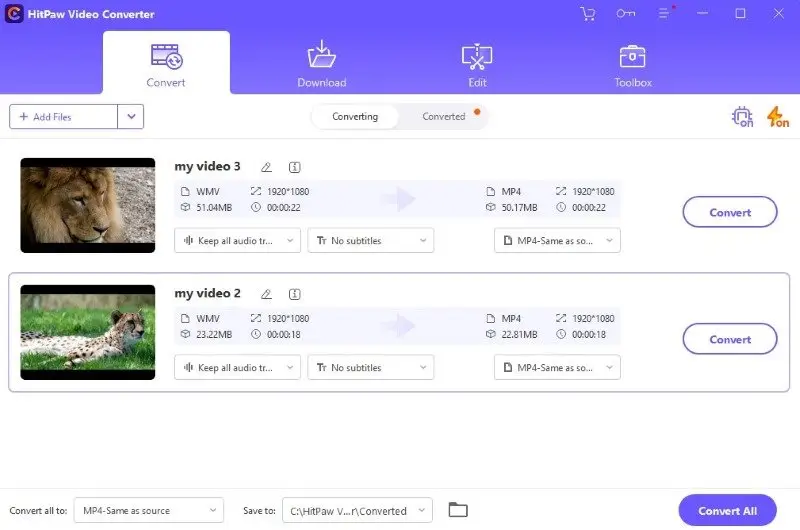
Pros:
- User-friendly interface. The WMV to MP4 video converter provides an intuitive interface, making it accessible to users with varying levels of technical expertise.
- Output quality. You can control the quality of the output files, choosing any resolution from 480p to 4K.
- Audio editing. The application allows you to add and remove the audio from the original video.
Cons:
- Limited free version. Some options, like unlimited high-speed and batch conversion, are only available with a paid subscription.
Overall, the HitPaw Converter can be a great choice for your media conversion needs. However, if you need to convert multiple WMV files, you will have to purchase the premium plan of this software.
Method 4. CloudConvert
CloudConvert is an online file conversion platform that allows you to convert various formats directly in your web browser. It converts a wide range of file types, including WMV and MP4.
How to convert WMV to MP4 online using CloudConvert:
- Go to CloudConvert.
- Click the "Select File" button to upload your WMV video.
- Select "MP4" from the drop-down menu next to the imported file.
- Hit the "Convert" button to change WMV to MP4.
- Once the video conversion is done, press "Download" to save the file.
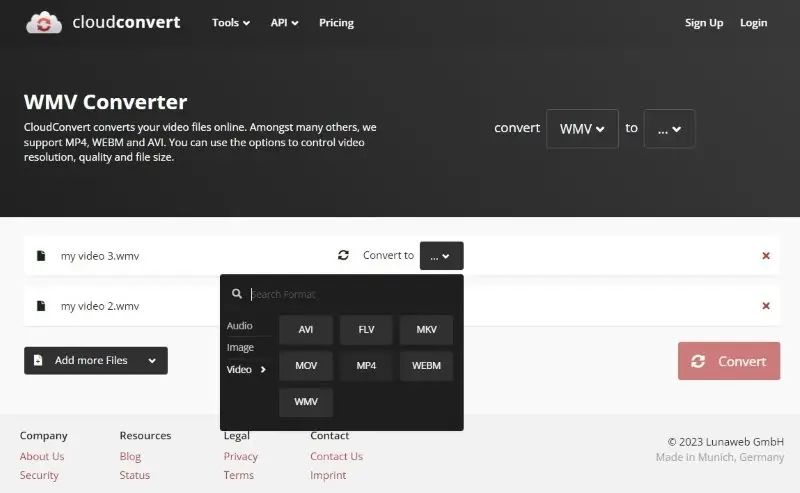
Pros:
- Cloud-based. Since it's an online video converter, you can access and use it from any device with an internet connection.
- Integration. The service integrates with Google Drive, Dropbox, and OneDrive, allowing you to directly import files from these platforms.
- Format support. The converter supports multiple file formats, including documents, so you can even convert PDF files.
Cons:
- Conversion limitations. The free version has limitations on 25 conversions per day, all operations beyond that require a paid subscription.
In summary, CloudConvert is a valuable online conversion tool with numerous advantages. However, users should be aware of its limitations, if they want to convert WMV files to MP4 for free.
Method 5. Video Candy
Video Candy is a convenient online approach to work with different multimedia files, including conversion. Among its many supported video formats, are WMV and MP4. Thanks to being a web-based platform, users with any operating system - Mac, Windows, iPhone, Android, etc. - can access the tool.
How to change WMV to MP4 online on Video Candy website:
- Open the online WMV to MP4 converter.
- With the "Add file" button, upload your WMV video.
- Pick "Convert to MP4" among the options on the right.
- Wait for the conversion to finish and download your file.
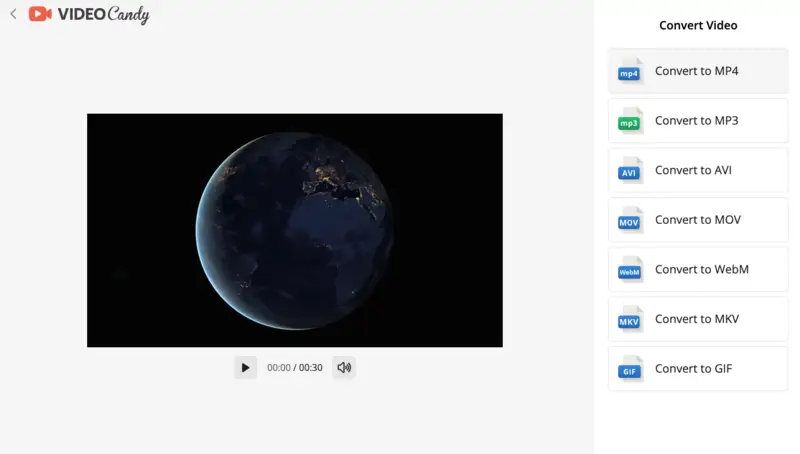
Pros:
- Free to use. The platform can be used for free without registration.
- Simple design. All the tools are easy to find and utilize.
- Fast processing. The conversion happens within minutes depending on the internet speed and the file size.
- Other output format. This online WMV converter also allows you to change the format to MP3, AVI, GIF, etc.
Cons:
- No batch processing. The tool does not support converting several files at the same time.
- Watermark. If you use the converter without an account, all your exported videos will have a watermark.
To sum up, Video Candy is a decent online service that can be utilized as the WMV to MP4 converter. Despite some limitations, one may find the platform worth the purchase after trying it for free.
Method 6. Adobe Express
Adobe Express offers a cloud-powered solution for transforming WMV videos into the widely supported MP4 format, emphasizing ease of use and format compatibility.
The service employs adaptive rendering techniques that fine-tune parameters like resolution, encoding profile, and audio quality to match MP4 specifications.
How to change WMV to MP4 with Adobe Express:
- Access the converter through your preferred browser.
- Import the WMV file by dragging it in or selecting it from your device.
- Allow the system to process the media, which begins automatically.
- Save the final version of your clip to your computer.
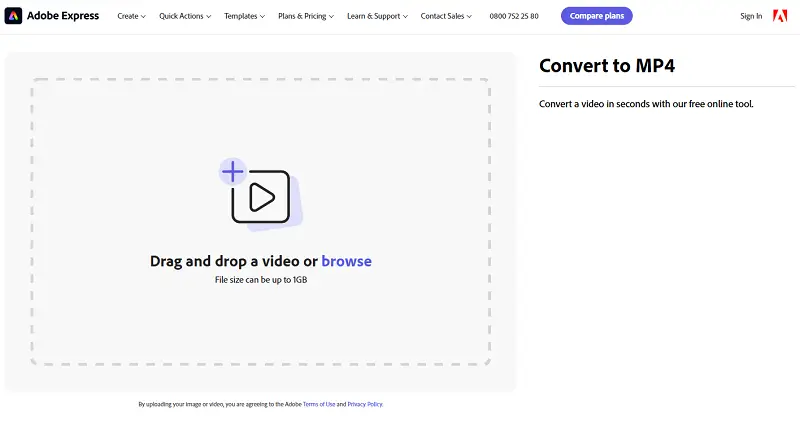
Pros:
- Quick execution. Handles format switching efficiently with minimal delay.
- Accessible plan. Core functions are available free of charge.
Cons:
- Single file handling. Does not provide simultaneous multi-file conversions.
By leveraging cloud infrastructure, Adobe Express accelerates processing while freeing up local system resources.
WMV vs. MP4: comparison table
Understanding the differences between WMV and MP4 is essential for making informed decisions when dealing with video conversion.
MP4 supports subtitles, multiple audio tracks, and metadata. This makes it suitable for video content with various language options.
| Feature | WMV (Windows Media Video) | MP4 (MPEG-4 Part 14) |
|---|---|---|
| File Extension | .wmv. | .mp4. |
| Compression | Often uses Windows Media Video codecs. | Uses various codecs (e.g., H.264, AAC). |
| Quality | Good quality, optimized for Windows playback. | High quality with efficient video compression. |
| File Size | Typically larger than MP4 for similar quality. | Generally smaller due to better compression. |
| Compatibility | Primarily Windows and some media players. | Highly compatible across platforms (Windows, macOS, mobile devices, web). |
| Streaming | Limited. | Excellent. |
| Editing Capabilities | Limited in some video editing software. | Widely supported in various editing tools. |
| Subtitles | Limited and not widely used. | Endorse subtitles (SRT, VTT, etc.). |
| Use Case | Ideal for Windows-based applications and playback. | Versatile; widely used for web and mobile playback. |
| DRM | Facilitate digital rights management. | Can uphold DRM but not as commonly as WMV. |
| Metadata Handling | Basic tagging functionality. | Enhanced options for embedded info. |
What video format should I choose?
WMV offers good compression, leading to smaller file sizes, but this format has limited compatibility outside the Windows ecosystem.
MP4 is a universally compatible format that works seamlessly across different operating systems. However, its compression might not be as efficient as WMV in certain scenarios.
Overall, each format has its unique characteristics, making them suitable for different situations.
FAQ
- What formats can I convert my WMV video to?
- The free video converter allows you to change WMV to MP4, MOV, AVI, WebM, MKV, MPEG, and even popular audio formats like MP3 and WAV.
- How long does converting WMV to MP4 take?
- It depends on the size of the WMV file and the speed of your computer or device but usually, it takes only a few minutes.
- Is there a difference between converting and transcoding?
- Yes. Converting generally refers to changing a file from one format to another. Transcoding involves not only changing the format but also potentially altering the codec or compression settings. Overall, all transcodings are conversion, but not all conversions involve transcoding.
- What issues might occur during the conversion of WMV files?
- Common problems that can occur when you convert WMV files to MP4 include having incompatible codecs, lack of disk space, or issues related to firewall settings or anti-virus software.
- Can I convert WMV files without losing quality?
- It’s possible if you select the correct settings, such as using the same resolution and bitrate, or choose a lossless format like MKV.
- Can I turn a WMV video into audio?
- Yes, you can convert WMV files to formats like MP3, WAV, or AAC using software that supports audio extraction.
How to convert WMV to MP4: Final words
In conclusion, converting WMV to MP4 with the right tools is not as difficult as it might seem. Whether it's for compatibility, improved sharing, or a seamless playback experience, you now have the video converters at your disposal.
By following the guidelines and using the services described in this article, you can easily adapt your WMV video files for various devices and platforms. So, don't hesitate - convert your WMV files to MP4 today!
Co-authors



