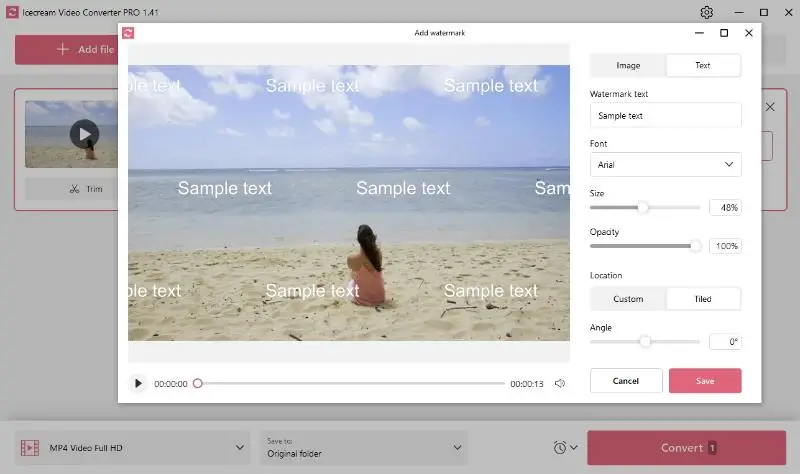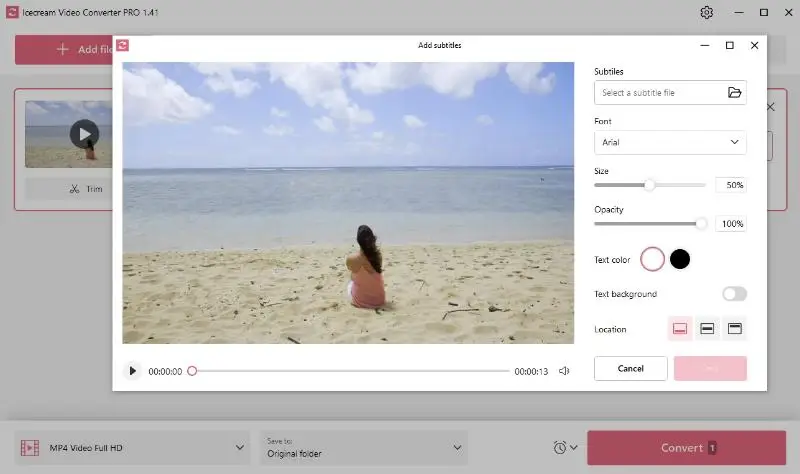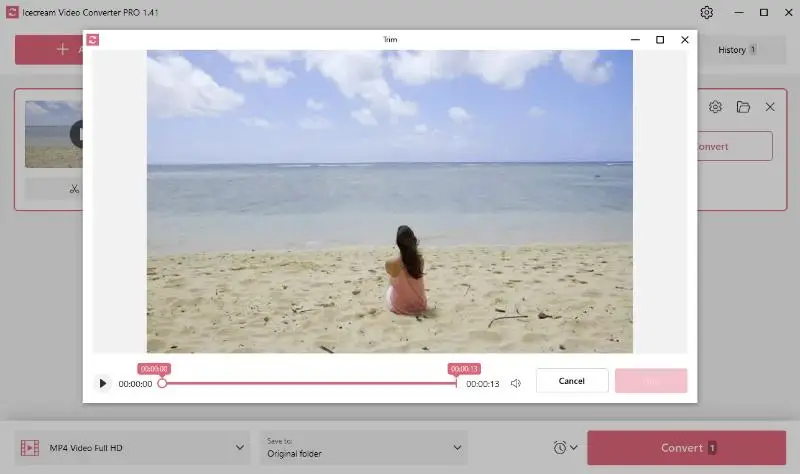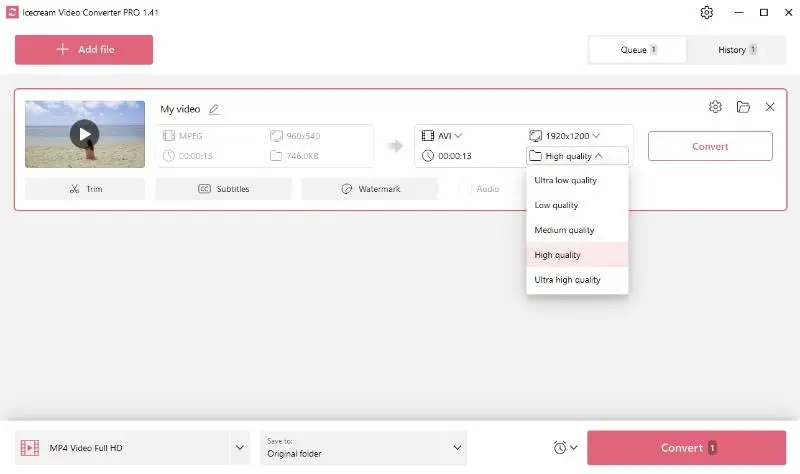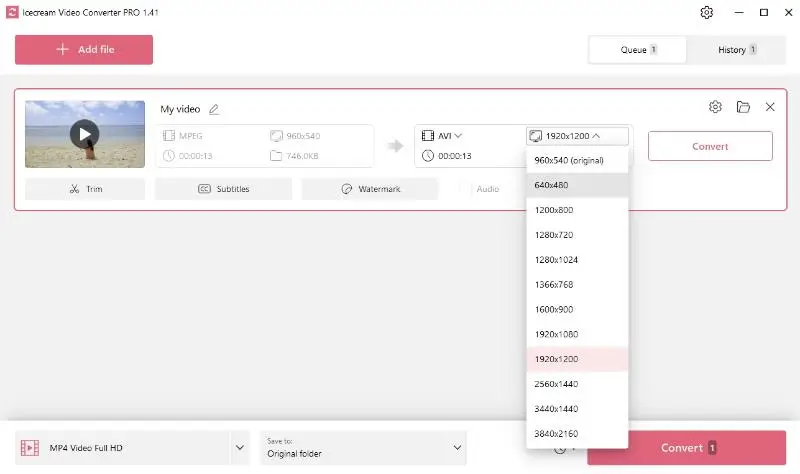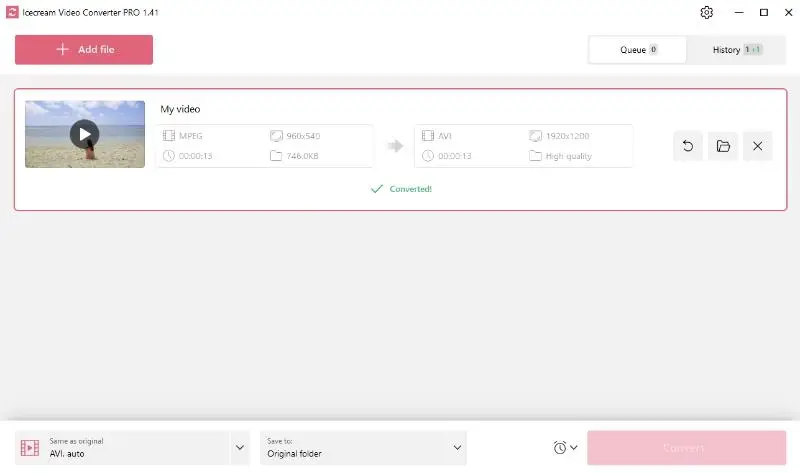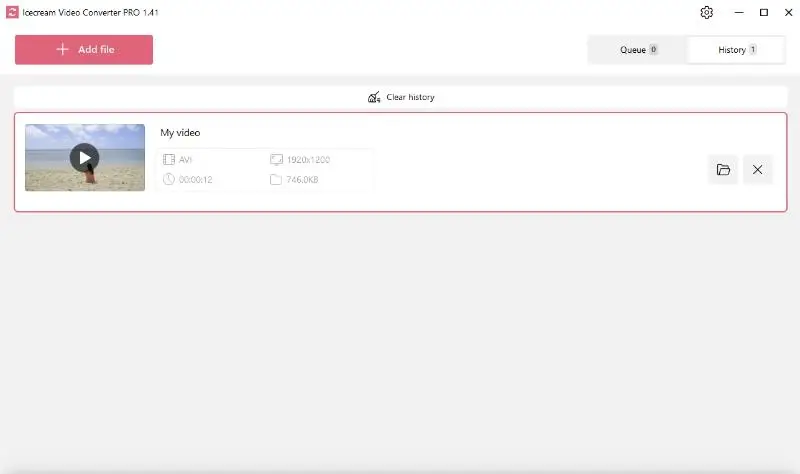How to convert VOB video to AVI format
Are you wondering how to convert VOB to AVI? Whether for compatibility, storage, or sharing purposes, this guide is specifically crafted to take you through the process step by step.
AVI trumps many other formats with its universal compatibility and ability to deliver high-quality videos. Its broad support across multiple platforms ensures smooth playback. Additionally, the high quality of AVI files, even when compressed, makes AVI a practical choice for various uses.
What is VOB?
VOB (Video Object) is the core format for DVD media. It contains both video and audio data, along with subtitles and additional materials. Despite being highly flexible, this format does have compatibility issues with numerous media players and devices.
VOB types
| Type | Description |
|---|---|
| Standard VOB | The typical format used for DVD-Video. |
| MPEG-2 VOB | Encoded using MPEG-2 compression. |
| VOB with Subtitles | Containing embedded subtitle tracks. |
| VOB with Multiple Tracks | Including several audio streams (e.g., multiple languages or commentary). |
What is AVI?
Conversely, AVI video format (Audio Video Interleave), developed by Microsoft, has broad compatibility, supports audio and video stream synchronization, and delivers high-quality output. Therefore, this format becomes an excellent choice for several digital applications.
Here’s a comparison table highlighting the differences between VOB and AVI extensions:
| Feature | VOB | AVI |
|---|---|---|
| Primary Use. | DVD video storage. | General-purpose footage storage. |
| Container Format. | Contains video, audio, subtitles. | Contains visual and audio streams. |
| Compression. | Usually uncompressed or MPEG-2. | Supports various codecs (e.g., DivX, Xvid). |
| Quality. | High-quality video, typically for DVDs. | Varies based on codec used. |
| File Size. | Generally larger due to higher quality. | Can be smaller with compressed codecs. |
| Editing Capabilities. | Limited editing support. | Widely editable with various software. |
| Streaming Support. | Not suitable for streaming. | Can be streamed with compatible codecs. |
| Playback Compatibility. | Requires DVD player or software. | Widely compatible with media players. |
| Subtitles. | Can have subtitles. | Generally does not work with text captures. |
| Metadata. | Basic for DVD navigation. | Supports extensive metadata depending on codec. |
How to convert VOB to AVI on Windows
Why convert VOB to AVI?
Understanding how to save VOB files in the AVI format empowers you to access your favorite movies and shows on different devices like smartphones, tablets, and laptops. In addition, the transformation of VOB to AVI reduces the size of the DVD file, making it effortless to share and upload online.
To convert VOB to AVI format you would need to use an online or desktop video file converter for Windows or Mac. Today, we will explain how to perform the conversion and view the VOB file with the help of Icecream Video Converter. This is a reliable software designed to switch between various formats almost effortlessly.
Apart from the mentioned formats, the program supports MP4, MKV, WMV, MOV, MP3, WAV, and many more. Icecream Video Converter also offers features such as batch conversion and provides an intuitive interface, making it accessible to users with varying levels of technical expertise.
See the detailed instruction for using the video conversion software below.
1. Download and install VOB to AVI converter
Firstly, download the free video converter for PC. Open the EXE file.
At the last stage of installation, the wizard will offer you to launch the software immediately.
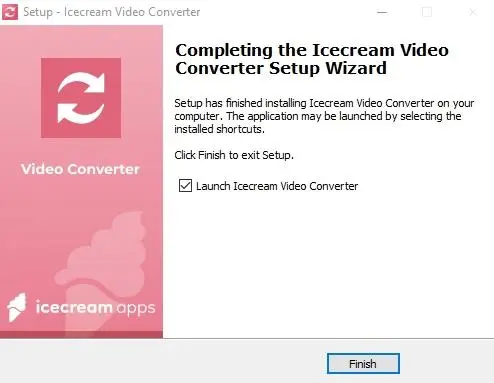
2. Add your VOB files
Click "Add File" to upload your VOB video(s) into the video file converter.
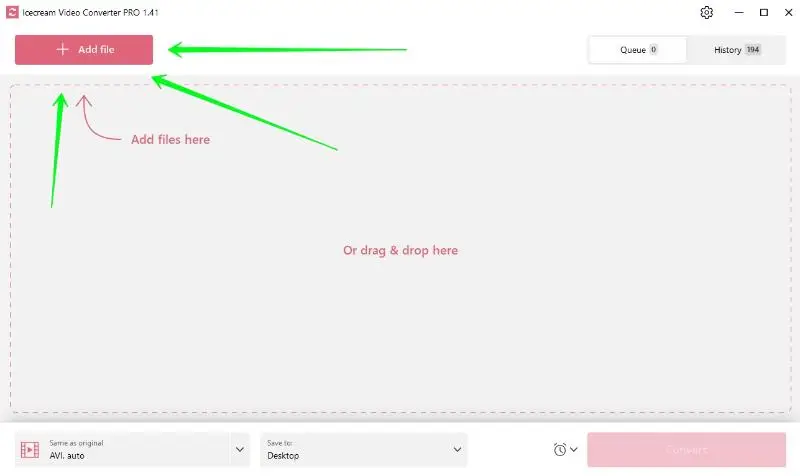
Alternatively, you can add all the files from your folder using the drag-and-drop mechanism.
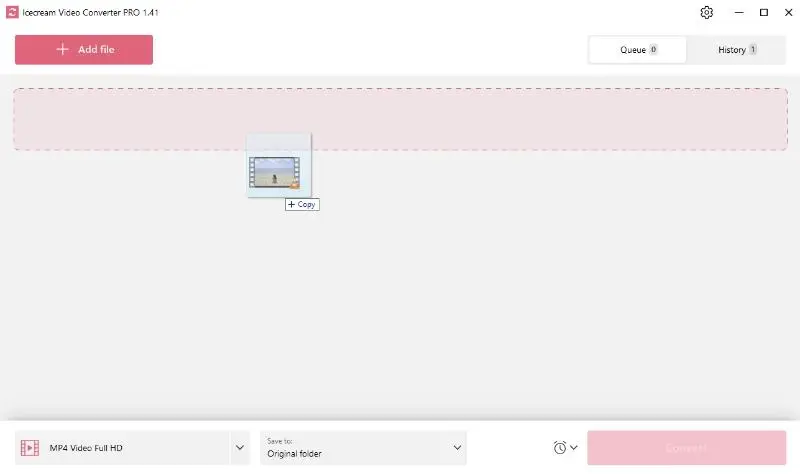
3. Choose AVI as the output format
Once the VOB files are uploaded, select "AVI" from the list of formats. This specifies the output format of your videos.
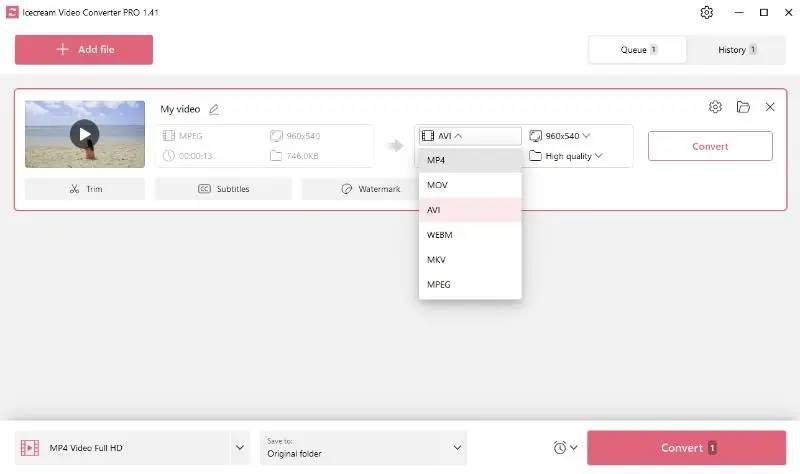
In addition to that, you can select the AVI preset for bulk conversion.
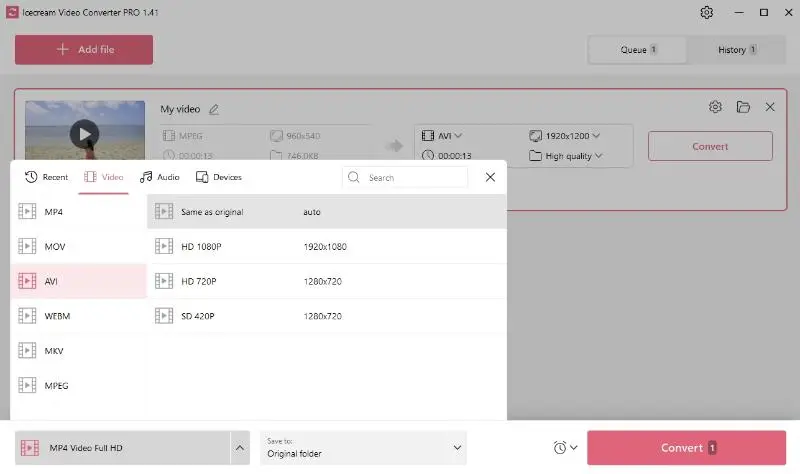
4. Employ additional tools
Icecream Video Converter comes well-equipped with a suite of additional tools. After importing all the files into the video converter, you can add a custom watermark or subtitle file for your movie and trim the length of the video to fit any requirements.
5. Tweak video quality and resolution
Another advantage of this video file converter is the option to adjust the quality and resolution. This gives you more control over the output video's appearance and file size.
Please note that selection a higher video quality and resolution will result in a longer conversion times.
6. Initiate the conversion process
Once your settings are fine-tuned, select the folder for your resulting video. Hit the "Convert" button to start the processing. After the conversion is finished, all the files can be found in the folder selected in the previous step or by opening the "History" tab.
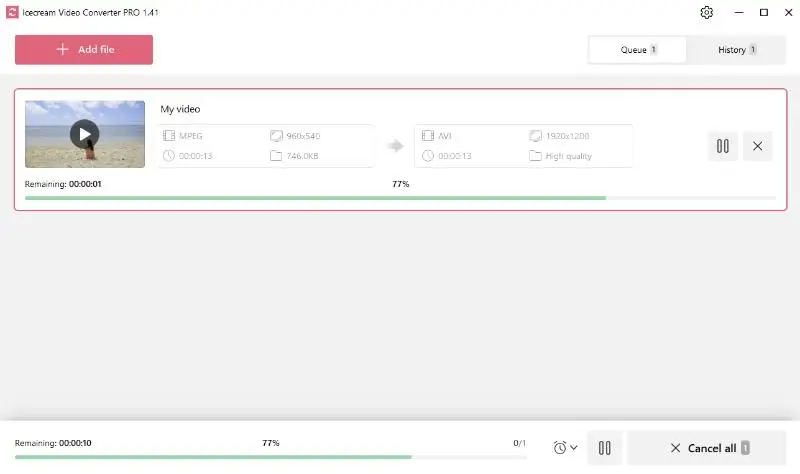
Congratulations! You can now open your AVI video in the desired media player.
How to convert VOB to AVI online
CloudConvert is a versatile service that supports a wide range of file formats, including video, audio, document, image, and more. It allows you to change VOB files to AVI without downloading any software.
- Open the CloudConvert page in your browser.
- Click "Select File" to upload a VOB from your device, or use the dropdown arrow to choose from Google Drive, Dropbox, or a URL.
- Make sure "AVI" is set as the output format on the right. If needed, utilize the wrench icon to adjust settings such as resolution, codec, or bitrate.
- Press the "Convert" button and wait while the file is processed.
- Once it is complete, hit "Download" to save the resulting video to your computer.
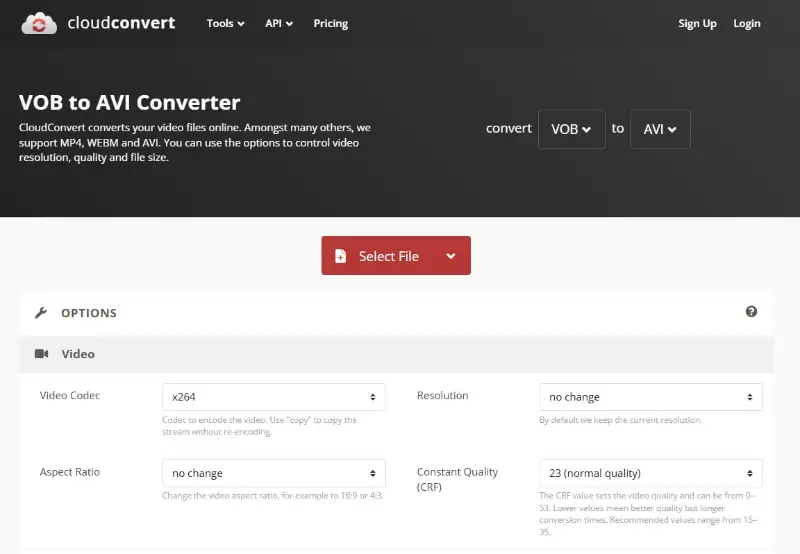
FAQs
- 1. Will the conversion from VOB to AVI decrease video quality?
- The quality of the converted video may differ depending on the settings used during the conversion process. It's recommended to use a high-quality conversion software and adjust settings to maintain optimal video quality.
- 2. Are there any copyright issues when converting VOB to AVI?
- Converting VOB files for personal use or backup purposes is generally allowed. However, distributing copyrighted content without permission is illegal, so be mindful of laws when converting and sharing video files.
- 3. How long does it take to convert a VOB file to AVI?
- The duration of the conversion process depends on various factors. These include the size and length of the video, as well as the specifications of your computer hardware.
- 4. Can I play AVI files on my Mac after converting from VOB?
- Yes, you can watch AVI files on a Mac using the VLC media player or other compatible software that supports the AVI format.
- 5. Is there a difference between VOB and AVI in terms of file size?
- Generally, AVI files tend to be smaller in size compared to VOB video, as AVI uses more efficient compression methods. However, the actual file size may vary depending on factors such as video length, resolution, and bitrate.
- 6. Is it possible to make changes to the AVI file that was converted from VOB?
- Yes, you can modify the file using various video editing software options available. The majority of desktop and online video editors support the AVI format, enabling you to make desired edits or enhancements.
- 7. Will the subtitles in my VOB transfer to the AVI file?
- That depends on the converter and its settings. Some tools allow you to embed or extract subtitles. Make sure to enable export or include SRT tracks manually if needed.
Final words
In conclusion, using Icecream Video Converter to transform VOB files to AVI renders the process effortless. With its wide range of features, from adjusting video quality to adding personal touches through watermarks and subtitles, this free video conversion software proves to be a valuable asset in your multimedia production toolkit.
Choosing AVI as your format of choice ensures broad compatibility and superior quality, essential attributes in today's digital era.