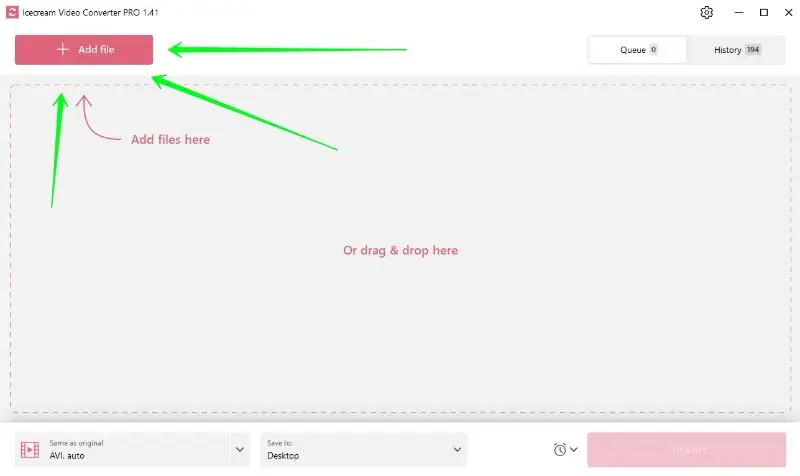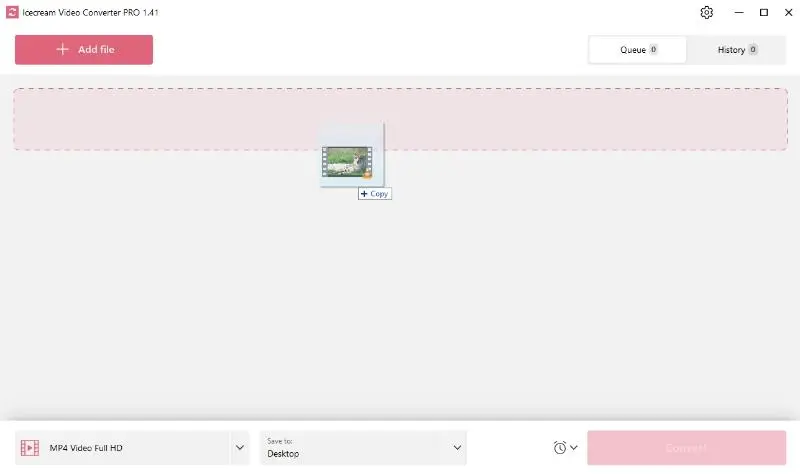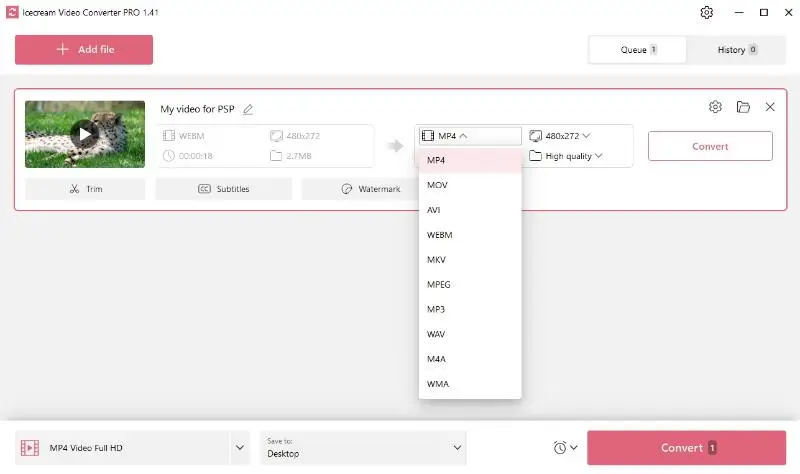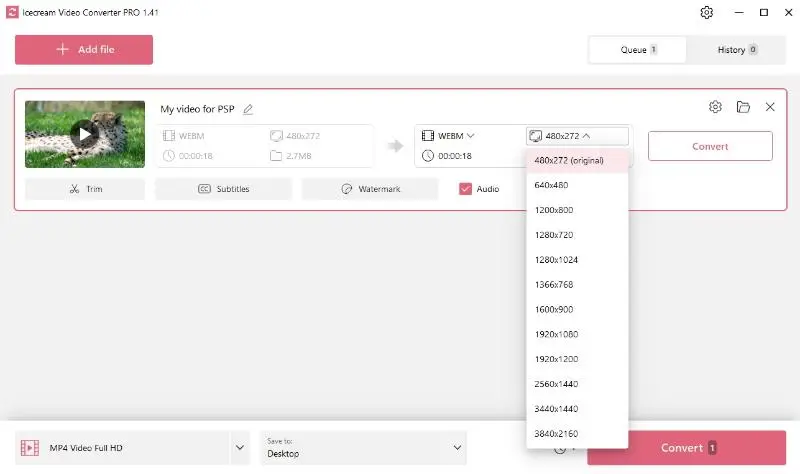How to Convert Videos to PSP
If you love watching videos on your PlayStation Portable, in some cases you need convert the videos to a format supported by this device. This article shows how to convert video to PSP-friendly formats using a versatile free video file converter, guaranteeing seamless playback on your handheld device.
Initially designed as a gaming gadget, the PSP has garnered a reputation as a versatile media hub. Yet, its compatibility is limited to particular PSP video formats, predominantly MP4 and AVI, and is subject to particular criteria such as maximum resolution and codec specifications.
Discover how to effortlessly convert videos to PSP format using Icecream Video Converter.
Step 1. Download the video conversion software
Begin by downloading free video converter and installing it on your Windows PC.
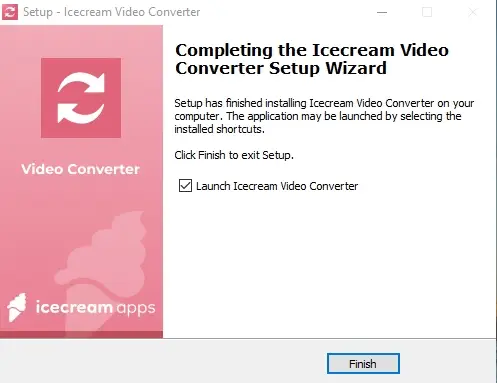
Step 2. Add your video files
Start the program, click the "Add file" button, and navigate to the clips you intend to transform. Alternatively, you can drag and drop the desired files directly into the program window.
Step 3. Configure the output PSP video settings
In the "Convert To" section, select the PSP-friendly format (MP4 or AVI). Adjust the resolution and quality so that they align with the PSP's requirements. These include: a maximum resolution of 480x272 pixels and a reduced bit rate to prevent dropped frames and ensure smooth playback.
Step 4. Edit video
This free video converter also offers these unique options for further customization:
- Subtitles. You can add a separate subtitle file into your output video for an enhanced viewing experience.
- Original Audio. Preserve the original track of your file or choose to export a video with no audio stream.
- Trimming. Use this feature if you want to trim your video to a specific length.
- Watermark. Personalize the footage by adding a customized watermark.
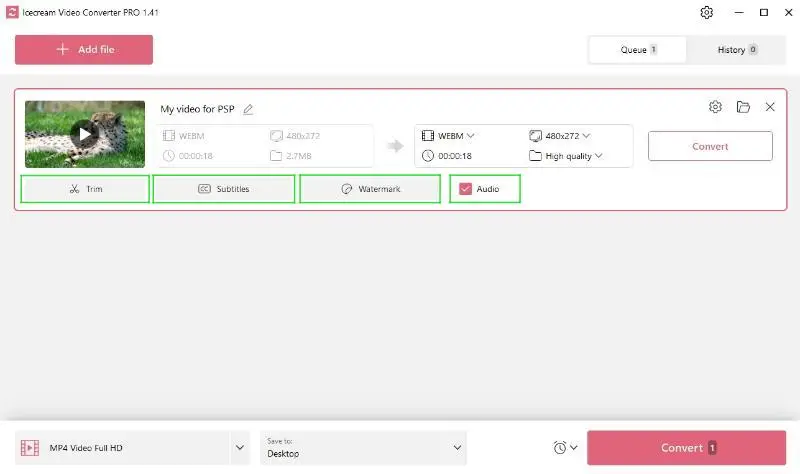
Step 5. Start video to PSP conversion
Once the preferences are set, press "Convert". The process will be completed in several seconds, as PSP supports a very small video resolution.
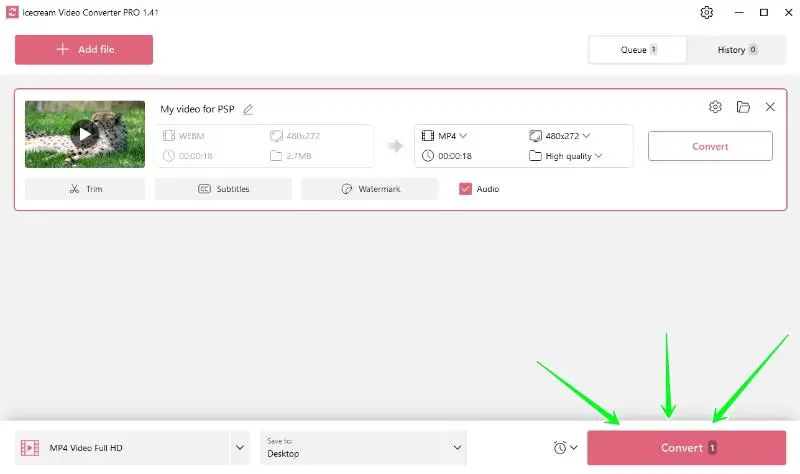
After successful conversion, you can find the resulting video files in the "History" tab.
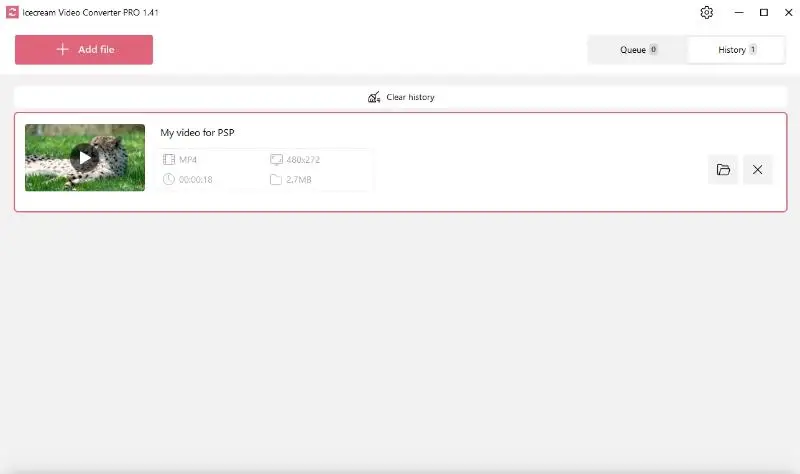
Convert video to PSP: Checklist
When converting video to PSP, it is important that the result matches the capabilities of the console.
Below we have prepared a checklist especially for you:
- Ensure the format is supported by PSP, primarily MP4 and AVI.
- Check if the file meets PSP's requirements regarding maximum resolution (480x272 pixels) and specific codecs (AAC).
- Optimize the video's frame rate, ideally it should be 29.97 fps.
- Maintain the correct aspect ratio to avoid distortion during playback.
- Compress the video if necessary to fit within PSP's storage constraints.
- Transfer the file to the PSP device using appropriate methods (e.g., USB connection or memory card).
Tips for optimal video playback on PSP
- Adjust Brightness: Lowering the brightness can help conserve battery life and enhance viewing in dimly lit settings.
- Optimize Size: Compress videos to reduce storage use while maintaining a good balance between quality and playback performance.
- Set Frame Rate to 29.97 fps: This ensures smoother viewing without glitches or stuttering.
- Maintain Proper Aspect Ratio: A 16:9 or 4:3 helps the video fit the screen properly, preventing stretching.
- Ensure Full Battery: Charge your device fully or keep it plugged in to avoid playback interruptions.
- Unneeded Apps: Close other applications to allocate resources for uninterrupted streaming.
FAQ
- How can I transfer videos to my PSP?
- Use a USB cable to connect the PSP to your computer. Then, transfer files to the VIDEO folder on the Memory Stick.
- Can I play YouTube videos?
- Not directly. You need to download and convert YouTube video files to a compatible format before transferring them to the PSP.
- Can I watch downloaded movies on my PSP?
- Yes, as long as they are in a supported format and transferred correctly.
How to convert videos to PSP - conclusion
By adhering to the instruction and checklist outlined above, you can ensure seamless playback and optimal viewing experience. Whether you're a gaming enthusiast or a multimedia aficionado, the process of converting videos for PSP is straightforward with the right tools.
Icecream Video Converter streamlines the clip conversion task for PSP. Offering a range of handy features and a user-friendly interface, it enables smooth conversion and customization of videos to match PSP's compatible formats with ease.