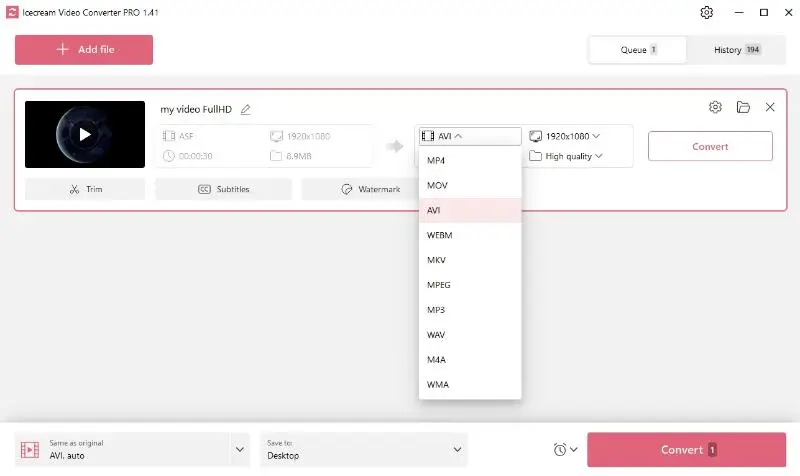How to Convert WMV to AVI on Windows PC
There are a lot of different types of media available today, but that can sometimes cause problems with compatibility, especially when it comes to formats.
This article will show you how to convert WMV clips to AVI. We will give you tips and tool suggestions to make the process as easy as possible.
Anyone who makes content, is interested in technology, or just wants to get better at media should learn how to use a free video converter.
1. Get the video converter
Start by downloading the free video converting software for PC. Run the file and adhere to the on-screen prompts to install this application.
2. Upload WMV videos
Launch the WMV to AVI converter. Within its user-friendly interface, locate and click the "Add file" button to upload the clips you intend to work on.
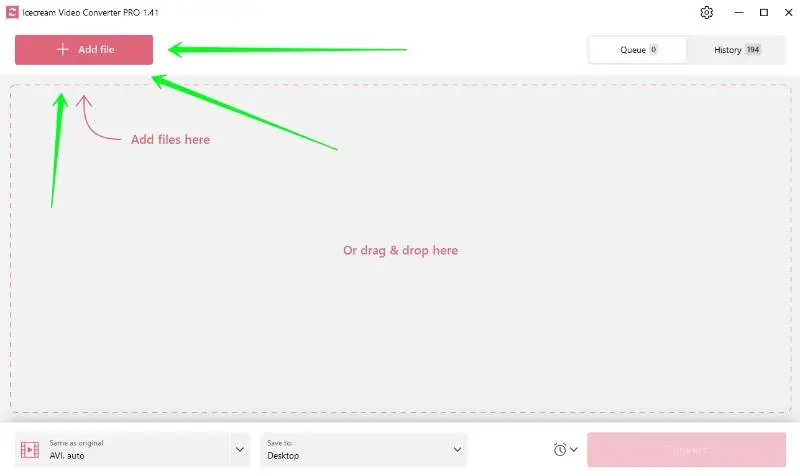
Alternatively, you can drag and drop all the necessary elements directly into the program's working window.
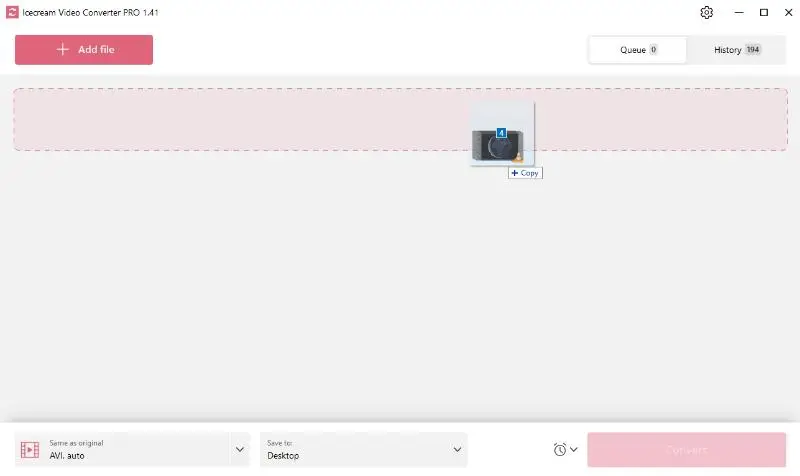
3. Configure the parameters
You can change the quality and resolution settings for the video that comes out. Choosing a higher resolution and quality makes it clearer, but it also takes up more space on your device.
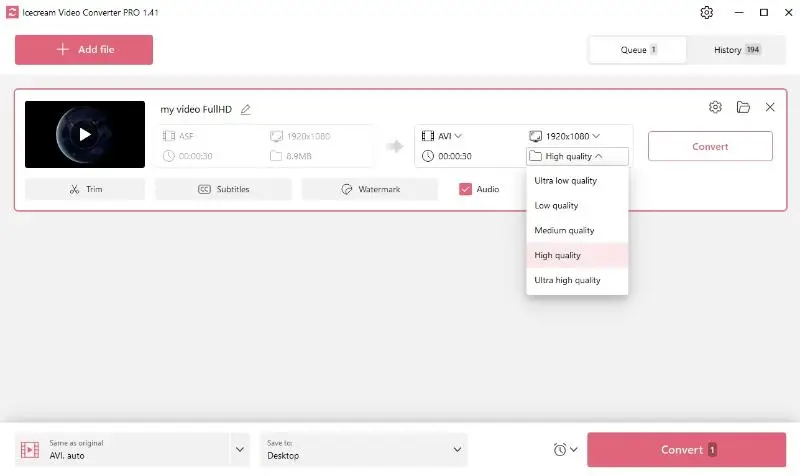
If the project is more than your desired duration, you can trim it to your preferred length.
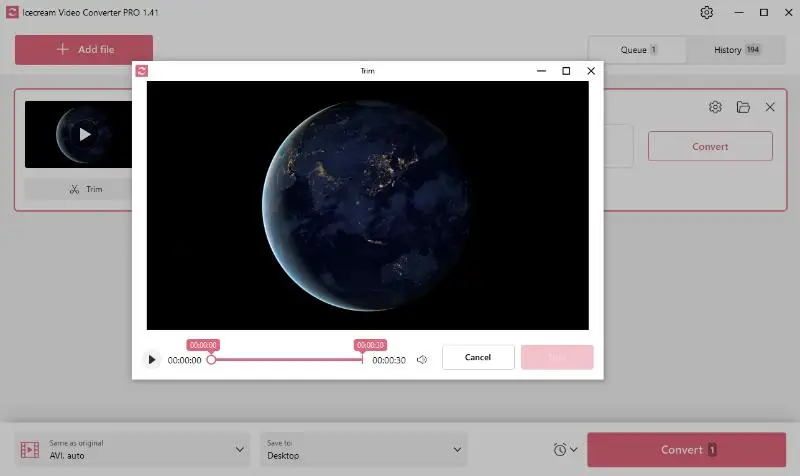
Icecream Video Converter also offers a range of additional features:
- Subtitle Inclusion. Add subtitle files into your output if available.
- Original Audio. Opt out of retaining the original audio by deselecting the "Audio" option.
- Watermark Addition. Customize your video by adding a personalized watermark for identification or branding purposes.
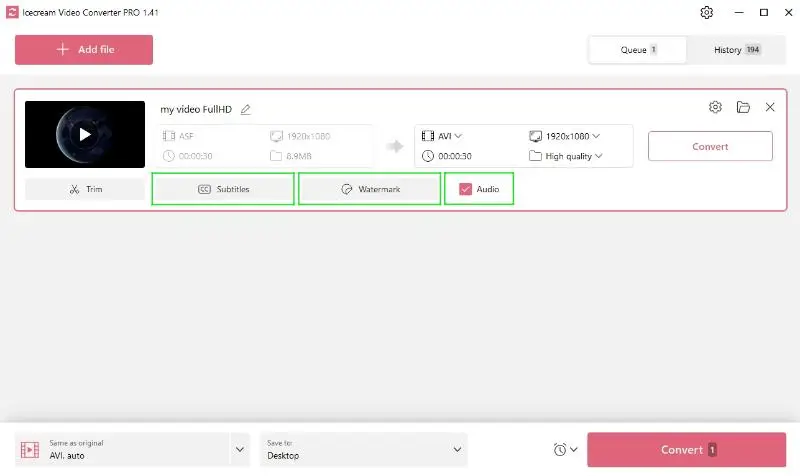
4. Select the output video format
Choose the AVI format either from the dropdown menu or utilize the available presets.
5. Start WMV to AVI conversion
After configuring all the settings, simply click the "Convert" button. The duration of the process will vary depending on the size and your PC's processing power.
Once the video conversion is complete, you can access the result by clicking "Open Folder" in the "Queue" tab. Alternatively, locate it in the "History" section.
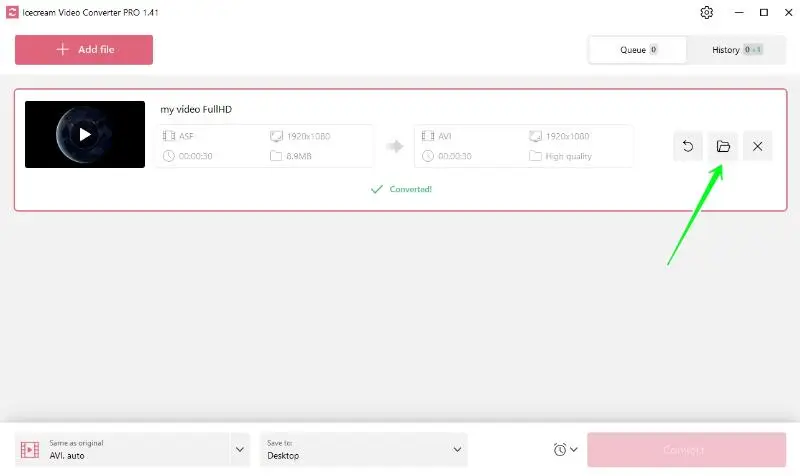
Why choose AVI
Audio Video Interleave is what AVI stands for. Microsoft made it a multimedia container format.
Choosing AVI as your preferred output format has a number of benefits. Compared to other options, it usually has better quality and works with more devices and applications.
This format supports multiple codecs and can contain both audio and video data, so it a versatile choice for storing various types of media. Although these files may be larger in size compared to WMV, their quality makes the extra storage space worthwhile.
Overall, choosing AVI ensures high-quality, compatibility, versatility, editing flexibility, and long-term usability for your content.
| Feature | AVI (Audio Video Interleave) | WMV (Windows Media Video) |
|---|---|---|
| Developed By | Microsoft | Microsoft |
| Year Introduced | 1992 | 1999 |
| Primary Use | General-purpose multimedia format | Streaming video over the internet |
| Compression | Minimal (depends on codec) | High using WMV |
| Quality | High quality (less compression) | Good with smaller size |
| Compatibility | Supported on most platforms and players | Best with Windows-based systems |
| Codec | Employs multiple codecs | Uses proprietary WMV |
| Common Tasks | Storing raw data | Sharing, streaming, and distribution |
Tips for high-quality video conversion
- Pick the Right Codec – Use H.264 or DivX for efficient compression.
- Preserve Resolution – Keep the same size as the original video.
- Set Bitrate Appropriately – Choose a higher parameter for clearer images.
- Match Frame Rate – Employ the same FPS for smooth playback.
- Align Audio Settings – Ensure codec and sample rate consistency.
- Opt for Lossless – Retain original quality when possible.
- Minimize Conversions – Avoid re-processing to prevent quality loss.
- Double-Check Settings – Tailor options to the intended viewing device.
FAQ
- Can WMV or AVI files retain subtitles and multiple audio tracks?
- Yes, both formats support these features, but the conversion process must explicitly handle them to retain.
- Which format is better for video editing purposes?
- People usually prefer AVI because it has better quality and works with more editing software.
- Can both WMV and AVI contain DRM-protected content?
- WMV commonly supports DRM protection, whereas AVI typically does not.
- What if there are audio sync issues when converting?
- Synchronization issues can occur if the frame rate or audio settings aren't preserved.
- How does the codec choice impact the quality of AVI files?
- The codec determines compression efficiency, quality, and size. For example, using H.264 in AVI results in better quality than older ones like DivX.
Conclusion
Icecream Video Converter makes it easy to process files without losing quality or having problems with the transitions. This flexible video conversion software not only makes everything easier, but it also has extra features that make watching footage better.
But remember that you need to follow copyright laws when you change formats so that you don't break the law.