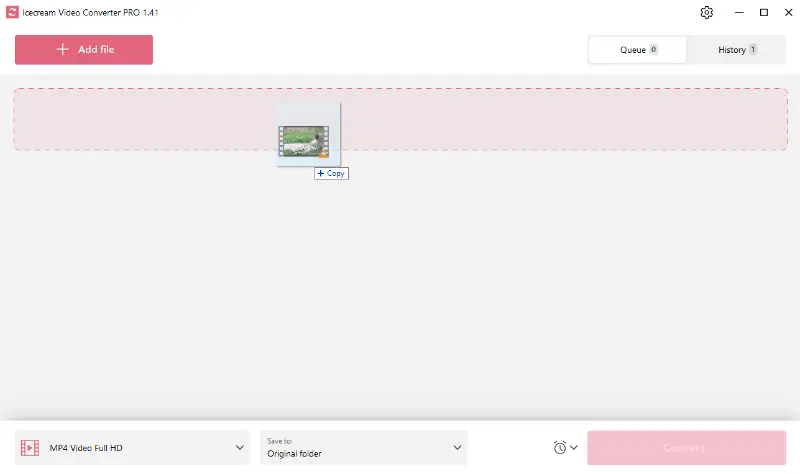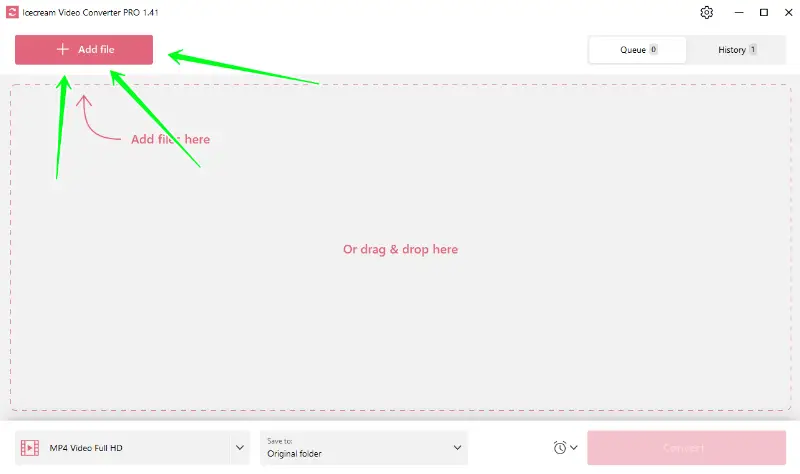How to Convert WMV to MP3 file
WMV is one of the dominant video formats. However, if you want to extract sound from a video, converting the file to an audio format will do the trick. In this case, you're probably wondering how to convert WMV to MP3, a widely compatible audio format.
Whether you need your music in a more portable format, want to decrease the file size or change it to a versatile format, we'll explore a step-by-step guide on using a free video to audio converter.

What is WMV format?
WMV stands for Windows Media Video. It is a video file format developed by Microsoft primarily for its native media player. WMV files are commonly used for streaming videos online and are compatible with various Windows-based applications.
What is MP3 format?
MP3 stands for MPEG-1 Audio Layer 3. It is a widely used coding format for digital audio compression. MP3 files compress audio data to a smaller size without significantly sacrificing the quality. This makes them ideal for storing and transmitting music over the internet.
How to convert WMV to MP3
Converting WMV files to MP3 is a quick and easy process that allows you to listen to your favorite videos on the go. Here's a step-by-step guide on how to do it with Icecream Video Converter.
1. Download & Install media converter
Download free video to audio converter and complete the software installation process.
2. Add WMV files
Launch the video converter and add the WMV files to convert. Simply drag and drop all the files into the video conversion software. You can also use the "Add file" button to locate the video on your computer.
3. Choose MP3 format
Select MP3 as the preferred output format. This format can be selected in the "Convert to" dropdown list of the free video file converter.
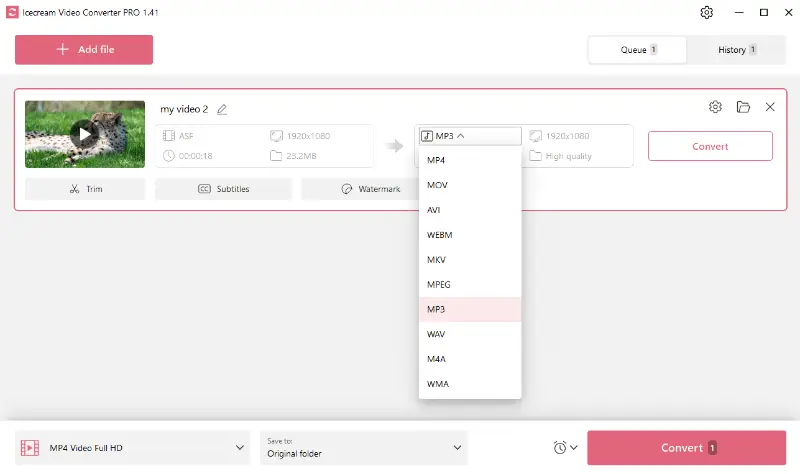
4. Adjust audio length
Additionally, this video conversion software provides useful editing tools. You can trim the audio part you wish to preserve.
However, note that other features, such as adding subtitles or a watermark, are irrelevant in this case as they relate to video files.
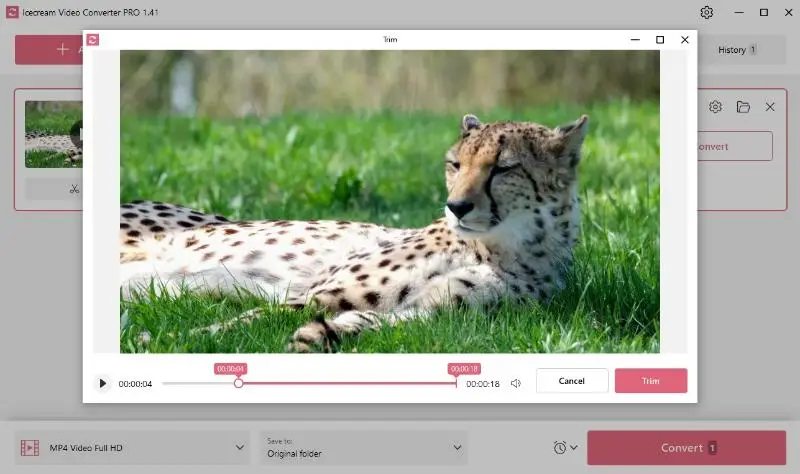
5. Start video to audio conversion
Hit the "Convert" button in the bottom right corner to commence the conversion process.
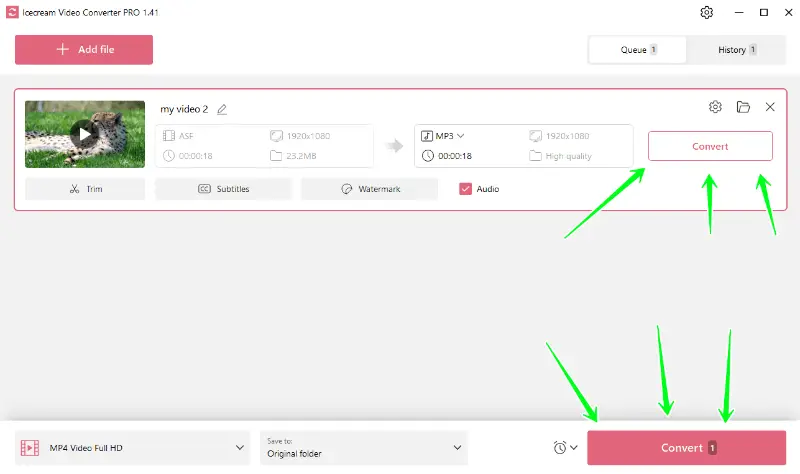
6. Congratulations
Once it's done, your MP3 file will be ready to use. You can locate the converted file in the History tab or in the specified folder.
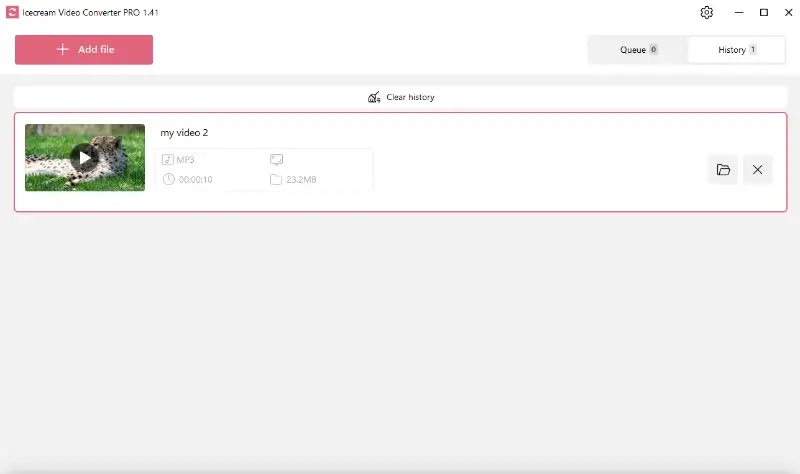
With these simple steps, you can easily convert any WMV file to MP3 format and enjoy your audio files anytime, anywhere. So why wait? Give it a try today!
When WMV to MP3 conversion can be useful?
Video to audio conversion often comes in handy in various scenarios.
For such cases, MP3 is the best format to choose, and here is why:
- Saving a music video's soundtrack to your media library. MP3 is an ideal option as it is widely supported and known for its sound quality despite the high compression.
- Extracting audio from a webinar, lecture, or any video tutorial to listen later. MP3's smaller file size makes it more portable and convenient for such uses.
WMV to MP3 conversion tips
- Use a reliable WMV to MP3 converter. Look for a trusted MP3 audio file converter that is easy to use and has a good track record of converting files accurately.
- Check the file size. Before converting, check the size of the WMV video as it can impact the overall quality of the resulting MP3 file.
- Batch conversion. In case you possess numerous WMV files in need of conversion, seek out a free video file converter that offers batch conversion capabilities for optimal efficiency.
- Use preset profiles. Some converters offer preset profiles for different devices such as smartphones or MP3 players. This makes it easier to convert files without having to adjust settings manually.
- Save in a designated folder. To keep your converted files organized, create a designated folder for all your MP3 audio so they are easy to access and manage.
FAQ
- What is the quality of the MP3 after conversion?
- It depends on the bitrate you choose. A higher one (e.g., 320 kbps) will produce better audio quality but result in a larger size, while a lower (e.g., 128 kbps) will reduce the file but may result in lower audio quality.
- Why does my MP3 track sound distorted after converting from WMV?
- It can happen if the bitrate is set too low, or the audio settings are incorrect. Try adjusting the bitrate to a higher setting (e.g., 192 kbps or 320 kbps) to improve the sound quality.
- What is the best format to convert a WMV file to for high-quality audio?
- For the best quality, choose a lossless ones like WAV or FLAC. These retain the full audio quality, unlike MP3, which is lossy. If you need to use MP3, set a high bitrate (320 kbps).
- What is the difference between converting WMV to MP3 and extracting audio from it?
- Conversion involves re-encoding the entire file, which can lead to quality loss depending on the settings. Extraction means pulling the audio stream directly from the video.
How to convert WMV to MP3: conclusion
In conclusion, converting WMV to MP3 can be a simple and straightforward process if you follow the right steps and use the best video converter. It is important to pay attention to certain points while converting to ensure the best results.
With a handy tool like the Icecream Video Converter, achieving this conversion is a walk in the park. Whether you're saving a catchy tune from a viral video or focusing on a lecture's content without visual distractions, converting to MP3 is the ultimate solution!
Knowing how to convert WMV to MP3 opens up a world of opportunities where you can enjoy video content in an audio format, making information and entertainment more accessible regardless of where you are.