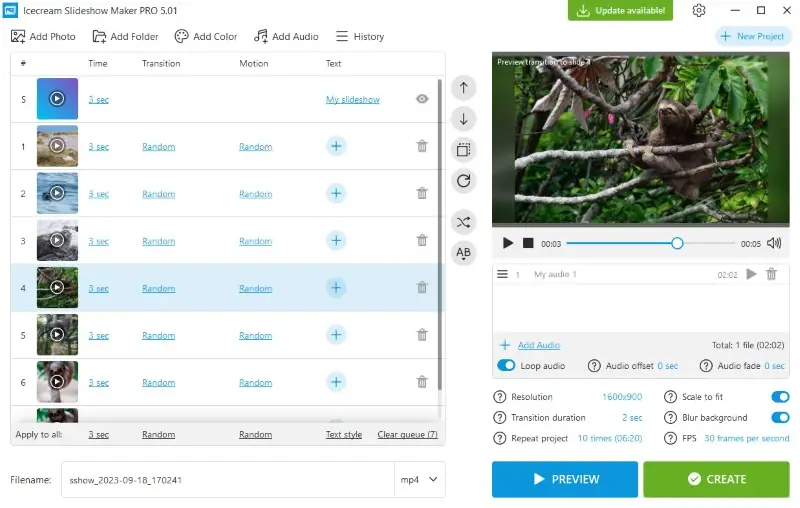How to Make a Slideshow with Music
Knowing how to make a slideshow with music can be an important skill to have. Whether it's for a special event, presentation, or just to remember the good times, adding music to a video can make it more interesting for the audience.
In this article, we will provide you with 7 user-friendly apps and services for creating a slideshow. With just some photos, music, and a simple slideshow creator, anyone can make a great-looking video presentation for any occasion!
7 slideshow makers: summary table
| Program | Platform | Editing features | System requirements | Rating |
|---|---|---|---|---|
| Icecream Slideshow Maker |
Windows
|
Yes
|
Windows 11, 10, 8.1, or 7
|
5.0 |
| iMovie |
MacOS
iOS
|
Yes
|
MacOS 13.4 or later
iOS 16.0 or later
|
4.5 |
| Kapwing |
Online
|
Yes
|
Internet access
|
3.5 |
| Clideo |
Online
|
No
|
Internet access
|
4.0 |
| PowerPoint |
Windows
macOS
|
Yes
|
Windows 11 or 10
macOS 13.0 or newer
|
3.8 |
| Canva |
Web
|
Yes
|
Internet connection
|
3.8 |
| Clipchamp |
Web
|
Yes
|
Internet connection
|
3.7 |

How we picked tools to create a slideshow with music
Selecting the right tools is a critical step in creating memorable presentations. Our choice was guided by these criteria:
- Intuitive use. We considered the simplicity of the interface and the learning curve for each slideshow creator.
- Compatibility. We made sure that users of all operating systems can find a slideshow maker for themselves.
- Cost. We included services that allow you to create a slideshow for free.
Method 1. Icecream Slideshow Maker
Icecream Slideshow Maker is an easy-to-use software for Windows that makes creating a slideshow with music easier than ever.
How to make a slideshow with music with Icecream Slideshow Maker
- Download and install free slideshow creator on your computer.
- Click "Add Photo" or "Add Folder" to import images. You can also drag and drop all files to the working area.
- Press the "Add Audio" button to add music to your slideshow. You can also add and rearrange them using the drag-and-drop mechanism. Enable the "Loop Audio" feature if the slideshow is longer than the song.
- Now select transitions, add captions, and set a time for each slide. Use "Audio Fade" to create a smooth intro and outro for the slideshow.
- Finally, click "Create" and your slideshow will be ready in no time!
Tip: Select a track that reflects the atmosphere you want to convey—lively for celebrations, calm for reflection, or cinematic for dramatic moments.
Pros:
- Intuitive interface. Working in this free slideshow maker is incredibly easy even if don't you have any experience with video editing software.
- Format support. The software supports MP3, M4A, WAV, WMA, OGG, and FLAC audio files.
- Transitions. There are various transition effects to choose from. You can select a transition for each slide or leave a random option.
- Customization. The program offers many options for customizing your slideshows, including adding captions and colors or setting time for the slides.
- Output options. You can export the photo slideshow in different video formats (MP4, MOV, AVI, and WebM). It makes it easy to share on social media and websites or send to friends and family.
- Quality settings. The slideshow creator gives control over the output resolution and FPS to ensure the final product meets your requirements.
- Cost-efficiency. The service is free to download and use.
With Icecream Slideshow Maker, creating an engaging slideshow presentations has never been simpler. All it takes is a few clicks and you'll be ready to send a stunning slideshow with music to your family and friends in no time at all!
Method 2. iMovie
iMovie is a video editing application designed for iOS and macOS devices. Making a photo slideshow with music using this program is easy and simple.
How to make a picture slideshow with music in iMovie
- Open iMovie and choose "Create Movie" from the "Projects" menu.
- Click "Import" in the "My Media" tab to add photos and videos. Place them on the timeline in the order you like.
- Add transitions in the "Transitions" tab and captions in "Titles".
- To add music, import a file from your device or go to "Audio & Video" and select a song from the iTunes library.
- Once you're done editing your photo slideshow, click "Share" in the top menu bar to export your movie as a video file.
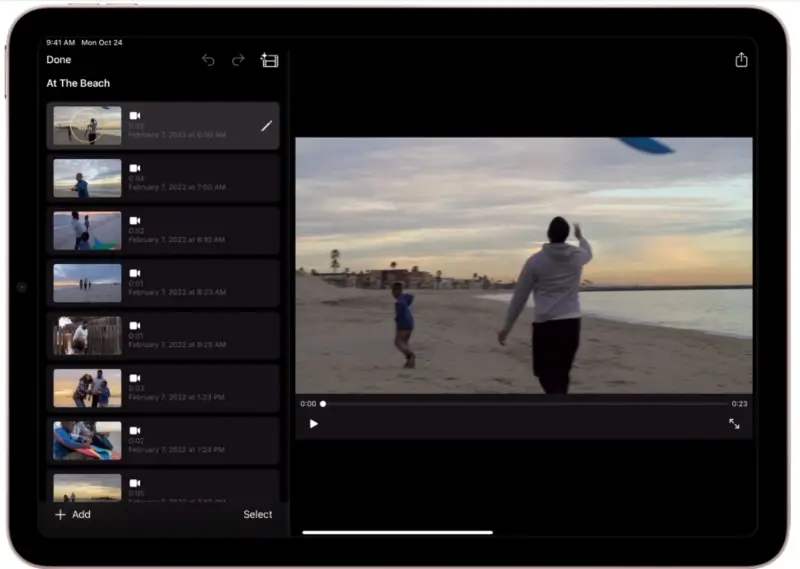
Tip: Time your changes to match the rhythm or key moments in the audio.
Pros:
- Free to use. The video editor without watermark is completely free for all Apple users.
- Available on iOS. The app is available on both macOS and iOS platforms, allowing users to create a slideshow on Mac computers, iPhones, and iPads.
- Editing. While it is not a professional video editing software, it offers a range of features, including trimming, transitions, audio editing, and text overlays.
- Integration. The program seamlessly integrates with other Apple applications and services, such as iCloud. It allows you to access the photo slideshows on various devices.
Cons:
- Resource intensive. Editing large picture slideshows on older Mac computers and iOS devices may lead to performance issues.
In general, iMovie is a straightforward program that allows both beginners and professionals to make a slideshow with music.
However, creating a slideshow on less powerful devices might not be as smooth. Users should consider the power of their devices when choosing a slideshow creator.
It's essential to use licensed or royalty-free music in your slideshows if they're shared publicly.
Method 3. Kapwing
Kapwing is an online editing platform that provides a wide range of features for creating and sharing content directly in your browser. With its user-friendly interface, you can quickly add music to your slideshow.
How to create a slideshow with music using Kapwing
- Go to the Kapwing website and press "Create New Project".
- Select a blank canvas and click "Add Media" to choose photos, videos, and audio from the device.
- Select any video and place all your photos and a music track on the timeline. You can later delete the video if you don't need it.
- Adjust the settings in the "Edit", "Effects" and "Transitions" tabs.
- Click "Export Project" when you're done editing to download your photo slideshow.
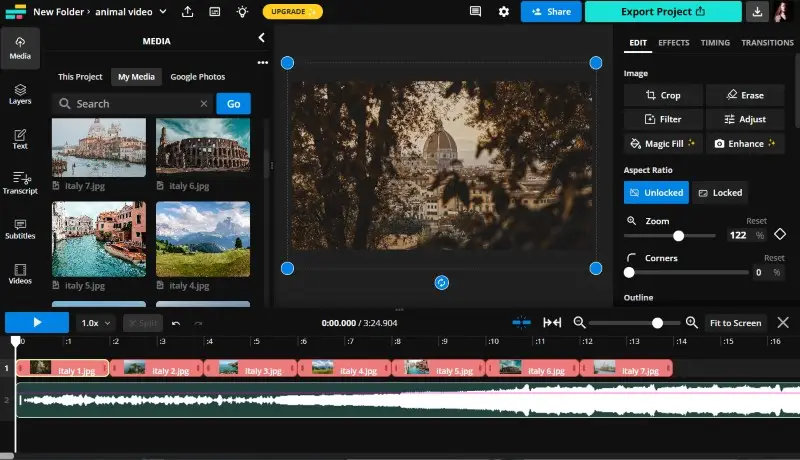
Tip: Display each slide for just a few seconds—typically between 3 and 6.
Pros:
- Multimedia editing. The slideshow maker supports various forms of media. It allows you to edit images, videos, GIFs, and audio, providing a comprehensive toolset for content creation and editing.
- Templates. The platform provides slideshow templates and presets for different social media platforms. This simplifies the process of creating content optimized for specific channels.
- Collaboration. The slideshow tool enables multiple users to work on the same project simultaneously, helping with teamwork and efficiency.
Cons:
- Paid features. While the slideshow creator offers a free version, some advanced features like AI tools are available only with a paid subscription.
- Watermark. The free version includes a watermark on all exported videos.
Overall, Kapwing is a versatile and accessible online editing platform, particularly suitable for creating a slideshow with accompanying music. However, it's important to consider free version limitations, especially for users seeking advanced editing capabilities.
Method 4. Clideo
Clideo is a web-based multimedia editing platform that offers a variety of tools to work with videos. It also has an online slideshow creator.
How to make a slideshow video with music online in Clideo
- Go to Clideo and click "Choose files" to add photos.
- Arrange the photos in the desired order. Select crop options and image duration.
- Click "Add Audio" to choose a song from your device's storage.
- Once the picture slideshow is ready, click "Export" to save the video onto your computer.
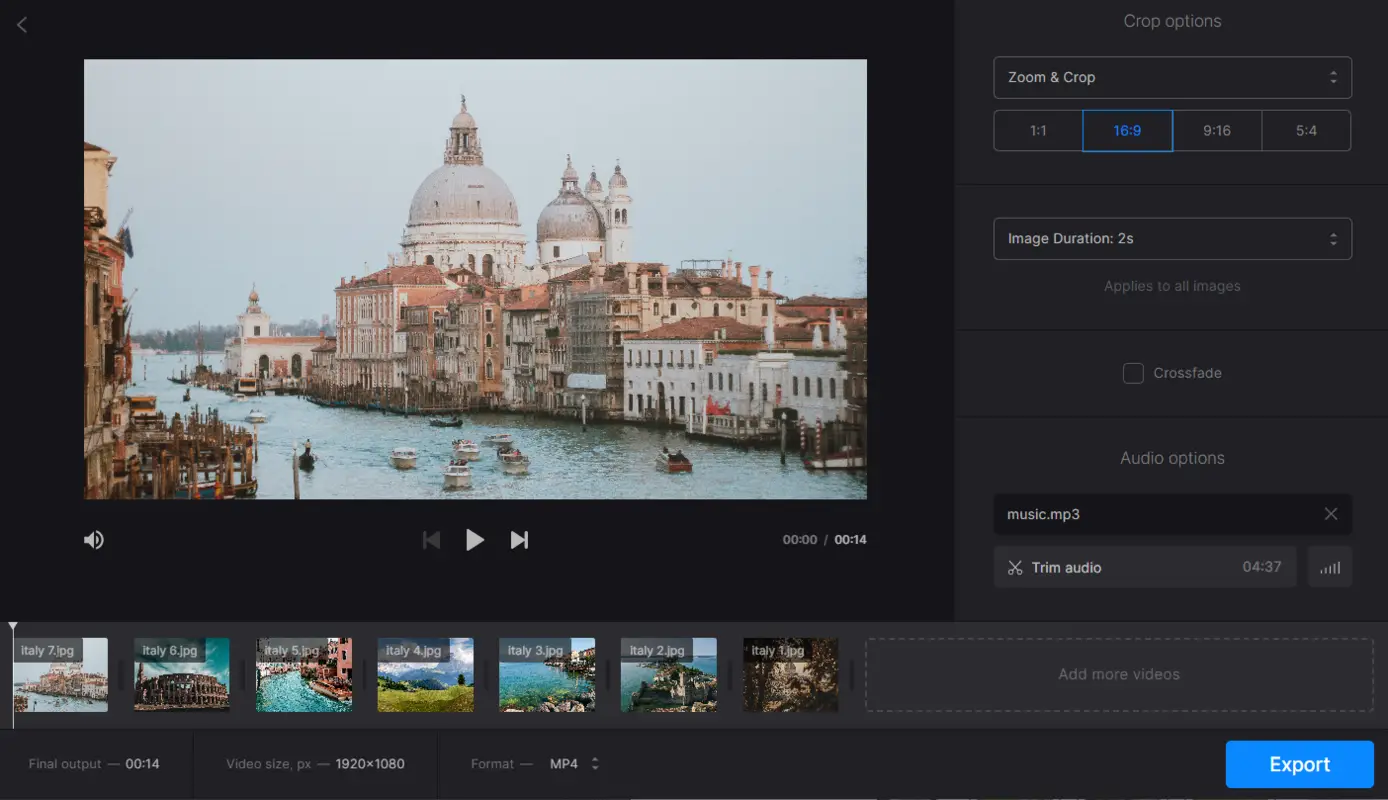
Tip: Incorporate fade-in and fade-out effects at the beginning and end of your soundtrack.
Pros:
- User-friendly interface. This free slideshow creator has an intuitive and easy-to-use interface. This makes it accessible to users with different levels of technical expertise.
- Versatile tools. The service provides a range of multimedia editing tools, including video trimming, image editing, text overlay, and more.
- Accessibility. The online slideshow maker is accessible from various devices and operating systems, making it a convenient choice for users on different platforms.
Cons:
- Limited features. While the platform allows you to make a slideshow with music, it lacks some features like adding text or transitions.
In summary, Clideo is an excellent service for making a slideshow quickly and easily. It is perfect for sharing special moments with friends and family, but if you need more advanced features, consider other tools.
Method 5. Microsoft PowerPoint
Microsoft PowerPoint is a versatile presentation software that can also be used to create a dynamic slideshow with music.
How to make a free slideshow with music in Microsoft PowerPoint
- Open PowerPoint and create a new presentation. Add your photos to individual slides by clicking "Insert > Pictures."
- Arrange the slides in the desired sequence and customize the transitions between them.
- To add music, go to "Insert > Media > Audio" and select your desired track.
- Adjust the playback settings by choosing options like playing across slides or starting automatically.
- Once your presentation is ready, save it as a video by going to "File > Export"
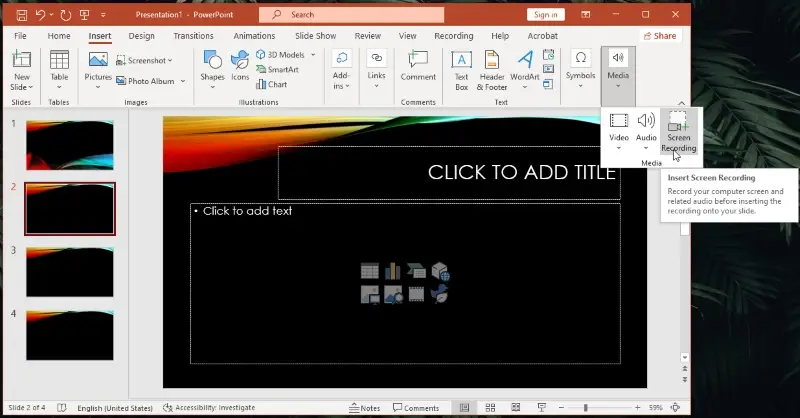
Tip: Arrange images in a logical or emotional order that tells a story.
Pros:
- Wide range of customization. The presentation software offers extensive options for transitions, animations, and slide layouts, allowing for a highly personalized slideshow.
- Built-in audio features. You can easily add and manage music without requiring external tools.
- Offline functionality. As a desktop application, it doesn’t rely on an internet connection, making it reliable in any setting.
Cons:
- Steeper learning curve. Some of the more advanced features may require time and practice to master.
- Software requirement. You need to have PowerPoint installed on your device, which it quite expensive.
In summary, PowerPoint is a powerful software for making a slideshow with music. It’s ideal for both personal and professional use, but it might not be the best choice for quick, simple projects.
Method 6. Canva
Canva is a user-friendly online graphic design tool that allows individuals and businesses to create a wide variety of visual content, from social media posts and presentations to marketing materials and infographics.
How to create a slideshow with music in Canva
- Go to Canva. Sign in if you already have an account or create a free one if you don’t.
- On the homepage, type "Slideshow" into the search bar.
- Choose a pre-made presentation template that you like. You can also create one from scratch.
- Canva will automatically make your first slide. To insert more, click the "+" icon.
- To add music, go to the "Uploads" tab on the left sidebar.
- You can either incorporate your own audio by pressing "Upload media" or browse Canva's library of free and premium tracks.
- Drag the file into the timeline. Adjust the music to fit your slideshow by trimming or looping it.
- Hit any slide to pick it, then tap "Animate" in the top bar to lay transitions over it.
- Once you're happy with your video, click "Download".
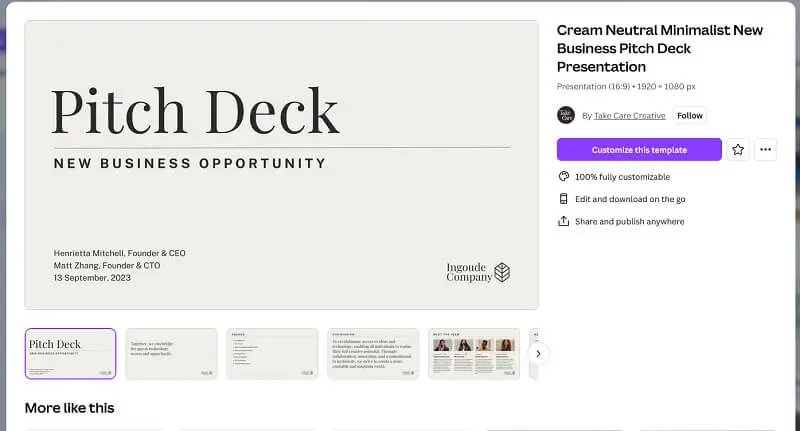
Tip: Watch the slideshow multiple times to ensure the pacing feels natural.
Pros:
- Cloud-based. You can access your designs from any device with an internet connection, and changes are automatically saved.
- Multiple export options. Supports a variety of export formats like PNG, JPG, PDF, MP4, and GIF.
Cons:
- Limited features. While the free version is robust, certain advanced features like premium templates, custom fonts, and the ability to remove backgrounds require a pro subscription.
- Watermarked content. Some stock photos, illustrations, and elements come with watermarks that can only be removed by purchasing them.
Canva is an excellent tool for those looking for a quick, accessible way to create beautiful designs with minimal effort, but it may not fully meet the needs of professional designers.
Method 7. Clipchamp
Clipchamp is a web-based video tool that lets you create dynamic slideshows quickly. Its intuitive interface allows you to arrange images, video snippets, text, and audio into cohesive, visually appealing presentations.
How to make a slideshow with music in Clipchamp
- Visit the platform and log in or register for an account.
- Click "Create a new video" or choose a blank template to open the editor.
- Add your footage by dragging it into the media panel. Stock visuals are also available.
- Place your photos onto the timeline in the sequence you prefer.
- Adjust how long each slide appears and include smooth transitions.
- Select a soundtrack from the built-in music library or upload your own audio. Drag it onto the track in the timeline.
- Use the playback window to check your creation.
- Once everything looks good, hit "Export", pick a resolution, and save your work.
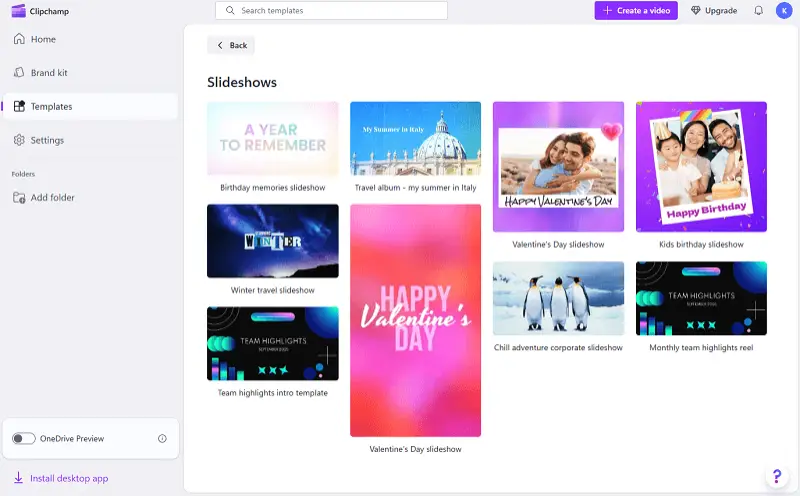
Tip: Aim to keep the entire video under three minutes unless the occasion calls for more.
Pros:
- Free plan available. Offers essential features at no cost, including basic tools and slideshow templates.
- Built-in stock library. Has free and premium audio, video, and image assets.
Cons:
- Limited output. High-quality export options (like 1080p and 4K) are locked behind a subscription.
Overall, Clipchamp is a convenient and accessible service for creating videos, offering a solid balance of ease, functionality, and creative flexibility.
FAQ
- 1. Can I add music to an existing slideshow?
- Yes, you can add music to a slideshow in most video editing programs.
- 2. What format should I use for my slideshow?
- Slideshow creators usually save your slideshow as an MP4 file, which can be played on most devices and computers. However, you can always use a video converter if you need your slideshow to be in a different format.
- 3. What resolution should I use for my slideshow?
- The clarity of your photo slideshow depends upon where it is seen. If it will be displayed on a computer or TV screen, then 1080p or 4K is recommended. If viewed on a mobile device, you can save it in lower resolution such as 720p.
- 4. How long should my slideshow be?
- Generally speaking, it should be no longer than 5-10 minutes in length for maximum engagement and comprehension from your audience. Trim the video if your slideshow with music is too long.
- 5. What are the best practices for syncing music with a slideshow?
- Align key visual transitions with significant moments in the music, such as beats or changes in melody. Use precise timing to ensure that each slide change complements the rhythm or mood of the music. Consider using video editing software that offers detailed control over timing and transitions.
- 6. Can I use copyrighted music in my slideshow?
- Using music without proper authorization can lead to legal issues, including copyright infringement claims. If you plan to share or publish your slideshow, ensure you have the rights to use the music or opt for royalty-free or licensed tracks.
- 7. What are the implications of using different audio file formats?
- Formats like MP3 and AAC are widely supported and offer good compression, but using uncompressed extensions like WAV might provide higher audio quality at the expense of larger file sizes. Choose a format that balances quality with compatibility based on the playback environment.
Make a slideshow with music: conclusion
Using music is an ideal way to make your picture slideshow more entertaining. Creating a slideshow with music may sound complicated at first, but using the services from this article will help you get started.
Now you know how to add music to any slideshow and leave a lasting impression on the audience. So get creative and start making your stunning slideshow today!

.webp)
.webp)