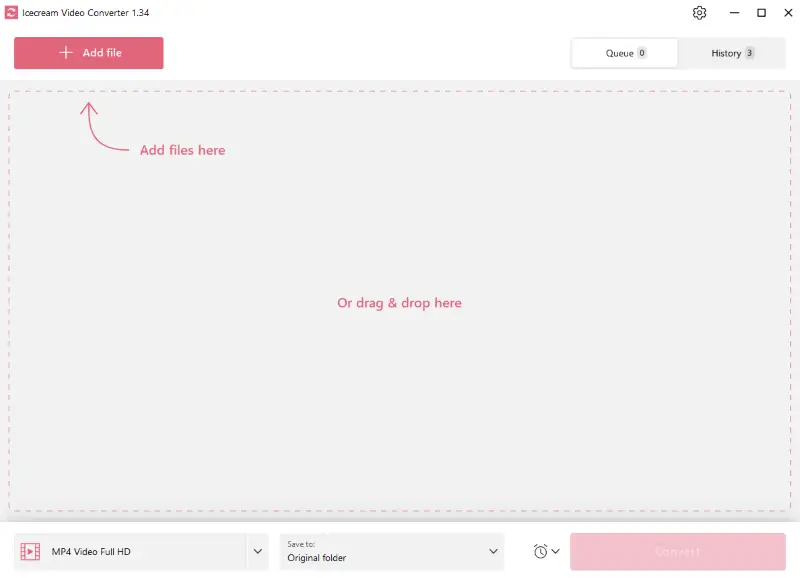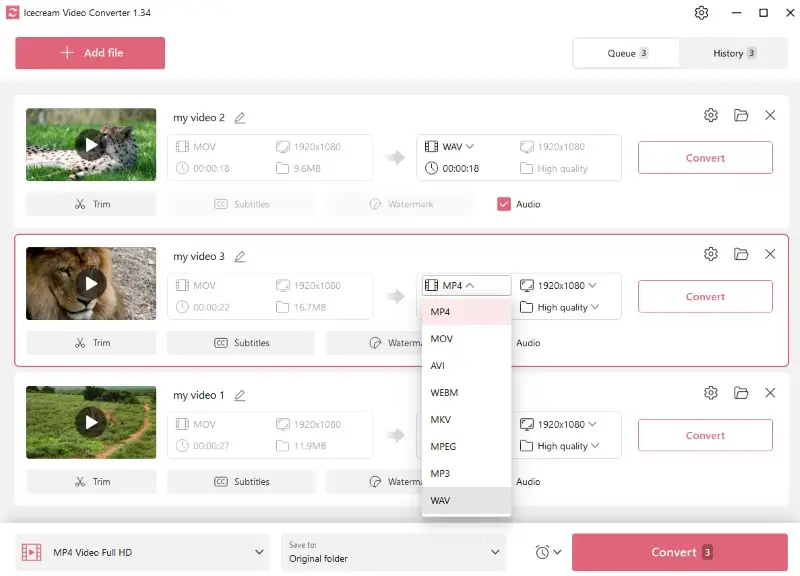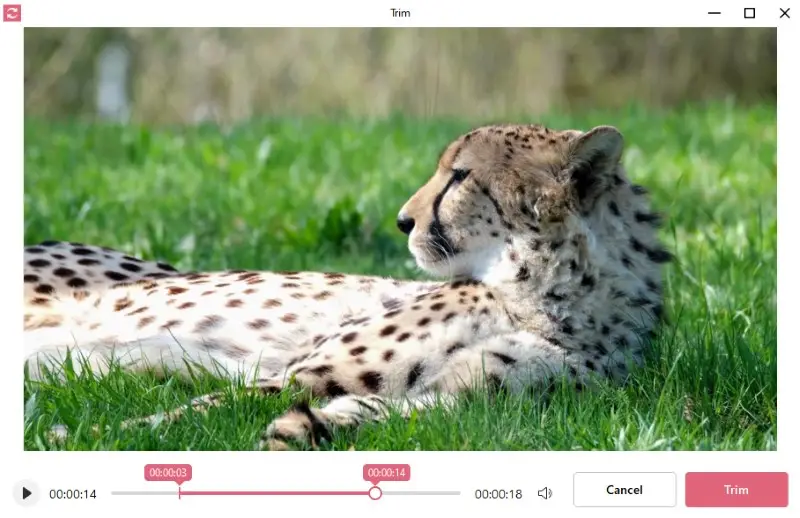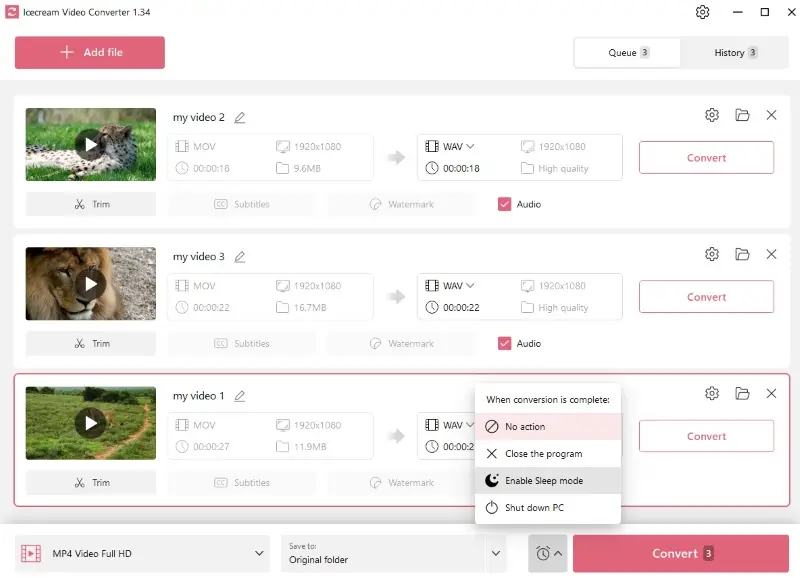How to Convert MP4 to WAV
Are you struggling to extract the audio track from a video? If you want higher-quality audio or need it for professional purposes, you will have to convert the MP4 to WAV format.
In this article, we will show you 6 different ways to convert video to WAV and provide the step-by-step process. Converting a video to audio will help you enjoy the content while working out, cooking, or performing other daily tasks. Let's get started!
Top 7 video to audio converters: summary table
| Program | Available | Editing ability | System requirements | Rating |
|---|---|---|---|---|
| Icecream Video Converter |
Windows
|
Yes
|
4GB of RAM, 2.66Ghz, 1024x768, 100MB - 5GB of disk space
|
5.0 |
| VideoCandy |
Online
|
Yes
|
No
|
5.0 |
| CloudConvert |
Online
|
Yes
|
No
|
4.0 |
| iTunes/Apple Music |
MacOS
Windows
|
No
|
Preinstalled on all Mac devices
For Windows 512MB of RAM, 1Ghz, 1024x768, 400MB of disk space
|
3.0 |
| VLC Media Player |
MacOS
Windows
Linux
|
Limited
|
Memory: 300 MB (Minimum), 1 GB (Recommended)
DirectX: Version 9 (Minimum), Version 11 (Recommended)
|
3.0 |
| FreeConvert |
Online
|
Yes
|
Internet connection
|
3.0 |
| Convertio |
Online
|
Limited
|
Internet connection
|
3.0 |

How we picked video to audio converters
We considered several essential criteria to ensure the tools' effectiveness:
- Audio quality. We assessed the audio quality of the converted files.
- Platform compatibility. We included audio extractors for Windows, Mac and versatile online options so users from various platforms can access these converters.
- Conversion speed. We measured the speed of video to audio conversion to ensure efficiency and convenience.
Now we present these tools to assist you in effortlessly and effectively converting MP4 to WAV, whether you have professional or personal audio extraction needs.
Icecream Video Converter
Icecream Video Converter is a versatile multimedia conversion software that allows users to convert video and audio files between various formats. Among other features, it has an MP4 to WAV converter option.
How to convert MP4 to WAV with Icecream Video Converter
- Download and install the video to audio converter for Windows PC on your computer.
- Click "Add File" and import the MP4 video you need to convert. You can also drag and drop it to the working area.
- Select the "WAV" format from the drop-down menu.
- Trim the length of the output audio if necessary.
- Hit the "Convert" button. The converted audio file will be saved to the selected folder.
Advantages:
- Batch conversion. Users can convert multiple files simultaneously, saving time and effort when dealing with a large amount of media.
- Basic editing features. The audio extractor offers some editing options like trimming, which can enhance the output quality.
- Format support. It allows not only video to audio conversion. You can use it to convert between different formats, including MP4, MOV, AVI, MKV, MP3, and more.
- Convenience. If you need to extract audio from multiple MP4 files and don't want to wait next to the computer, this free video converter for PC can automatically close itself, enable sleep mode, or shut down the PC.
- Regular updates. The MP4 to WAV converter receives regular updates and improvements, keeping the software up-to-date with evolving media formats and technologies.
Disadvantages:
- Platform support. The WAV file converter is available for Windows operating systems, which limits its accessibility for users on other platforms such as macOS or Linux.
Icecream Video Converter proves to be a versatile and user-friendly tool for seamlessly converting your MP4 videos to WAV audio files. Its intuitive interface and advanced features simplify the conversion process, ensuring that your audio files are ready for any project or playback.
Video Candy
VideoCandy is a versatile online service designed to edit videos. Among other tools, it has a video-to-audio converter. With its user-friendly interface and powerful features, it makes extracting audio from videos a breeze.
Due to its lack of compression, WAV files offer the highest possible quality, making them ideal for professional audio recording.
How to convert MP4 to WAV online with Video Candy
- Open the free online MP4 to WAV converter.
- Click "Add File" to select the desired MP4 clip or drag and drop it directly to the working area.
- Wait for the uploading and conversion process to finish and press "Download" to save your new audio file.
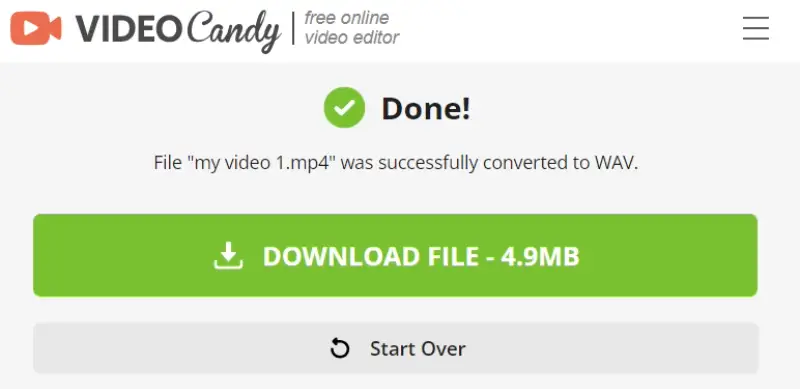
If you need a trouble-free way of converting an MP4 to a WAV file, then take advantage of this service!
Advantages:
- Ease of use. The free video converter provides an intuitive interface and a straightforward tool to convert video to audio online. This can be advantageous for not tech-savvy users who prefer simple decisions.
- Compatibility. As it is an online platform, it is accessible on computers, smartphones, and tablets. This allows you to convert files on various devices without limitations.
- Audio quality. The video to WAV converter is designed to retain the original quality. WAV format is known for uncompressed audio, thus maintaining sound integrity.
- Versatility. You can convert MP4 to MP3 and other audio and video formats, such as GIF, AVI, MOV, M4A, and more.
- Support. The customer support team will be glad to answer your questions or provide help with any issues you may have.
Disadvantages:
- No batch conversion. You can only convert one MP4 file at a time. This can be particularly inconvenient for users who need to convert a large number of videos to WAV or for those who frequently work with batches of files.
Overall, this audio extractor is an excellent choice for quickly and easily converting MP4 videos to WAV format. Give it a try now!
CloudConvert
CloudConvert is an online converting service that allows you to convert various file formats including video to audio. The platform provides a simple and intuitive interface. Users can pick the input and output formats, as well as customize transcoding settings if desired.
WAV is a preferred format for archiving audio recordings because it preserves the original quality over time.
How to use CloudConvert for extracting audio from video
- Go to CloudConvert.
- Press the "Select File" button and choose the MP4 video you wish to transform from your device, cloud storage, or via URL.
- Once the file is uploaded, you can make additional adjustments if necessary. Set the codec, bitrate, channel output, and other parameters. You can also trim the audio.
- Click "Convert" to start the video to WAV converting process.
- Hit "Download" and choose where you need to save the converted audio file.
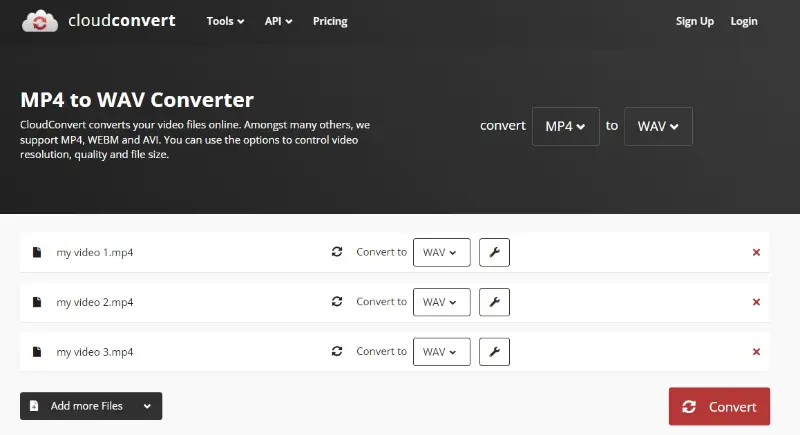
Using this service for converting video files to audio format is a great choice. It is straightforward to use and supports various audio formats. The conversions are executed promptly and without any degradation in quality.
Advantages:
- Accessibility. You can access your files and convert them with any device, as long as you have an internet connection. There's no need to install specific software.
- Format support. Use the MP4 to WAV converter to convert AVI and other formats of images, audio, documents, and types of files. This allows for easy sharing and usage across different devices.
- Save device's memory. The ability to convert files from cloud storage and upload converted documents back to it eliminates the need to swamp the memory of your device. This can be particularly beneficial when dealing with large files or limited space capacity.
- Batch processing. The audio extractor offers a bulk conversion option, allowing you to process multiple videos at once. This saves time and effort when working with several files or recurring tasks.
- Integration. The platform integrates with Dropbox, Google Drive, and OneDrive. You can seamlessly transfer files between different online storage services.
Disadvantages:
- File size limitations. The video to WAV converter does offer a free plan, but users can convert files up to 1GB file size and a maximum of 5 concurrent operations.
- Free version limitations. If you require frequent or extensive file processing, you may need to purchase a paid subscription or crop the video before extracting the audio.
Overall, while CloudConvert can be useful for quick and easy conversions of popular file formats, it might be not the best tool for huge videos.
iTunes
Extracting audio from video can be done quickly and easily using iTunes, the media player from Apple.
Note: The latest versions of macOS have Apple Music instead of it but the instructions for converting MP4 to WAV remain the same.
In 2019, Apple announced the discontinuation of iTunes on macOS Catalina, breaking it into separate apps: Apple Music, Apple TV, and Apple Podcasts.
How to change MP4 to WAV in iTunes on Mac
- Open iTunes or the Apple Music app on the computer.
- Click "iTunes" or "Music" on the menu bar and then "Settings".
- Press "Import Settings" button in the "Files" tab and select "WAV Encoder".
- Hold the option key and choose "Convert to WAV" from the "File" menu.
- Pick the MP4 that you want to use. The converted file will appear in your library.
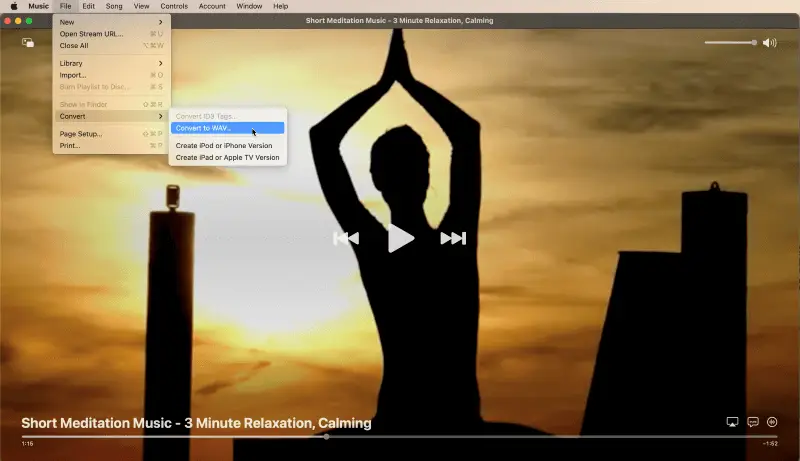
Apple provides a version of iTunes specifically designed for Windows users. You can download the app on your computer to convert MP4 video to WAV audio.
iTunes started as a music player and library, but over the years, it evolved to play other types of media, including movies, podcasts, audiobooks, and more.
How to turn MP4 into WAV in iTunes on Windows
- Install iTunes on the PC.
- Launch the application and log in to your Apple ID account.
- In the menu, choose "Edit" and "Preferences", click "Import Settings" and select "WAV Encoder".
- Press "File" and "Convert to WAV" while holding the shift key.
- Upload the video you want to convert. Audio will be saved in the iTunes library.
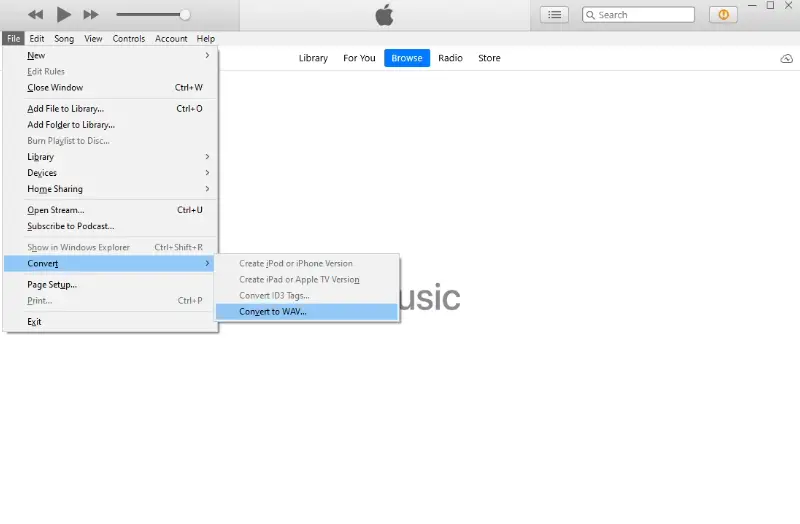
By following the steps outlined in this guide, you can easily convert MP4 to WAV audio format on Windows and Mac.
Advantages:
- Cloud syncing. The service automatically adds converted WAVs to the library. This allows users to easily sync the files with their Apple devices like iPhones, iPads, or iPods.
- Compatibility. The WAV file converter tool is available for both Windows and macOS platforms, making it accessible to a large user base.
- Batch conversion. You can convert multiple MP4 videos to WAV format simultaneously, saving time and effort.
- Automatic organization. iTunes automatically organizes your WAV files into the respective folders based on the name, album, and artist. This makes it simple to locate and play the converted files.
Disadvantages:
- Limited format support. The application is primarily designed for managing and playing audio, so it has limited format compatibility for converting videos.
- Account. The audio extractor requires having an Apple account. This can be inconvenient if users do not use it for other purposes.
Using iTunes is a good choice to transcode MP4 files into alternate sound formats such as WAV. However, we don't recommend installing it specifically to convert MP4 to audio as you can find more convenient alternatives.
VLC Media Player
VLC Media Player is a free and open-source multimedia player that supports a wide range of file types. In addition to playback, it includes powerful conversion capabilities, allowing users to extract audio from video and save it in WAV format.
How to change MP4 to WAV in VLC
- Download and install the app on your computer if you don’t already have it.
- Launch VLC and go to the "Media" menu. Select "Convert/Save" from the dropdown.
- Click "Add" and choose the file you want to process. Then use the "Convert/Save" button at the bottom.
- In the "Convert" dialog, set the profile to "Audio - WAV".
- Press "Browse" to pick the destination and name for the resulting file.
- Hit the "Start" button. The program will process the video and save the converted audio to the specified location.
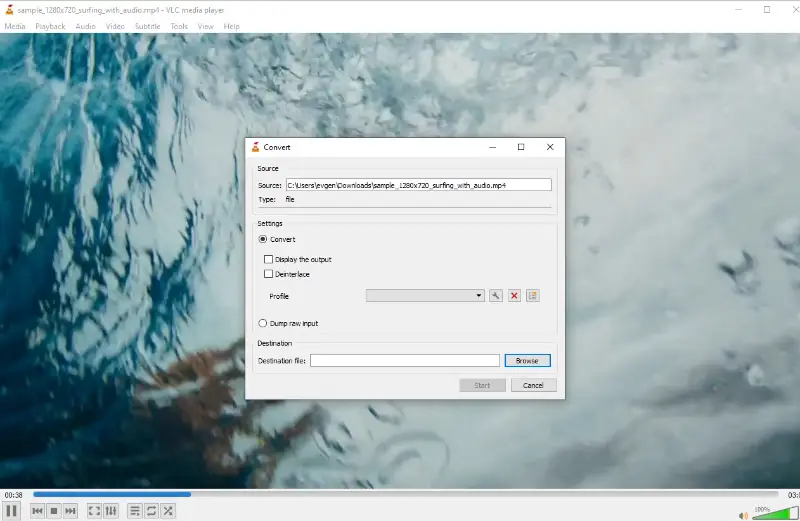
Pros:
- Open-source. The media player is completely free and doesn't require any subscriptions or payments.
- Cross-platform compatibility. Available for Windows, macOS, Linux, and more, making it accessible to a wide range of users.
- Customization options. You can tweak the conversion settings for better control over audio quality and file size.
Cons:
- Learning curve. The interface might be overwhelming for first-time users unfamiliar with advanced features.
VLC Media Player stands out as a reliable and versatile tool for converting MP4 to WAV files. Its free and cross-platform nature makes it a convenient option for users seeking basic multimedia editing and conversion capabilities.
FreeConvert
FreeConvert is an efficient online converter that allows users to work on various file formats, including video to audio. With a clean interface and reliable performance, it simplifies the process of extracting sound from MP4 files.
How to convert MP4 to WAV online with FreeConvert
- Visit the MP4 to WAV converter page.
- Click "Choose Files" to upload your video or drag and drop it into the designated area.
- Hit "Convert", wait for the file to process, then save the converted WAV clip.
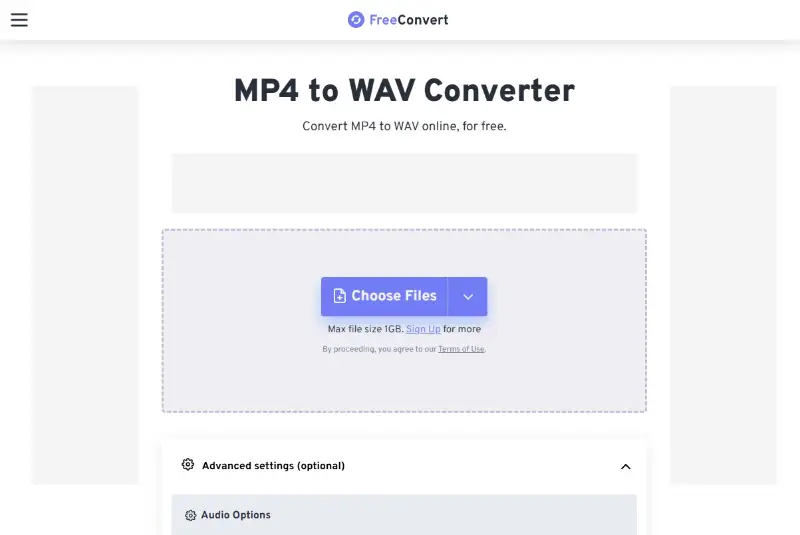
Advantages:
- User-friendly interface. The online video converter is easy to navigate, making it accessible for users of all experience levels.
- Cross-platform compatibility. Works seamlessly on desktops, tablets, and smartphones without requiring any installation.
- High-quality output. The tool preserves the original sound quality, ensuring crisp and clear audio.
- Customization options. Users can adjust settings like bitrate and sample rate before conversion for more control over output quality.
Disadvantages:
- File size limitations. Free users may encounter restrictions on maximum upload size, requiring a premium upgrade for larger files.
Overall, FreeConvert provides a reliable and accessible solution for converting MP4 files to WAV with minimal effort.
Convertio
Convertio is a browser-based tool that handles numerous formats, including extracting audio from video. Its intuitive interface and cloud integration make it ideal for quick, no-install conversions directly from your web browser.
How to change MP4 to WAV in Convertio
- Open the site in any browser.
- Click "Choose Files" to upload an MP4 from your computer, or import one from Dropbox or Google Drive.
- Make sure the target format is set to "WAV" in the dropdown beside the media.
- Select the red "Convert" button to begin processing.
- Once completed, hit "Download" to retrieve the audio to your device.
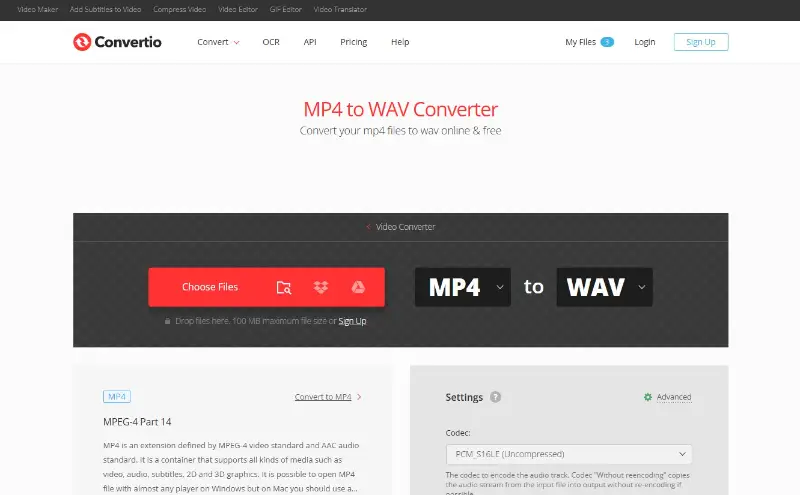
Pros:
- No installation needed. Operates entirely online without requiring any software download.
- Cloud-friendly. Easily access and save files via Dropbox or Google Drive.
Cons:
- Usage limits on free plan. Daily operations and file size is restricted without a subscription.
Convertio is a convenient solution for converting MP4 to WAV without installing anything. Its online nature and ease of use make it a solid option for fast, occasional tasks.
Difference between MP4 and WAV
Before converting MP4 to WAV, there are some key differences between the two that must be thought about consideration.
- MP4 is a widespread multimedia container format that can store audio, video, images, and other data.
- WAV is an audio file format that stores uncompressed data.
| MP4 | WAV | |
|---|---|---|
| Compression | MP4 files have high compression rates and can support a variety of different codecs. | WAV format has higher sound quality as it stores uncompressed data. |
| Size | MP4 videos are smaller than WAV files. | In most cases, WAVs are significantly larger than MP4 due to their uncompressed nature. |
| Primary purpose | Smaller size makes MP4 suitable for online streaming, sharing, and storing projects. | Quality is the reason why WAV is often used for professional or high-fidelity recordings. |
| File structure | Container that can hold video, audio, subtitles, and metadata. | Pure audio without support for other data streams. |
The choice between WAV and MP4 depends on the intended purpose. If audio quality and fidelity are crucial, WAV might be a better option. However, for efficient file storage and online streaming, MP4 will be your best bet.
Why should I choose WAV?
While there are several audio formats available, WAV stands out as one of the most popular choices, especially for those who prioritize sound quality.
Here's a table that highlights the key differences between common formats:
| Feature | WAV | MP3 | AAC | FLAC | OGG |
|---|---|---|---|---|---|
| Compression | Lossless | Lossy | Lossy | Lossless | Lossy |
| Audio Quality | High (exact replica of original) | Good, but data loss | Better than MP3 at similar bitrate | High (similar to WAV) | Good, similar to MP3 |
| File Size | Large | Small to moderate | Small to moderate | Moderate (smaller than WAV) | Small to moderate |
| Editing Capability | Excellent (raw format) | Limited due to compression | Limited due to compression | Excellent (but may need conversion) | Limited due to compression |
| Compatibility | Very high | Very high | High | High | Moderate |
| Best Use Cases | Professional audio, archiving | Streaming, portable devices | Streaming, portable devices | Archiving, high-quality listening | Streaming, web-based audio |
Summary
- WAV is best for high-quality, professional audio needs where fidelity and editing flexibility are prioritized.
- MP3 is great for general use, especially where file size matters, like on portable devices or streaming.
- AAC offers better quality than MP3 at the same bitrate, making it a good choice for modern digital media.
- FLAC is ideal for those who want high-quality audio without the large file size of WAV.
- OGG is a good open-source alternative to MP3, with similar use cases, but less widespread support.
FAQ on converting MP4 to WAV
- How long does it take to convert MP4 to WAV?
- It depends on various factors such as the size of the MP4 file, the processing power of your computer, and the software or online converter you're using. Generally, for smaller files, the conversion process is up to several seconds, while larger clips may take longer.
- Can I convert WAV back to MP4 if needed?
- While converting video to audio is relatively straightforward, transforming WAV back to MP4 is not as simple. Since WAV files only contain audio data, turning them back into MP4 would require adding a video component.
- Are there any alternatives to converting MP4 to WAV?
- If you're primarily interested in extracting audio from a video file and don't necessarily need it in WAV format, there are alternative formats you can consider. For example, MP3 is a popular compressed audio format that offers good quality while also reducing file size.
Conclusion
Now you know how to convert MP4 to WAV. Overall, it is a fairly simple process if you have the right tools. Stick to these instructions carefully to extract the audio track from a video without any difficulties.
So, try out these methods and unlock the potential of your MP4 files by converting them to WAV format today!