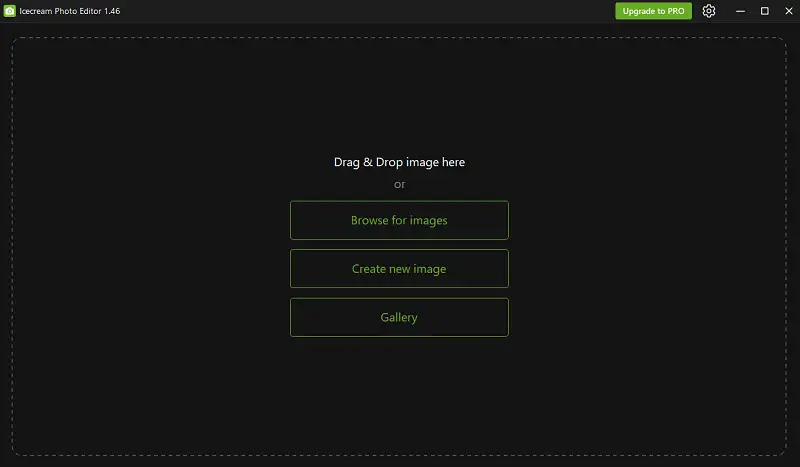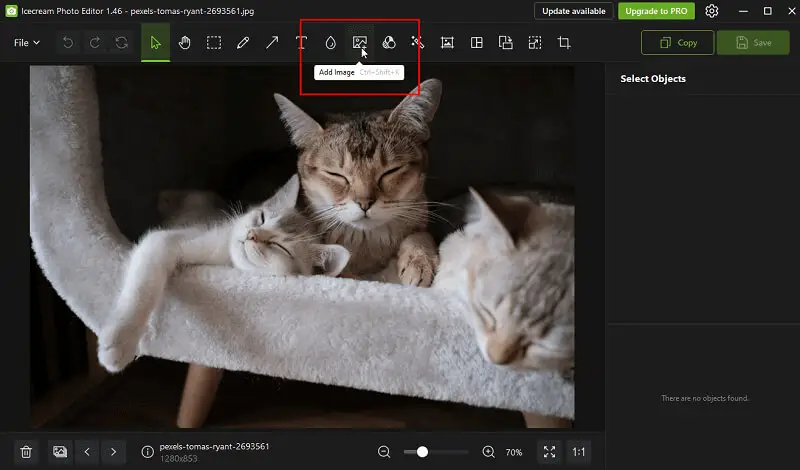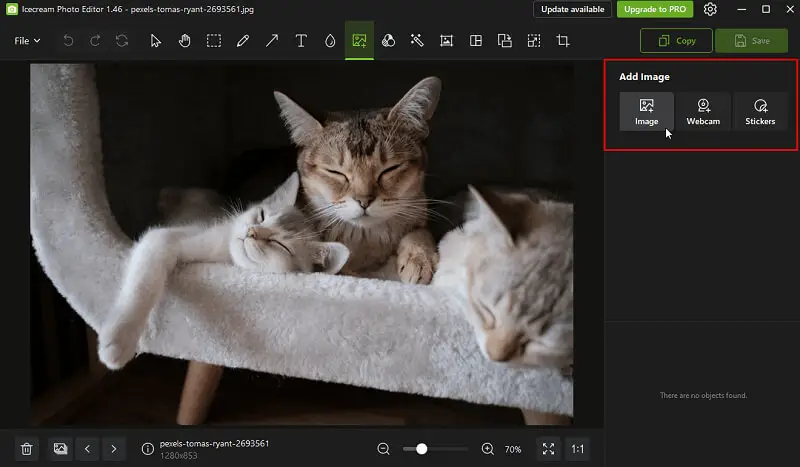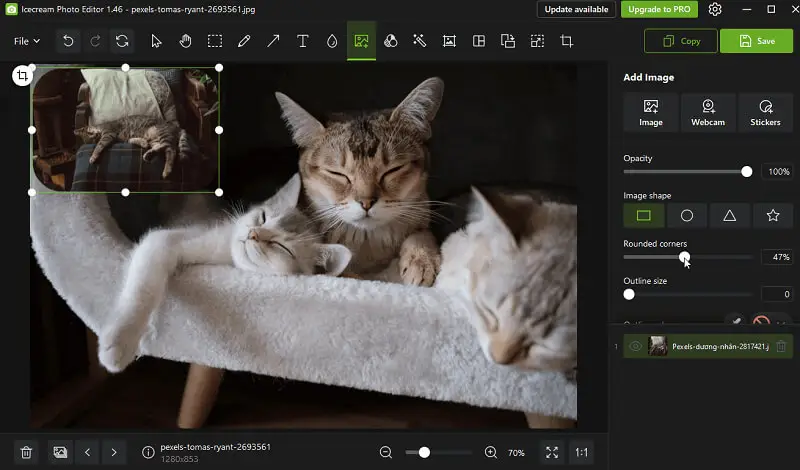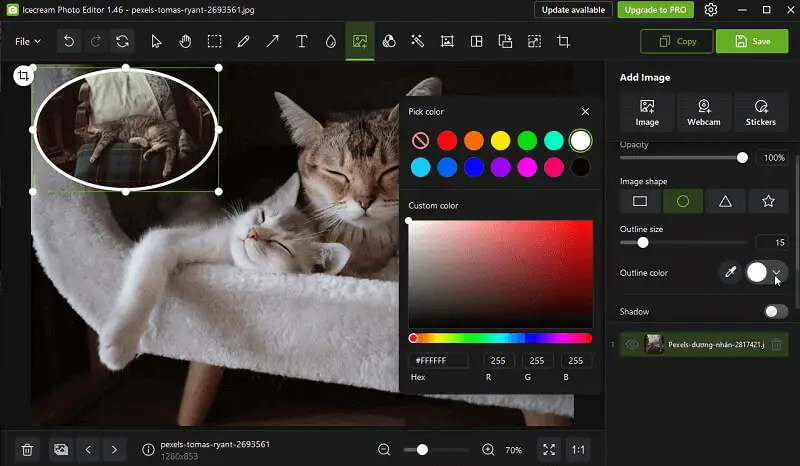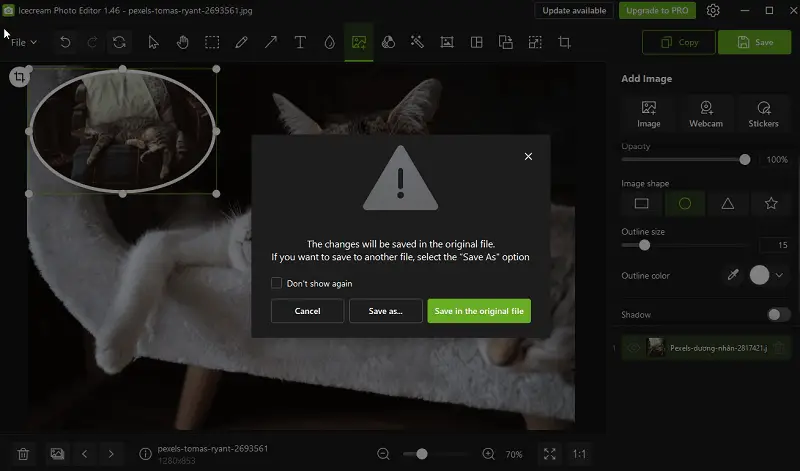How to Add a Picture to a Picture on PC
Integrating images can transform a simple picture into a masterpiece. If you're fond of creating memes, or making collages the ability to merge one photo into another opens up a world of possibilities.
In this guide, we'll explore how to add a picture to a picture, unlocking the power of visual storytelling and design fusion.
PiP stands for Picture-in-Picture. It refers to a technique where one image is displayed inside another, often smaller, photo.
How to add an image to image
For those wanting to integrate a picture within another photo, overlaying images can aid in creating a distinctive and attention-grabbing composition. And with the help of Icecream Photo Editor, it's easier than ever to achieve this effect.
How to put a picture on top of a picture using Icecream Photo Editor
- Download and install the free photo editor from the official website.
- Open the application and browse the graphic file. This will enable you to select the initial image for overlaying.
- Find the "Add Image" icon or utilize the shortcut Ctrl+Shift+K. Decide whether you want to put another photo over the picture or utilize your webcam recording.
- Upon inserting the photo, fine-tune various parameters such as opacity, frame style, and color, apply shadows, and adjust the layering order as needed.
- Once satisfied with the outcome, simply select "Save" to preserve your photo overlay.
By following these simple instructions, you can effortlessly superimpose images and produce breathtaking compositions. Feel free to unleash your creativity when taking pictures!
Why choose Icecream Photo Editor?
- Photo editor boasts a user-friendly interface, making it accessible for beginners and experienced users alike.
- Provides various adjustment options such as brightness, contrast, saturation, and color balance, enabling enthusiasts to fine-tune their images to perfection.
- Users can easily resize and crop their pictures to achieve the desired dimensions.
- Image editor has a variety of filters to add creative effects and styles to photos, adding flair and personality.
- Individuals can embellish their photos with stickers for fun or apply blur to pictures to create depth of field and focus attention on specific subjects.
- Allows to create collages by arranging multiple photos into a single composition, offering diverse layout options and customization features.
Reasons to add a picture to a picture
- Enhanced Storytelling. Photo overlay can enhance the message you're trying to convey. For example, juxtaposing two graphic elements can create a contrast or highlight a connection between them.
- Annotation. Inserting a picture into another can serve as an illustration, providing context or additional information to complement the main image.
- Promotion. In marketing or advertising, photo layering can be used to promote products or services creatively. It allows you to showcase features, benefits, or branding logos in an engaging manner.
- Effects. Add image to image to provide depth and texture. Whether it's for website banners or social media posts, layering images can elevate the overall aesthetic of the design.
- Educational Purposes. In educational contexts, add image to photo to illustrate concepts, demonstrate processes, or provide examples. It enhances the learning experience by offering visual aids that clarify and reinforce the subject matter.
Tips
- Select a picture with a transparent background (e.g., PNG) for smooth integration.
- Resize both images to ensure they complement each other in terms of proportions.
- Position the second photo thoughtfully to enhance the main image.
- Masking allows for more control, enabling you to hide parts of the footage that shouldn’t appear in the final composition.
- Incorporate shadows or borders around the second photo to make it stand out.
- Harmonize the colors by adjusting brightness, contrast, or applying filters.
How to add a photo to another photo: FAQ
- What are some common techniques for inserting a photo into another picture?
- Basic techniques are using layers in image editing software and adjusting opacity to blend graphics. Also, applying masking to control where one photo appears over another, and utilizing transformation tools to resize, rotate, or position the picture overlay.
- Can I add multiple pictures to one picture?
- Yes, you can work with several layers employing this free photo editor.
- How can I ensure that the added picture looks natural and blends well with the original image?
- To achieve a seamless blend, consider factors such as lighting, perspective, color balance, and shadows. Use tools like layer blending modes, adjustment layers, and masking to fine-tune the appearance of the added file and make it integrate smoothly with the background.
- What file formats are supported when putting a picture on top of a picture?
- The supported extensions may vary depending on the software you prefer. However, popular formats are JPEG, PNG, TIFF, and PSD (PhotoshopDocument).
- Can I add text along with the picture I'm adding?
- Yes, most image editors allow you to add text to photo, shapes, stickers, and other elements into your composition.
Conclusion
In conclusion, knowing how to add a picture to a picture can elevate the visual appeal of your images and add depth to your creative projects.
With the guidance provided in this article, you can seamlessly add an image to image, overlay graphics, and enhance your portfolio with ease.
Whether you're a hobbyist photographer, a social media enthusiast, or a professional designer, this software equips you with the capabilities to transform ordinary images into extraordinary works of art.