How to Make a Dark Video Visible: Quick Solution
Knowing how to make a dark video visible is a must if you want your content to stand out. If your clip’s too dim, people are going to miss out on the details that matter—nobody wants that, right?
Once you get the hang of video editing techniques to enhance dark footage, you can seriously boost the quality of your projects. Your audience will definitely notice the difference.
In this guide, I’ll take you through each step of how to adjust the video brightness. Whether you’re just starting out or already have some experience, you’ll learn how to tweak the color settings and turn those shadowy clips into something you’re proud to share.
Why is my video dark?
If you've ever recorded something on your phone or professional camera, you’ve probably run into this — your film comes out way darker than you expected. So, what’s going on?
Here are a couple of common reasons your video might be missing that brightness:
Improper lighting
Poor lighting is probably the main culprit. Without enough illumination in your scene, your camera sensor just can’t pick up what it needs. This happens a lot indoors if you forget to turn on an extra lamp.
Camera settings
Sometimes, it’s all about your camera recording settings. A low ISO, for example, stops the device from gathering enough light.
Or maybe you’ve set your shutter speed too high or your aperture too small — both can make your video look way too dark.
To avoid dim videos in the future, ensure these settings are properly adjusted before you start shooting.
Fortunately, there are some easy fixes to brighten dim videos after they were filmed. You can try increasing the exposure. Let's see how to do it.
How to make a video brighter?
If you have some footage that turned out to be too dark, don't worry, there is still something you can do to lighten it. With the help of Icecream Video Editor, you can easily brighten your clip and assemble it look more vibrant and appealing.
Set up and install the video editor
Download free Windows video editor on your PC. Open the .exe file and follow the on-screen instructions to install the video editing app on your computer.

Import files
Click the "Add Video" button to upload the footage you wish to brighten. Browse your files, select the video, and hit "Open".
Drag the imported clip from the media library and drop it onto the timeline at the bottom of the screen.
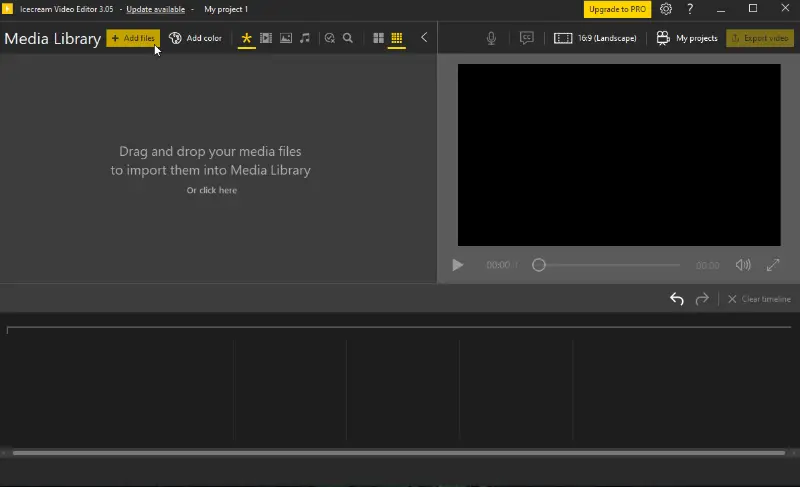
Brighten the video
Click on the video in the timeline to ensure it’s selected for editing. Locate the "General" button. This will open the "Scene settings" menu.
Increase "Brightness" until you're satisfied with the result. Also, see if changing "Contrast" and "Saturation" will positively contribute to the overall visual of the clip.
Press "Done" to save the changes.
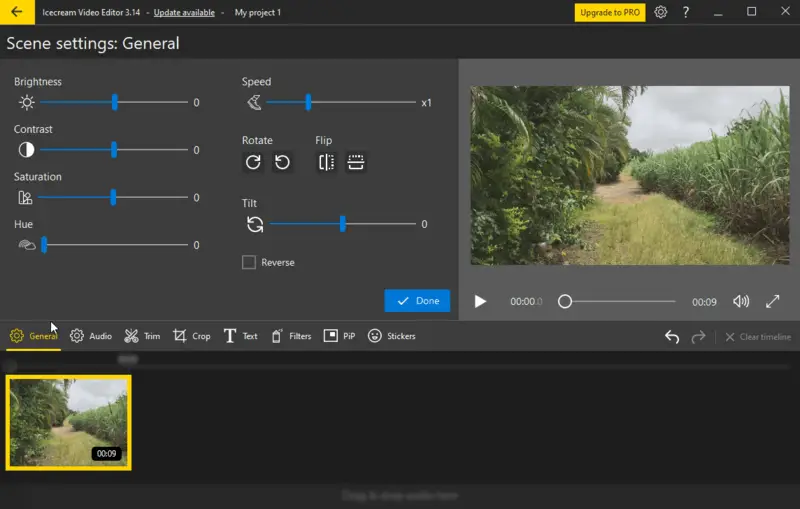
Made additional changes (optional)
With this video editor, you can also trim, crop your clip, add text or picture-in-picture, apply transition and background music, etc. Experiment with the tools to further enhance your footage.

Save the result
To save your edited movie, click the "Export video" button. Choose your desired file format, FPS, and resolution. Select the location on your computer. Hit "Export" to finalize the process.
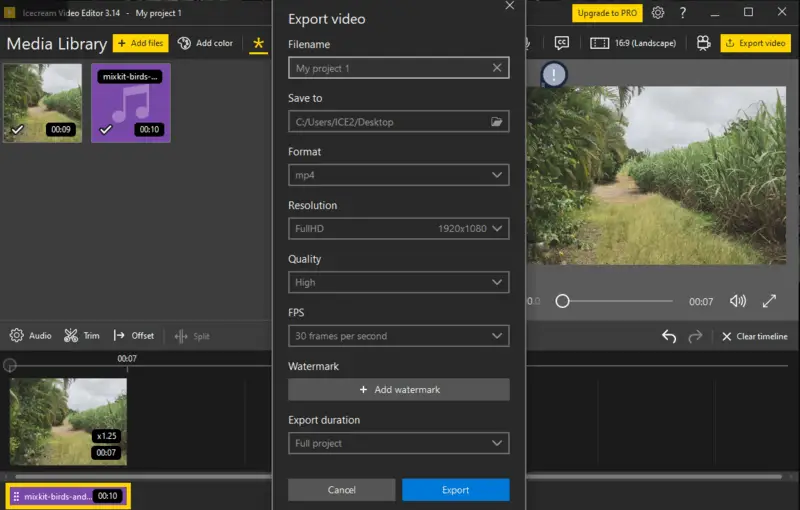
Pros of using Icecream Video Editor
This free video editing software is a powerful program that can help enhance the clarity of dim footage.
- Easy to Apply. Icecream Video Editor has a simple drag-and-drop interface, making it easy for anyone to employ, even without prior media production experience.
- Brightness and Contrast Adjustment. The application allows you to configure the video brightness and contrast settings, which can significantly improve the visibility of dark scenes.
- Color Correction Options. With a range of color correction tools, you can enrich the hue and saturation of your clips and make them pop.
- Overlay Effects. You can incorporate picture and video overlays like light leaks or lens flares to create a more captivating look.
- Multiple Output Formats. The editing program allows you to choose the exporting format for your needs: MP4 or WebM.
Tips on filming well-lit videos
Are your videos turning out dark and hard to see? Don't worry, there are simple ways to prevent this and make your videos visible.
Here are some tips to help you out:
- Check your lighting. Verify the room is well-lit or use additional lighting sources.
- Adjust camera settings. Play around with the exposure and ISO settings to find the right balance.
- Avoid backlighting. Don't put a bright light source behind your subject as this action will make it appear dark.
- Use a reflector. If you're shooting outside, set up a mirror to bounce light onto your scene.
- Clean your camera lens. The clarity of your picture may be compromised by a dirty lens, so remember to keep it clean.
- Consider using a tripod. Shaky footage can also make your footage appear darker, so try a tripod for stability.
- Edit and enhance. Employ video editing tools to fine-tune your clips.
By adhering to these guidelines, you can avoid dark videos and enhance their visibility for your audience. Explore various techniques until you discover what is most effective for you.
Exposure and white balance
Alright, let’s get into it. Exposure is just the amount of light that hits your camera sensor while you’re filming. When exposure’s too low, your clip turns out murky. If it’s set too high, everything looks washed out — think overexposed vacation photos where the sky is just a white blob.
Low-light situation? You’ll probably need to boost your exposure so your footage isn’t gloomy. Still, watch out — cranking it up too much means the brightest parts of your shot might lose all detail (that’s what folks call “blown-out highlights”).
Moving on to white balance. This setting decides how tones show up in your movie. If it’s not dialed in, your clips might look weirdly yellowish or icy blue — definitely not what you saw in real life.
- Each light source has a different color temperature. For example, daylight is 5,500K, while tungsten lights are around 3,200K. Setting the correct white balance according to the conditions ensures that your video maintains accurate colors.
- Many cameras have an automatic white balance (AWB) setting, but for more accurate control, you can manually adjust it.
Remember, good lighting is key to creating high-quality content that is pleasant to watch. So don't let dim video brightness destroy your great shots – take control and make them shine!
Edit video brightness: FAQ
- What is the best way to fix grainy or pixelated dark footage?
- To improve grainy, pixelated footage, utilize noise reduction tools and refine brightness and contrast carefully. However, keep in mind that post-production techniques can reduce issues but can't fully recover very poor-quality footage.
- Is there a solution to brighten video areas that lack exposure?
- Yes, redacting exposure, curves, and color balance can lighten underexposed parts. Selective brightening through masks and luminance adjustments targets dark areas without affecting the whole frame. However, excessive brightening might introduce noise.
- Can adding special effects help make a dark video more visible?
- Some effects can enhance visibility and artistic appeal in dark videos. Light flares, glows, and color grading can highlight and improve dark footage. But don't overuse these filters. Effects should enhance rather than overshadow the content.
- How can you reduce noise in low-light footage?
- It can be minimized with noise reduction features in professional video editing software. Additionally, shooting at a lower ISO or using a high-quality camera sensor helps produce cleaner results.
- Are there any filters that help improve video clarity in dim lighting?
- Yes, LUTs (Look-Up Tables) made for night-time or low-light conditions can also adjust contrast balance, revealing more detail.
Conclusion
Enhancing the visibility of dark footage may appear challenging, but with the proper video editor, it can be accomplished with little effort.
Icecream Video Editor will help you fix the brightness if your footage is too dark. With the provided guide, even inexperienced users will be able to complete the task.
By following our tips, you can brighten dark clips and turn them into a clear and visually appealing masterpiece and avoid poorly lit footage in the future.


