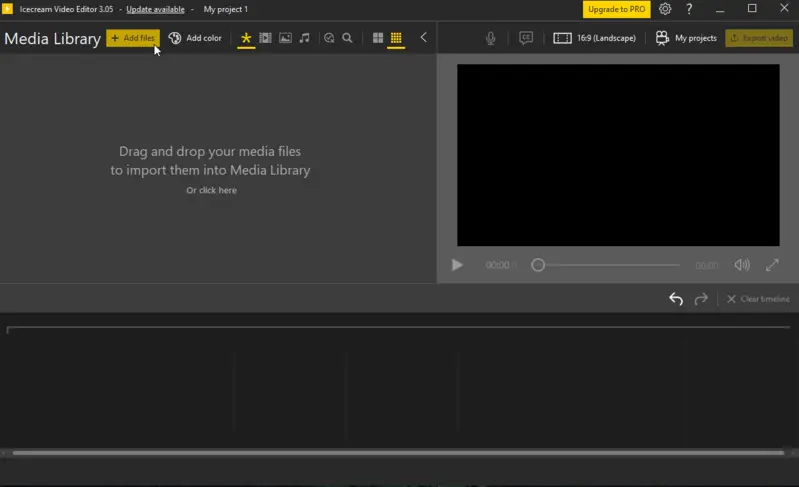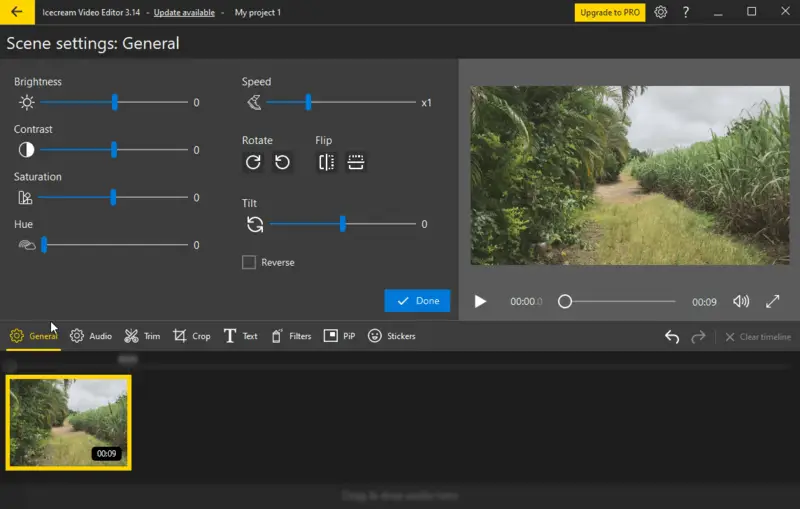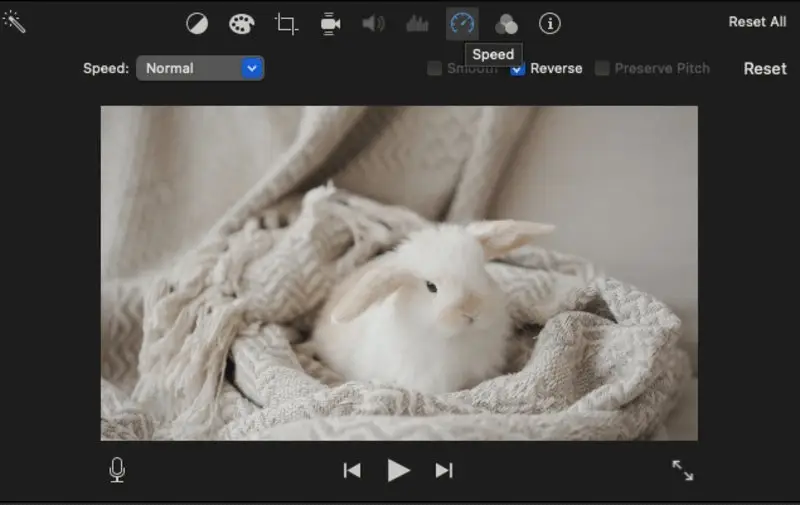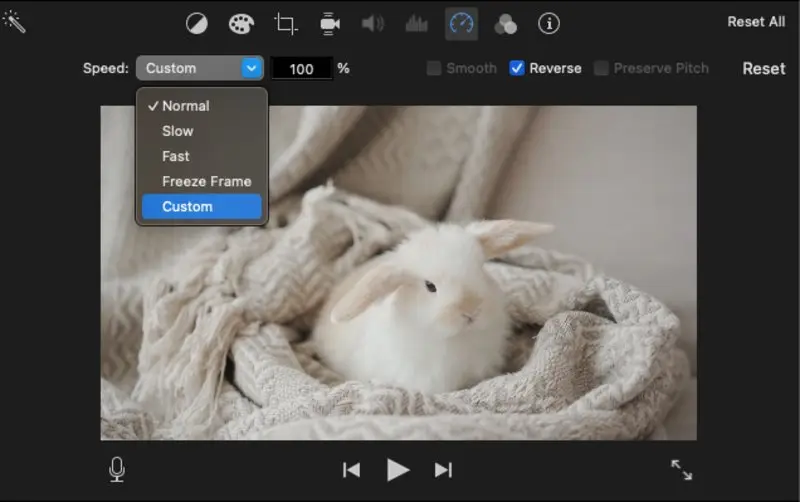How to Make a Video Slow Motion on PC & iPhone
Mastering the art of slow-motion video is a great way to add a captivating dimension to your footage, transforming dull scenes into extraordinary visuals.
In this guide, we'll unravel the secrets of how to make a cinematic project with two different free video editors for Windows and macOS.
In addition, you will find a detailed guide on how to set up the settings on your iPhone, so you don't have to apply the effect later.
How to make a video in slow motion: Windows
The slow-motion effect shows movement at a slower rate than it actually happened. People often use it in movies, sports replays, and artistic clips. This adds drama, highlights important moments, or shows off how beautiful action can be.
Icecream Video Editor is a popular free video editing software. It offers a range of features for producing high-quality multimedia content.
It has an easy-to-use interface and a lot of tools that let you easily trim, cut, merge, and add effects.
This program is especially good at making slow-motion effects because it allows you to change the speed of playback without any problems.
How to put a video in slow motion on Windows in Icecream Video Editor
- Download video editor for Windows and follow the installation instructions. Open the program.
- Import your desired file by selecting the "+Add files" button. Transfer the clip into the timeline.
- Click on the thumbnail to pick it. Navigate to "General" to access a panel containing the footage's settings.
- Adjust the playback to your preference by holding the "Speed" marker. Slide it to the left to slow down your video. Alternatively, utilize the left key to decrease the speed.
- Hit "Done" to exit the settings panel and return to the main editing window. If needed, refine it further.
- To save your clip in slow motion, select the "Export video" option.
- Enter the file name, destination path, format, resolution, and quality according to your preferences. Hit the "Export" button.
Whether you're capturing the grace of a dancer's movement or the elegance of a falling raindrop, understanding the techniques behind creating a slow-motion effect is essential.
Advantages of this video editing program:
- Variety of Speed Presets. The available range for changing the clip's speed is between x0.25 and x10, allowing you to choose the most appropriate playback for specific cases.
- Versatile Video Editing Tools. Users can make different adjustments such as incorporating a soundtrack or voiceover, cropping the clip's frame, adding subtitles, or picture-in-picture footage, etc.
- Wide Range of Formats Supported. The files that can be imported into a project include MP4, MOV, MP3, GIF, AVI, WebM, JPG, PNG, and more.
- Customizable Export Options. You are able to save their results in various extensions and set the desired resolution and quality.
- Affordable Pricing. The video editing software is available for free but also offers an upgraded version with no scene limits and additional project storage.
By utilizing Icecream Video Editor, producing slow-motion clips becomes a breeze. Whether you are a beginner or an experienced professional, this is the perfect tool to achieve cinematic results.
How to put a video in slow motion: macOS
iMovie offers a simple interface and a range of features that make it easy for beginners to create high-quality projects. Crafting a slow-motion video with this app on an iMac or MacBook is as simple as it can be.
The native software is capable of performing this simple task in no time. Slow motion can enhance the mood and emotion of a scene, elevating its visual aesthetic to the audience.
Step-by-step guide on making slo mo on Mac in iMovie
- Launch the video editing program on your macOS device.
- Click the "Create New" button to start a project.
- Import from the computer into the project's media. Add it to the timeline.
- On the toolbar above the preview, locate the "Speed" option. Press it to see the available settings.
- In the "Speed:" dropdown menu, select "Slow". If that's not enough or too much, use the "Custom" option and set the slowdown value in percentages.
- Continue editing with other tools if needed.
- To finalize your slow-motion video, hit the export icon in the top right corner. Follow the prompts to give the file name, select a location for saving, etc.
Pros:
- High-Quality Output. The video editor supports import and export content in HD or even 4K resolution.
- Templates and Themes. There is a selection of built-in templates and themes that you can apply to enhance the visual appeal.
- Effects and Transitions. Users can put special effects and transitions to add flair and creativity to their projects.
- Cost-Effective Solution. The video editing app is available for free on macOS and iOS devices.
How to make a video in slow motion on an iPhone
Incorporating the slow-motion effect into your clips can elevate their impact. If you’re filming with your iPhone, there is a way to record in slow-mo, so you don’t need to edit the video later.
Step-by-step guide to turn video into slow motion on iPhone
- Open your camera app. Below the preview, you will see different filming options. Swipe to the left to switch to the "Slo-Mo” mode.
- In the top right corner, next to the "HD" icon, you can change the frame rate.
- Set your desired camera (wide angle or regular) by tapping on the numbers at the bottom of the screen - 0.5 or 1.
- Press record to start filming.
- Tap the red button to end the capture. Find your slow-mo video in your Photos library.

With the knowledge of how to make a video in slow motion on iPhones, take the opportunity to try out different FPS and lighting techniques for producing footage in slo-mo!

How does slow motion work?
Slow motion is created by recording at a higher frame rate than the standard playback rate.
For example, a scene shot at 240 FPS, when played back at 24 FPS, would appear 10 times slower than in real life
Tips for better slow motion footage
Shoot at a Higher Frame Rate
Record at 60 fps or 120 fps to ensure smoother playback when the video is slowed down.Prioritize Adequate Lighting
Slow-motion videos often appear darker, so good lighting is essential to maintain clarity and avoid noise.Stabilize Your Camera
Keep the camera steady to minimize blur or shakiness, especially during fast-paced scenes.Capture Fluid Movements
Controlled actions work best—jerky or sudden motions don’t translate well at reduced speeds.Don’t Overdo the Effect
Excessive slowdown can distort the footage and the natural flow, making it harder to follow.
FAQ
- Can I select which sections I desire to have a slow-motion effect?
- Yes, with video editing software, you can trim your footage and select specific parts to adjust the speed individually.
- How do I avoid making my slow-motion video look choppy or laggy?
- To prevent any stuttering or delay, ensure that your initial clip is captured with FPS of 60 or above. This will give you more frames to work with when slowing down.
- Can I incorporate sound effects or music?
- Yes, in fact, it's often recommended as the original sound will also be slowed down. You can find royalty-free background music online to avoid copyright issues.
- Is it possible to play a slow-motion video backwards?
- Yes, apart from applying the slow motion effect, you can reverse your clip if you need to.
- How can I maintain the high quality during exporting?
- To save your slow-motion video without losing quality, be sure to choose a high-resolution output format such as MP4 or MOV. Also, avoid compressing too much.
- Are there any tips for creating professional-looking slow-motion videos?
- Shoot at a higher frame rate, use smooth and steady camera movements. Choose the right moments to slow down, and incorporate music or sound effects to enhance the overall effect.
Conclusion
The slow-motion effect is a simple but effective way to make your videos stand out and keep people's attention. You can make everyday scenes look like they belong in a movie if you do what I say.
Learning how to use this mode opens up a whole new world of creative possibilities for you to impress your audience. No matter how long you've been making multimedia. So, go ahead and try things out.