How to Edit a Video: Full Introduction
In today's digital world, knowing how to edit a video is a vital skill for creators of all kinds. Whether you're a casual YouTube creator or a seasoned filmmaker, the skill of editing videos efficiently holds the power to determine the success or failure of your content.
In this guide, we'll delve into essential principles and advanced techniques, empowering you to craft compelling visual stories. Join us as we explore several popular options, providing tips to help you navigate the video editing process.

How we picked the video editors
When it comes to finding out where to edit videos, selecting the right software is crucial. To ensure our readers have access to the best video editing tools, we undertook a thorough process to pick and test the most suitable options.
- We researched and identified popular video editing applications, and then shortlisted them based on their features and ease of use.
- We tested each software by evaluating its capabilities, performance, and output quality.
After careful testing and comparison, we finally selected 9 programs that met all of our criteria and delivered excellent results. By using these video editing software, our readers can edit their videos effectively and create professional-looking content that captures their vision.
1. Icecream Video Editor
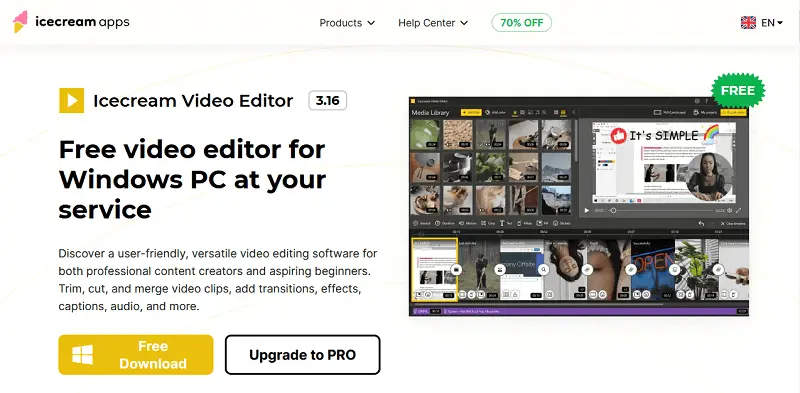
Icecream Video Editor is an intuitive and user-friendly program for Windows operating systems.
This editing software supports a broad spectrum of video formats, including MKV, WAV, MOV, and more, ensuring compatibility with diverse media files. Whether you're working with video clips, audio tracks, or images, the editor makes it easy to incorporate them into your projects seamlessly.
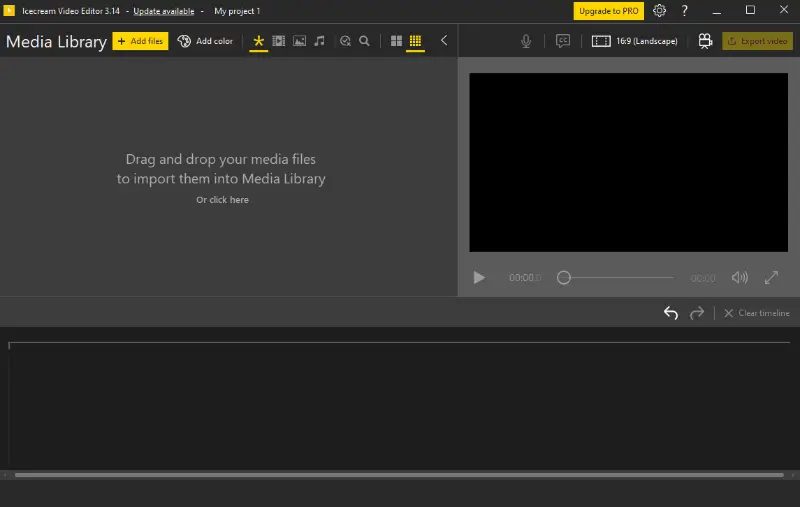
Users can take advantage of a comprehensive set of video editing tools to enhance their videos. From trimming and cropping clips to adjusting visual elements like brightness, contrast, saturation, and hue, the application provides broad opportunities for creative expression. Additionally, it is possible to apply filters and effects to add flair to the footage, elevating the overall quality.
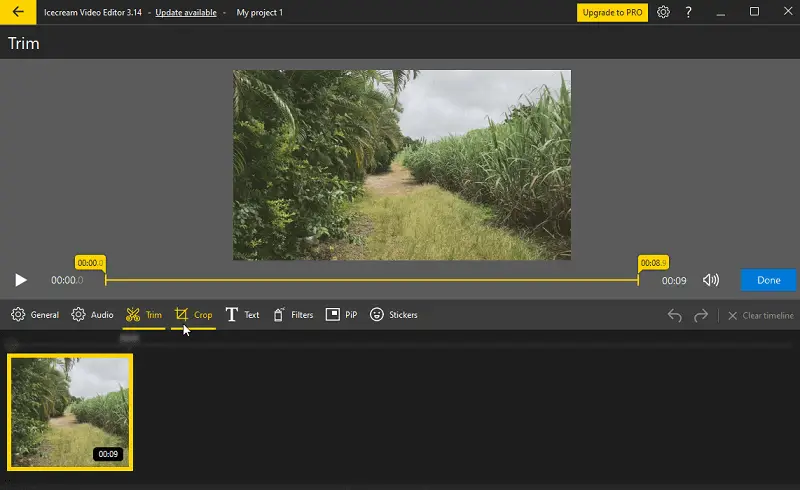
The built-in audio mixer allows you to add music or sounds to videos with precision. From background music to voiceovers, users have full control over audio for a polished, professional sound.
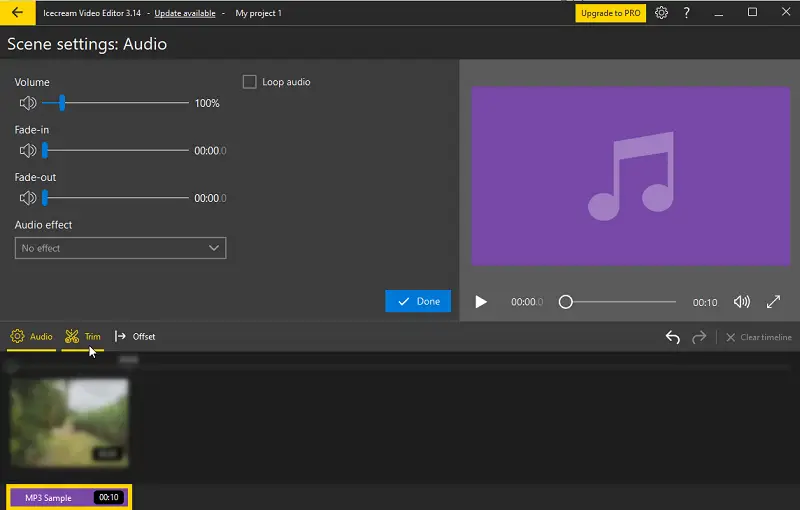
The video maker boasts a straightforward UI that simplifies the editing process. With clearly labeled tools, users of all skill levels can navigate the software effortlessly. The preview window offers real-time feedback, helping users see how their edits will affect the final outcome. Plus, the full-screen mode provides an immersive viewing experience.
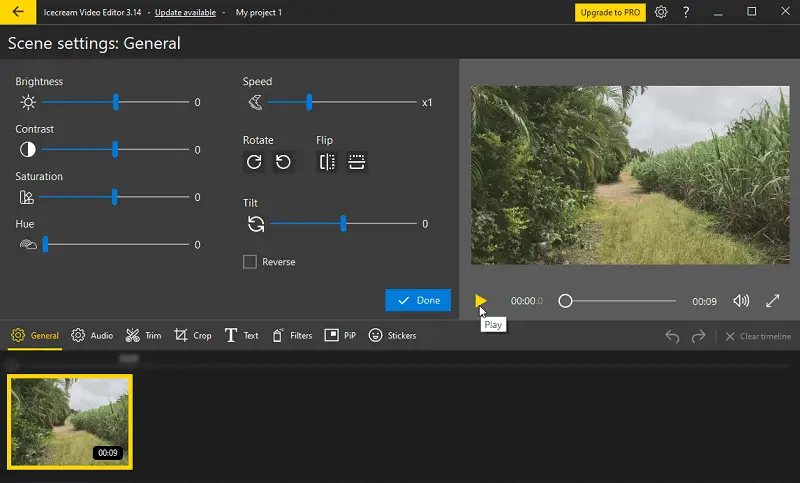
No matter if you're a beginner looking for an easy-to-use editing solution or a seasoned professional seeking advanced features, Icecream Video Editor gives you the video editing tools and flexibility to bring your creative vision to life.
Pros:
- Comprehensive Video Editing Tools. It offers a wide range of editing features, including trimming, cropping, adjusting video settings, employing transitions, filters, audio tracks, and subtitles.
- Versatility. Supports various video formats, allowing users to edit videos from different sources without compatibility issues.
- Audio Editing. Video editor enables users to import audio files, add background music, and even record voiceovers directly within the program.
- Regular Updates. The program is constantly being updated and improved, guaranteeing that users have access to the latest features and enhancements.
- Picture-in-Picture. The software allows users to create engaging visuals by incorporating PiP effects. This feature enables you to overlay multiple videos or images on top of each other, adding depth and complexity.
- Stickers. With the editor, you can inject creativity into your videos by attaching stickers or graphics. Whether it's playful emojis, decorative elements, or informative icons, they can help highlight key points, or simply add a touch of flair.
2. VSDC Free Video Editor
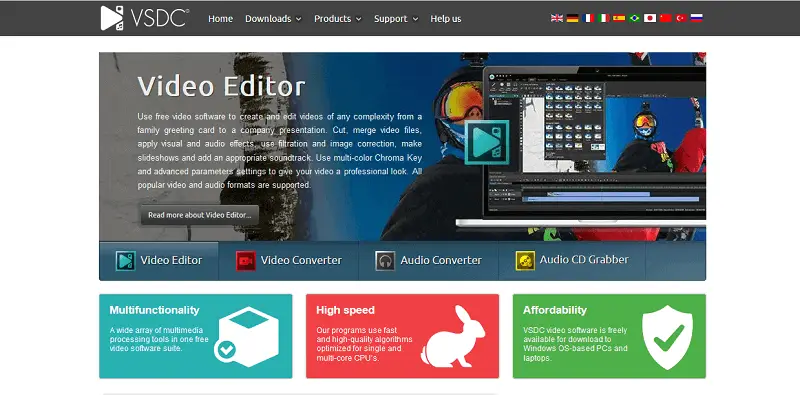
VSDC Free Video Editor is a video editing software developed by Flash-Integro LLC. Its features include non-linear video editing, where users can arrange and process clips in any order they desire.
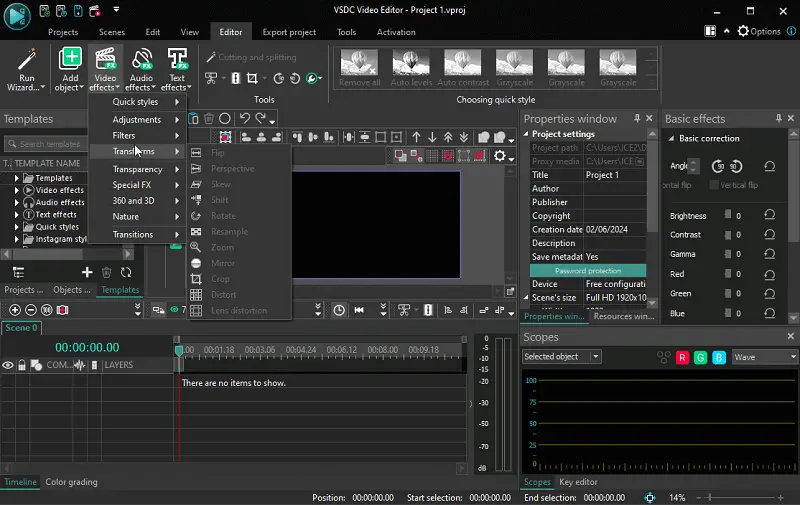
The video editor provides various visual and audio effects such as color correction, filters, transitions, Chroma Key, masking, and blending modes. It supports a multitude of video formats, including AVI, MP4, MKV, MPG, WMV, and more.
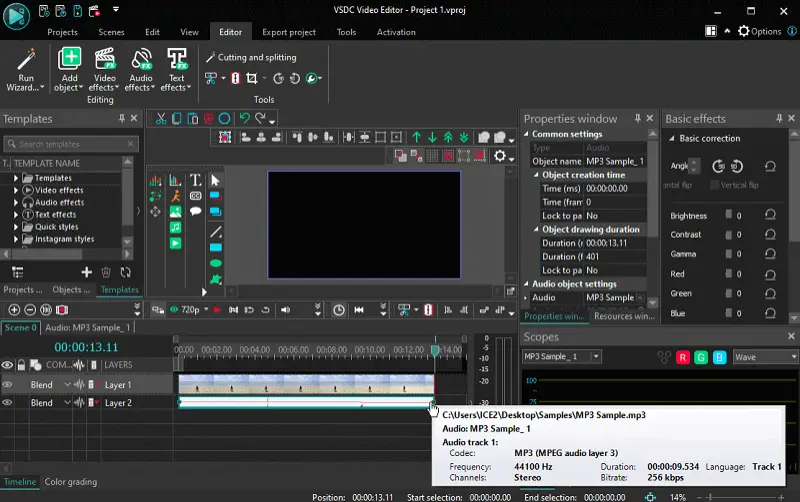
In terms of audio editing, users can manipulate tracks by adjusting volume, applying effects, or adding background music or voiceovers. The video maker also offers tools for adding text, titles, and subtitles to videos, with customization options in terms of font, color, size, and animation.
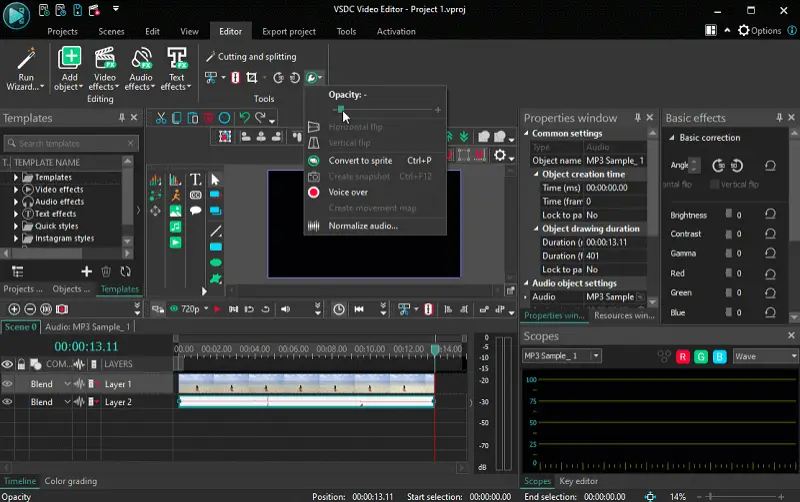
Advanced video editing features like stabilization, motion tracking, and masking are available to enhance video quality.
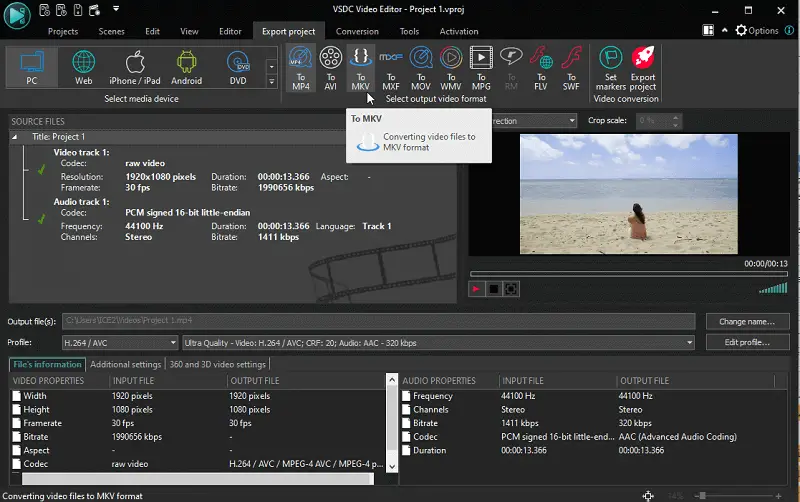
When it comes to exporting edited videos, users have various options including different presets for platforms like YouTube, Vimeo, and social media. The development of VSDC is ongoing, with regular updates introducing new features, improving performance, and fixing bugs.
Pros:
- Wide Range of Features. Despite being free, VSDC contains a rich set of editing functions and effects, including professional ones such as color twists, alignment mode, and more.
- Format Support. The software supports a wide range of video formats for both import and export, allowing users to work with videos captured from various devices.
Cons:
- Steep Learning Curve. Due to its wide range of features and advanced editing capabilities, the video editor may seem too complicated for beginners.
- Windows Only. Available only for Windows operating systems.
3. Camtasia
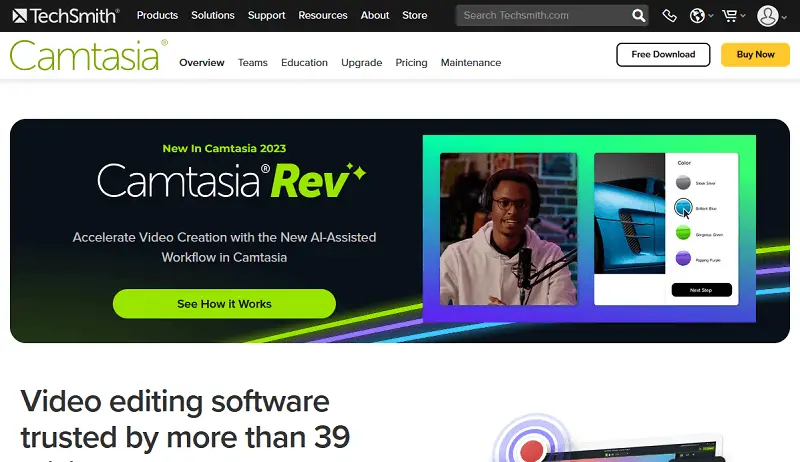
Camtasia is a robust video editing and screen recording software developed by TechSmith. It is widely used for creating professional-looking videos for tutorials, presentations, training materials, and more.
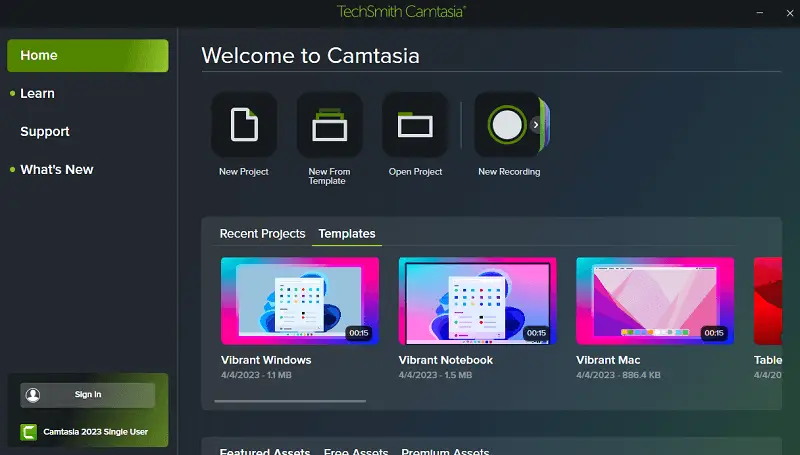
The video editor provides a comprehensive suite of video editing tools to refine and enhance the footage. Users can trim, cut, and merge clips with precision, while also adding annotations, callouts, and text to provide context or highlight important information.
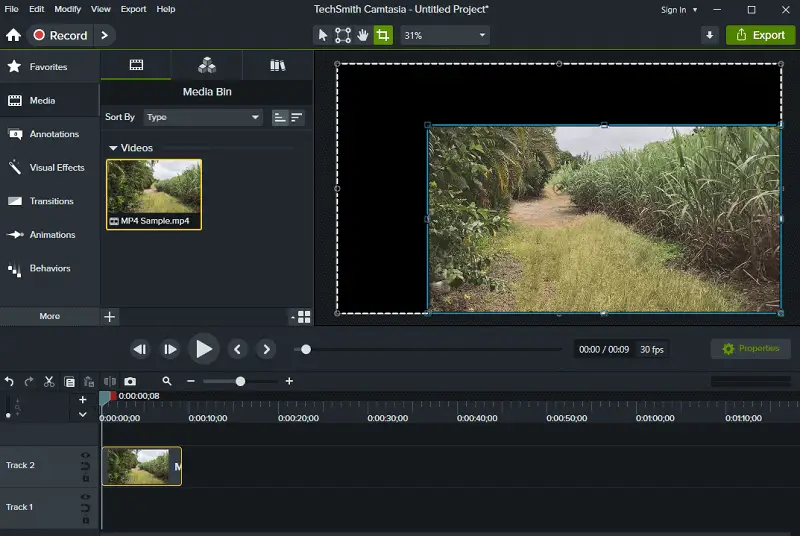
Music plays a crucial role in creating content, and this video creator offers extensive audio editing capabilities. Users can adjust volume levels, remove background noise, and seamlessly integrate music or voiceovers to create a polished final product. The software's multi-track timeline facilitates synchronization of audio and video, ensuring a cohesive viewing experience.
The ability to incorporate animations, effects, and transitions further elevates the visual appeal of the videos, making them engaging and professional.
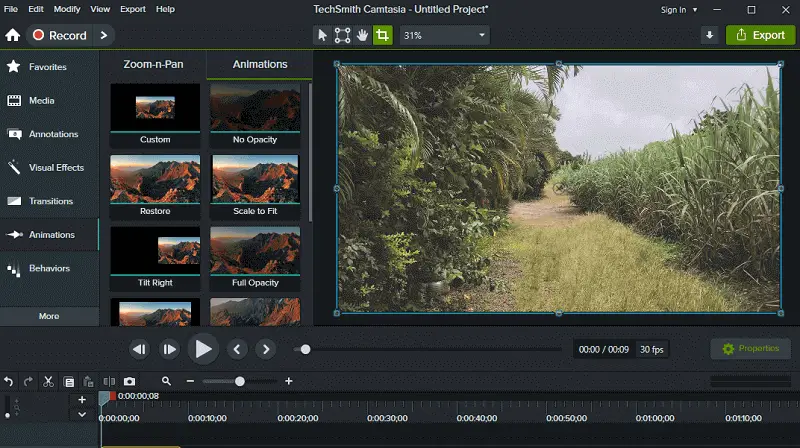
Users can create quizzes and interactive elements to engage viewers and assess their understanding of the content. Additionally, the green screen effects feature allows for the integration of different backgrounds, adding versatility and creativity to video projects.
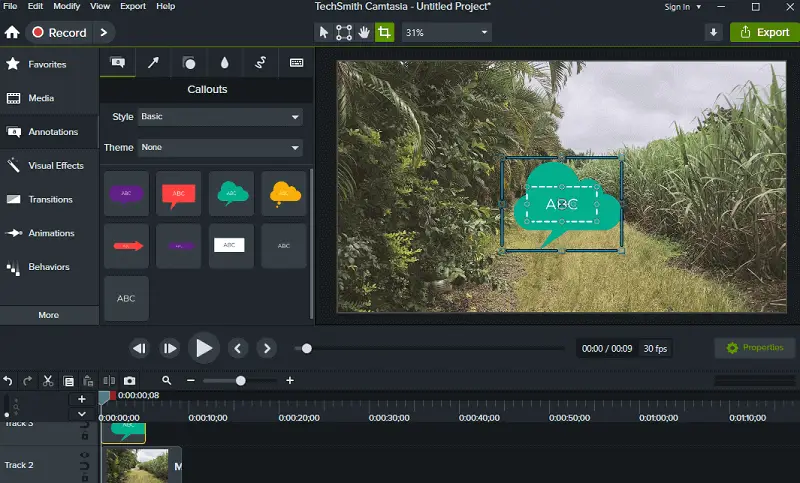
With a range of pre-designed templates and themes, Camtasia simplifies the video creation process, allowing users to achieve professional results quickly. Once the editing is complete, the software offers various export options, including popular video formats and direct uploads to platforms like YouTube and Vimeo.
Pros:
- Variety of Callouts. Provides a variety of annotations, allowing you to highlight key points, add text, and provide additional information in your videos.
- Audio Editing. Enables you to edit and enhance your audio, including adjusting volume levels, removing background noise, and adding effects.
Cons:
- No Keyframe Tracking. Moving and animating objects can be challenging because it lacks keyframe tracking ability, making precise animations difficult.
- Keyboard Commands. Has limited hotkey commands, making certain tasks less efficient and intuitive.
- Resource Intensive. Can be resource-intensive, particularly when editing large or complex projects, which may lead to slower performance.
4. Clipchamp
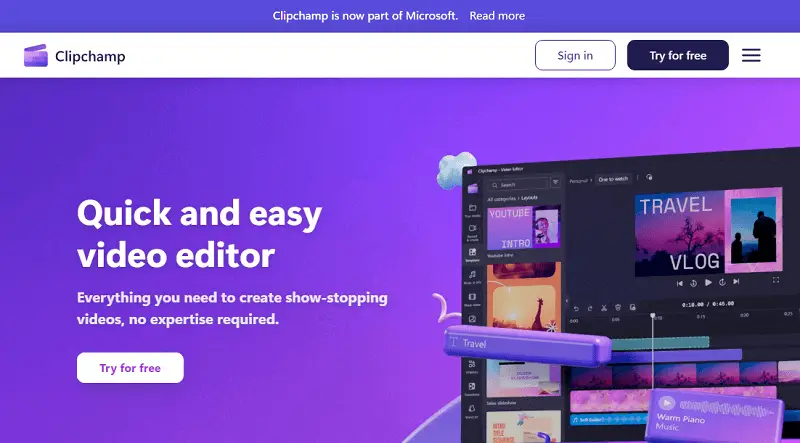
Clipchamp is a popular online video editing platform that offers a range of features for creating and processing clips directly in your web browser. It was founded in 2013 by Alexander Dreiling, Soeren Balko, and Tobias Schelle with the goal of providing an easy-to-use, web-based editing videos solution.
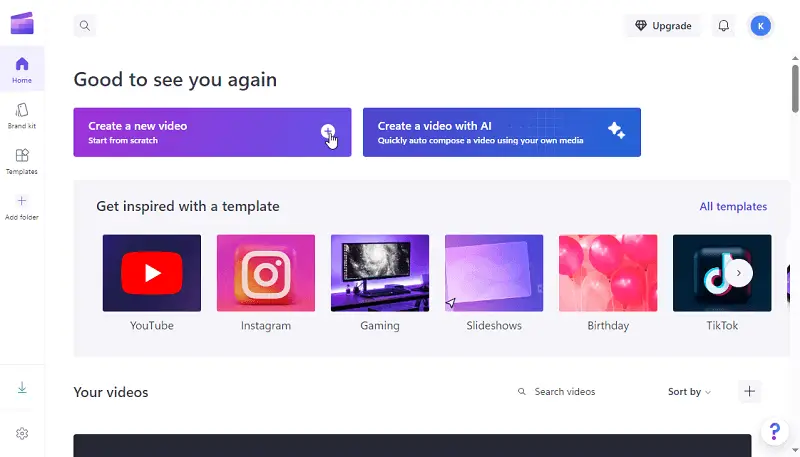
Over the years, the online video editor has grown in popularity due to its simplicity and accessibility, enabling users to edit videos without the need for high-end software or extensive technical expertise.
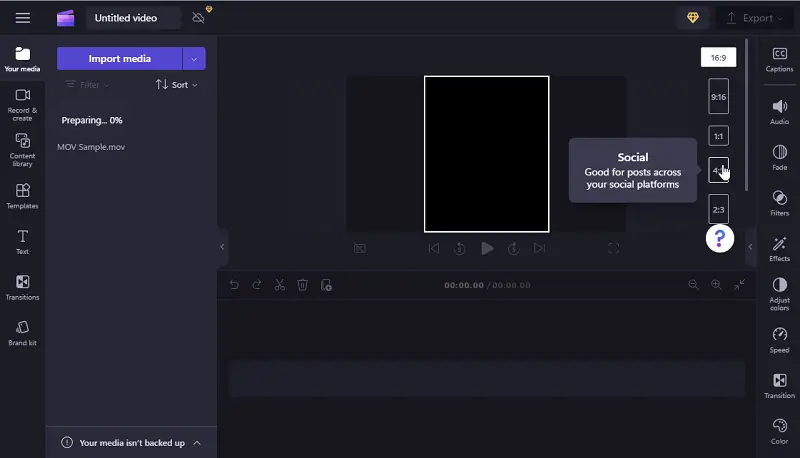
The video editor offers a variety of presets for different types of videos, such as social media posts, advertisements, tutorials, and more. Users can access a library of stock videos, images, and audio tracks directly within Clipchamp to enrich their projects.
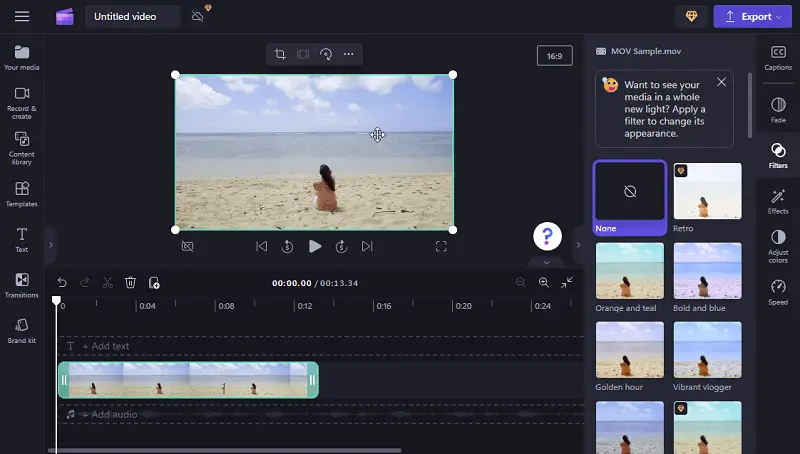
The website provides a lot of transition effects, filters, overlays, and text animations to add visual flair to videos. Users can also trim, adjust, and enhance audio tracks, as well as add background music and sound effects to their videos.

Once video editing is complete, editors can export their videos in MP4 format suitable for different platforms and devices.
Pros:
- Template Selection. The free editing app offers a wide selection of templates, providing users with a variety of options to choose from.
- Transitions. It provides stylish effects and transitions to enhance the visual appeal of videos, helping users create professional-looking content.
Cons:
- Requires a Subscription. While Clipchamp offers a free version, some advanced features may require a subscription.
- No Motion Tracking. Lacks motion functionality, which could be a drawback for users who require this feature for their video editing needs.
5. Canva
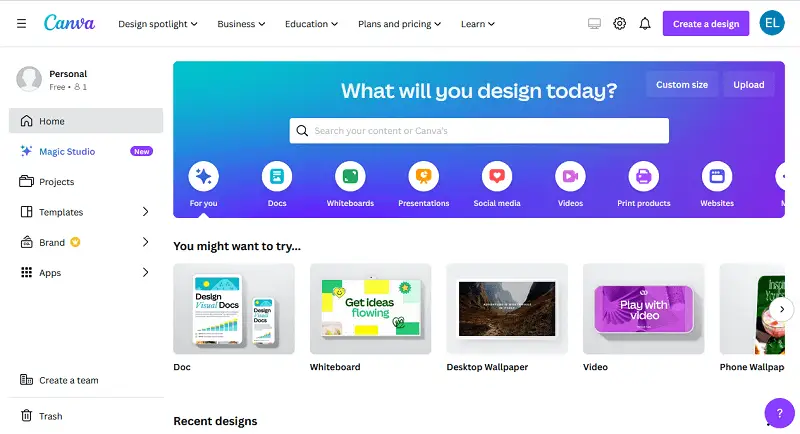
Founded in 2012, Canva has become the go-to platform for creating stunning visual content online. Born out of a need for easy-to-use design tools, it has grown into a powerhouse of creativity for millions of users worldwide.
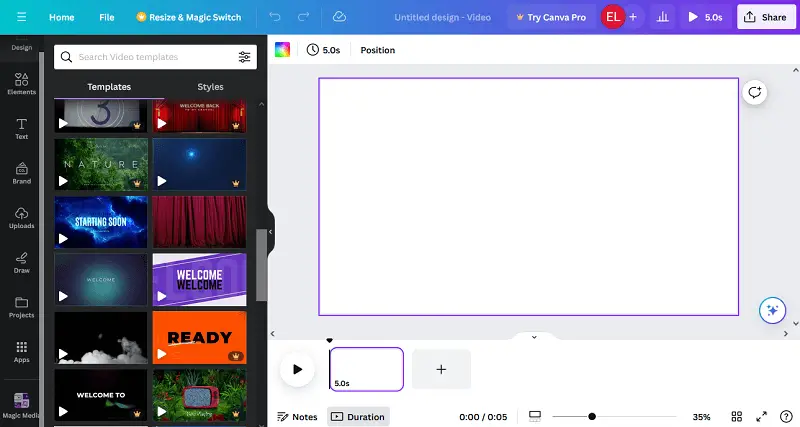
The online video editor's intuitive interface puts users of any expertise level right into the design process without a steep learning curve. With a huge library of templates covering everything from social media posts to business presentations, it offers a starting point for virtually any design project.
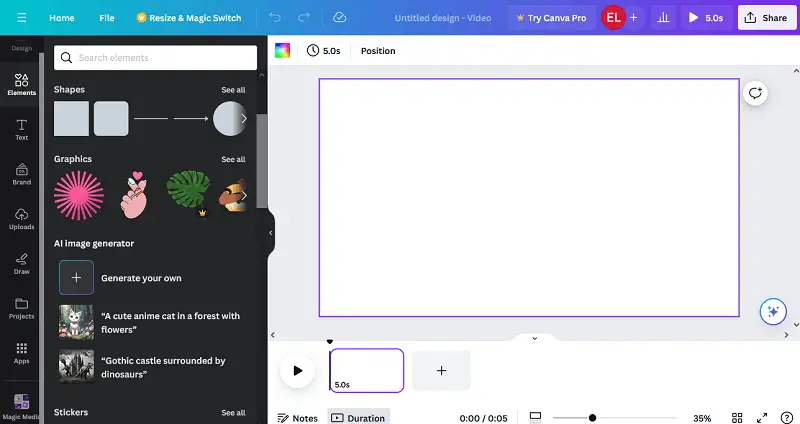
One of the standout features of this video editing website is its extensive collection of elements and graphics. Whether you need icons, illustrations, or stock photos, the service has you covered. Users can also upload their own images to further personalize their designs.
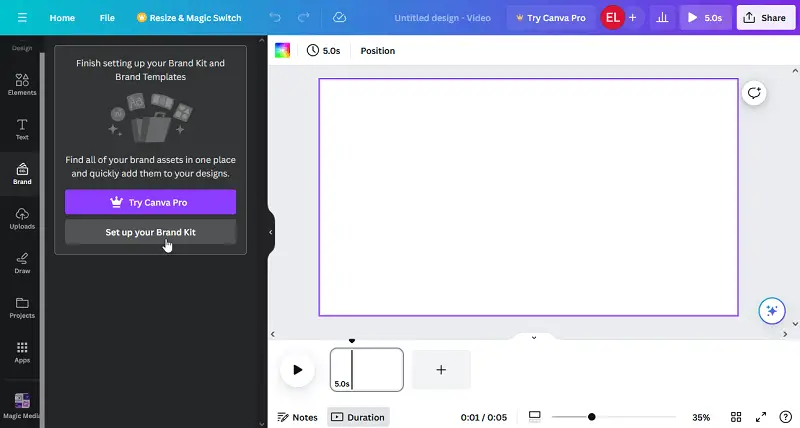
For businesses and organizations, the app offers branding tools for creating and saving brand-specific colors, fonts, and logos. This ensures consistency across all design assets.
Once a design is complete, it is easy to download it in MP4 format or share it directly on social media platforms or via email.

Canva has evolved over the years, introducing subscription options like Canva Pro and features like Canva for Work to meet the needs of individuals and businesses alike.
Pros:
- Collaboration Features. Allows for seamless collaboration with team members or clients by enabling real-time editing and commenting on projects.
- Accessibility. Available on multiple platforms, including web browsers and mobile apps, making it convenient for users to create and edit videos on the go.
Cons:
- Restricted Export Options. Imposes limitations on export options, such as video quality and file formats. Also, it restricts users from downloading the raw files of their projects directly to their PCs.
- Intellectual Property Ownership. Users must be aware that any content created or modified within the platform may be subject to Canva's terms of service. This typically grants Canva certain rights or ownership over the intellectual property.
6. VideoPad Video Editor
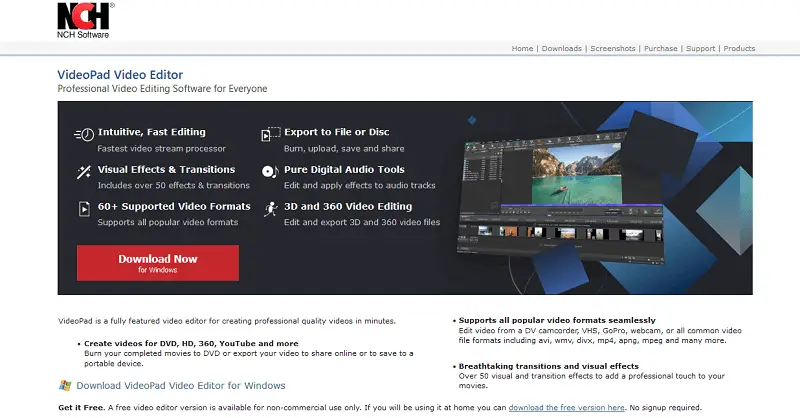
VideoPad is a multi-purpose video editor developed by NCH Software. It is designed with a streamlined interface that guides users easily through the various editing tools and options.
The video editing software delivers a plethora of editing tools, including trimming, splitting, joining, and cutting videos. It also enables users to add visual effects, transitions, overlays, and text to enhance their videos. In addition, VideoPad has audio editing options letting you control the volume, add effects, and add background music or narration.
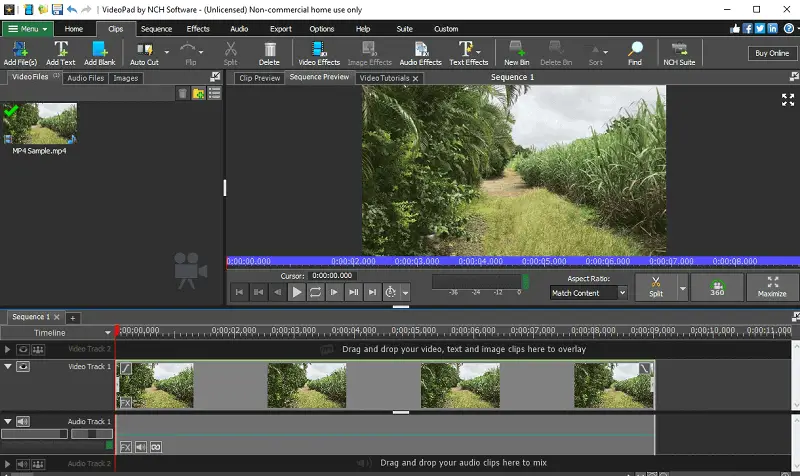
The free editing app integrates with a diverse set of video and audio formats, ensuring consistency across devices and platforms. Users can export their edited videos in different formats, resolutions, and quality settings for sharing online or burning to DVD.
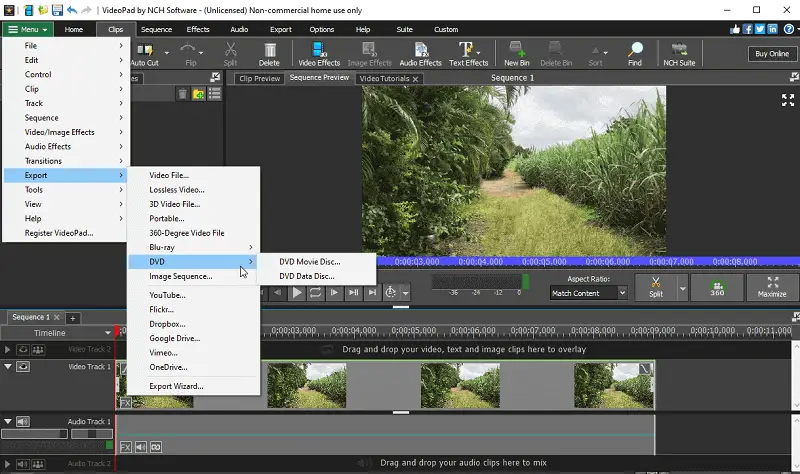
The video editor also offers plug-ins and add-ons to further extend editing capabilities, including special effects, transitions, and audio enhancements.
Pros:
- User-Friendly Interface. Boasts an intuitive interface that makes it easy for users to navigate and access the menu.
- Video Effects. Has an extensive collection of over 50 video effects. Additionally, the software supports both 3D effects and seamless 2D to 3D transition.
Cons:
- Additional Costs. While VideoPad itself is reasonably priced, users may need to purchase additional plugins or add-ons for access to more advanced effects or features.
- Slow Exporting Speed. Users experience longer wait times during the export process, which can be frustrating when working on tight deadlines or large projects.
7. OpenShot Video Editor
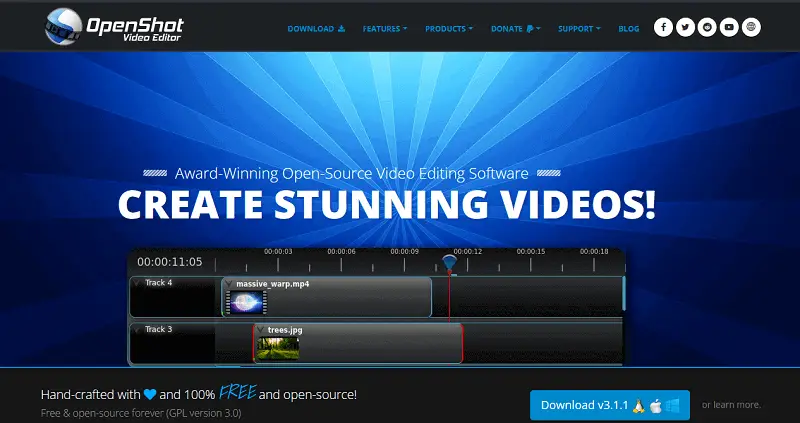
OpenShot is a free program that brings users a simple interface for creating and editing video. It is available for multiple platforms, including Windows, MacOS, and Linux.
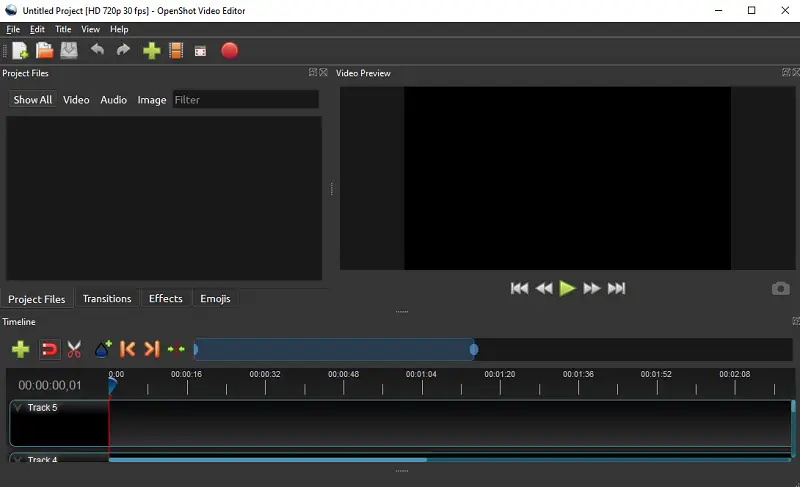
The software employs a timeline-based editing approach that empowers users to precisely arrange and edit video clips. It has numerous built-in video effects and transitions such as blur, color correction, fades, and wipes to enhance visual appeal.
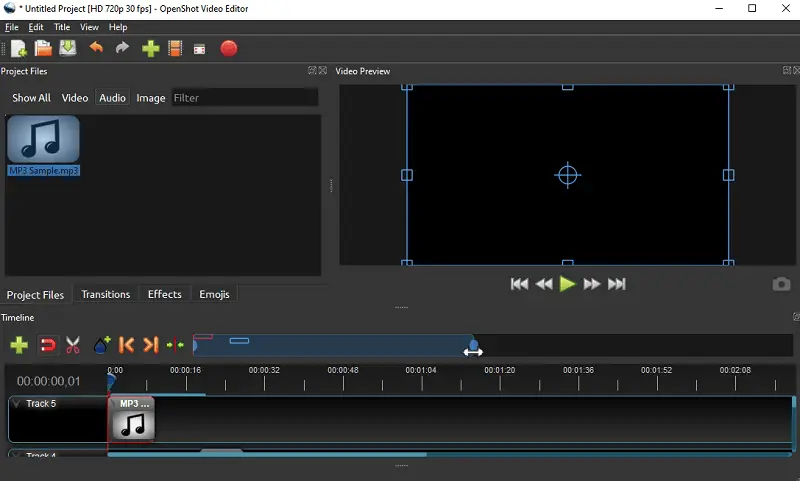
The video creator also makes it possible to edit audio tracks, adjust volume, fades, and mixes, and add background music, voiceovers, and sound effects.
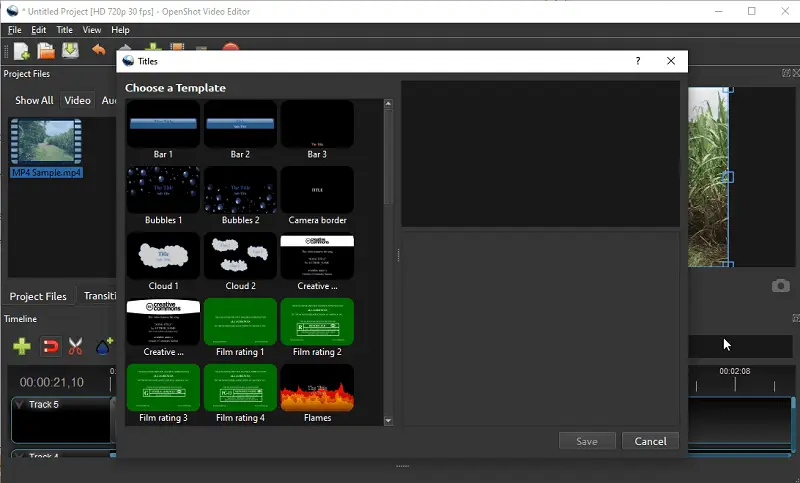
OpenShot is equipped with a title editor to create and customize text titles for videos, with options for fonts, colors, and animations. It works with a huge variety of video, audio, and image formats, so users can import media from a vast amount of sources without video conversion, and export videos in a number of file types and resolutions.
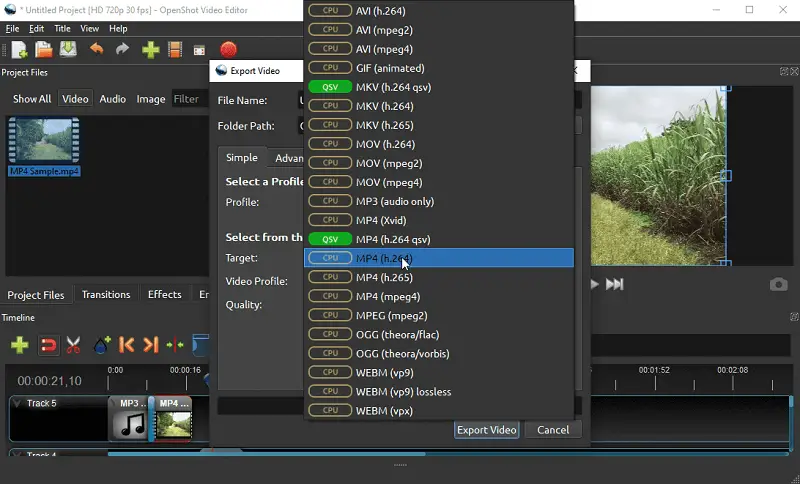
The video editor is developed and maintained by a community of volunteers and contributors, driven by user feedback and contributions from developers around the world. The project is hosted on platforms such as GitHub, where users can report issues, contribute code, and participate in discussions.
Pros:
- Open-Source. The video editing software is free to use and is distributed under an open-source license, making it accessible to all users without any cost barriers.
- Keyframe Animation. Users can create keyframe animations to add movement and effects to elements such as text, images, and video clips.
Cons:
- Limited Acceleration. OpenShot's experimental hardware acceleration mainly benefits MP4/H.264 videos. It may cause stability issues, particularly on less powerful hardware.
- Outdated Interface. The interface feels old-fashioned, potentially impacting user experience and competitiveness.
8. iMovie
iMovie is a video editing software developed by Apple, designed for macOS and iOS devices. It allows users to create, edit, and share clips with a variety of features, including cutting, trimming, adding effects, transitions, and music.
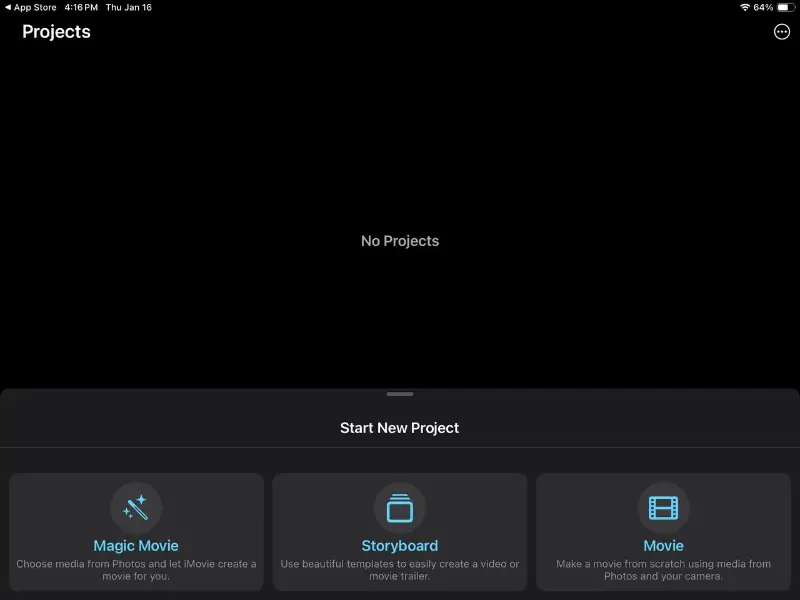
The program is known for its user-friendly interface, making it accessible to beginners while still offering enough tools for more advanced professionals.
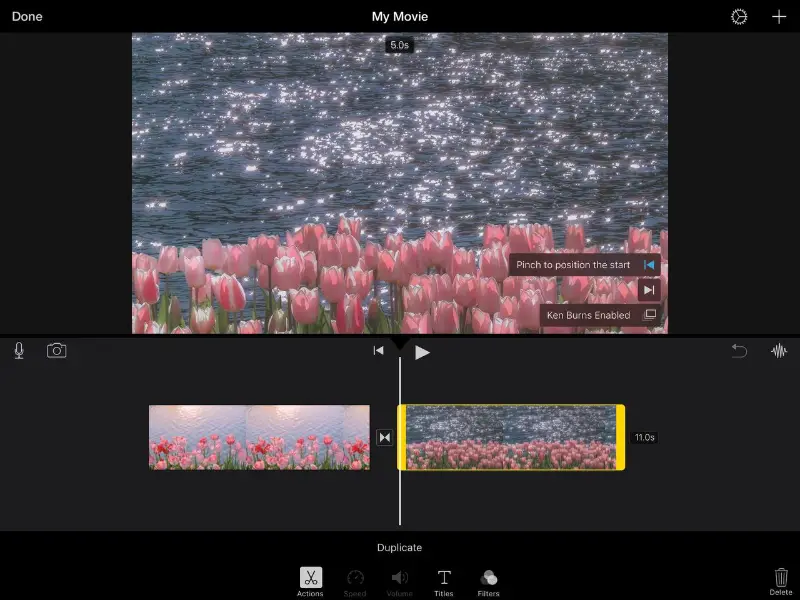
It's often used for personal projects, such as home videos, vlogs, or short films. The app is a popular choice for those looking for a straightforward decision without the steep learning curve of professional software.
Pros:
- Pre-made Templates. It offers various themes for quick project creation, such as trailers and montages, which can help save time.
- High-Quality Outputs. You can export videos in high resolution (up to 4K), making it suitable for high-quality projects.
- Integration. It works seamlessly with other Apple software, like Final Cut Pro and iCloud, for easy file transfer and continuity.
Cons:
- Mac and iOS Only. The app is exclusive to Apple devices, which means users on Windows or Android cannot use it.
9. CapCut
CapCut has quickly emerged as a favorite among video editors, especially within the social media and content creation scene. Known for its sleek design and powerful tools, the platform enables users to craft dynamic clips without needing complex software.
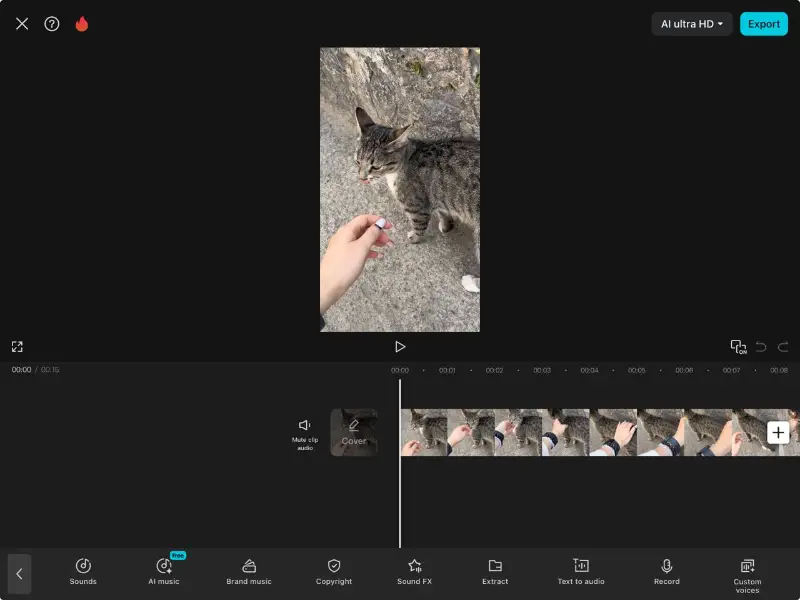
With a wide selection of ready-made video editing templates, creators can jumpstart their projects, whether they're working on a short TikTok or a polished reel for Instagram.
One of the free video editing app’s strongest features is its diverse catalog of visual effects, audio tracks, and animated stickers. From cinematic transitions to custom sound bites, it provides everything needed to elevate basic footage into eye-catching content.
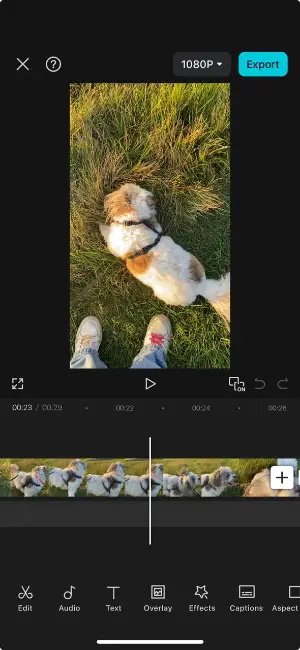
After finishing your work, it's simple to render the final cut in HD and instantly publish it on social networks or save it to your device for later use.
CapCut continues to evolve, frequently adding enhancements and new capabilities to edit video that cater to the demands of today’s digital storytellers.
Pros:
- Optimized for Smartphones. Designed with mobile creators in mind, offering a seamless experience on phones and tablets.
- Rich Feature Set. Includes advanced options to edit videos like keyframing, chroma key, and multi-track editing, rivaling desktop-level editors.
Cons:
- Export Restrictions. Limits on output size and resolution may affect those producing longer or higher-quality videos.
How to edit a video: tips and tricks
Video editing glossary
New or seasoned creator, understanding the terminology used in the world of video creation is essential for effective communication and workflow efficiency. This comprehensive glossary provides definitions for key terms commonly encountered in editing software and workflows.
| Term | Definition |
|---|---|
| Clip | A short segment of video or audio footage. |
| Timeline/Storyboard | A visual representation of the sequence of clips/shots in a video project, where editing actions occur. |
| Rendering | Processing all edits and effects to create a final video file. |
| Export | Saving the edited video project as a standalone file in a specific format. |
| Resolution | The dimensions of the video, typically measured in pixels (e.g., 1920x1080 for Full HD). |
| Aspect Ratio | The proportional relationship between the width and height of the video frame (e.g., 16:9 for widescreen or 4:3 for standard). |
| Frame Rate | The number of frames displayed per second in the video (fps). |
| Codec | Software or hardware used to compress and decompress video and audio data. |
| Audio Mixer | A tool for adjusting volume levels, panning, and other audio properties of multiple audio tracks. |
| Subtitle | Text displayed on-screen to provide translations, captions, or additional information for viewers. |
| Metadata | Descriptive information embedded within the video file. |
Basic video editing techniques
Whether you're editing a vlog, a short film, or a promotional video, understanding and mastering fundamental techniques will elevate the quality of your content. Let's dive into the video editing basics.
| Technique | Description |
|---|---|
| Cutting/Trimming | Removing unwanted sections from a video to enhance pacing or remove mistakes. |
| Splitting | Dividing a single clip into multiple segments, is useful for rearranging or inserting other content. |
| Merging | Combining multiple clips into one cohesive sequence, is useful for creating a continuous narrative. |
| Transitions | Adding transitions between clips (e.g., fade-in/out, dissolve) to smooth the flow between scenes. |
| Text Overlay | Insert text onto the video frame, such as titles, captions, or annotations, to provide context or information. |
| Audio Adjustment | Modifying audio levels, adding music or sound effects or adjusting timing for synchronization. |
| Keyframing | Animating parameters over time (e.g., position, scale, rotation) to create motion graphics or dynamic effects. |
| Stabilization | Reducing shakiness or jitter in footage caused by camera movement, enhancing the viewing experience. |
| Audio Crossfading | Gradually blending the audio from one clip into another to create smooth transitions between soundtracks. |
| Image Overlay | Superimposing images onto video frames, useful for incorporating logos, watermarks, or visual elements. |
Video filters and effects
Video effects can greatly improve the overall appearance of your footage. These tools can enhance your content, making it more captivating and visually appealing.
In terms of editing a video, the right filters can make all the difference. They can help you fix common issues such as lighting or color imbalances, as well as add creative elements like transitions and overlays.
| Filter/Effect | Purpose |
|---|---|
| Color Correction | Adjust color balance and visual consistency |
| Sepia | Create a warm, vintage tone |
| Black and White | Convey a classic or dramatic look |
| Vignette | Direct focus towards the center of the frame |
| Blur | Obscure parts of the video for privacy or artistic effects |
| Sharpen | Enhance clarity and definition of details |
| Gaussian Blur | Create a soft, dreamy effect |
| Distortion | Create surreal or psychedelic visuals |
| Film Grain | Add texture and mimic traditional film stock |
| Slow Motion | Highlight details or add emphasis |
| Fast Motion | Increase speed for excitement or condensing sequences |
| Reverse | Create visual interest or imply inversion |
| Text Overlay | Add titles, captions, or annotations |
| Transitions | Smoothly transition between video clips |
| Chroma Key (Green Screen) | Replace a specific color with another video or image |
| Lens Flare | Add cinematic and immersive feel |
| Glitch | Create a glitchy, digital aesthetic |
| Mosaic/Pixelate | Blur specific areas of an image or video by dividing them into small squares |
| Watercolor | Apply a painterly texture |
| Sketch | Transform video into a hand-drawn sketch |
| Retro/VHS | Replicate vintage video tape aesthetics |
| Mirror/Reflection | Create mirrored or reflected versions |
| Motion Tracking | Track the movement of objects within the video |
| 3D Effects | Add depth and dimensionality |
| Particle Effects | Generate dynamic particles within the video |
| Warp/Stretch | Distort video elements for surreal visuals |
| Heat Distortion | Simulate heat waves or distortion |
The principles of video editing
Video editing is the process of manipulating and rearranging clips to create a cohesive and meaningful final product. To achieve this, there are certain principles that every video editor should keep in mind.
- Storytelling. Editing videos is fundamentally about telling stories. Every edit should serve to advance the narrative, convey emotions, or communicate information effectively.
- Rhythm and Pacing. Establish a rhythm and pace that suits the content and engages the audience. This involves the timing of cuts, transitions, and the overall flow of the video.
- Emotional Impact. Use editing techniques such as timing, music, and visual effects to evoke emotions and connect with the audience on a deeper level.
- Composition. Pay attention to the composition of each shot, considering factors such as framing, balance, and visual hierarchy to create visually appealing scenes.
- Transitions. Choose appropriate transitions between shots to maintain coherence and guide the viewer's attention smoothly from one scene to the next.
- Audio Editing. Sound plays a vital role in video creation. Pay attention to audio levels, clarity, and synchronization with the visuals to enhance the overall viewing experience.
- Consistency. Maintain the integrity of style, tone, and branding throughout the video to reinforce the content's message and identity.
- Attention to Detail. Pay attention to the details, such as color correction, visual effects, and subtitles, to ensure a polished and professional final product.
- Audience Consideration. Lastly, always consider the preferences and expectations of your target audience when making editing decisions. Tailor the editing style and content to resonate with your viewers effectively.
FAQ on video editing process
- Can I undo changes if I make a mistake while editing my video?
- Yes, virtually all video editors includes an undo function that allows you to revert changes or actions. The shortcut key for undoing is usually Ctrl + Z (Command + Z on Mac).
- How can I make my videos more visually appealing?
- To make your videos more engaging, consider incorporating dynamic visuals, such as b-roll footage, graphics, and animations. Experiment with different camera angles, transitions, and effects to keep viewers interested.
- How can I ensure my videos are optimized for different devices?
- To optimize your videos for different platforms, consider factors such as aspect ratio, resolution, file format, and video length. Tailor your editing and exporting settings to meet the specific requirements of each platform, whether it's YouTube, Instagram, or Facebook.
- Can I use stock images in my projects?
- Yes, you can use stock footage, images, music, and sound effects in your video editing projects, provided you have the appropriate licensing or permissions.
- What are some common misconceptions about video editing?
- Among the widespread myths are the belief that it can fix poorly shot or low-quality content, or that the software alone is responsible for making stunning videos. In reality, the editing process requires creativity, technical skills, and attention to detail. And it's only one part of the filmmaking that also involves planning, shooting, and post-production.
Conclusion
In conclusion, mastering the art of how to edit videos opens up a world of creative possibilities, allowing you to transform raw videos into polished, engaging content.
Throughout this guide, we've explored the fundamental principles of editing a video, from storytelling and continuity to rhythm and pacing, as well as the various tools, techniques, and effects available to enhance your work.
Regardless of whether you're embarking on your video editing journey as a novice or you're a seasoned professional, the essential approach remains the same: tackle each project with curiosity, embrace experimentation, and maintain a steadfast dedication to ongoing learning and refinement.


