How to Make an Image Smaller
Resizing an image is often necessary for various reasons, from fitting dimensions for websites to making photos more manageable for sharing.
Whether you’re a graphic designer, a blogger, or just looking to adjust your personal photos, having a reliable tool can simplify the process.
Icecream Image Resizer is a user-friendly yet powerful program designed to help you quickly and easily make any image size smaller without significantly compromising quality.
1. Set up the image resizer
Download the free image resizer from the official website. Double-click the installer file and follow the on-screen prompts in the setup wizard.
Once completed, you’ll see an option to launch the photo resizer.
2. Import your image
Click on the "Add image" button in the top-left corner of the application window. A file explorer dialog will open.
Navigate to the location of the photo you want to resize, select the file, and click "Open".
Alternatively, you can drag and drop the picture directly into the Icecream Image Resizer window.

3. Choose the resize settings
After the image is loaded, you’ll see it displayed along with photo resizing options.
- Preset sizes. Use the drop-down menu to select a standard size like "Small", "Medium", "Large" or others. This will automatically resize an image according to predefined dimensions.
- Custom size. Enter the desired width and height in pixels. If you want to keep the image's original aspect ratio, make sure to uncheck one of the boxes.
If your picture is vertically oriented (portrait mode), check the "Vertical images recognition" option. The picture resizer will automatically detect the orientation and adjust the width or height accordingly to prevent distortion.
The image resizer will predict the result size for all files. If it's still too big, reduce the dimensions even more.
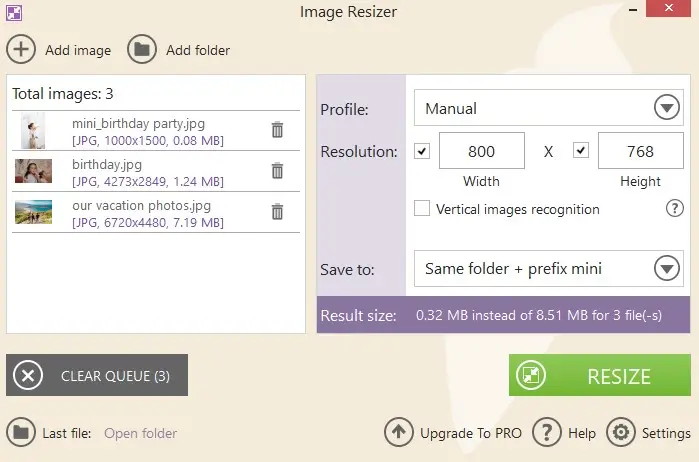
4. Make the image smaller
Click the green "Resize" button at the bottom of the windows. The application will change the image size according to the specified settings. The time taken will depend on the size of the file and your computer's performance.
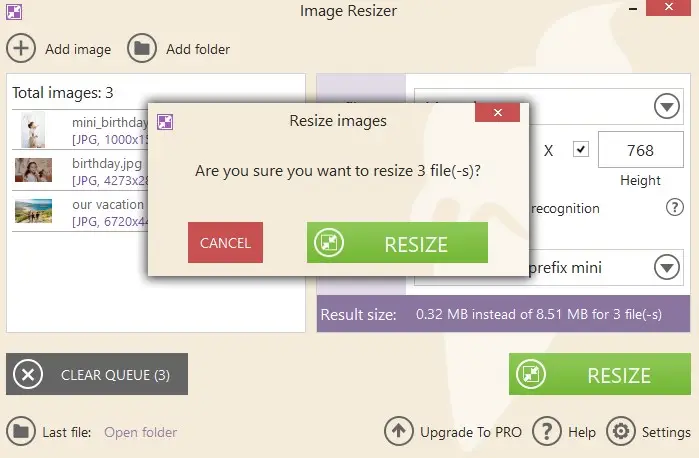
Tips on how to make an image smaller
- Select an optimal format tailored to content type — use JPEG for detailed scenes and PNG-8 for basic visuals with limited tones.
- Scale down resolution by decreasing width and height while preserving proportions to lessen data usage.
- Adjust output density (DPI) for desktop images; a lower setting reduces digital weight with negligible on-screen difference.
- Utilize compression algorithms that remove redundant details without significantly degrading appearance.
- Eliminate embedded information like camera data, thumbnails, and unused profiles to streamline file structure.
FAQ
- Can I resize the image without losing its quality?
- Reducing an image’s size generally maintains its quality better because you’re removing some pixels, which usually retains clarity. However, some fine details might be lost.
- What is the difference between resizing and cropping?
- Resizing changes the entire image’s dimensions by altering its width and height proportionally or disproportionately. Image cropping involves trimming away portions of the photo to focus on a specific area or aspect.
- What is aspect ratio and why is it important?
- The aspect ratio is the proportional relationship between width and height. Maintaining it ensures the picture does not get distorted when you change the photo size or reduce the image file.
- How to make an image smaller in bulk?
- Our image shrinker allows for resizing multiple images simultaneously.
- What is the difference between vector and raster in image resizing?
- Vector graphics can be resized without loss of quality due to their scalable nature. Raster photos may lose quality if resized beyond their original resolution.
- What is the best format for resized images?
- It depends on the use case. JPEG is best for photos with small file sizes, PNG is ideal for transparency, and WebP offers high quality with better compression. For vector-based graphics, SVG is the best choice.
- What is the difference between upscaling and downscaling an image?
- Upscaling increases the size, often causing pixelation or blurriness. Downscaling reduces it, usually improving sharpness and file efficiency. High-quality algorithms like AI upscaling can help retain details when enlarging pictures.
Conclusion
In conclusion, Icecream Image Resizer proves to be a valuable program for anyone needing to adjust dimensions quickly and efficiently.
Its user-friendly interface and straightforward features make image resizing a hassle-free process, whether you’re preparing visuals for a website, optimizing pictures for social media, or simply managing your photo library.
By following the steps outlined in this guide, you can ensure that your images are always the perfect size, without sacrificing quality.


