How to Make a Picture Smaller on PC and Online
Managing image sizes efficiently is essential, whether you're organizing photos for web use, preparing files for email, or simply saving storage space on your device.
Understanding how to make a picture smaller can help you streamline your digital workflow and enhance your online presence. This guide will walk you through various methods to resize images, from using third-party software and built-in tools to employing online services.
Get ready to explore practical techniques and tips for reducing image sizes without sacrificing quality.
Icecream Image Resizer
Icecream Image Resizer is a user-friendly photo resizer designed to simplify the process of picture scaling. Ideal for both beginners and advanced users, it offers a straightforward interface that allows you to quickly adjust the dimensions of your photos with minimal effort.
How to resize an image with Icecream Image Resizer:
- Download image resizer from its official website. Launch the app on your computer.
- Click the "Add Image" button to select the picture(s) you want to resize. You can choose multiple files or the whole folder if you’re resizing in batch mode.
- Select from commonly used dimensions like social media, web, or print sizes. Or enter specific width and height values.
- Enable "Vertical image recognition" if needed. You can also pick to maintain the aspect ratio to prevent distortion.
- Specify the destination folder where you want the resized images to be saved (it is also possible to overwrite the existing file).
- Hit the "Resize" button to change the photo size.
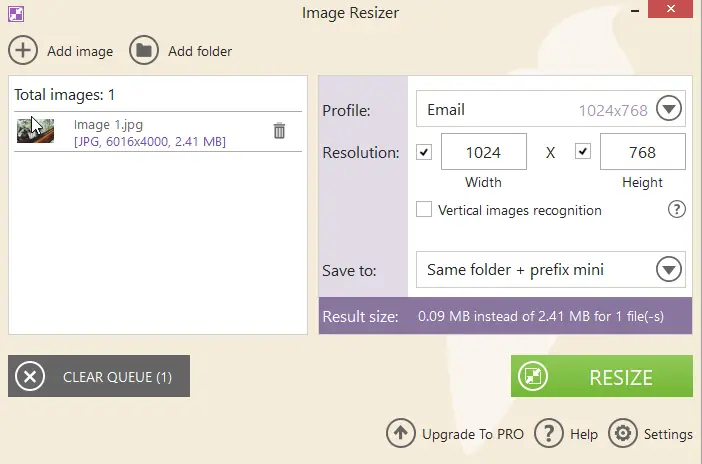
Benefits:
- Efficiently downscale multiple images simultaneously.
- Offers both predefined size options and custom dimension settings.
- Maintains high image quality during resizing.
- Allows you to keep the original aspect ratio while making them smaller.
- Features an option to add watermarks to your images.
- Provides a free version with essential functions.
- Lets you choose output folder and file naming conventions.
Microsoft Paint
Paint is a simple, built-in graphics editing program available on Windows operating systems. Known for its minimalistic design, the utility allows users to perform basic image creation and editing tasks.
How to use it to change picture size in Microsoft Paint
- Open the image size reducer by typing "Paint" in the "Start" menu.
- Hit "File", then choose "Open". Navigate to the photo's location, pick it, and click "Open".
- Go to the "Home" tab, then locate and press the "Resize" button. In the "Image" group tap the "Resize and Skew" icon.
- Choose whether to resize by percentage or pixels. Ensure the "Maintain aspect ratio" checkbox is selected if you want to preserve the picture's original proportions.
- Enter the new size values and click "OK" to reduce image size.
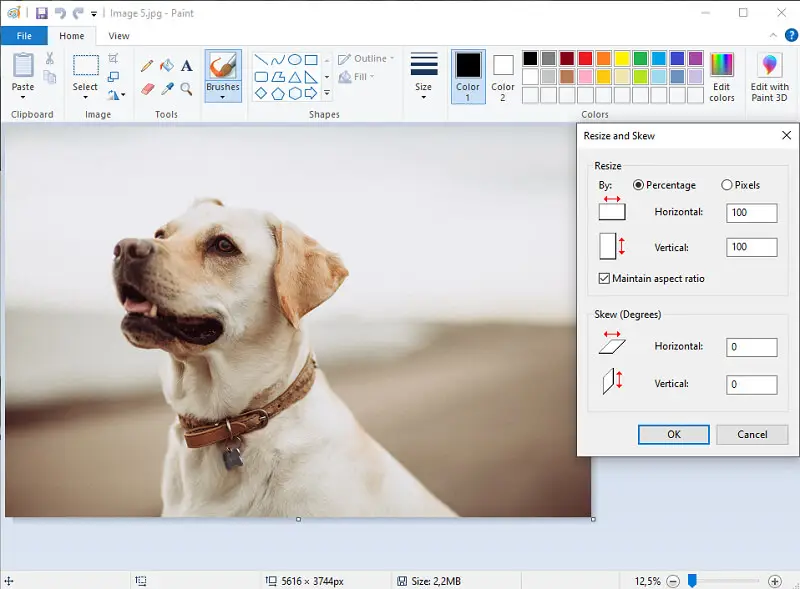
Pros:
- No need to install additional software; it is a default Windows picture resizer.
- Offers an easy-to-use interface for basic adjustments.
Cons:
- Provides only basic resizing options and lacks advanced features such as batch processing.
- Does not provide options for adjusting image compression levels.
- Can not preserve metadata effectively during resizing.
- Supports basic cropping, rotating, and drawing features.
Photos
Photos is the default image viewer and basic editor bundled with Windows 10 and 11. Aside from opening, organizing, and tagging images, it allows you to crop, rotate, and resize photos.
How to use it to change picture size on Windows
- Type "Photos" into the search and open the app.
- Click "File" to open the desired photo.
- Use the three-dot menu (•••) and choose "Resize image" from the dropdown list.
- Enter the width and height in pixels or percentages.
- Hit "Save" to create a smaller version of the image without affecting the original.
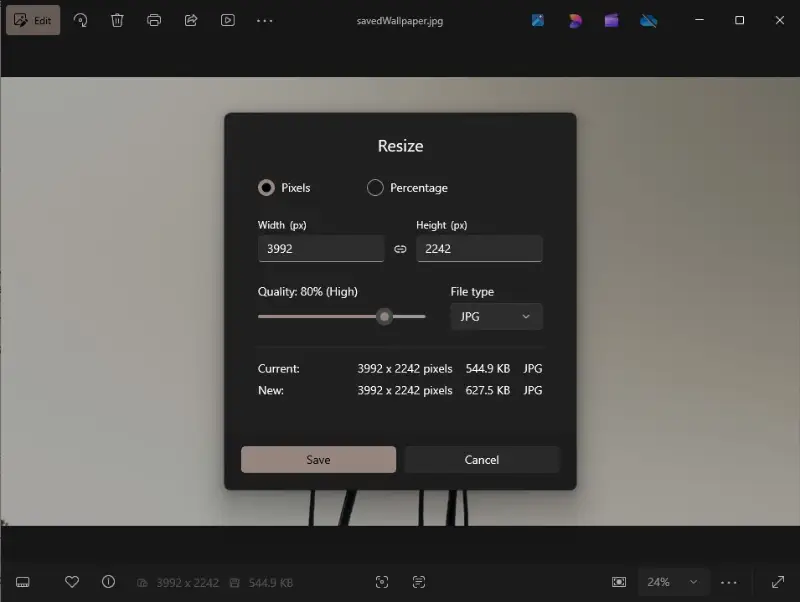
Pros:
- Built-in and lightweight; no need to download anything.
- Automatically keeps the original file untouched.
Cons:
- Lacks advanced customization or batch resizing tools.
Adobe Express
Adobe Free Image Resizer is a versatile tool that allows users to quickly and efficiently scale photos without the need for a full-featured graphics editor. Being part of Adobe’s suite of tools, it integrates seamlessly with other products, offering a more cohesive experience.
How to resize pictures online with Adobe
- Open your web browser and go to the website.
- Click "Upload your photo" or drag and drop your file into the designated area.
- Choose the resizing method that suits your needs: custom dimensions or predefined sizes.
- Press "Download" to downscale the image and save it.

Pros:
- Provides predefined size options tailored for diverse social media platforms.
- It is possible to zoom in or out on image before resizing.
- Enables non-destructive resizing using Smart Objects.
Cons:
- The picture resizer lacks the ability to reduce multiple images simultaneously.
- Does not offer a functionality to maintain the original aspect ratio.
Image Candy
Image Candy is an online picture editing toolkit designed to simplify various photo adjustments and enhancements. The service boasts a straightforward interface that makes it easy for users of all skill levels to navigate its features effectively.
How to resize image online on Image Candy website
- Use your browser to visit the image size reducer website.
- Press "Add File(s)" or drag and drop the photos to upload them.
- Enter the new width and height for your photo in pixels or percents.
- Check "Don't enlarge" if needed. Tap on the lock icon to keeps the aspect ratio.
- Hit "Resize image" to apply the new dimensions to your picture.
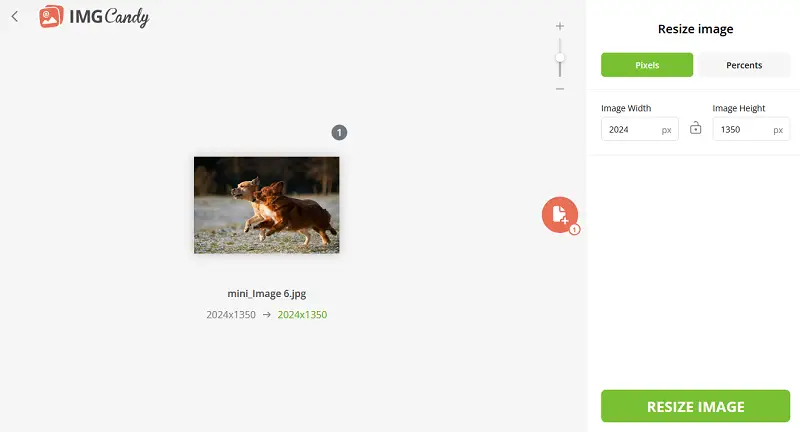
Pros:
- Supports resizing multiple images at once.
- Includes an option to preserve original photo proportions.
- Offers simple drag-and-drop functionality for quick uploads.
FAQ on making a picture smaller
- What does "image size" refer to?
- It means the dimensions of the picture, usually given in pixels (e.g., 1920x1080), and sometimes also includes file size in kilobytes or megabytes.
- Is there a minimum size to which an image can be reduced?
- This depends on the intended use. For instance, thumbnails are usually much smaller than high-resolution images, but pictures cannot be reduced to zero.
- Can I reduce a picture without changing its aspect ratio?
- Yes, you can resize an image proportionally to maintain its original dimensions, so it won’t look stretched or squished.
Conclusion
In summary, knowing how to make a picture smaller allows you to adapt photos for various uses, from web optimization to print.
By understanding the different methods available and choosing the photo resizer that best fits your needs, you can efficiently adjust image dimensions.


