How to Record Zoom Meeting in 2025
Zoom is a leading virtual conferencing app that comes with a built-in meeting recorder. Often you find that the recorder is disabled on your end, especially if you’re a participant. In such a situation, if you’re wondering how to record a Zoom meeting, you’ve come to the right place.
In this comprehensive guide, we’ll introduce to you various screen recorders for PC, web applications, and tools that empower you to effortlessly capture Zoom meetings. Also, we’ll explain the key features, steps, and tips for using such apps and tools to record calls as a host or as a participant.

Reasons to Record Zoom Meeting
Here’s why you might want to record a meeting as a participant or host:
- To record important discussions, decisions, and information for future reference.
- You can often explore more insights from virtual meetings when you replay the session in your own free time.
- Share the recorded video conference or training with participants who couldn’t join the session on time.
- You can edit the recorded video to publish on the company website, YouTube, blogs, professional communities, etc.
- If you’re interviewing a VIP for your blog or YouTube channel, you can replay the recorded content multiple times to create your own content. Also, you can extract small clips from the video and add them to your own text or blogs.
- Many businesses record all virtual meetings for audit purposes.
Now, find below the best apps and tools you can use to record screen on various devices.
1. Icecream Screen Recorder
One of the best and No. 1 in this Zoom meeting recorder apps run down is the Icecream Screen Recorder software. It’s a free Windows application for Zoom call recording silently without interrupting the video conferencing or the participants in it.
Not just Zoom calls, you can also record audio and video calls on WhatsApp, or any other online video conferencing platforms. It works like a Windows-native desktop recorder so you can record almost anything that runs on the PC screen.
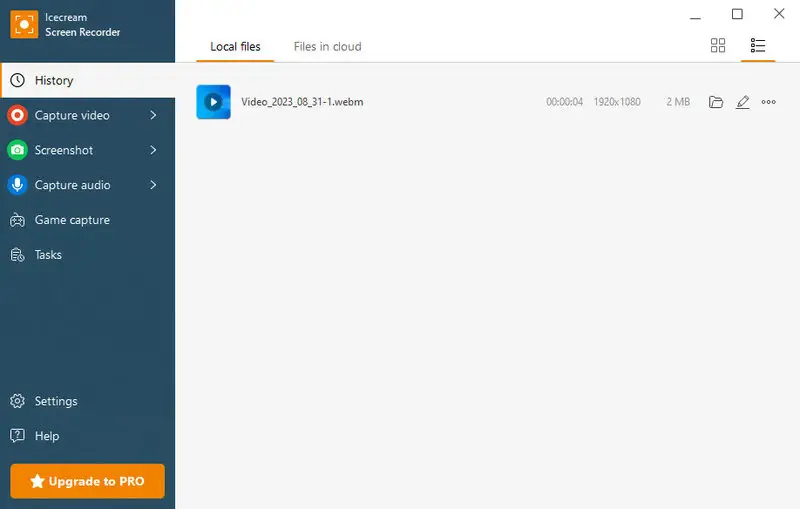
Best Features
- Captures multiple monitors on your PC
- Selective and full-screen recording
- Trim the video or change the playback speed
- Annotate video when being recorded with texts, shapes, bullets, etc.
- Share the video by creating shareable links from Icecream Apps secure servers
- Windows 10 and 11 ready
- Highlight mouse clicks and cursor movements
Pros:
- Most of the cool features of screen recording software are available for free
- Ultra-light Windows app that doesn’t slow down your PC
- Easily runs in the background and captures graphic incentive sessions
- You can schedule your screen recording jobs and it will start capturing automatically when you’re on a Zoom call
- Record meeting without disturbing the participants
Cons:
- The Mac version is yet to be released
How to record a Zoom meeting on Icecream Screen Recorder:
- Download free screen recording software on your PC.
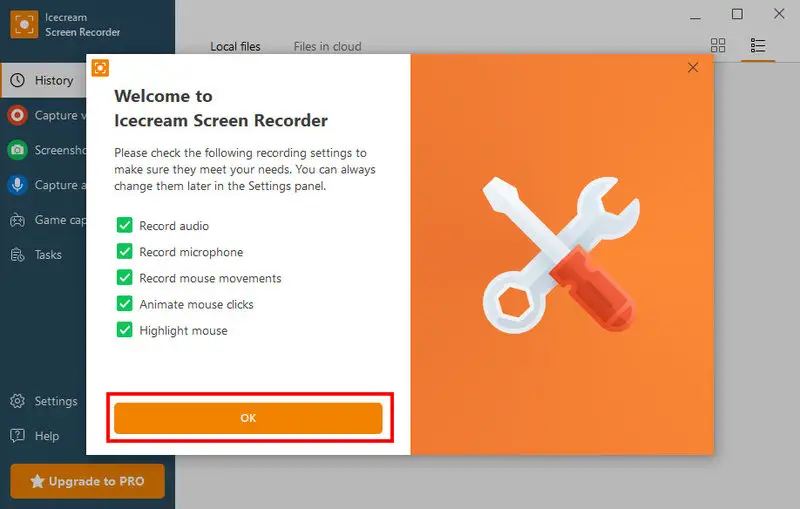
- Open the downloaded file and click Run to start the installation process.
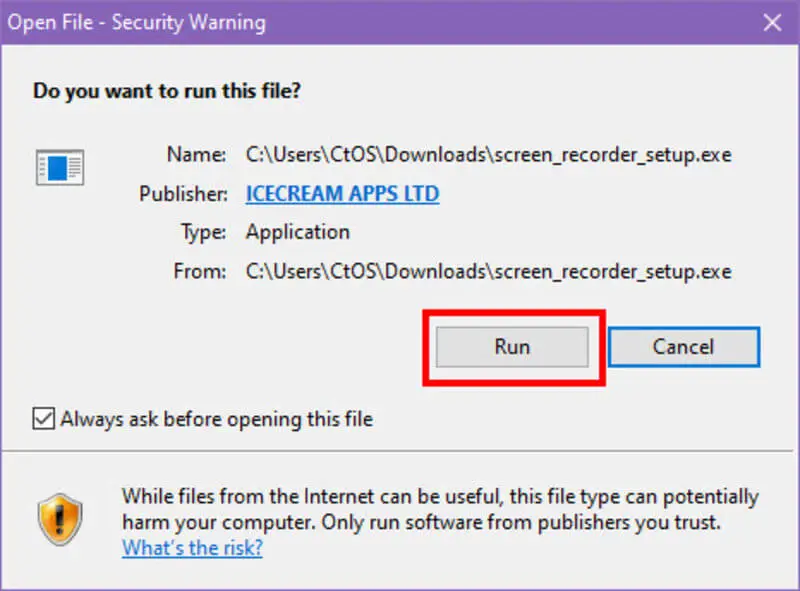
- Follow the onscreen instructions on the installer to complete the installation.
- Run the Icecream Screen Recorder app from the Desktop or Start menu.
- Now, click the Capture Video button on the app and select a screen area that you’d like to record.
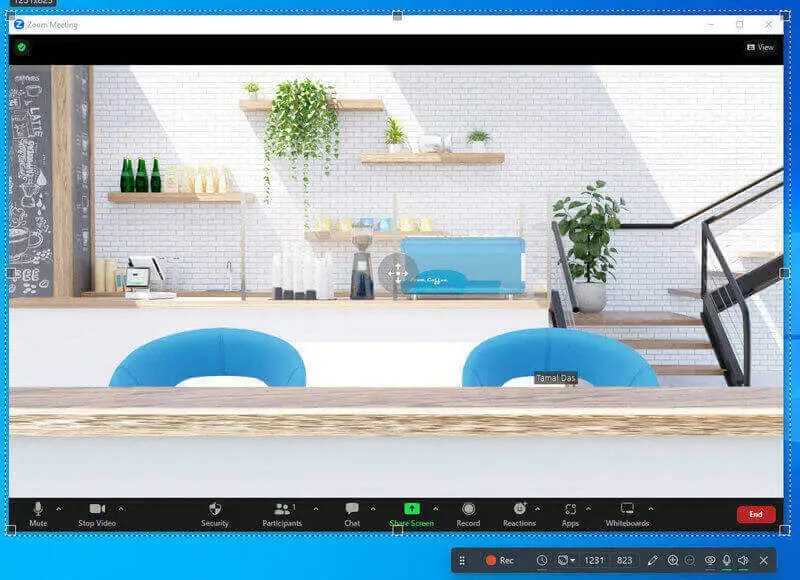
- Click the red Rec button on the Icecream Screen Recorder toolbar to start recording your Zoom call.

2. Video Candy
Video Candy is an online tool to record Zoom calls effortlessly. If you don’t want to set up an app on your PC or need to occasionally record Zoom video meetings, this is the perfect web app you must have.
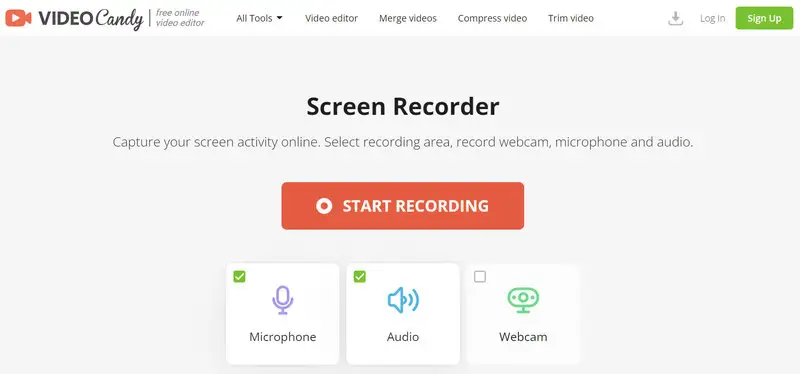
Best Features
- Capture system microphone, webcam, and audio
- Runs on internet browsers like Mozilla and Chrome
- Capture anything running on your Windows, Mac, Chrome OS, and Linux systems
- Comes with a free video editor for further refinements of the recorded Zoom calls
- Selective recording
Pros:
- Completely free online screen recorder for any personal or business purpose Zoom call recording
- Quickly renders the captured session into a downloadable video file
- Highly secured online app and file server
- The final recorded file size is truly small with awesome quality
- Prior experience isn’t needed to use the tool
Cons:
- The tool is just flawless
How to record a Zoom meeting on Video Candy website:
- When you’re on a Zoom video meeting, visit the home page and select the online screen recorder.
- Click the Start Recording button.
- On the Share With Video Candy dialog box, click Window.
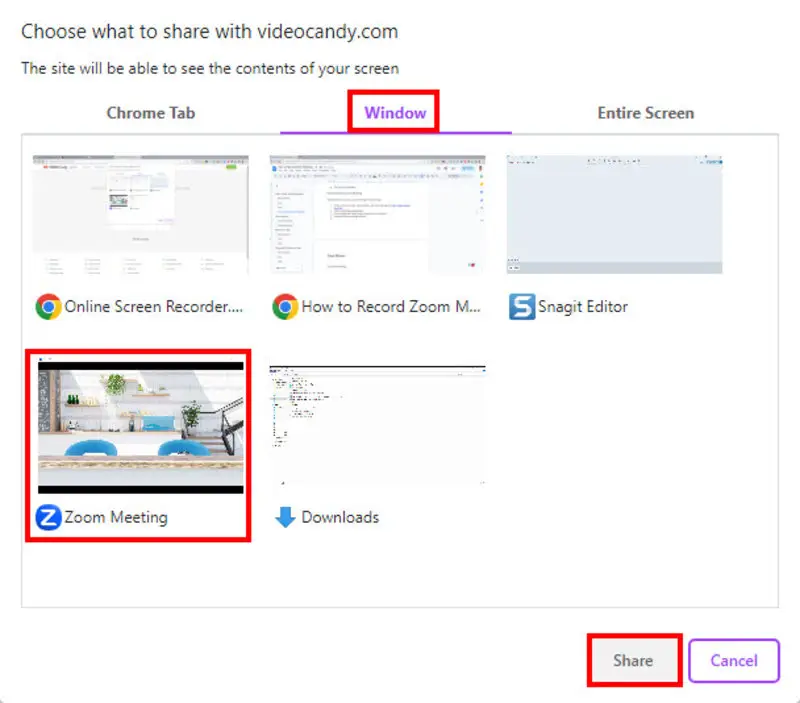
- Choose the Zoom meeting window.
- Click Share to start the recording.
Video Candy will only capture what’s going on in the Zoom meeting window. You can surf the web, browse your PC, work on other apps, and so on. This free online screen recorder won’t capture those.
3. Zoom Record
Zoom record is the built-in feature of the Zoom app for meeting recording. However, it comes with limited features like the following:
- Only hosts can record the Zoom meeting
- All the participants will get an audio-visual notification when the recording begins
- Local recording only for free Zoom plan users
- Cloud recording requires a paid subscription to Zoom
- Recorded file isn't convenient for online sharing because of its huge size
- It doesn’t offer any recorded meeting editing tools
- Uploading recorded content on third-party cloud storage is a risky step on Zoom
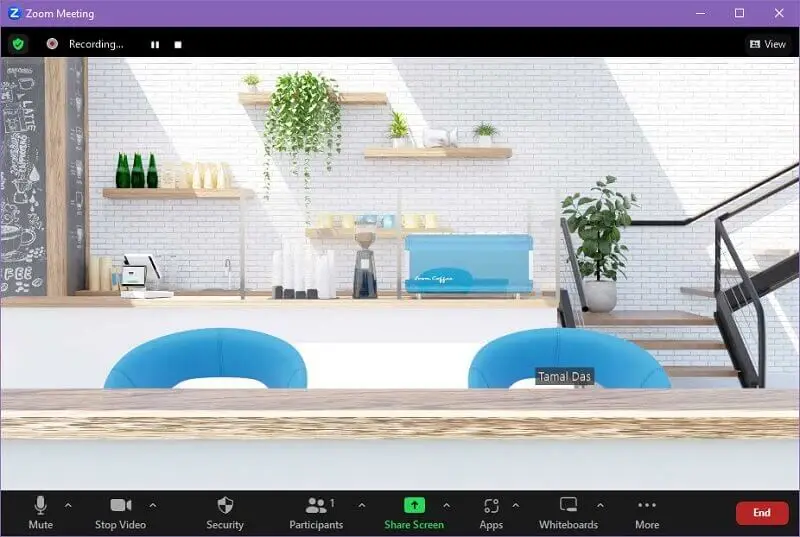
Local Recording
- Start a Zoom video meeting.
- Click the Record button or press Alt + R when on the Zoom meeting.
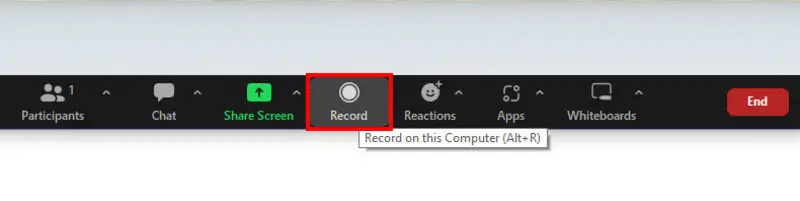
- Recording will start.
- End the meeting to find the recorded file in a Zoom folder in Documents.
Cloud Recording
- Initiate a Zoom video call.
- Click the Record button to get Local and Cloud Recording options.
- Click Cloud Recording.
- Once the meeting is over, Zoom will upload the file to its cloud servers and generate a link for downloading or sharing.
4. Xbox Game Bar
Xbox Game Bar comes as a built-in video recorder with Windows 10 and 11 PCs. You need to press the Windows + G keys to launch the tool. It enables you to record the whole screen. If you put the Zoom meeting in the recording area, it’ll capture the video meeting.
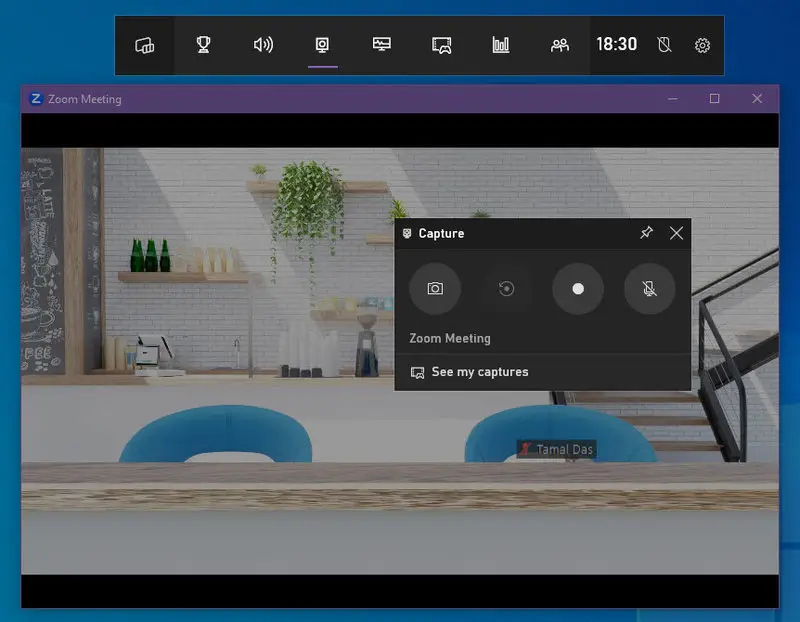
Best Features
- It's a Windows widget screen recorder, no setup is required
- A Capture option for recording, screenshot capturing, and mic muting
- A Performance tool to show PC vitals
- Mix system sounds and microphone input
Pros:
- It’s a free screen recorder
Cons:
- The user interface is cluttered
- Video editing functionalities are absent
- Steep learning curve
5. Screenshot Toolbar on Mac
On Macbooks and iMacs, you can use the Screenshot Toolbar to capture Zoom video calls for free. Using the tool is also simple and intuitive. Just press the Shift + Command + 5 keys on the keyboard simultaneously to launch the toolbar.
Then, you can use two different types of screen recording features. One is window capturing and another is selective recording. Choose and hit Capture to get started.
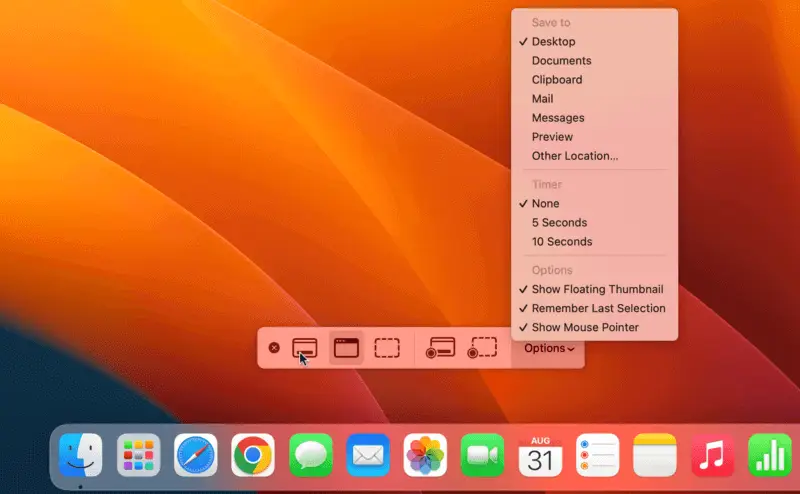
Best Features
- It’s a native macOS screen recording feature
- Doesn’t bloat your Mac
- Captures system video, sound, external webcam and microphones
Pros:
- It’s a free screen recorder for personal and commercial usage
- Easy to launch and use
- Captured video shows up on the home screen
Cons:
- There are no advanced screen recording features
- You can’t schedule Zoom call recording tasks
- Not highly productive
- It can reduce system performance by saving large videos on the home screen
6. OBS Studio
OBS Studio is a popular video recorder for gameplay capture and broadcasting. Since it captures the screen of a computer, you can also use it for Zoom video meeting recording purposes. You can use the OBS Studio editor to customize the recorded video and save it as an MP4 file.
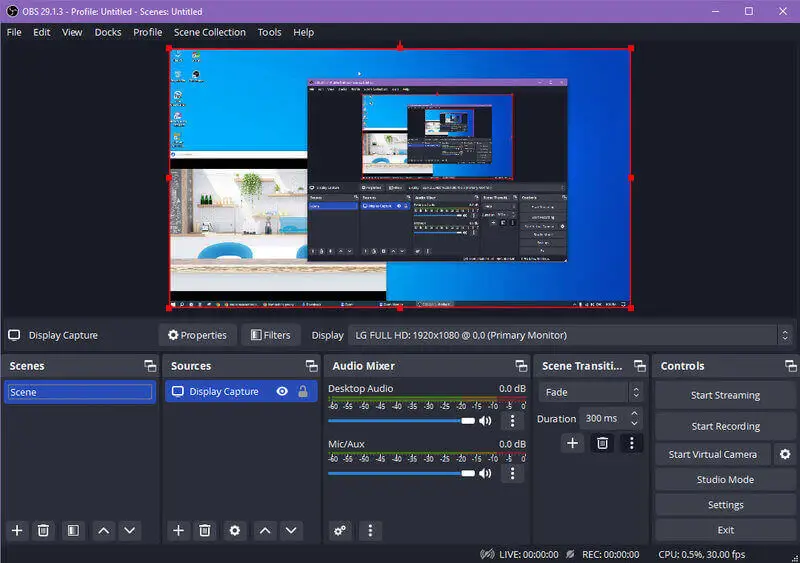
Best Features
- Lightweight screen recorder and broadcaster
- Live stream Zoom meetings as webinars on YouTube or Twitch
Pros:
- Free screen recording software for personal and commercial use
- Open source code enables you to custom-develop functionalities
Cons:
- Steep learning curve
- Setting up requires considerable time
- Complicated user interface
7. Control Center for iPhone and iPad
If you’re attending a Zoom call on an iPhone or iPad, effortlessly record the session using the Screen Recorder feature on iOS Control Center. If it’s not in the Control Center panel by default, you can activate it from Settings > Control Center > Screen Recorder and switch the slider.
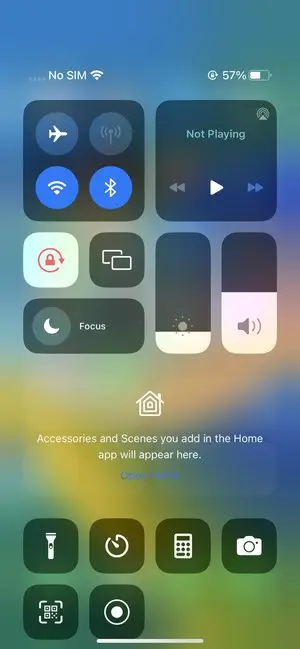
Best Features
- iOS native screen recording
- Quickly record Zoom calls without alerting the participants
- Installation not needed
Pros:
- It’s a free screen recorder already included in your iPhone or iPad
Cons:
- You can’t set the screen recording area manually
- Lacks video editing functionalities
- Video annotation isn’t available
8. Screen Recorder - XRecorder (Android)
If you’re on an Android mobile or tablet and thing how to record a Zoom meeting, you must possess a paid Zoom plan. If you don’t have a Zoom subscription or it’s just a one-off thing, try the XRecorder screen recording app on your smartphone.
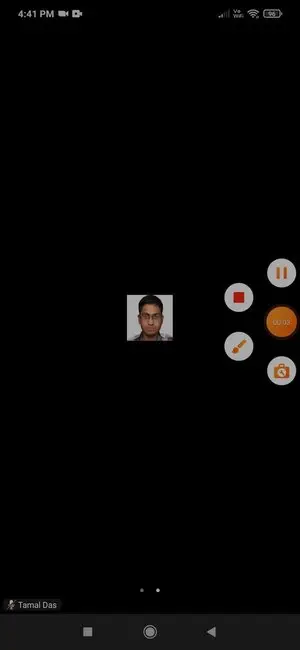
Best Features
- Floating screen recorder button
- Lag-free video recording
- Internal audio recording
Pros:
- Trim recorded video
- Control playback speed
Cons:
- Annotating functionalities not available
- Missing advanced video editing
9. QuickTime Player
QuickTime Player is the native multimedia player and video recorder app for Macbooks and iMac. It can also utilize the built-in Screenshot Toolbar to record the Mac windows, including Zoom screen capture.
You can launch QuickTime Player from the Dock. Click File on the Mac toolbar and choose New Screen Recording. That’s it! Select a screen area or the whole screen and start capturing important Zoom calls with ease.

Best Features
- Native macOS interface so the app is familiar to you if you’re a Mac user
- It can record a selective screen or the entire screen
- Set timers like 5 and 10 seconds
- Lets you preview and trim videos before saving
Pros:
- It's a free video recorder for macOS
- You can use content produced for personal and commercial use
- It can show mouse cursor clicks
Cons:
- It doesn’t offer video annotation features
- There are no video editing functionalities either
- Saves recorded content on the home screen
- Output video files are huge and not suitable for online sharing
10. VLC Media Player
The most popular multimedia player VLC Media Player also allows you to capture Zoom video meetings silently without alerting the attendees. Also, you don’t need expressive permission from the host.
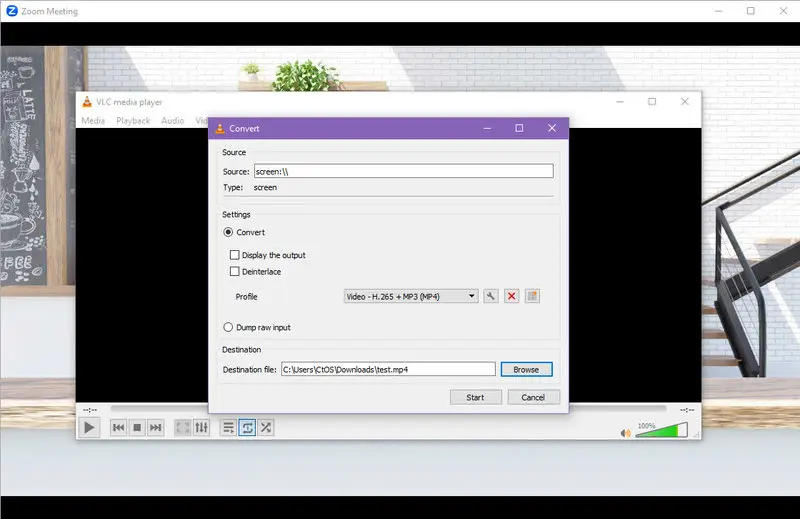
Best Features
- Windows, Mac, and Linux native user interface
- Captures the whole desktop screen and system sound
Pros:
- Free to use for personal and commercial purposes
Cons:
- Complicated steps to start the video meeting recording
- Prior experience needed
- Lacks video editing features
11. ShareX
ShareX is another popular screen recording app with many productivity features. It's an open-source software so suitable for custom development according to your business’s requirements. Currently, it’s only available for Windows PCs.
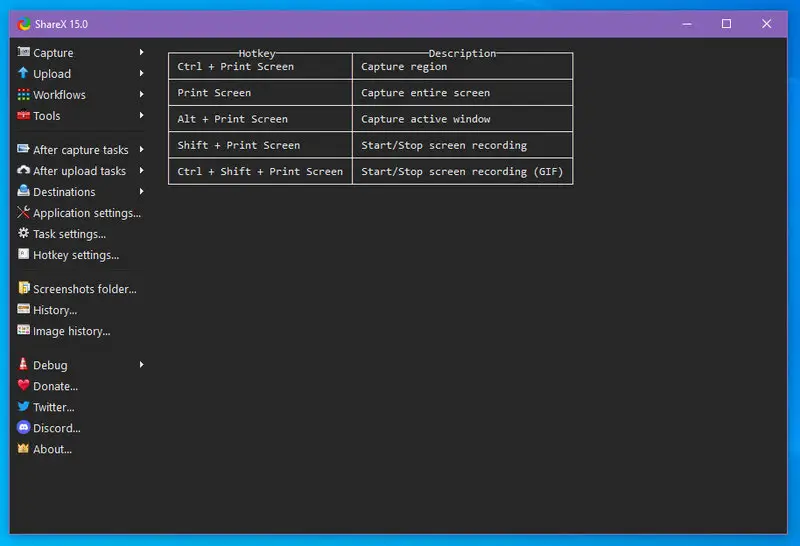
Best Features
- Various screen recording types like scrolling, region, active window, etc.
- Lightweight desktop software
Pros:
- Available as a freeware screen recorder
- Includes basic annotation features
Cons:
- Setting up the Zoom recording requires time and effort
- Steep learning curve
- Complicated user interface
12. Loom
You can also record Zoom video meetings without hosting them by using the Loom Screen Recorder tool. Loom works via web browser extensions on Windows, Android, iOS, Chrome OS, and Mac devices.
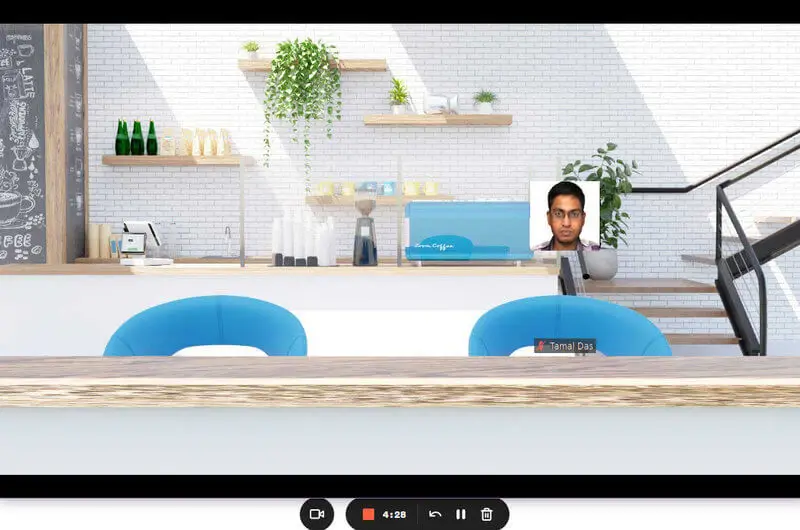
Best Features
- Quick screen recording via Chrome or Mozilla add-ons
- Record the webcam and screen at the same time
- Shareable video links
- Set viewer permissions like public, private, or team-only
Pros:
- Screen recorder available for free
- No setup up needed
Cons:
- It could be risky to capture sensitive Zoom calls as the tool uploads videos to a remote server
- No desktop apps, only web extension
- Only 5 minutes of screen recording in the free version
13. Movavi Screen Recorder
The Movavi screen recording tool allows you to record Zoom video meetings as well as your webcam. Also, you can choose to record system audio or add sound from a different microphone source. It must be installed on your Windows PC or Mac device before you can start recording meetings.
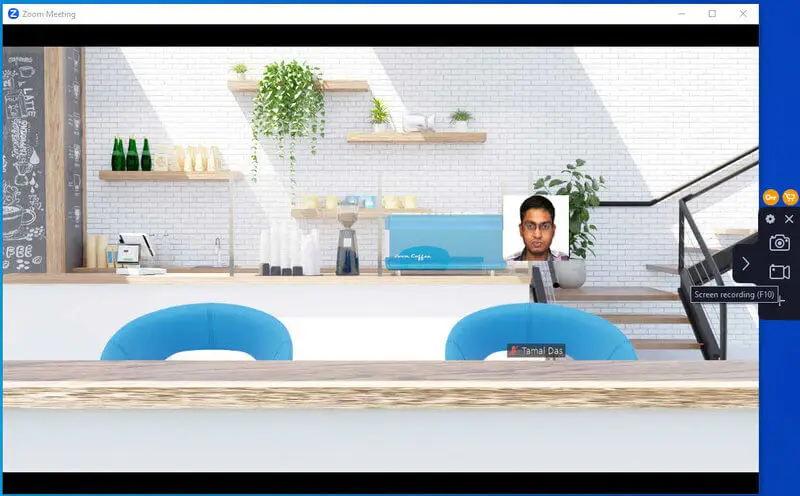
Best Features
- Draw engaging shapes on the video
- Scheduled video recording
- Reduces noise from external microphones
Pros:
- Limited free trial
Cons:
- It’s heavy screen recording software and not suitable for average PCs
- The free version offers a very limited Zoom video recording capacity
14. Wondershare DemoCreator
Since Wondershare DemoCreator enables you to capture anything on your Mac or Windows screen, you can also use this tool to record Zoom video meetings. Also, it doesn’t require that you get consent from the host to record the session.
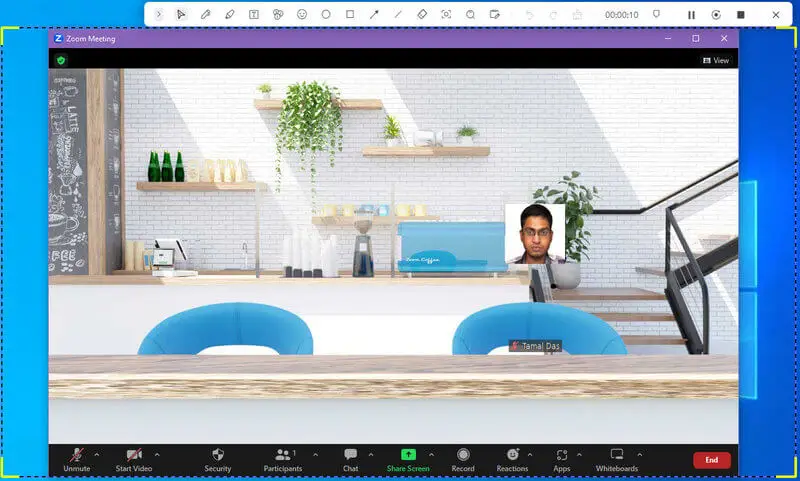
Best Features
- Record a Zoom call with system audio and video
- Supports external microphone and webcam recording as well
- Virtual camera support
Pros:
- Limited free usage
Cons:
- It's a loaded app so you need a high-performance PC to run it
- It takes a long time to install
- Makes the system unusable during installation
- The user interface is super complicated
15. iOS screen recorder
There is a built-in feature available on iPhones and iPads that lets you easily capture everything on your device’s screen, including Zoom meetings. You don’t need to install any additional apps — just enable it once and start recording whenever you want.
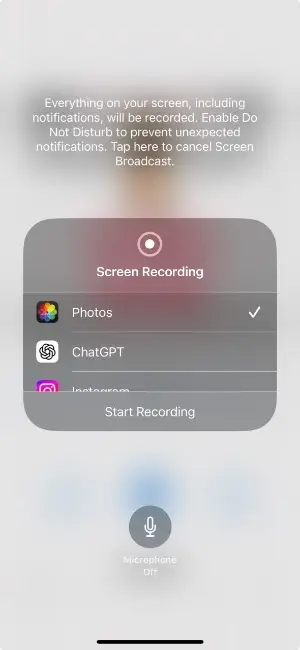
Best Features
- Records full screen with system and microphone audio
- Easy access from the Control Center for quick start and stop
Pros:
- Completely free and pre-installed on all devices
- Allows microphone audio, useful for your voice commentary
- Saves results directly to Photos for easy editing and sharing
Cons:
- Does not allow selecting only a portion of the screen to record
How to record a Zoom meeting without permission?
Recording a Zoom conversation without permission is not advisable and can have legal and ethical consequences. In many jurisdictions, it’s illegal to record conversations without the consent of all parties involved.
Here are some general guidelines to consider:
- Check local laws. Before capturing any meeting, ensure you understand the legal requirements in your area. Some places require the consent of only one party, while others need consent from all participants.
- Get permission. It's best practice to inform everyone in the meeting that you intend to record them. This ensures transparency and helps avoid potential legal issues.
Legal and ethical considerations
- Ensure that sensitive information is protected and that recordings are securely stored. Comply with data protection laws like GDPR, and have a clear policy on how long to retain videos.
- Be cautious of copyright laws. Don’t capture or share copyrighted content without permission, and ensure you have the right to distribute the clip.
- Follow guidelines in educational and workplace settings, and get approval if needed to avoid policy violations.
Record Zoom Meeting: FAQs
- Why can't I record in Zoom?
- If you're encountering difficulties recording within the Zoom application, various factors could be contributing to this issue. Initially, only the host and co-hosts possess the default capability to record meetings. Additionally, certain Zoom plans may impose restrictions on recording functionality. Furthermore, corrupted installation files might impede seamless recording operations.
- How do I convert the recording to MP3?
- Once you’ve recorded a Zoom meeting, most apps would generate an MP4 file. If you want audio files only you can use any free MP4 to MP3 converters, like Icecream Video Converter, VLC Media Player, etc.
- Can I record a Zoom meeting if I am not the host?
- Yes, of course, you can record a meeting if you’re not the host or they didn’t grant you recording permissions. You just need to go to the Video Candy portal and start the recording process for free.
- Does Zoom detect screen recording?
- Zoom does not have a built-in feature to detect screen capturing. However, participants may notice indicators like a highlighted border around shared screens. Hosts can monitor and manage screen sharing within the meeting.
- Are Zoom recordings encrypted?
- Only if the meeting is held using end-to-end encryption (E2EE).
Conclusion
Knowing how to record Zoom meetings is an indispensable skill if you work in a remote and hybrid position. In such a role, you often attend video conferencing of employees or clients, and keeping a recorded copy could come in handy in the future.
If you often connect with friends and family members overseas on Zoom video meetings, you could record those sessions as memorabilia.
So, give the above methods a try to record Zoom meetings, sit back, attend the meeting, and relax. Also, the best in the list are Icecream Screen Recorder as a desktop app and Video Candy as a web app.


