Best Open Source Screen Recorders
Are you looking for the best open-source screen recorder for personal or professional use? You’ve come to the right place!
The need for screen recording software has increased manyfold due to the remote and hybrid working culture in corporate organizations. Also, the increase in freelancing and gig work added more numbers to it.
Nowadays, you need a desktop recorder to grab videos of bugs on websites or apps quickly and share them with the IT team for troubleshooting. Or, you can create content for Twitch, YouTube, Facebook, and so on.
Read this ultimate round-up of some awesome desktop screen recording software that is free and open source and handpicked by keeping in mind your requirements. So, let's dig in!
Top 18 open source screen recorders: summary table
| Program | OS | Best for | Rating |
|---|---|---|---|
| VLC Media Player |
Windows
MacOS
Linux
|
Basic video and audio recording | 4.7 |
| OBS Studio |
Windows
MacOS
Linux
|
Professionals and content creators | 5.0 |
| CamStudio |
Windows
|
High quality audio and basic screen recording | 4.6 |
| ShareX |
Windows
|
Business users | 4.8 |
| VirtualDub |
Windows
|
Screen recording and video editing | 4.5 |
| Freeseer |
Linux
|
Linux users | 4.4 |
| RecordMyDesktop |
Linux
|
Screen recordings with full efficiency | 4.7 |
| SimpleScreenRecorder |
Linux
|
Users without technical knowledge | 4.5 |
| Kazam |
Linux
|
Screen recording and broadcasting | 4.6 |
| Kap |
MacOS
|
Seamless screen recording on MacOS computers | 4.8 |
| ScreenToGif |
Windows
|
Screen and webcam recording, sketching, and video editing | 4.7 |
| JetScreenRecorder |
Windows
|
Basic video recording for novice users | 4.4 |
| Ezvid |
Windows
|
Video and audio recording and editing | 4.3 |
| ScreenRec |
Windows
MacOS
Linux
|
Simple screen recording and taking screenshots | 4.6 |
| Xvidcap |
Linux
|
Tutorial oriented recording software | 4.0 |
| Krut Computer Recorder |
Windows
Linux
|
Simple open-source recording software | 3.8 |
| ScreenPal |
Windows
MacOS
|
Live callout tools | 3.6 |
| UltraVNC |
Windows
|
Broadcast | 3.0 |
What is an open source screen recorder?
A screen recorder is a computer program that lets you video capture the content on the device desktop. It might also allow you to record the system audio, cursor movements, click sounds, and so on.
An open-source screen recorder is free to use for commercial and personal purposes. Also, it’ll come with an open-source license like Apache, MIT, etc. The best thing is the source code or the back-end programming algorithm of the software is open to everyone.
You can download or fork the source code from various repositories and use it for another open-source or closed-source development project.
The primary advantage is the freedom to custom-develop unique features and functionalities using the source code for special projects.
Other major benefits are:
- The video recording software is free, no need to pay one-time or monthly fees.
- You can use the source code to develop a better version of the app, brand it with your own business, and publish it as a paid app by giving due credit to the original developer.
- The open source developer community can provide expert support, updates, and enhancements, ensuring ongoing development.
- Since the source code is accessible, you can inspect the program scripts for security and privacy concerns.
- Most open source apps work in different operating systems without major modifications to the code.
- You can rely heavily on open-source recording software because various developer communities rigorously test the app for bugs and fix those too.
- You’ve got greater control over data privacy as you can audit the history or activities if needed.
- Many recorders offer command-line utilities or scripting support, enabling automation of tasks.
Why you might not want to use an open-source desktop video recording app:
- Most of these apps come with a complex user interface that’s highly challenging to navigate.
- Due to complex UI, you must go through a steep learning curve as well.
- Since there is no dedicated software quality testing team, you can face many bugs and UI inconsistencies too.
- Don’t expect elaborate technical documentation from many such open-source screen recording app projects
- There may be little to no professional customer support for such tools.
For custom development of unique features, open source app is a good choice.
However, if your primary considerations are easy-to-use UI, professional look, 24/7 technical support, rigorous quality tests, and frequent updates, then you can try a closed-source capture app like Icecream Screen Recorder.
This free screen recording software is the perfect choice for creating captures of gameplays, virtual meetings, collaborative design, YouTube clips, online learning courses, life coaching videos, and many more.
It is also free to download and use so users can test the app functionalities without having to buy any expensive programs.
How to choose the best free screen recorder
Here’s how you should choose an effective open-source video capture app:
- The source code is easy to access and available on top repositories like GitHub.
- There are developer and user communities that are also actively talking about the tool.
- It comes with an MIT or similar license that doesn’t need you to ask permission from the creator when custom developing or branding the tool for commercial purposes.
- There are all standard screen recording features like selective, window, system sound capturing, watermarking, annotating, and so on.
- The output file is in a popular video format like MP4, MKV, etc. That way you won't have to convert the output video to a more versatile format.
- Also, the output file must be as small as possible without compromising on the content qualities.
- The tool lets you add overlays so you can add texts, animations, picture-in-picture, and so on.

How I picked the best open source screen recorders
When you need to select one option from many open-source screen capture software, it’s highly complicated. You must download a handful of apps, test those against the features and functionalities you require, and then shortlist a few. The same process must be repeated to finally select the best.
To help you minimize the effort, I’ve done all these and presented the best ones in this article. I’ve been reviewing and testing free recording software for a decade now. So, you can trust and rely on my recommendations.
- I downloaded and installed over 30 free screen recorders from various sources including GitHub.
- I tested these apps on a Windows 11 desktop PC, MacBook Air M1, and Red Hat Enterprise Linux.
- I recorded content for over 50 hours.
- I recorded a variety of content like gameplay, online meetings, learning courses, tutorials, etc.
- I evaluated the output of these apps based on the file quality, size, frame rate, content clarity, and ease of use.
So far you’ve explored the basics of open source screen recorders and the ranking criteria used in this ultimate round-up. Find below the apps that I suggest you use in your upcoming desktop recording and content creation projects.
1. VLC Media Player
VLC Media Player is a good choice for you if you’re looking for an easy-to-use and free open-source screen recorder and media player. While it may not be a feature-rich and dedicated screen recorder, it offers some good options for basic capturing needs.
While it is primarily known as a multimedia player, the software also enables users to record their computer screens seamlessly. You can seamlessly use it to capture any on-screen activities like gameplay videos.
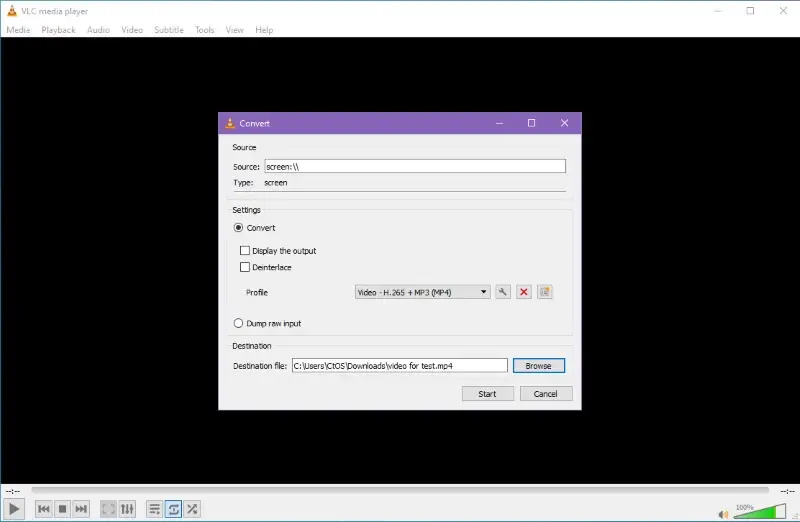
Best Features
- This open-source application has cross-platform compatibility, i.e., runs on Windows, Mac, and Linux.
- It offers a variety of customization features, including audio recording.
- It is an open-source software with its code being available for modification to the developers.
Pros:
- The screen recorder offers regular updates that allow it to stay stable.
- It does not come with any time limit in terms of screen recording time.
- The recorded videos do not contain any watermarks.
Cons:
- New users might find the extensive customization options difficult to manage.
- Despite having a responsive open-source community, the software may encounter occasional bugs.
2. OBS Studio
OBS Studio is an open-source screen recorder and live-streaming software that is widely utilized by content creators and professionals.
This free and versatile tool enables you to capture computer screens, record videos, and stream content on your favorite streaming platforms. It even comes with a modular "Dock UI" for rearranging the layout exactly as your preference.
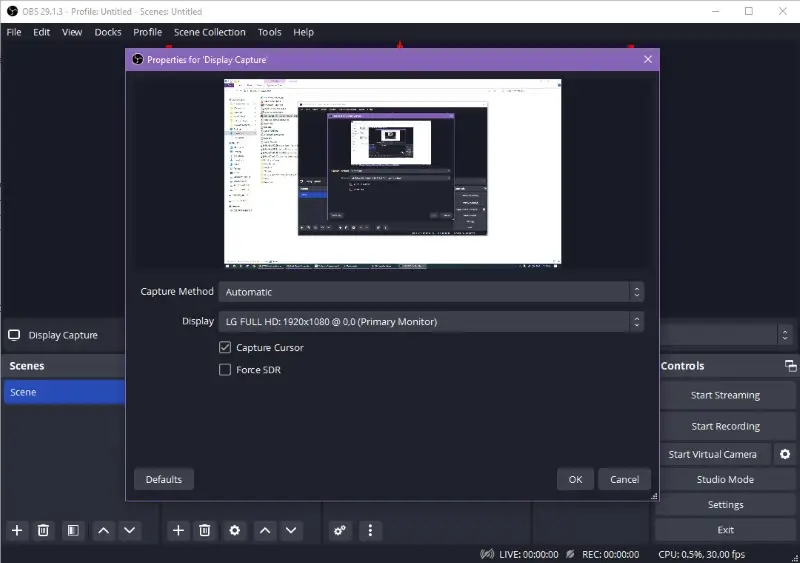
Best Features
- It has high-performance and real-time video/audio recording and mixing.
- Features like custom transitions to set up and switch between an unlimited number of scenes are available.
- The tool offers real-time scene composition to create dynamic scenes.
Pros:
- It has an array of studio-level features, like an audio mixer or multi-view for professional-quality content creation.
- It offers extensive plugin support and live-streaming capabilities.
- This screen recording software does not have any watermarks on the recorded clips and receives regular updates.
Cons:
- Beginners might take time and effort to master the extensive features.
- This application lacks advanced built-in video editing tools.
- It may consume significant system resources that will affect the performance of the old systems.
3. CamStudio
CamStudio is a desktop screen recording software designed for Windows computers. It allows you to record all on-screen video and audio activity. If you want, you can even convert them into bandwidth-friendly Streaming Flash videos (SWFs).
The open-source video recorder offers a wide range of tools for different purposes, making it a versatile application for recording screen-based content.
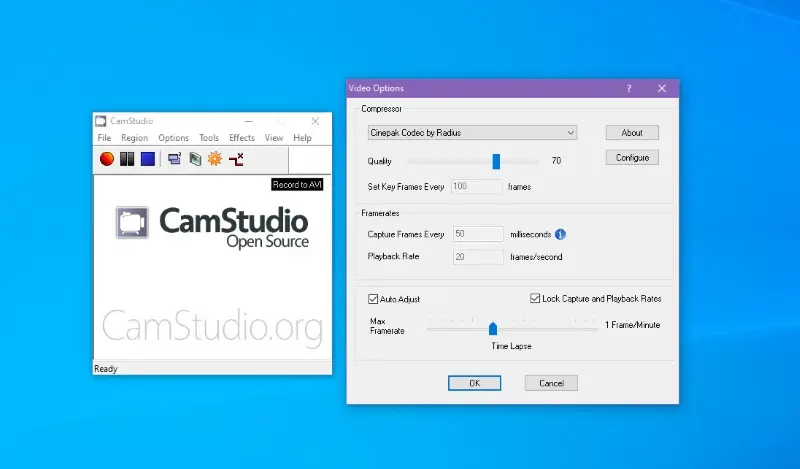
Best Features
- Its Lossless Codec provides high-quality recordings with smaller file sizes.
- The software has a unique video annotation feature to add anti-aliased screen captions to recordings.
- It enables you to control the output quality of your screen recording.
Pros:
- The program offers four different types of screen recording such as region, fixed region, window, and full screen.
- It has multiple sound recording options, such as no audio logging, or capturing from a microphone or speaker.
- It comes with a built-in help file, ensuring users have access to assistance and guidance as needed.
Cons:
- This free screen recorder is only available for Windows devices.
- It lacks some advanced features found in more comprehensive screen recording software.
- The users might not find the software interface to be elegant.
4. ShareX
Another robust screen recorder application I used for several projects is ShareX. This open-source video capture app comes completely free of cost and does not contain any advertisements.
It even has a customizable workflow system that you can leverage to make your whole process handy and effortless.
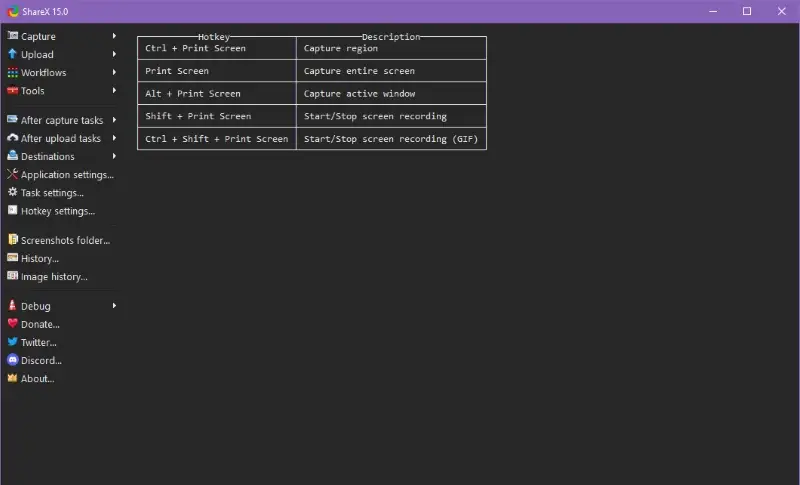
Best Features
- The video recording software is quite lightweight, so you do not have to worry about it occupying a hefty amount of your computer storage.
- Due to the result of 15+ years of active development, it is reliable and trusted by big companies.
- It comes with an array of productivity tools like an image editor, video converter, OCR, and video thumbnails.
Pros:
- It comes with extensive customization options, allowing users to customize their recording and share workflows as per specific needs.
- You get the option to save the screen recording into multiple formats based on your use case.
- Besides being open source and free, the software gets regular updates for improved functionalities.
Cons:
- ShareX may have a learning curve for users unfamiliar with advanced features.
- It may turn out to be resource-intensive for the low-end computers.
- This tool can only record screens on Windows computers.
5. VirtualDub
VirtualDub is a free open-source screen recorder that can capture desktop videos on 32-bit and 64-bit Windows platforms.
While it is capable of performing fast linear operations over video, it does lack the editing power of dedicated tools like Adobe Premiere. It is even capable of batch-processing a large number of files.
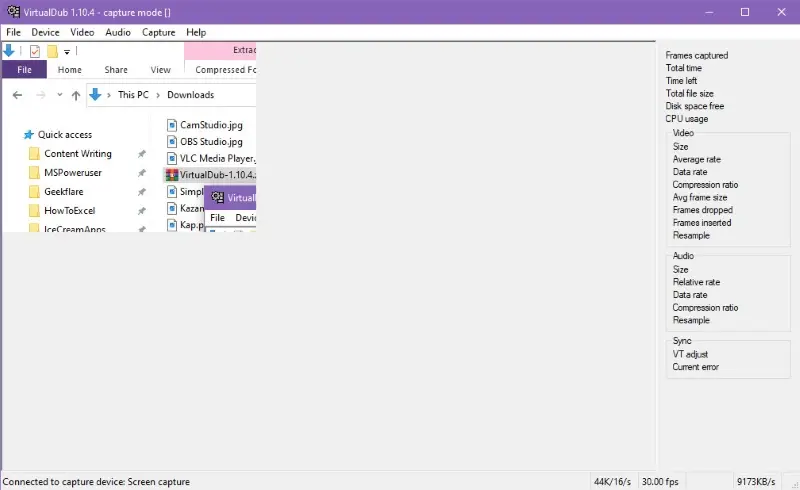
Best Features
- You can seamlessly capture a clip and make necessary edits like trimming the video length, cleaning up the noises, and converting it to the proper frame size.
- It lets you remove parts of a clip and save the remaining without compressing the video.
Pros:
- It allows you to remove and replace audio tracks without touching the video.
- The tool comes with several third-party video filters, including blur, sharpen, emboss, smooth, brightness/contrast, flip, resize, rotate, and deinterlace.
- The free screen recorder supports features like real-time downsizing, noise reduction, and field swapping.
Cons:
- The video recorder is available only for Windows, so you won’t be able to use it on Mac or Linux.
- It does not offer any real-time preview of the screen recording, which could make framing the shots challenging for you.
- If you’re unfamiliar with the video processing software, you’ll need a steeper curve to learn this tool.
6. Freeseer
Freeseer is an open-source screen recorder that can stream or capture your desktop on cross-platforms. It is capable of capturing presentations, demos, lectures, training materials, and various other videos.
This free screen recording software uses Gstreamer for video and audio processing. Also, it supports royalty-free audio and video codecs.
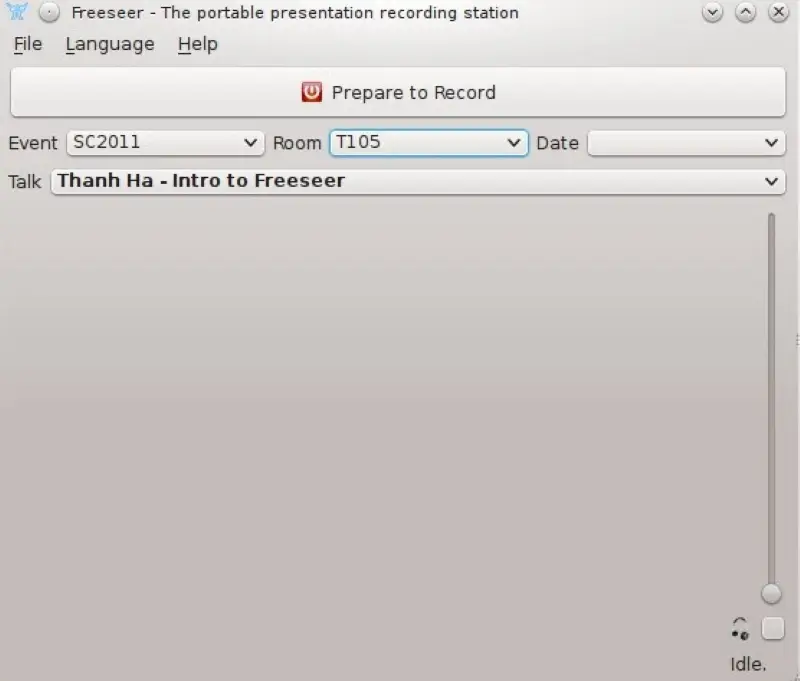
Best Features
- It provides a user-friendly solution for recording on-screen activities and sharing them in real-time or post-production.
- The tool provides an audio feedback feature that lets you check the sound level.
- It can record the screen over a network via a Command Line or a Graphical User Interface.
Pros:
- This tool is particularly designed for educational and professional content creators.
- It has an active community of developers and contributors who contribute to software maintenance.
- It comes with recording controls that allow you to record, pause, and stop the screen recorder.
Cons:
- This screen capture software does not come with advanced video editing capabilities like a dedicated editing tool.
- You may find this tool to be resource-intensive and lack advanced features.
- Windows users need to install this screen recorder using Python.
7. RecordMyDesktop
I find RecordMyDesktop to be another useful open-source screen recording application. Primarily designed for Linux OS, this program can capture on-screen activities for creating video tutorials, recording desktop sessions, or displaying software usage.
The best thing about the software is it can perform its primary task with full efficiency.
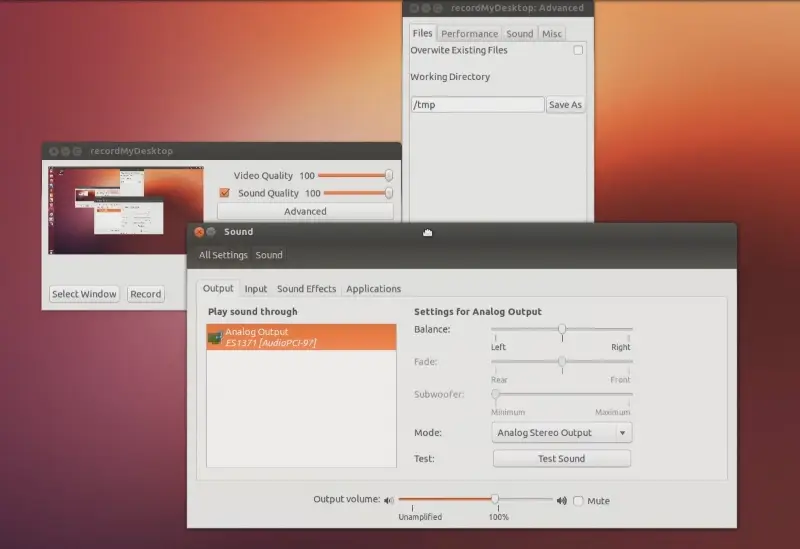
Best Features
- Users get the chance to select the screen area where they want to record.
- It can capture sound from your operating system and a low-latency JACK server.
- The tool offers Advanced windows containing several customizable features.
Pros:
- It is a lightweight and straightforward tool that turns out to be storage efficient.
- It supports multiple video output formats so that you can choose your preferred one.
- The recording clips do not contain any watermark and can be used as a fresh copy.
Cons:
- This tool can be only used on Linux and is not supported on Windows and Mac devices.
- It does not have built-in video editing capabilities needed for post-production work.
- Once in a while, users may face bugs while using this software.
8. SimpleScreenRecorder
SimpleScreenRecorder for Linux comes with a straightforward user interface yet is loaded with advanced features that only paid and closed-source apps offer.
The UI is more like a desktop form. You click the choices in form options like Profile, Video/Audio input, and so on. Once done setting these up go to the next screen and set up output file configurations for the audio and video recording.
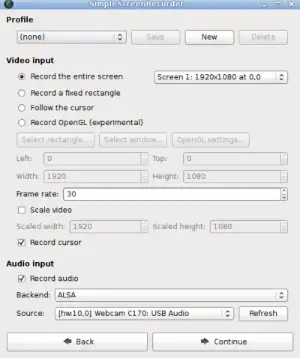
Best Features
- Guided screen recording setup that enables even a newbie of Linux to master desktop capturing.
- You can create a desktop video profile once and reuse it for future screen recording projects.
- Also, you can create different video profiles for various desktop recording projects.
- Follow the cursor feature enables you to grab the focal point of the content you’re explaining dynamically.
Pros:
- It allows you to record using high-end graphics rendering, which is OpenGL.
- Furthermore, you can screen record using Video4Linux or V4L2 devices.
- It enables the recording of a microphone or system audio, whichever you want.
Cons:
- The user interface is cluttered.
- Its UI could be more polished and professional to give an elegant look.
- You need to go through three different screens of setups for the first time before you can start capturing the desktop activities.
9. Kazam
Kazam is an exclusive open-source screen recorder app for Linux operating systems. Also, its source code is available for public viewing, forking, and downloading on GitHub.
Besides being a desktop screen recorder, it also offers the functionalities of a free computer broadcasting app that uses the internet network.
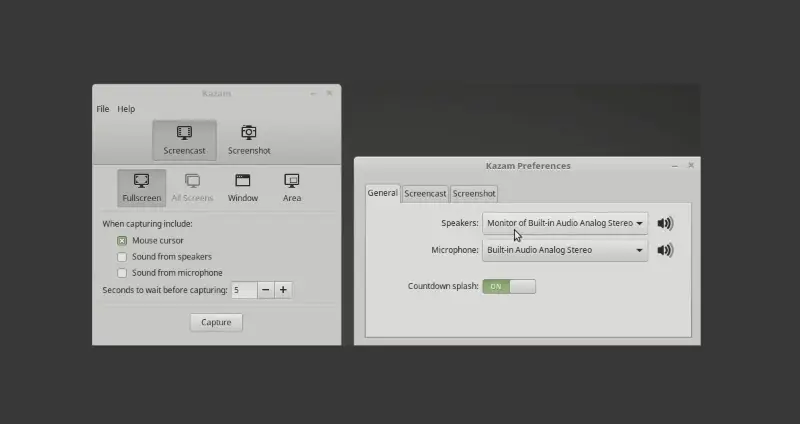
Best Features
- It produces screen recordings as WebM and VP8 video files. So, you can easily playback the content on a web browser.
- Also, the tool enables you to record system and external audio on your Linux PC as the hardware and software support PulseAudio.
- Supports four distinct functionalities: Screencast, Screenshot, Broadcast, and Webcam recording.
- You can perform selective screen recording as well.
Pros:
- The source code is available on GitHub.
- Installation is effortless using the
pip install kazamcommand on a Python distribution on a Linux computer. - For development purposes, you can run the app from its source code as well.
Cons:
- The tool isn’t available for Windows and macOS.
- It comes with a steep learning curve since it works on Linux and requires writing a few lines of code to install or use the app.
10. Kap
There aren’t many open-source video capture apps for macOS except for Kap. Whether you want to build more on an existing source code of a screen recorder or learn how Mac apps are built, this is the right project.
Contrarily, if you’re just an end-user, you’ll like the free screen recorder too because it seamlessly blends with your macOS theme and doesn’t give any alien feeling. When I need to work on my MacBook Pro and record desktop videos, I rely heavily on this app.
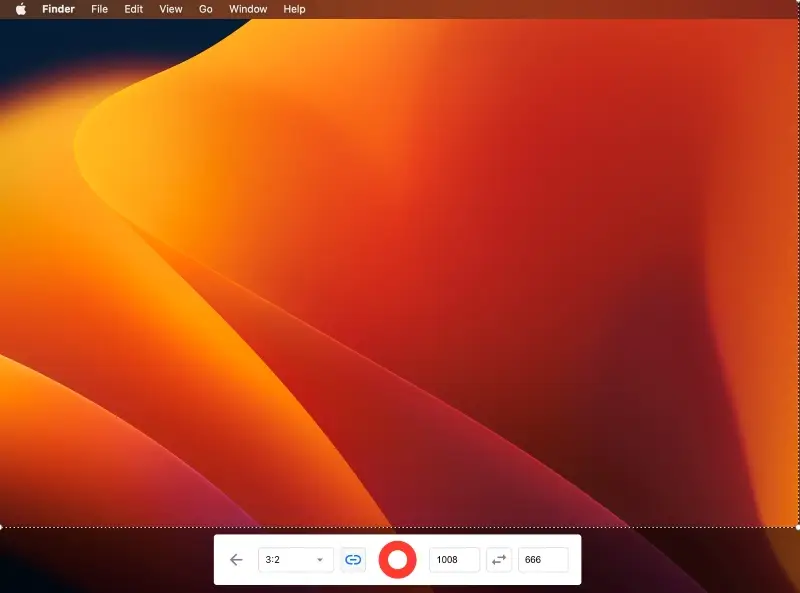
Best Features
- You can trim the screen recording window to keep unnecessary content out of the video.
- It also records system audio or microphone.
- If you need to highlight your cursor for tutorials, you can also do that.
- You can install it by downloading the package installer from the official website or GitHub or by using the Mac Terminal and Homebrew-Cask.
- The command for Terminal install is
brew install --cask kap.
Pros:
- It’s a fully free Mac app.
- You can get the source code for free from GitHub.
- It enables you to share your video recordings on Streamable and GIFs on Giphy.
Cons:
- The app isn’t available on the App Store.
- There are no annotation and editing functionalities in Kap.
11. ScreenToGif
ScreenToGif is also a robust screen recorder with open access to its source code for anyone on the internet.
You can get the app as a standalone, online installer, and portable application package. The online installer should be your first choice because it enables you to always download the latest build.
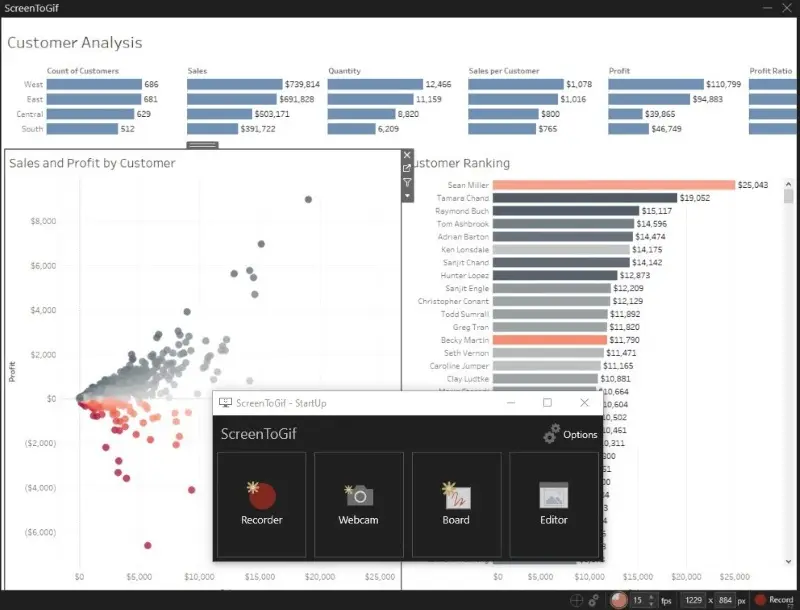
Best Features
- It enables you to capture the webcam, your desktop screen, and any sketchboard app on the computer.
- Easy to use UI for screen recording starting, pausing, stopping, or discarding.
- There’s a built-in editor tool for clip manipulation, image adjustment, video conversion, etc.
Pros:
- The full version of this free screen recorder is available for business and home use.
- The online installer downloads the whole package in a second on a 100 Mbps internet network.
- There’s an elaborate settings window where you can adjust various options for the Application, Recorder, Editor, etc.
- It enables you to create scheduled recording tasks as well.
Cons:
- The overall user interface could be more polished as its existing UI doesn’t go well with Windows 10 and 11 UIs.
- The Editor tool has a steep learning curve.
- You must switch the color scheme to the dark mode from the Options screen or it could be challenging for you to navigate the tool.
12. JetScreenRecorder
If you need a lightweight and simple open-source screen recorder for Windows, try JetScreenRecorder. It comes with a tiny and flat user interface.
You can choose the output file type, bitrate, and FPS before starting the desktop recording. Also, you can choose where the app should save the output file when the recording is over.
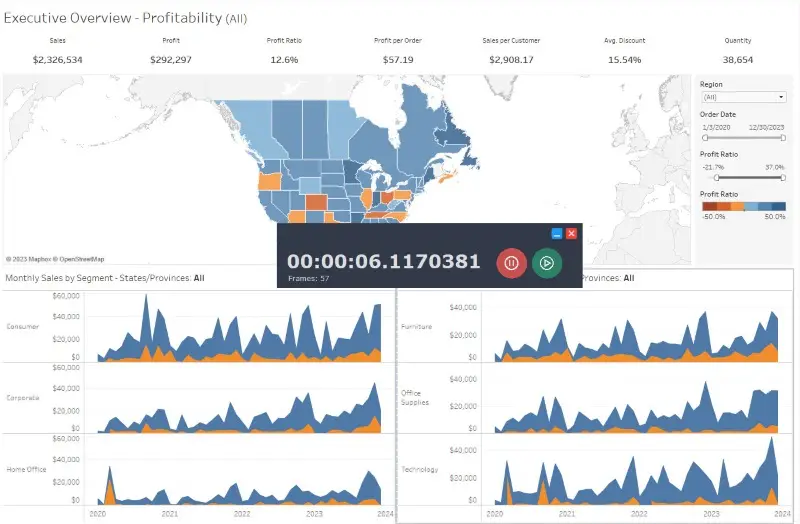
Best Features
- It’s an ultra-lightweight Windows software that installs in a flash.
- Also, it packs simple UI buttons that anyone can understand and use.
- It supports unlimited screen recording.
Pros:
- It’s free for different use purposes.
- The source code can be downloaded from GitHub.
- You can record desktop screens in 10 different video file types.
- No need to convert the recorded video to another format. You can just select the compatible video file for the target device.
Cons:
- You can’t perform selective screen recording.
- There aren’t many annotating or content-mastering tools in this app.
- The user interface always stays in the middle of the screen and you can’t reposition it.
13. Ezvid
Ezvid is yet another exceptional desktop recording app. It packs robust content creation and mastering features that only closed-source and paid tools offer.
It allows you to record your voice while recording screen. Also, you can draw objects on the screen being recorded to point at specific things.
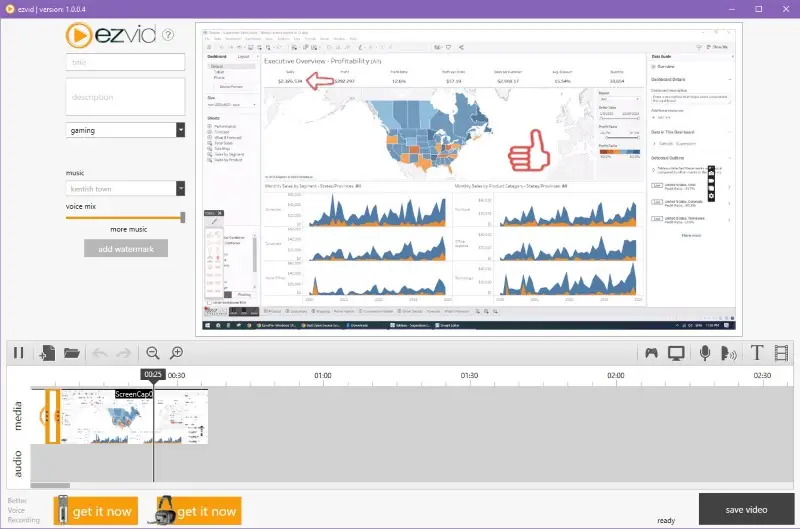
Best Features
- You can record the screen with one click and also without any lag.
- Should you need to create a narration for the content you can do so using the Voice Synthesis module.
- There are many free stock music that you can add as a background score.
Pros:
- You can record system audio or your voice.
- Also, some settings allow you to control the speed of the recorded content.
- There’s also a built-in and free video editor for content mastering.
Cons:
- It comes with an online installer, so you must have the internet to download and install the tool.
- The app is only available for Windows PCs.
- The desktop recorder only records the screen for 45 minutes in one session.
14. ScreenRec
ScreenRec is the perfect free and open-source screen capture app for online sharing and busy professionals. I often use this tool to send feedback about websites and apps to my employers. So, I suggest you try it too.
Suppose, you noticed a bug in your WordPress site and it needs to be reported to the development team. Do you call a meeting for that? No! You just capture a video recording of the issue using ScreenRec and send that to the dev team via a secured and shareable link.
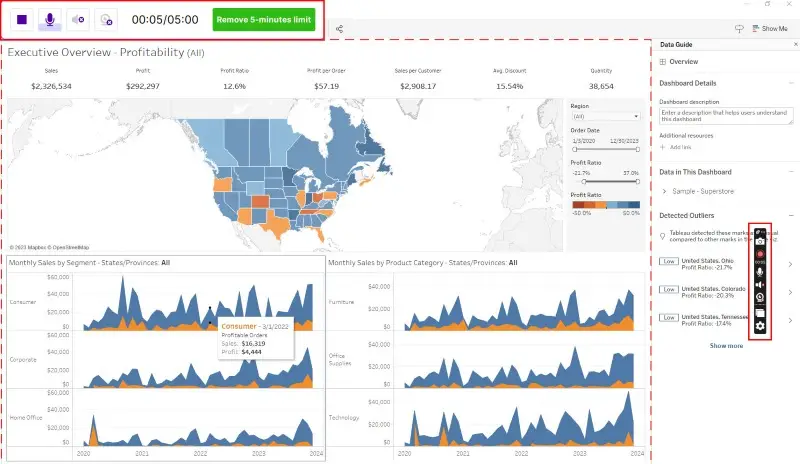
Best Features
- The video recording software comes with a one-click selective screen caption or screenshot creation.
- When you’re done recording, the app automatically renders the video in MP4, creates a shareable link, and adds it to the clipboard.
- Both uploading and downloading of screen recordings happen through SSL encryption.
Pros:
- It’s free for personal, professional, and business use.
- The source code is available for forking or downloading on GitHub.
- ScreenRec offers a minimalistic user interface.
- You also get an analytics report of your video recordings.
Cons:
- It installs the main software from an online installer and takes a lot of time to download the required packages.
- There aren’t any standalone installers that’ll work offline.
- You need the internet to install, use, and share screen recordings.
- It’s limited to a 5-minute desktop recording.
15. Xvidcap
Xvidcap is a screen capture software designed primarily for Unix-like operating systems.
For me the program is particularly useful for creating video tutorials, software demonstrations, and capturing gameplay. It supports multiple file formats, making it versatile for different needs. This open-source recorder can capture audio along with video, allowing for the creation of comprehensive multimedia presentations.
The interface is relatively straightforward, providing users with easy access to various recording and configuration options. Despite its simplicity, Xvidcap includes advanced features like the ability to adjust the frame rate, select specific codecs, and control the output resolution.
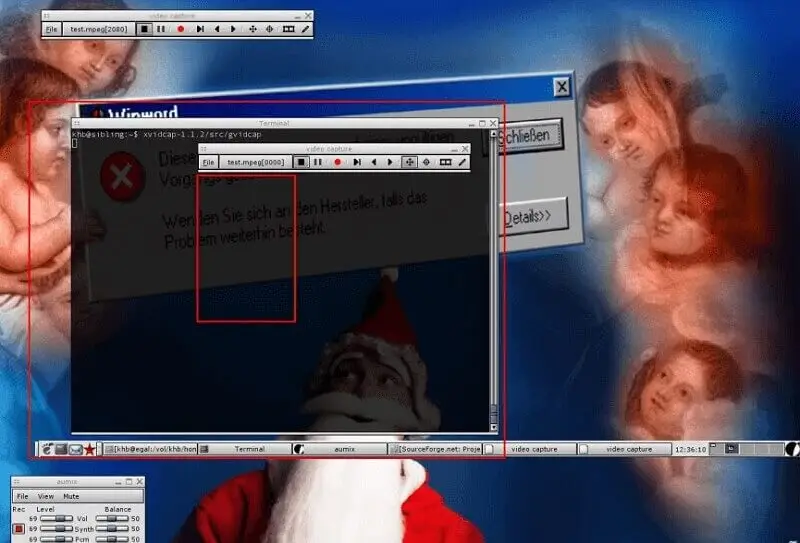
Best Features
- The video recording software leverages popular video codecs like MPEG-4 (Xvid) and H.264 to compress files efficiently.
- In addition to the graphical user interface (GUI), can be operated from the command line.
Pros:
- Relatively lightweight and doesn't consume extensive system resources.
- With its command line options, users can tailor the recording parameters to fit their specific requirements.
Cons:
- Program's development has slowed down, and the app hasn't seen significant updates in recent years.
- The interface is functional but is not polished and user-friendly.
- Lacks features like built-in video editing, live streaming capabilities, or integration with online platforms.
16. Krut Computer Recorder
Krut Computer Recorder is an open-source screen recording tool designed for capturing video and audio from your display. It was originally developed by Andreas Kuckartz and is available for Windows and Linux platforms.
The free screen recorder allows you to capture your entire display or a specific region of the screen. This makes it useful for creating tutorials, demonstrations, or gameplay.
![Krut open-source screen recording software] Krut open-source screen recording software](https://static.icecreamapps.com/storage/uploads/webp-jpg/krut.webp)
Best Features
- The program offers control over frame rate (fps) and video quality settings, allowing you to balance between video smoothness and file size.
- Can simultaneously capture audio from your computer's microphone or line input, making it suitable for creating narrated videos or recording system sounds.
Pros:
- You can export your video in various formats, including AVI or MOV.
- This open-source screen recording software is lightweight and doesn't consume significant system resources.
Cons:
- The interface can be less appealing and intuitive compared to newer software.
17. ScreenPal
ScreenPal is a versatile free screen recording platform. Formerly known as Screencast-O-Matic, it caters to educators, marketers, and content creators looking to produce high-quality videos with minimal effort.
Available for both Windows and macOS, the video recorder offers an intuitive user experience that balances powerful features with accessibility. With advanced video editing tools and direct sharing capabilities, the app simplifies the process of turning raw footage into polished content.
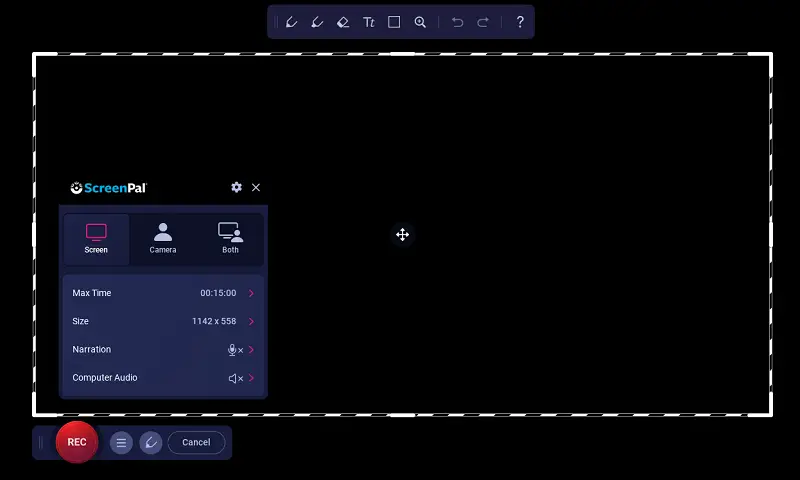
Best Features
- Trim, cut, add transitions, text overlays, and annotations to enhance your desktop recordings.
- Upload videos directly to the cloud for easy access and sharing across devices and platforms.
Pros:
- Capture both screen activity and webcam footage simultaneously.
- Quickly share videos to popular platforms like YouTube, Google Drive, or via direct links.
Cons:
- The free version of ScreenPal restricts the length of recordings up to 15 minutes.
- Free users are unable to record audio directly from the computer (system sounds).
18. UltraVNC
UltraVNC is a Windows-based open-source remote desktop tool that allows users to capture and stream a screen session over a network connection with high efficiency.
It utilizes the VNC protocol to transmit framebuffer updates from a host to a client system, enabling real-time visual access. The software supports mirror driver integration, significantly enhancing performance during screen recording by reducing graphical overhead and optimizing refresh rates.
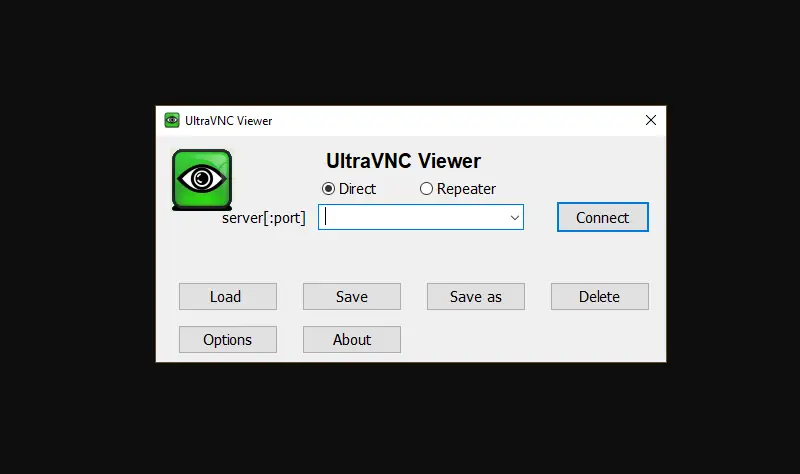
Best Features
- Captures and transmits screen content in real time, ideal for interactive sessions with precision.
- Allows users to script parameters and automate workflows thanks to its open-source flexibility.
Pros:
- Optional encryption via DSM plugins enhances safety when capturing remote or sensitive environments.
- Free to distribute, making it accessible for both individuals and organizations with limited budgets.
Cons:
- The UI lacks modern design elements, which may hinder usability.
- Not built for complex video editing or audio integration.
Best practices for screen recording
- Select a resolution that matches the content you’re recording, typically 1080p for most videos.
- For smoother motion, aim for a frame rate of at least 30 fps. For gaming or fast-action content, consider 60 fps.
- Before recording, check that your microphone is clear and at the right volume.
- Make sure that only the relevant content is visible. Close unnecessary tabs or apps to avoid distractions.
- Set up hotkeys for starting, pausing, and stopping the process to avoid switching away from your content.
- If recording longer videos, ensure you have enough storage capacity available before the session.
- Having a script or key points prepared can make the content more focused and prevent unnecessary retakes.
- If using a webcam, ensure the lighting is optimal. Natural light or soft artificial lamps work best.
- Adjust the audio sample rate to 44.1 kHz or 48 kHz for clear voice recordings and system sound capture.
FAQs
- Which open-source screen recorder has unlimited time?
- Most open-source recording tools offer unlimited video-capturing features. I recommend you use VLC Media Player, OBS Studio, and ShareX.
- What is the best free screen recorder for PC?
- All the desktop recording apps mentioned in this article are the best you can get. However, if you’re asking me for one name, I’d say OBS Studio exclusively for professionals. If you’re an individual who occasionally needs screen recording, try CamStudio.
- Which is better? Open-source or closed-source software?
- If you need special features that aren’t offered by mainstream closed-source screen recording apps, you must go for open-source software. Then, you can customize the code to inject new features. Alternatively, if you’re just focusing on content creation with minimum effort, you can go for closed-source solutions.
- Is it safe to use open-source software for screen recording?
- Not all open-source screen recorders are safe. You must first check the respective website for data privacy and data collection disclosures. If you aren’t satisfied, download the source code and audit it code by code to ensure it’s safe for business or personal use.
Conclusion
So now you know which are the best open-source screen recorders you can use for personal and business use cases. Give any of the above a try and experience success in your content creation projects.
If you feel these apps are a tad too intricate, there's an elegant and user-friendly alternative - Icecream Screen Recorder.
I’ve been using this desktop recorder for a few years for professional tutorials, gameplay, and YouTube streaming. In my experience, it's a five-star solution that seamlessly combines functionality and simplicity!


