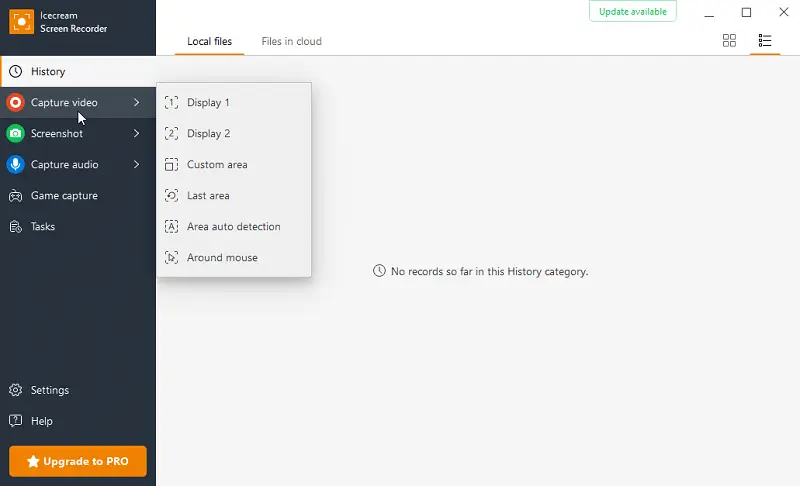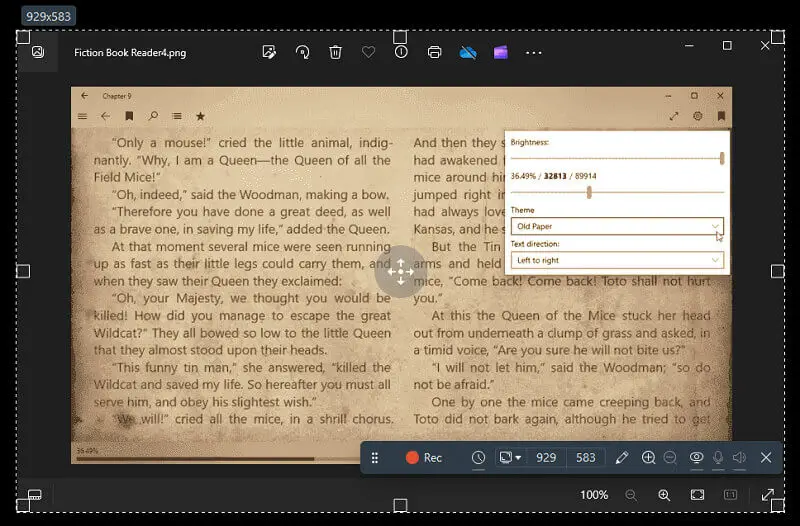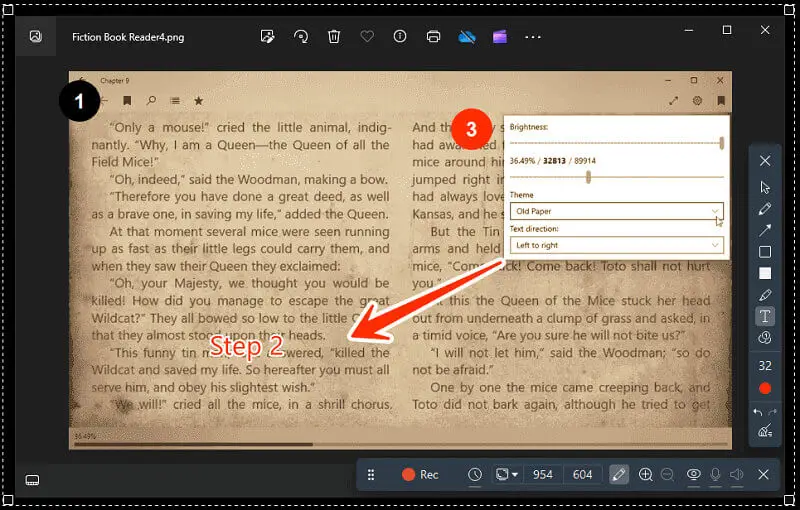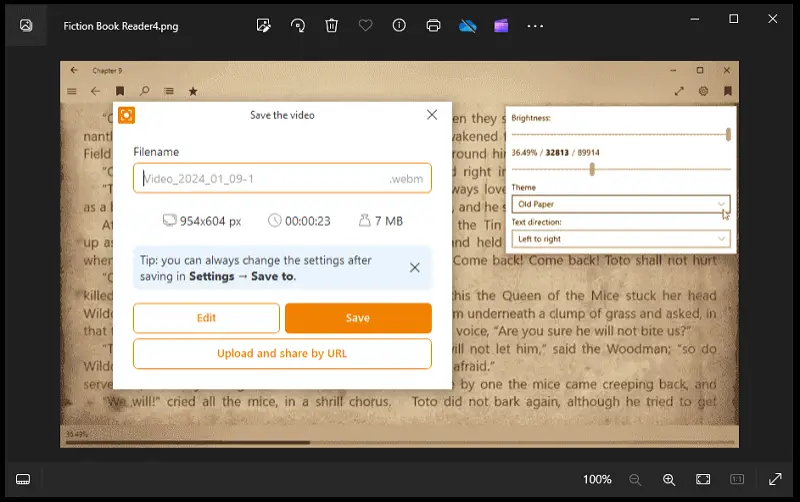How to Make an Explainer Video
Explainer videos provide an effective way to quickly spread knowledge concerning a service, product, or idea. Knowing how to make an explainer video is an invaluable skill for anyone who wants to create compelling content that is easily understood and remembered.
This guide will show you different ways to create awesome explanation videos. Whether you're just starting or already know a bit, we will help you use explanatory videos to tell your story in a way that grabs attention.
What is an explainer video?
An explaining video is a succinct instructional clip. It can assist potential customers in comprehending the purpose of a business or product in an entertaining way.
Explainer videos are usually 1-3 minutes long and typically include visuals, sound effects, voiceovers, and animations.
Such videos have become very popular in recent years due to their effectiveness in engaging viewers and conveying information quickly. They are also much cheaper than traditional advertising methods like TV commercials or print ads.
How to make a good explainer video on a PC
Icecream Screen Recorder simplifies the process of making your own info videos. It is a user-friendly tool that allows you to capture your screen and create fascinating videos.
How to create an explainer video using Icecream Screen Recorder
- Download screen recorder for free onto your computer and follow the installation instructions.
- Launch it and set up the desired parameters for your video:
- Select the recording area. Choose the area of your screen you want to capture. You can either record the entire screen or manually select a specific region.
- Audio settings. Decide whether you want to record system sounds, microphone input, or both. Adjust the volume levels accordingly.
- Video quality. Set the desired resolution from full screen to 320x240.
- Once your settings are configured, click the "Rec" button to start recording an explainer video.
- Perform the actions you want to capture while explaining the process or concept. You can open the drawing panel and add annotations such as text, steps, or arrows to emphasize important points.
- When done, press "Stop" to end the recording.
- View the video and make any necessary edits. You can trim the beginning or end of your video.
- Export the video in the desired format and upload it wherever you desire to share it.
Pros:
- Easy to use. The app is designed to be user-friendly. It's perfect for beginners who may not have any video editing experience.
- Variety of recording modes. You can choose between fullscreen, capturing specific selected area, or window mode.
- Editing capabilities. You can alter your recordings using the integrated editor. This means you don't have to use other software.
How to create explainer videos online
Crafting an animation explainer with Canva is a user-friendly and accessible option. It is a simple and intuitive platform with various templates, graphics, and tools to help you craft engaging videos.
How to make great explanatory videos on Canva website
- Create an account and log in.
- Go to the "Videos" tab and choose a template that suits your script.
- Add your content and customize your video. You can add text, photos, icons, and music.
- Use the "Play" button to preview your video and ensure everything looks cohesive and flows well.
- Once satisfied with the explainer video, click on the "Download" button. You can choose the video quality and format before downloading.
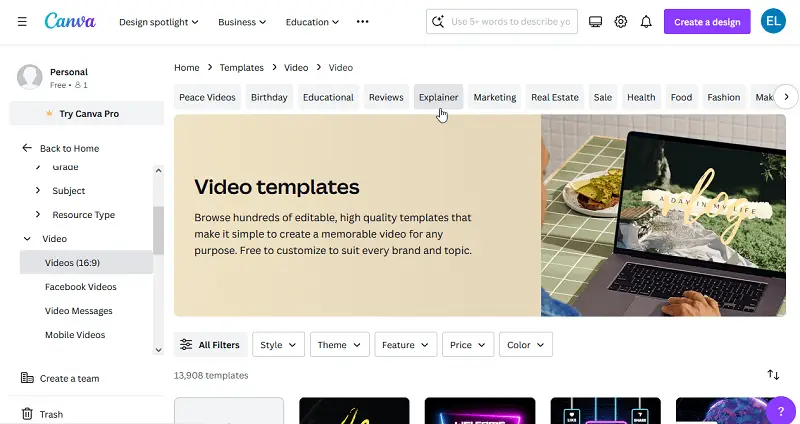
Pros:
- Wide range of templates. The explainer video creator provides a choice of templates for different purposes, saving time and effort.
- Stock assets. It offers access to a vast library of stock photos, illustrations, icons, and other elements without the need for separate subscriptions.
- Ease of use. With the drag-and-drop editor, creating a video is as easy as it gets. Even if you're not tech-savvy, you'll have the capacity to make a great video with no hassle.
Cons:
- Export options. The platform only supports MP4 format, so you may need to convert your video after creation.
- Internet dependency. It is primarily a web-based tool, which means users need an internet connection to make an explainer video.
- Branding challenges. As the service is widely used, there's a risk that designs created with its templates might lack a unique, personalized feel, potentially affecting brand identity.
- Subscription cost. While cost-effective for many users, the subscription fee may still be a consideration for individuals or businesses on a tight budget.
Types of explainer video tutorials
Explain videos are short clips used to show a concept, product, or service. There are many types of info videos that can assist in conveying a message.
| Type | Description | Better for |
|---|---|---|
| Whiteboard animation | This type of video uses illustrations on a whiteboard to share a concept. It often features a hand drawing while a voiceover narrates. | Providing an overview of a topic or introducing a complex idea. |
| Motion graphics | This kind of video employs animated graphics to explain a product. It usually has no voiceover, but instead relies on text and music to convey the message. | Highlighting the advantages of products or services in a captivating manner. |
| Screencast videos | It is the recording of your computer screen with audio narration. It serves to illustrate how to use software or how to navigate through websites. | Tutorials and reviews. |
| Live action videos | Real-life videos feature real people, either actors or customers, talking about their experience. These types of videos give viewers authenticity and trustworthiness. | Customer testimonials and success stories. |
| Product demos | Footage showcasing the features and functionality of a product in real-time, often outlining key benefits. | Helping potential buyers understand usage and value before making a purchase. |
Structure of explanatory videos
Explainer videos are a superb method to captivate your audience with a concise, impactful, and amusing message. But how do you ensure it has all the necessary components?
Here is a basic structure for creating an explainer video.
1. Introduction
The introduction should capture the viewer's attention while quickly introducing them to the topic of the video. It should be brief and include a hook that will draw people in.
2. Problem
At this stage, you need to outline the problem that is being addressed. Explain why this is an issue and how it affects the viewer.
3. Solution
Now that you have identified the problem, present your solution. Explain how it works, what makes it unique, and why it's better than other solutions. Give viewers a sense of what they can expect from your product.
4. Call to action
This is where you motivate the audience to take action - whether that's signing up for a trial, downloading an app, or simply learning more about your company or product. Offer them an unambiguous prompt with a link or button for further information.
5. Closing
End your explainer video with a summary of what you've covered and why it's important - reinforce why they should care about your service. Provide viewers with a final prompt so they have a clear understanding of the next steps to take.
A staggering 97% of marketers are confident that explainer videos have significantly improved their users' comprehension of a product or service.
Effects to use in an explaining video
| Effect | Description |
|---|---|
| Pop-up text | Makes key points appear dynamically on screen to grab attention. |
| Highlighting | Uses underlines or color to emphasize specific phrases. |
| Fade-ins and outs | Ensures smooth transitions between scenes or ideas. |
| Wipe transitions | A dynamic effect for moving from one scene to the next. |
| Animations | Simple icons animate to represent concepts (e.g., magnifying glass for research). |
| Whiteboard animation | Simulates sketching ideas on a board, popular for process illustrations. |
| Character movement | Animates characters to react or move, helping guide the story visually. |
| Scaling text | Changes word size to outline key messages and points. |
| Overlay effects | Adds light blur or transparency to focus attention. |
| Panning across scenes | Guides the viewer’s eye through the content with smooth horizontal/vertical movement. |
| Lip sync animation | Syncs mouths with the voiceover for natural dialogue. |
| Zoom effects | Gradually enlarges or reduces visuals to create focus or indicate importance. |
Tips
- Start with a script. Compose a script that delineates the essential points you want to communicate. This will be the foundation of your video.
- Choose compelling visuals. Visuals can make or break an explainer video. Choose elements that are interesting and relevant to your message.
- Choose the right characters. Pick characters that are believable and relatable to your audience.
- Keep it consistent with the brand. Make sure your explaining video has the same style, look, and feel as your other marketing materials.
- Optimize for mobile viewing. Check your video is mobile-friendly. Test it on different devices to guarantee a positive viewing experience for users on smartphones and tablets.
- Utilize analytics. Monitor metrics like views, engagement rates, and conversions to assess their effectiveness.
- Stay updated on trends. Keep an eye on current design and video editing trends. Incorporating fresh elements can make the explanatory video feel modern and relevant.
- Incorporate clear calls to action. Guide viewers toward the next step by including concise and persuasive prompts.
Explainer videos for different platforms
| Platform | Length | Style/Format | Content Focus | Audience Consideration |
|---|---|---|---|---|
| YouTube | 1-3 minutes | Engaging, often animated or live-action | Detailed explanations with storytelling | Broad, both casual and educational |
| Social Media | 15-60 seconds | Quick, catchy, and visually striking | Short, direct message, highlight key points | Younger, fast consumption |
| Website | 1-2 minutes | Professional, branded animation | Clear, concise, product/service explanation | Visitors looking for specific info |
| Email Campaigns | 30-60 seconds | Personal and straightforward | Highlight a feature, solution, or offer | Subscribers, segmented audience |
| Instagram/Facebook | 15-30 seconds | Fast-paced, colorful, and dynamic | Quick product demos or service highlights | Visual-driven audience, mobile viewers |
| 30-90 seconds | Polished visuals | Industry insights, case studies, or B2B solutions | Business professionals and decision-makers |
Conclusion
In summary, mastering the art of creating awesome explainer videos is a valuable skill in today's digital landscape. Whether you're a novice or have some experience, this guide provides diverse insights into crafting impactful visual narratives.
As long as you take the time to discover what kind of content works best for your target audience and create a script that conveys your message, you can come up with a video explainer that will draw in viewers and get them excited about what you have to say!
FAQ on making an explainer video
- How long should an explaining video be?
- Aim for a video length between 60 to 120 seconds. Keeping it concise ensures better viewer engagement as attention spans are typically short.
- Should I include music in my explanation video?
- Adding music to the explainer video can help set the tone and create emotion, but it is not essential. Professional sound design can also add depth and interest to your video without using music.
- How can I promote my video?
- Share it on social media platforms, embed it on your website, and consider using email marketing. Encourage viewers to share the video, and leverage any relevant online communities.
- Is it necessary to hire a professional to create an animation explainer?
- While hiring a professional can guarantee high-quality production, many explainer video makers empower individuals to create tutorials without any assistance.
- Are there any legal considerations when using images or music?
- Yes, ensure that you have the right to use any content in your video. Use royalty-free or licensed content to avoid copyright infringement issues.
- Can I add voiceover for explainer videos?
- Options include professional voiceover artists, text-to-speech software, or recording audio of your own voice from the microphone.
- What metrics should I track to measure the success of my video?
- Key metrics include views, engagement rate, click-through rate, conversion rate, and feedback from viewers.