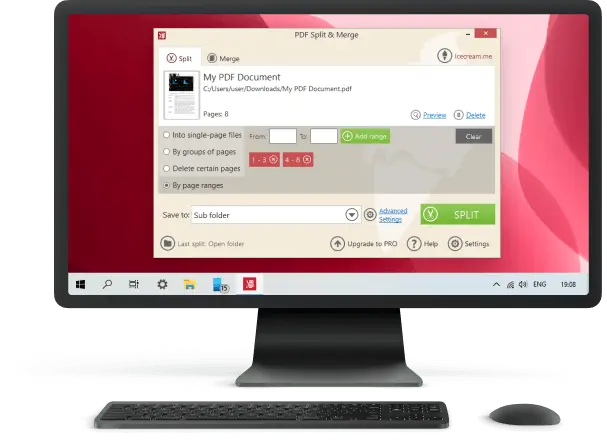How to Split a Scanned PDF Document
How to split a scanned PDF document is a common question for anyone who works with large digital files, whether you’re archiving, sharing, or editing PDF.
Sometimes a paper contains multiple sections that you need as separate PDF pages - maybe for organizing receipts, dividing chapters, or sending only part of a report.
In this guide, you’ll learn practical methods to split your scanned PDFs, from free online tools to desktop software, with tips to ensure quality and efficiency.
Icecream PDF Split & Merge
Icecream PDF Split & Merge is a lightweight application available for Windows that allows you to cut the PDFs into distinct files or merge multiple into one. It works without an internet connection, keeping your documents private.
How to break up the PDF pages with Icecream Split & Merge:
- Install and launch the free PDF separator on your computer.
- Pick the "Split" mode from the main menu.
- Add your paper by dragging it into the window or using the "Add file" button.
- Choose the desired option — by single pages, ranges, or removing specific PDF pages or parts.
- Confirm your selection and hit "Split" to process the file.
- Save the result to your chosen destination folder.
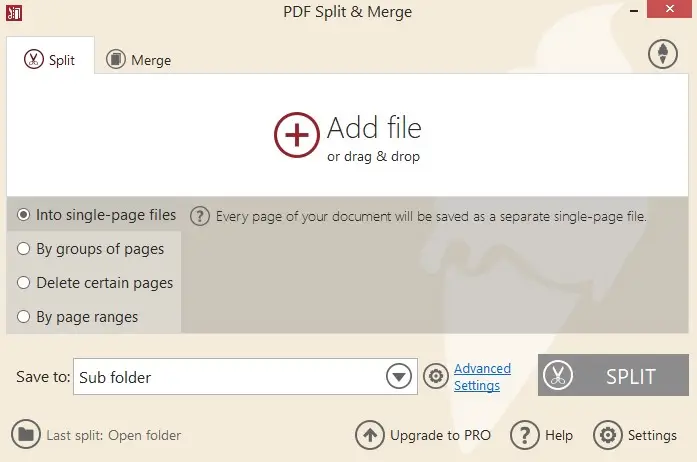
Pros:
- Works offline, ensuring privacy for sensitive scanned documents.
- Multiple splitting modes for different needs.
- Also includes a merging feature for combining PDFs.
- User-friendly interface suitable for beginners.
iLovePDF
iLovePDF is an online service that offers various tools for splitting, merging, compressing, and converting PDF files. It operates across Windows, macOS, Linux, and mobile devices, as long as you have internet access.
How to split a scanned PDF file with iLovePDF:
- Go to the iLovePDF page in your browser.
- Click the "Select PDF file" button or drag your document into the upload area.
- Choose your preferred option — extract specific pages, split by ranges, or save each page as a separate element.
- Hit "Split PDF" to start the process.
- Download the result directly to your device or save it to cloud storage such as Google Drive or Dropbox.
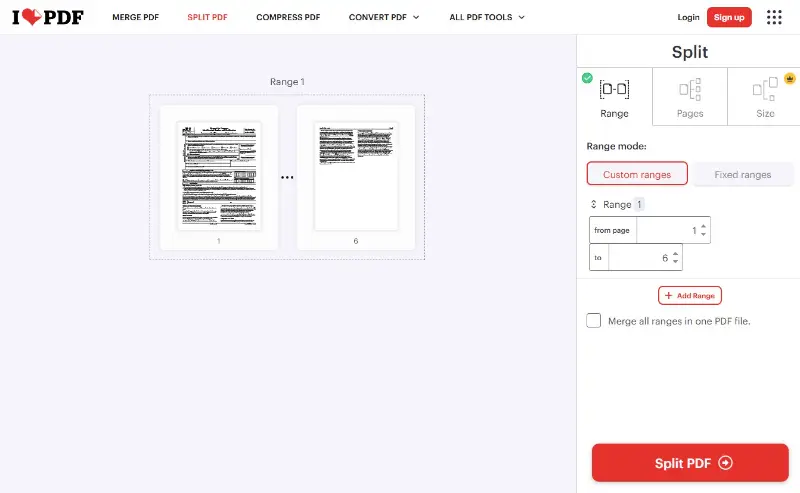
Pros:
- No installation required — split PDF pages in the browser.
- Accessible on any device with internet access.
- Integration with Google Drive and Dropbox for cloud saving.
- Simple interface that’s easy to navigate.
- Multiple modes to suit different needs.
Cons:
- Requires internet connection to function.
- Free version has daily usage and file size limits.
- Uploading sensitive documents to a server may not be ideal for privacy.
Common issues when you split scanned PDF
| Problem | Likely Reason | Recommended Fix |
|---|---|---|
| Result remain large | High-resolution images or unoptimized scans carried over to each output. | Apply a PDF size cutter or compression utility after processing to lighten the files while preserving clarity. |
| Pages appear in the wrong sequence | Inaccurate range selection or accidental reordering during setup. | Carefully review chosen ranges before running the split and, if available, employ preview mode to confirm order. |
| Blurry or pixelated content | Original scan captured at low resolution or heavy compression during export. | Capture at 300 DPI or higher and select moderate compression to maintain legibility. |
| Text cannot be searched or highlighted | File consists solely of visual data without text recognition applied. | Run the document through an OCR program before or after separation to enable text-based search. |
| Visible tool branding in output | Using a no-cost or demo version that embeds marks. | Opt for a full license or select a free service that delivers unbranded results. |
| Process fails midway or shows errors | Damaged source, unsupported encoding, or app limitations. | Open the PDF in a viewer, re-save it, and attempt the task again with another platform. |
| Some pages missing from final files | Wrong mode chosen or overlooked page numbers. | Choose a full extraction option, then manually discard unneeded pages afterward. |
Conclusion
Splitting a PDF doesn’t have to be complicated. With the right approach—whether using online platforms or desktop software—you can quickly create separate files without sacrificing quality.
The key is choosing the method that fits your needs in terms of speed, size, and security.
Once you master the process, managing large documents will become effortless, helping you stay organized and productive.