Best Free Screen Recorder: Top 11
Screen recording comes in handy when creating video tutorials, personal tips, and saving important moments of lectures and webinars. Despite many paid programs, there are free screen recorders that help users cope with video capture tasks just as well.
This article provides a review of the 11 best free screen recording apps of 2025 that can record your desktop activity. We will discuss their functionality, distinguished features, user interface, and additional tools.
Best free screen recorders: summary table
| Program | OS | Output format | Limitations of the free version | Cost of the PRO version | Rating |
|---|---|---|---|---|---|
| Icecream Screen Recorder |
Windows
|
MP4
|
5 min max recording time
|
$29.25 annually
|
5.0 |
| OBS Studio |
Windows
macOS
Linux
|
MKV
|
n/a
|
n/a
|
5.0 |
| Zoom Clips |
Windows
macOS
|
MP4
|
40 min max recording time
|
$12.49 monthly
|
4.5 |
| Loom |
Windows
macOS
Web
|
MP4
|
5 min max recording time; cannot download the recording, only share via a link
|
from $12.50 per month
|
4.5 |
| Screen Capture |
Web
Windows
macOS
|
WebM
|
Adds a watermark
|
$59.95 for lifetime
|
4.0 |
| Bandicam |
Windows
|
MP4
|
10 min max recording time, adds a watermark
|
from $36.96 annually
|
4.0 |
| AVS Video Editor |
Windows
|
FLV, WMV, AVI
|
30-day free trial, adds a watermark
|
from $149 annually
|
3.0 |
| Camtasia |
Windows
macOS
|
MP4
|
3-day free trial, places a watermark
|
from $179.88 annually
|
3.0 |
| Vidyard |
Online
|
MP4
|
30 min max recording time; cannot download the recording, only share via a link
|
$228 annually
|
3.0 |
| Video Candy |
Online
|
MP4
|
5 minutes
|
From $4 a months
|
4.0 |
| ScreenRec |
Windows
Linux
|
MP4
|
5 min max recording time without an account
|
$4/mo
|
3.9 |

How we picked and tested the free screen recorders
For this article, we selected 11 best screen capture software and web platforms. To rank them, we considered the following criteria:
- Ease of use;
- Output formats;
- Supported OS;
- Key features;
- Overall user experience.
1. Icecream Screen Recorder
Icecream Screen Recorder is the best free screen recorder for PC with extended functionality.
A very handy and easy-to-use free screen recorder. It is suitable for use on a daily basis and for one-time utilization. This screen recorder for PC is great for beginners and experienced users. Online course creators, educators, gamers, bloggers, and other professionals will benefit from using it.
The functionality of the screen recording software allows you to capture video content of whatever is happening on your desktop. Apart from the app's function to take a video of the screen, it also records audio streams (both the microphone and system sounds) and mouse cursor, highlighting the clicks.
To customize and improve your user experience with this free screen recorder, you can change the recording settings. For example, Hotkey settings help you better control the process without pop-up menus. The webcam capture feature allows you to turn on the camera before filming and comment on what is happening while recording.
You are able to make annotations during screen recording using the various tools in the Draw panel and trim the video. You can also add videos by URL for quick sharing. Uploading directly to Google Drive, Dropbox, and YouTube is supported as well.
After you finish recording your screen, you can add a watermark to videos you create.
Advantages:
- Free screen recorder with a convenient and concise interface;
- Flexible settings for screen resolution, file format, etc.;
- Upload a video of a screen capture for easy sharing;
- Impressive number of additional features and settings customization;
- A feature to schedule screen recording is available;
- Screen recorder is available on Windows and macOS.
Disadvantages:
- The free version only allows 5 minutes of recording at a time.
2. OBS Studio
OBS Studio is an open-source free screen recorder with features for live streaming.
(1).webp)
This screen recording software works on Windows, Linux, and Mac operating systems. Flexible settings allow you to select a video source, adjust the audio track, and insert a color key. The built-in audio mixer and video editor make it a great option for quick screen recording on the go.
In addition to being able to record computer screens, users can broadcast and record live videos. The recordings can later be shared on social networks or entertainment hosting sites. This makes the screen recorder a free multi-purpose tool for bloggers, TikTokers, gamers, and other social media influencers.
Advantages:
- The screen recording software has several preset filters;
- Users are able to install plug-ins from other sources;
- Open-source code allows users with sufficient expertise to improve the video capture app as they will;
- Suitable not only for recording screen but also for video streaming;
- Great audio track adjustment functionality.
Disadvantages:
- Most inexperienced users will find the dark interface confusing;
- A sufficiently high-performance computer is required to be able to record display with this program.
3. Zoom Clips
Zoom is a virtual conference platform that can be utilized as a free screen recorder.
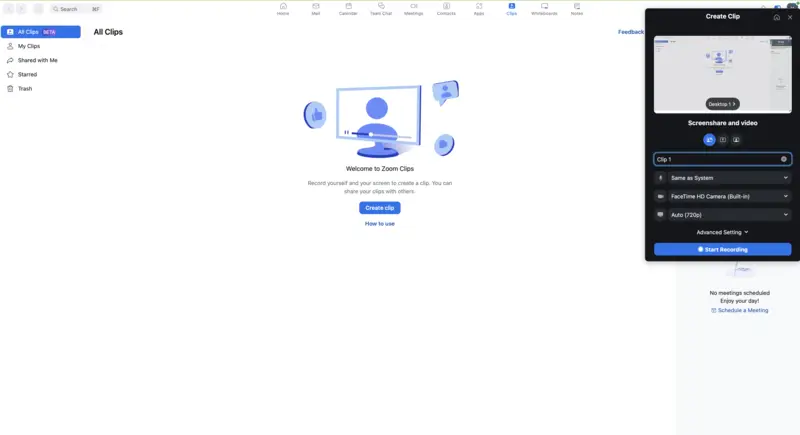
The application is best known for hosting video conferencing, virtual meetings and classes, and webinars. However, a new tool "Zoom Clips" has been added to the program, so you can capture your screen video and save it for later use.
While you can use the video screen capture feature to record your display, you can also record the meetings you host or participate in. Note that for those meetings you act as a participant, you will have to be given permission from the host to record the meeting.
Advantages:
- Ability to record full desktops or specific windows;
- Pause and resume video capture at any moment;
- Save recordings in local storage or the cloud.
Disadvantages:
- Quality of the video screen capture depends on the device you use the program on;
- The basic (free) plan only allows 40-minute recording;
- No video editing options available.
4. Loom
Loom is a free online screen recorder that helps capture your web activity.
(1).webp)
This web-based screen recording service offers an effortless video capture experience. You can quickly and easily record, edit, and share videos without needing any additional hardware or software. Users can record their screens with the website, install an app, or utilize the Google Chrome browser extension.
Once, you record your display, you can download the resulting file in MP4 format without a watermark on it. Alternatively, you can create a shareable link.
Advantages:
- Allows to capture screen video, web camera, and audio;
- Works on any desktop and mobile as well as offers a Chrome extension;
- Online screen recorders with basic video editing tools are available, like trimming;
- Provides emoji reactions, time-stamped comments, and interactive features.
Disadvantages:
- Great video screen capture for short content, but less effective for long videos;
- Users with free access can only take a video of the screen for 5 minutes;
- When using the screen recorder for free, downloading the video is not available.
5. Screen Capture
Screen Capture is a free online screen recorder with a desktop version available.
.webp)
Another free web-based screen recording tool that facilitates users to document and share their filmed videos with the world.
The online version allows to capture video of windows or tabs and export it as an MP4 file. You will have to manually allow the platform to take videos of various screens. However, if forgotten, this may be frustrating when creating video guides.
The desktop screen recording software provides an option to choose a specific area for screen capture rather than the entire window. You can also draw on videos, and share keystrokes and mouse clicks.
Advantages:
- Allows to record desktop, webcam, or browser activity in HD;
- Offers a desktop screen recording app with advanced settings.
Disadvantages:
- When sharing tabs, you have to manually allow to record them with the corresponding button;
- Does not support Safari, making Apple users install a different browser;
- Lack of any video editing features;
- After you capture the screen video with the free version, your recording will have a watermark;
- Does not record the camera when using the online version.
6. Bandicam
Bandicam is a free screen recorder that is widely used for game recording.
(1).webp)
This free screen recorder for PC allows you to capture the entire display or a specific area of it. In addition, you can record video from the webcam as well as sound from the microphone. Annotations are available along with other useful instruments to capture video.
Game mode records gameplay and video player screen recordings using DirectX. The menu displays the approximate file size, which is very important for computers with limited storage capacity. The developers of this video screen capture program have also provided a function to record streams from a device connected via an HDMI port.
Advantages:
- Simple and intuitive interface to capture screen video;
- Free screen recorder with flexible settings and a wide selection of sources that can later be used for making a video from various perspectives;
- Codec and bitrate settings are useful for professional bloggers, designers, and other media creators to make better content.
Disadvantages:
- The free trial version puts a watermark at the top of the screen recording and also limits the video capture time to 10 minutes;
- Some settings of the screen recording app may cause difficulties for novice users.
7. AVS Video Editor
AVS Video Editor is a free application for video capture and more.
(1).webp)
With this free screen recorder for PC, you can record the display in full or just a part of it, as well as capture a video stream from other devices. There is also a built-in basic video editor that allows you to edit clips by inserting stickers, patterns, and other effects.
The program is designed for video editing, so you can alter the filmed videos. In addition, the screen recording software is capable of overlaying text, audio mixes, and voice streaming, which allows you to make videos of higher quality. Users can record the desktop while presenting a webinar, filming a lecture, video blogging, and more.
Advantages:
- Free screen recorder with video editing tools.
- Has sufficiently flexible settings and a large library of effects;
- It is possible to use chromakey to change the background as you record the computer screen;
Disadvantages:
- The free version of this screen recording app places a watermark on videos;
- A large selection of settings may cause some difficulties for newbies.
8. Camtasia Studio
Camtasia Studio is a free screen recorder for Windows and Mac devices.
.webp)
The screen capture software allows you to screen record on Mac and Windows computers in fairly high quality. The screen recorder for PC has a built-in editor that is integrated with PowerPoint. This feature allows you to impose video effects on the created content, edit transitions, add an audio track, and much more.
Flexible settings for video capture will help users to improve their recordings in a few steps. The program is suitable for presenters or participants who want to record webinars, as well as teachers, influencers, bloggers, and more.
Advantages:
- Free screen recorder with supplementary functionality;
- Ability to capture video from a monitor or connected devices;
- Large library of video effects available;
- Allows the creation of interactive elements.
Disadvantages:
- To view the screen recording, you need to register or buy a PRO account;
- Long data processing even on modern computers.
9. Vidyard
Vidyard is a video hosting platform with an integrated free screen recorder.
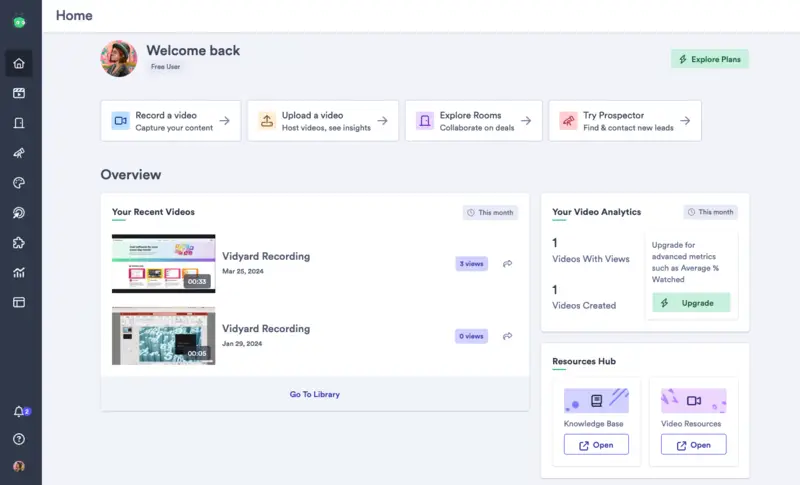
The online screen recorder allows users to capture video content and manage it. The screen recording service offers features such as customizable video embedding, viewer analytics, and integrations with various marketing automation platforms.
There are also mobile applications for both iOS and Android and a Chrome browser extension. With any of its versions, you can record your screen or a specific window. Afterward, make edits to the video and share it in the most convenient way for you.
The platform is commonly used by businesses and marketers to enhance their promotional efforts and track the impact of their video content across different platforms.
Pros:
- A free online screen recorder with integrated sharing options;
- The videos are stored in the online storage provided with each account;
- The recordings can be edited within the platform.
Cons:
- The free version of the screen recorder only allows to record up to 30 minutes per video;
- The analytics tools and downloading videos are available to PRO users exclusively.
10. Video Candy
Video Candy offers a free online screen recorder that's designed for ease of use and versatility.
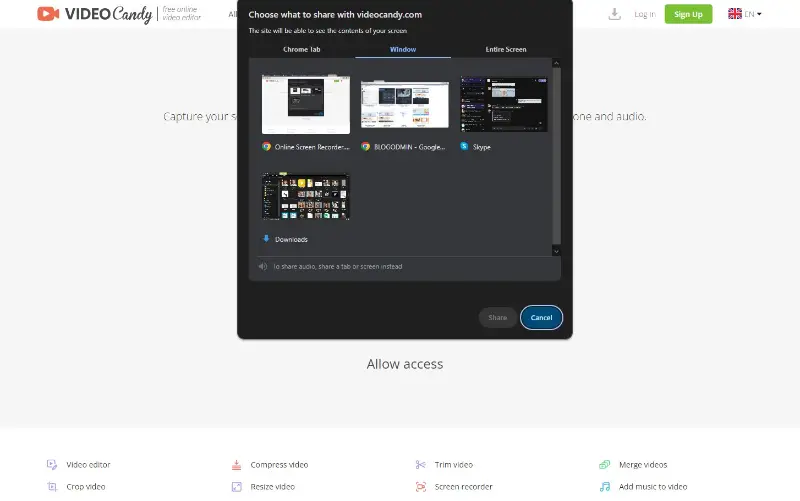
You can access this free screen recorder directly through your web browser. This allows for quick and easy captures without the need for additional software, making it convenient for users who need a straightforward solution.
After online screen recording, you can use the service to trim, cut, and add annotations or text to your videos.
Pros:
- Being an online screen recorder, it eliminates the need for downloading the app.
- It allows you to record specific areas of your screen, capture system and microphone audio, and a webcam.
Cons:
- Performance can be affected by slow or unstable internet speeds.
11. ScreenRec
ScreenRec is a software that allows to record their desktop with unlimited duration without watermarks, making it particularly appealing for both casual and professional use.
.webp)
One of its key features is the built-in cloud storage, which eliminates the need for third-party services. Additionally, the free screen recorder generates a link, allowing for quick sharing without any file uploads or email attachments.
It also includes a snapshot tool, enabling to capture both screenshots and video recordings easily. Its simple and clean interface further enhances the user experience by ensuring that all features are accessible with minimal setup.
Pros:
- High-quality video recording with resolutions up to 4K.
- Ability to toggle the microphone and webcam during recording.
Cons:
- Free trial users are limited to 5-minute screen recordings unless they register an account.
- Lacks options to add marks, images, or other annotations during recording.
Online vs PC screen recorders
When making your pick, you may wonder what are the differences between online and offline free screen recorders.
Web-based recorders can be accessed directly from your web browser. They are convenient because they don't require any new program to be downloaded or set up on your device. This makes them ideal for people who have devices with limited storage or need to access the recorder from multiple computers.
Desktop programs usually are more powerful than online screen recorders as they offer more features. They enable users to create high-quality videos with more control over aspects like audio, video, and cursor effects.
Both types of free screen recorders have their own advantages and disadvantages. Which one to choose depends on your specific needs.
If you want the convenience of being able to use a recorder without installing any software, then an online one is the way to go. However, if you need more advanced features or higher-quality videos, then an offline one might be better suited for your needs.
Tips on choosing a screen recorder
Whether you need to record a tutorial or share a presentation, the right free screen recorder can help you do it quickly and easily. Here are some tips for picking the best one for you:
- Set your expectations. Consider what you need the screen recorder to do. Do you just want to record a video? Or will you have to edit or annotate the recording? Knowing your exact needs will help you narrow down your choices.
- Choose your platform. Different screen recorders support different operating systems, so make sure to pick one that works with your device. If you're using Windows, for example, look for software specifically designed for that OS.
- Check the features. Look at the features available in each screen recorder and decide which ones are most important for you. Some might offer more editing tools than others, or let you record audio as well as video.
- Compare prices. Screen recording software can range from free to quite expensive, so compare prices before making your choice. Some of the free programs may have limited features, but they could be good enough for simple tasks.
- Read user reviews. Check out reviews by other users to get an idea of how the screen recorder performs in real-life situations, and how reliable it is overall. This can help you decide which one is right for you in terms of value, performance, and customer service.
By keeping these tips in mind when looking for a free screen recorder, you should be able to find one that meets all your needs without breaking the bank!
Conclusion on the free screen recorders
Now you know what kind of screen capture tools are available and how to pick the best one for you. You will surely produce high-quality content for your web or desktop activity.
Review our list of some of the best screen recording apps. All of them have different functionalities and thus different audiences. Explore what they have to offer and decide which program to choose for the task at hand!
Co-authors



.webp)
.webp)
.webp)
