How to Record a Webinar: Helpful Tips
In today's age of digital technology, many people prefer to study online. Even at universities, fully online degree programs have been developed where all the communication takes place via the Internet.
If you are an instructor of some kind, you may wonder how to record a live webinar for your audience. In this article, we will provide you with all the needed knowledge: from what screen recording software to use to the best webinar recording practices.
Icecream Screen Recorder
To record your video in good quality, you need a reliable free screen recorder that works for webinars. Icecream Screen Recorder allows you to make high-quality videos of your classes and lectures.
The free screen recorder is equipped with all the tools you need for this and does not take up much space on your PC's hard drive. It is simple and easy to use.
How to record a webinar with Icecream Screen Recorder
- Download the free screen recording software and install it to your computer.
- Start the webinar with the preferred app to host online meeting and open full-screen mode for the best picture quality.
- Press the "Capture Video" button on the control panel to begin.
- At the end of the screen recording, click "Stop". A new window in which you can enter the file name and choose the video format will appear.
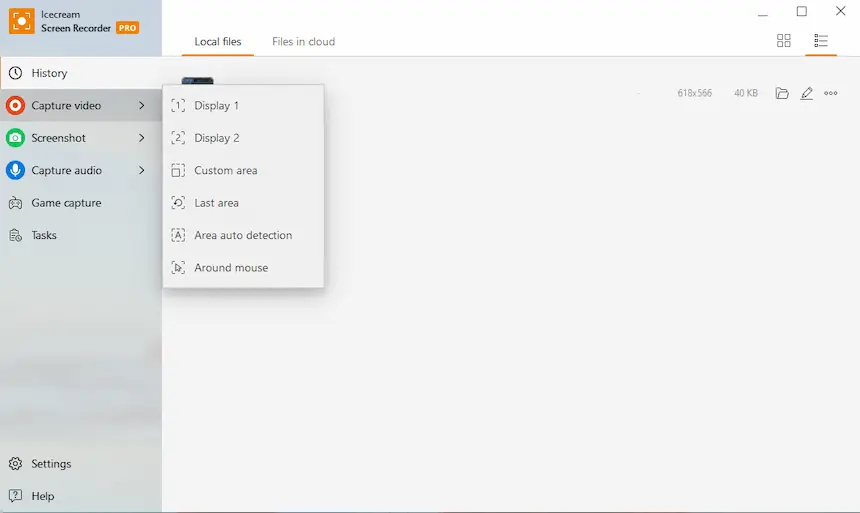
Advantages:
- User-friendly and understandable interface does not require further study.
- A built-in video editor helps quickly improve your recordings.
- Feature to schedule screen recording allows you to focus on final preparations after finishing all the technical tasks.
- Flexible audio and video settings are available for the output video file.
Disadvantages:
- Even though it can record a webinar on macOS, it's best suited for Windows PCs.
Game Bar
Game Bar is a built-in feature in Windows 10 and later that allows users to capture their screen, take screenshots, and more. Although it was primarily designed to record gamers, it can be used for recording a webinar or any other on-screen activity.
How to record a webinar on your computer using Game Bar
- Start the webinar you want to record.
- Press Win + G to open the Game Bar.
- Click the "Capture" button or use the Win + Alt + R combination to start recording the webinar.
- When you're done, hit the "Stop" button or press the same hotkeys again to finish the process.
- The video will be saved in the "Videos" > "Captures" folder.
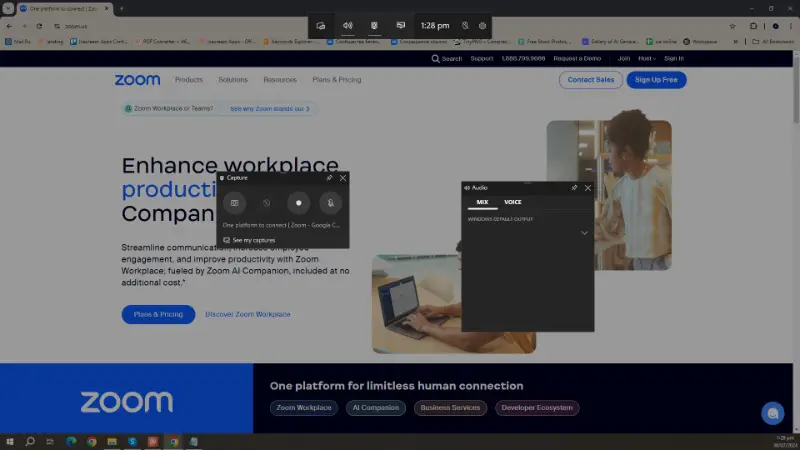
Pros:
- Since Game Bar is a built-in Windows feature, there’s no need to install additional video recorder, making it convenient and easy to use.
- The interface is easy to navigate, even for users who are not very tech-savvy.
- You can manage audio settings directly within the tool, adjusting system and microphone levels easily.
Cons:
- The screen recorder might encounter compatibility issues with certain applications or hardware configurations.
Bandicam
Bandicam is a lightweight yet powerful webinar recording software designed for capturing everything from gameplay and video calls to desktop tutorials and presentations. Known for its high performance and minimal resource usage, it allows to record in high resolution—up to 4K Ultra HD—without significant lag.
How to record a webinar using Bandicam
- Launch the program and select the "Rectangle area" mode, which is ideal for capturing conferences from browsers.
- Draw a box around the webinar window, or choose "Full screen" if you want to catch everything on your display.
- Go to the "Settings" panel to configure resolution, frame rate, format (MP4 or AVI), and quality.
- Click the red "REC" button to begin. A timer will appear showing how long you've been recording.
- Press "Stop" when you are done. The resulting file will be saved automatically to the destination folder.
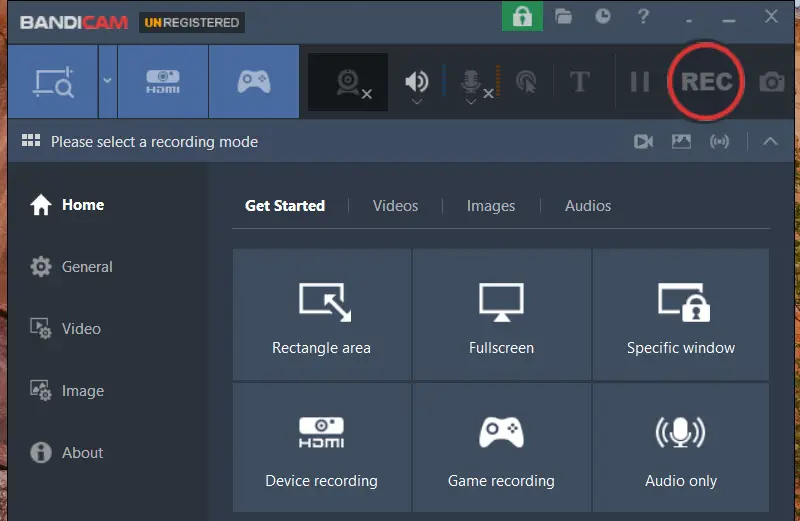
Pros:
- Utilizes advanced compression to reduce CPU/GPU load.
- Captures both system sound and microphone input simultaneously.
- Enables quick sharing to platforms like YouTube.
Cons:
- Not available for macOS or Linux, limiting cross-platform use.
Webinar vs. meeting
Are you looking to record a webinar but unsure whether to host a webinar or a meeting? Each option offers distinct benefits and the best choice will depend on your requirements and objectives.
| Aspect | Webinars | Meetings |
|---|---|---|
| Purpose | Educational or promotional events | Virtual gatherings for collaboration and discussion |
| Presentation Format | Hosts presenting through slides, videos, and live demos | Interactive discussions with video conferencing, chat, and file sharing |
| Recording Quality | Higher quality with advanced features like screen sharing, polls, and Q&A sessions | Good quality that is suited for casual and collaborative environments |
| Recording Options | Typically allows automatic recording for easy distribution | May require manual setup or third-party software for recording |
| Considerations for Recording | Ideal for workshops, seminars, and product demos | Better for group discussions and brainstorming sessions |
Whichever option you choose, make sure to have a high quality screen recording software in place to capture and share your valuable content with your audience.
Tips on recording a webinar
Equipment:
- Test your equipment beforehand. Check your internet connection, microphone, and camera to ensure everything is working properly before starting.
- Use a good-quality microphone. A professional microphone can make a huge difference in the sound of your screen recording.
- Consider using a webcam. Adding webcam video to your webinar can make it more engaging for viewers and help them connect with the presenter.
- Have a backup plan. In case of technical difficulties, have a backup plan ready such as recording with a secondary device or having a co-host who can take over if needed.
Preparation:
- Have a clear agenda. Plan out the structure and content of your webinar beforehand to ensure a smooth flow and avoid any last-minute confusion.
- Prepare a script or outline. While it's crucial to sound natural and refrain from reading verbatim, utilizing an outline or notes can assist in maintaining focus and addressing all essential points.
- Record in a quiet environment. Find a quiet and distraction-free location to ensure good audio quality and minimize interruptions.
- Have a moderator or assistant. Having someone who can handle technical issues, monitor chat rooms, and assist with interactive features can make the recording process smoother.
- Keep the webinar concise. Aim for a maximum of 45-60 minutes for the recording to avoid losing viewer interest.
Delivery:
- Use interactive features. Many platforms offer interactive features such as polls, Q&A sessions, and chat rooms that can make the recording more engaging for viewers.
- Sharing screen wisely. If you plan on sharing your screen during the webinar, make sure to close any unnecessary tabs or windows to avoid distractions.
- Make use of visuals. Incorporate visual aids such as making a presentation to enhance the viewers' experience.
- Encourage audience participation. Engage with your audience by asking questions, responding to comments, and encouraging them to participate in polls or Q&A sessions.
Aftermath:
- Edit the recording before sharing. Take some time to edit videos as necessary. This can include cutting out any technical difficulties or adding relevant visuals.
- Provide access to the recording. Make sure to share the recorded webinar with your audience so they can access it later.
- Consider offering additional resources. Along with the recording, consider providing additional resources such as links for further reading.
- Learn from feedback. Ask for feedback from viewers to improve future webinars and make them more valuable for your audience.
Legal considerations and permissions
- Obtain Legal Consent. Ensure all participants agree to being recorded, either through a verbal agreement or a registration form.
- Privacy Laws. Comply with privacy regulations like GDPR, especially when handling personal data.
- Copyright. Use only licensed content during your webinar to avoid copyright issues.
- Disclosure. Inform participants at the beginning that the session is being recorded.
- Data Protection. Secure any captured data and comply with protection laws when storing clips.
- Sharing Rights. Clarify whether attendees can share or redistribute the video.
FAQ on recording a webinar
- What equipment do I need to record a webinar?
- A computer or laptop with a reliable internet connection, a microphone, and a webcam are the basic equipment needed.
- Can I record a webinar on my phone?
- Yes, some webinar platforms have mobile apps that allow you to record webinars on your phone. Despite this, it is suggested to employ a computer for superior video and audio performance.
- Is it possible to record a webinar without the attendees knowing?
- It is highly recommended to inform your attendees beforehand for transparency and consent purposes. Moreover, in some cases, it's illegal to record someone without their permission.
- Can I post my archived webinar on social media or other platforms?
- Yes, you can later share it on social media or alternative platforms. Most webinar recording software gives you the ability to save your recorded webinar in different file types for further use.
- Can I schedule a webinar to be automatically recorded?
- Yes, the screen recording scheduling feature will allow you to set the timer for your webinar to automatically be recorded. This can be helpful if you are unable to manually start the recording during the live session.
Final thoughts
We have reviewed a way to record a webinar on a PC along with providing some tips for making the best of your online event.
Of course, the choice of the program is always up to the user, based on their needs, skills, and the complexity of the task. However, with Icecream Screen Recorder, you will save time and effort while creating a perfect webinar recording.


