Best Webcam Recording Software
Webcam recording software plays a crucial role in various activities, from virtual teaching and content creation to remote work meetings. Choosing the right screen recorder can greatly enhance your video recording experience.
This article will explore the essential features to look for in webcam recording software, review some of the top options, and offer practical tips for making the most of these programs. Whether you need a simple interface or advanced editing capabilities, we’ll help you find the ideal video recording software to meet your needs.

What is a webcam recording software
Webcam recording software is a program developed to capture video and audio from a small digital camera, typically connected to a computer or integrated into a laptop or mobile device.
Webcams are commonly used for conferencing, live streaming, chatting, and creating video content. They often come with built-in microphones to capture audio, making them versatile tools for diverse online interactions.
Icecream Screen Recorder
Icecream Screen Recorder is a versatile free screen recording software designed for capturing various types of desktop activity, including webcam recordings.
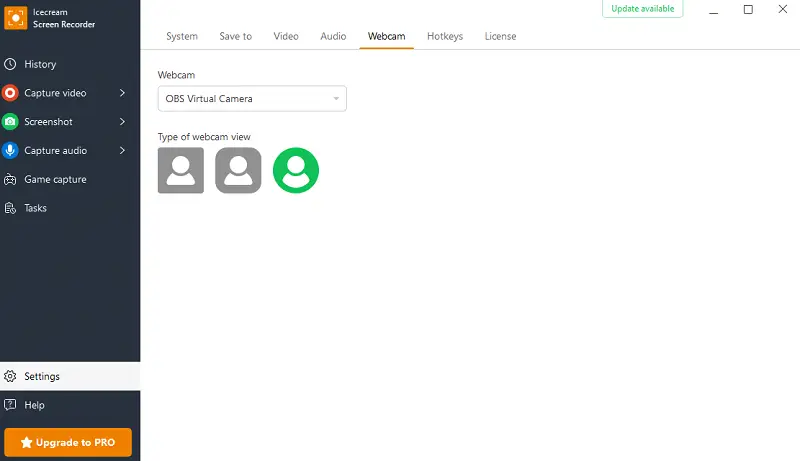
The webcam recorder supports high-definition capturing, ensuring that the video quality remains clear and professional. You can adjust the resolution to match your needs.
It also allows you to capture your microphone and system sound simultaneously or separately. This is useful for adding voice over or recording audio from videos you’re watching.
During and after camera recording, you can use built-in editing tools to make basic changes or add annotations. This includes features like text overlays, shapes, and arrows to enhance your recordings.
Finally, this webcam recording app allows you to save videos in different formats (such as MOV, AVI, WebM, and MP4) and manage them efficiently.
Bandicam
Bandicam is a renowned webcam capture program with the ability to record HD video with minimal impact on system performance. It supports capture in resolutions up to 4K UHD. Users can adjust frame rate and bitrate settings to balance quality and file size.
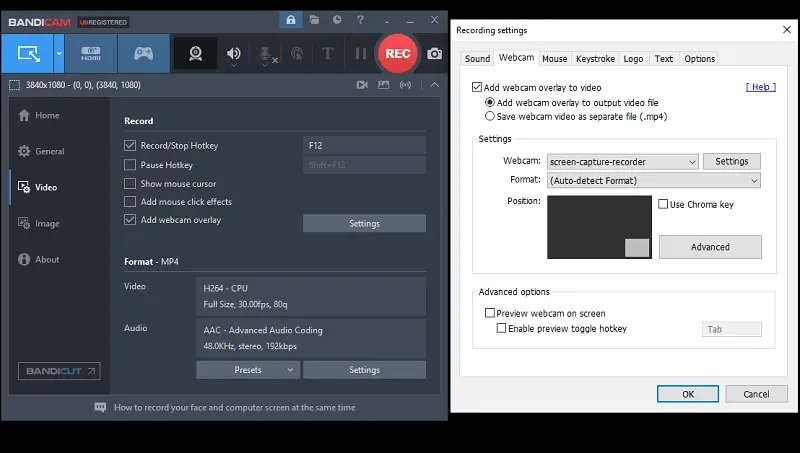
This camera recording software allows you to overlay the webcam feed onto other videos. This is ideal for making picture-in-picture (PiP) effects where your webcam video capture appears in a smaller window while recording your screen.
Bandicam lets you store webcam clips in separate files, providing flexibility to manage and use footage independently of other recordings.
On the downside, the free version of the webcam capture software includes a watermark on the output video.
Loom
Loom is a video communication and screen recording app designed for creating and sharing content quickly and efficiently. It supports recording webcam video in high definition, ensuring that your footage is clear and professional.
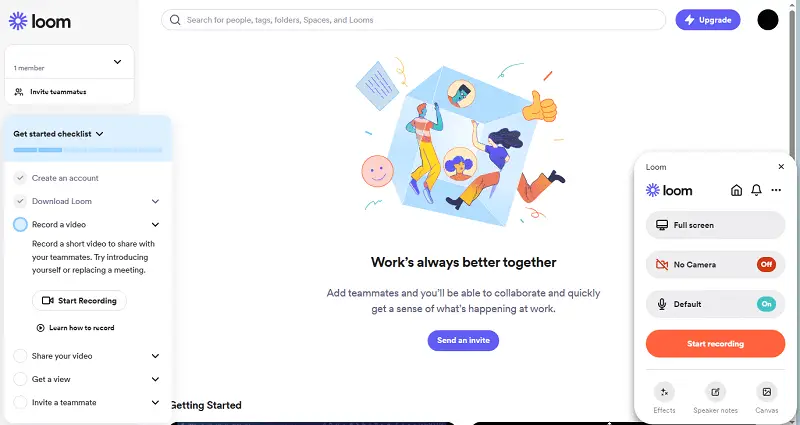
The free video recording software offers basic editing capabilities such as trimming and video cutting, allowing you to make quick adjustments to your webcam recordings. Also, it is possible to change settings such as video resolution to optimize the quality of the webcam video capture.
Loom is available as a desktop application for Windows and macOS, as well as mobile apps for iOS and Android. This cross-platform availability ensures that users can record webcams and access their files from a variety of devices.
CamStudio
CamStudio is a popular screen recorder used by many individuals and businesses. It enables creators to easily capture computer desktops and record audio from their microphones, making it perfect for tutorials, demos, or online courses.
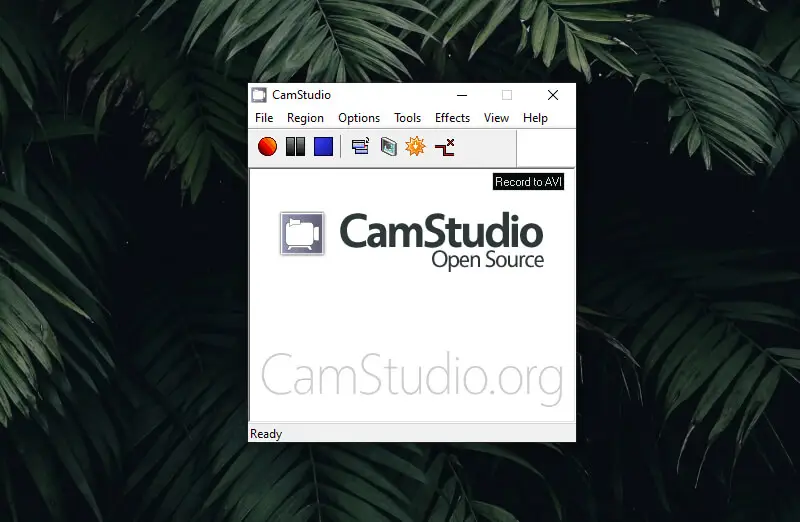
The interface for camera recording in the app is straightforward and user-friendly. You can start and stop capturing with a few clicks, but the overall customization options are limited compared to more dedicated webcam recording software. The platform does not offer advanced resolution or frame rate adjustments for webcam videos.
As an open-source program, CamStudio is absolutely free. This makes it an accessible option for those who need basic webcam capture functionality without investing in commercial screen recording software.
OBS Studio
OBS Studio is a highly regarded software for video recording and live streaming, used extensively by gamers, educators, and professionals. It allows you to capture content from multiple sources, including webcams, computer screens, and microphones.
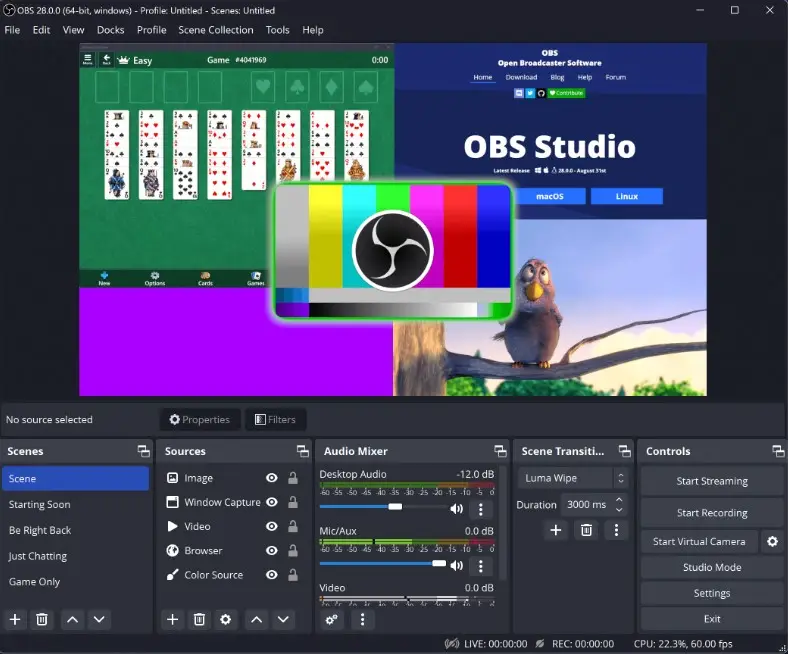
The interface is customizable and feature-rich, catering to both beginners and advanced users. Setting up a recording or live stream involves adding sources and adjusting parameters, which may require a learning curve but offers unparalleled flexibility.
As an open-source application, OBS Studio is a completely free screen recorder with no watermarks or time limits. Its cost-effectiveness, combined with professional-grade features, makes it a top choice for content creators.
ScreenRec
ScreenRec is a versatile application designed for capturing desktop activity with clarity and efficiency. It enables users to record high-definition video while incorporating both system and microphone audio.
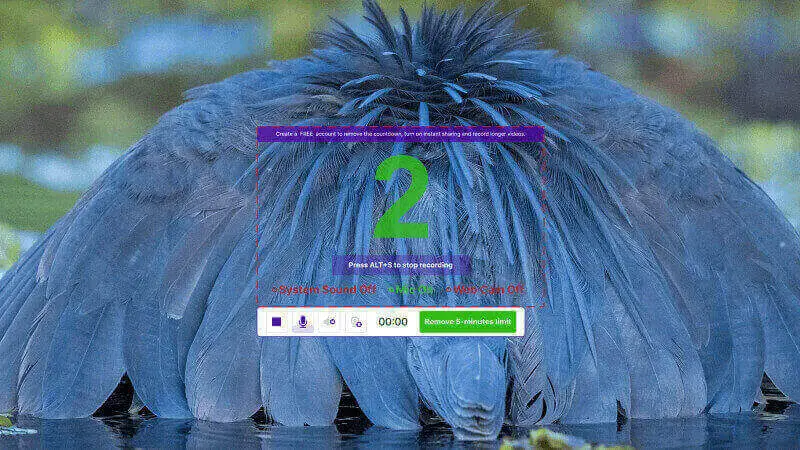
A standout feature is its seamless cloud integration, which generates an instant, private sharing link as soon as a process is complete. This eliminates the need for manual file transfers, providing a fast and secure way to distribute content.
The software also has webcam PiP overlay, allowing presenters to include their face in the footage for a more engaging and personalized experience. With support for full HD resolution, recordings maintain sharp detail and fluid motion, ensuring a polished final result.
Webcam recording tips
- Lighting. Ensure you are well-lit. Natural light is ideal, but if not available, use a soft, diffused one. Avoid harsh, direct lights and shadows.
- Background. A plain or neutral backdrop can make your video look more professional and prevent distractions.
- Positioning. Place the webcam at eye level to create a natural and engaging view. This helps make eye contact with the audience.
- Framing. Follow the "rule of thirds" by placing yourself slightly off-center in the frame. Leave some headroom and refrain from cutting off parts of your body.
- Settings. Adjust your webcam to record in the highest frame rate your system can handle.
- Microphone. Utilize a high-quality external device if possible. Built-in webcam microphones can pick up background noise and may not provide the best sound quality.
- PC performance. Close unnecessary applications to free up system resources and avoid issues during recording.
- Software. Choose a webcam recorder with functionalities that meet your needs, such as video editing or live streaming. Ensure it’s compatible with your webcam.
- Editing. Trim any unnecessary video parts and apply filters or effects to improve the overall quality of your video. Add annotations or subtitles if needed.
Conclusion
Choosing the right webcam recording software can significantly enhance your ability to create engaging and high-quality video content. From capturing professional presentations and live streams to recording personal messages and tutorials, the features offered by various programs can cater to a wide range of needs.
The best webcam recorder will not only improve the quality of your videos but also streamline your workflow, helping you achieve your desired outcomes with greater ease and efficiency.


