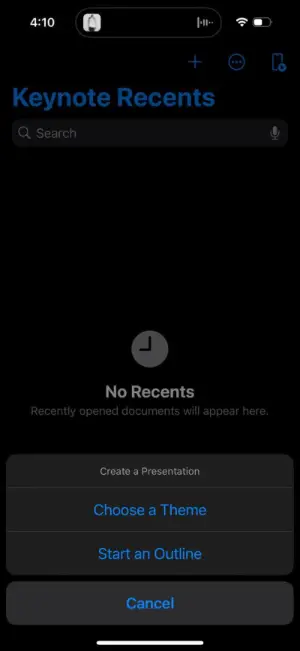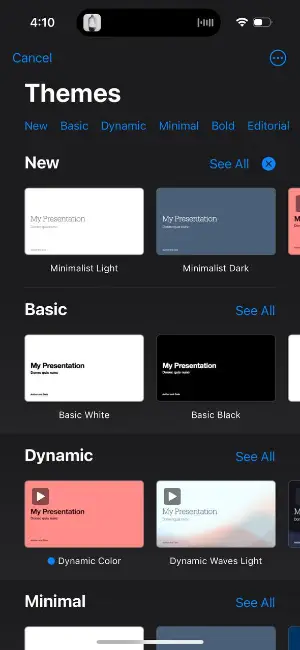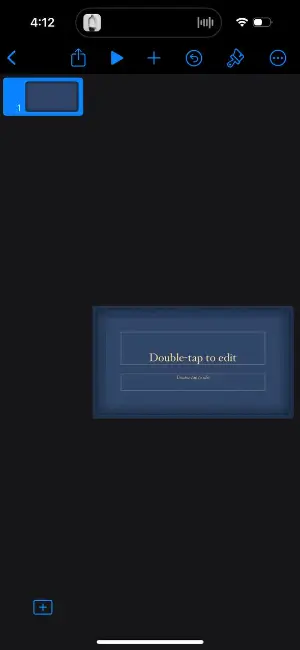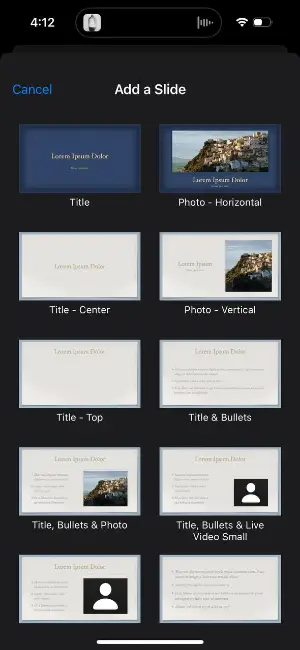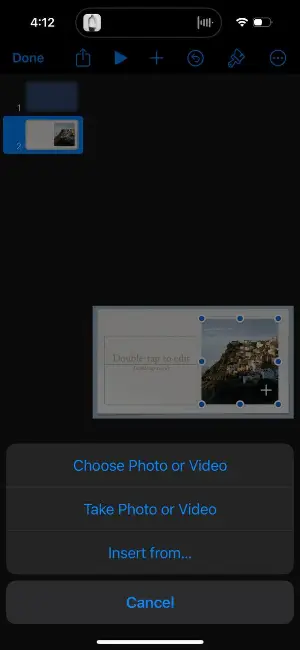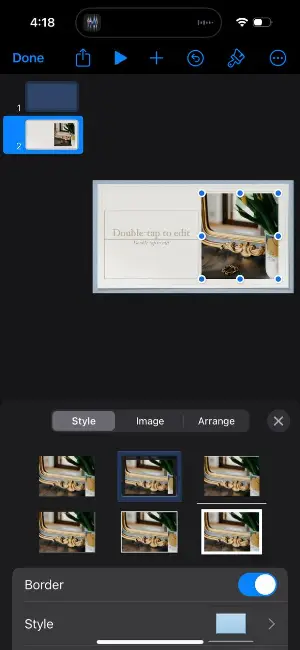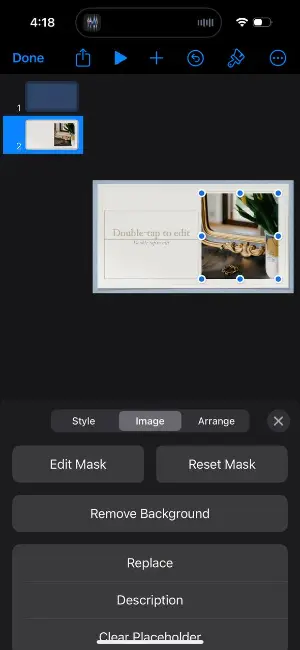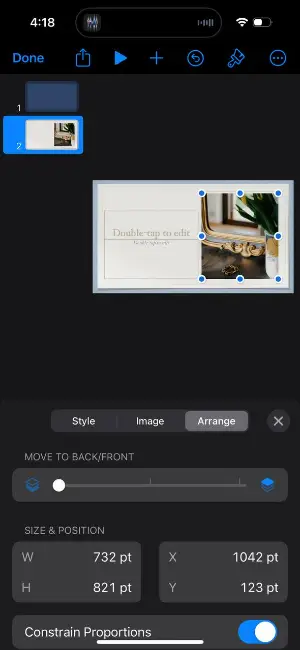How to Make a Slideshow with Music and Pictures
Making a slideshow with musical accompaniment is an excellent method to present a compilation of photos, videos, and other visuals in an engaging way. It can be used to create video presentations, highlight special occasions, or just for fun.
But how to make a slideshow with music and pictures for free? In this article, we'll talk about the costless ways to craft an animated video from pictures with background audio.
Having the technical knowledge to assemble a presentation with audio properly can make all the difference in composing an effective and memorable slideshow.

How we chose the slideshow makers
To ensure the accuracy of our guide on how to make a photo slideshow with music for free, we conducted a thorough testing process.
First, we gathered a variety of pictures and music files to use in the slideshow. We then used several different free software programs to create a slideshow and tested each for ease of use, functionality, and overall quality of the final product.
Thanks to our research, we are able to provide you with accurate instructions and outline the pros and cons of each method. This will help you confidently choose the best way to compile a slideshow with music and pictures for free.
Summary table of slideshow makers
| Application | OS | Output quality | Our ranking |
|---|---|---|---|
| Icecream Slideshow Maker |
Windows
|
High
|
5.0 |
| iMovie |
macOS
iOS
|
Good
|
4.5 |
| Keynote |
macOS
iOS
|
Good
|
4.3 |
| Clipchamp |
Windows
Web
|
Good
|
4.5 |
| Windows Movie Maker |
Windows
|
Fair
|
4.0 |
| Canva |
Web
|
Fair
|
4.0 |
1. Icecream Slideshow Maker
Icecream Slideshow Maker is the free presentation builder. It is available for Windows OS and allows you to create a high-quality slideshow in just a few minutes.
The slideshow software's simple interface makes it possible to work not only for professional designers but also for amateurs.
How to make a slideshow with music and pictures for free using Icecream Slideshow Maker
Step 1. Download the slideshow software, run the setup process, and open it to proceed.
Step 2. Add pictures to create slides. You can upload photos by folder or one at a time. Drag and drop images right into the program's window or use the "Add file" and "Add folder" buttons. All the popular image formats like JPG, TIFF, PNG, and others are supported.
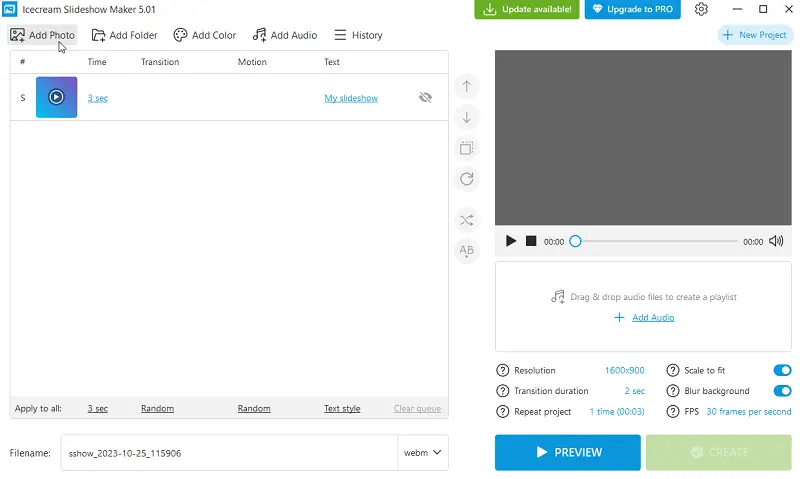
Step 3. Customize the slides. Set the transition effects between the slides and their duration along with the slide duration (can be applied to each photo individually or to all images in the queue).
Add text to the slides and blank slides (the "Add Color" button), and blur the background if some images do not fit the output video resolution (which you can also set). Sort slides manually, shuffle, or arrange them in alphabetical order.
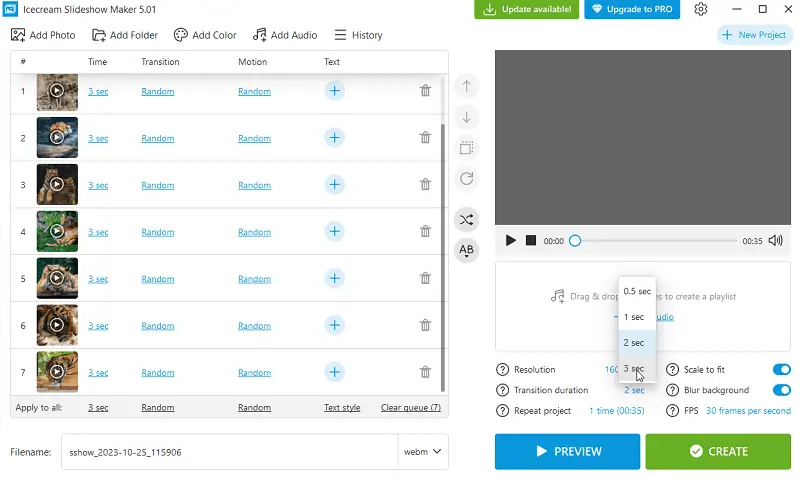
Step 4. Right about time to add music to your video slideshow by clicking the "Add audio" button under the preview player. All popular formats are supported, such as MP3, M4A, WAV, etc.
Form a playlist if you're planning to make a long slideshow with music in the background. Loop the track to play continuously, apply audio fades, and offset if necessary.
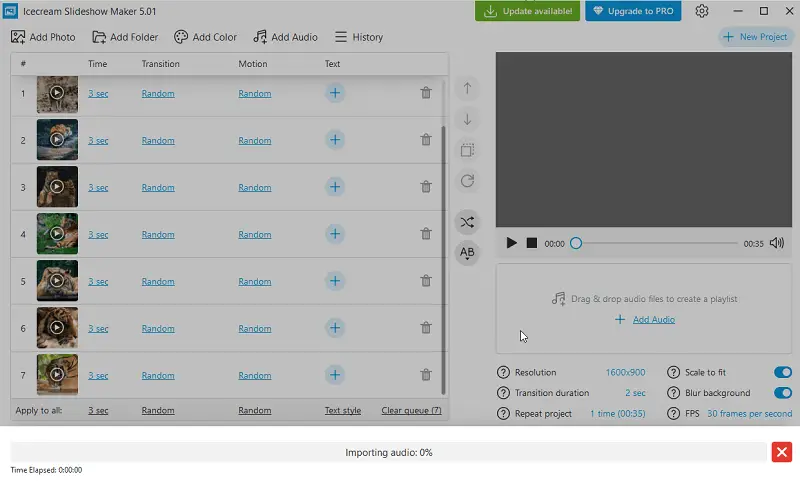
Step 5. Preview the result in the built-in player of the free slideshow software.
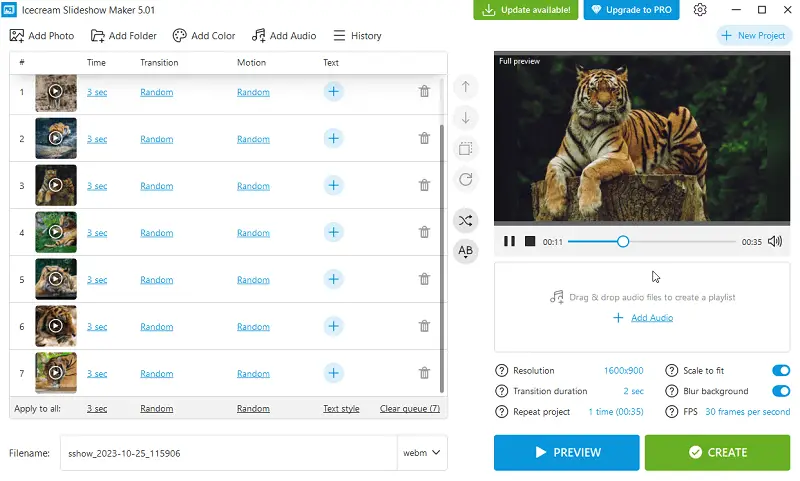
Step 6. If everything looks good then set the output video format and enter a custom name for the slideshow. Then hit the "Create" button.
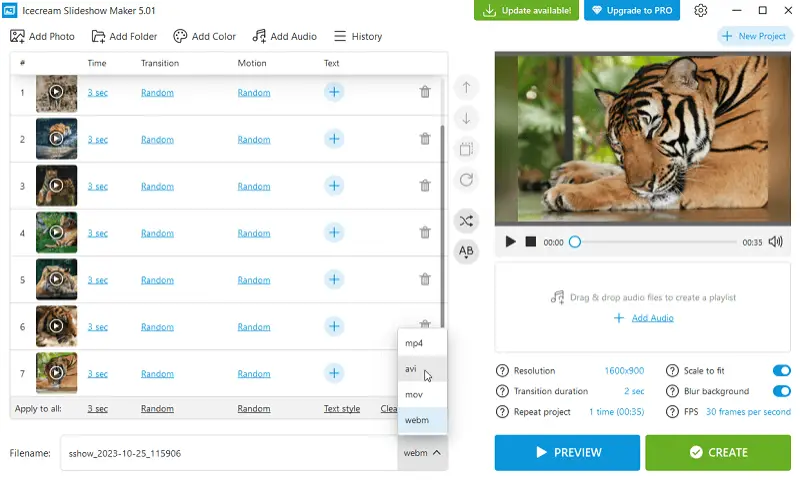
Additional tools
Not only you can create a photo presentation with music, but also set the display timing, and add transitions and text content to the pictures. In addition to all of this, you can rotate the added images and duplicate them.
The program also lets you instantly upload the presentation to YouTube, Google Drive, and Dropbox, or immediately burn the video to a DVD.
Pros:
- Great functionality even in the free version of a slideshow maker;
- Flexible settings that will be understandable to beginners;
- A number of options, settings, and presets;
- High speed of converting and saving files;
- Low demand for technical capabilities of your computer.
2. iMovie
Creating a slideshow with music in iMovie is a simple process that allows you to add a dynamic touch to your photos. This native Apple software is a good choice for macOS or iOS users since it does not require a third-party application.
How to make a free slideshow with music in iMovie
Step 1. Open the slideshow creator on your computer or phone.
Step 2. Hit "Create New" and choose "Movie" to start a new project.
![Create a new project in iMovie] Create a new project in iMovie](https://static.icecreamapps.com/storage/uploads/webp-png/imovie-1.webp)
Step 3. Add the photos you want to include in your slideshow by clicking the "Import Media" button.
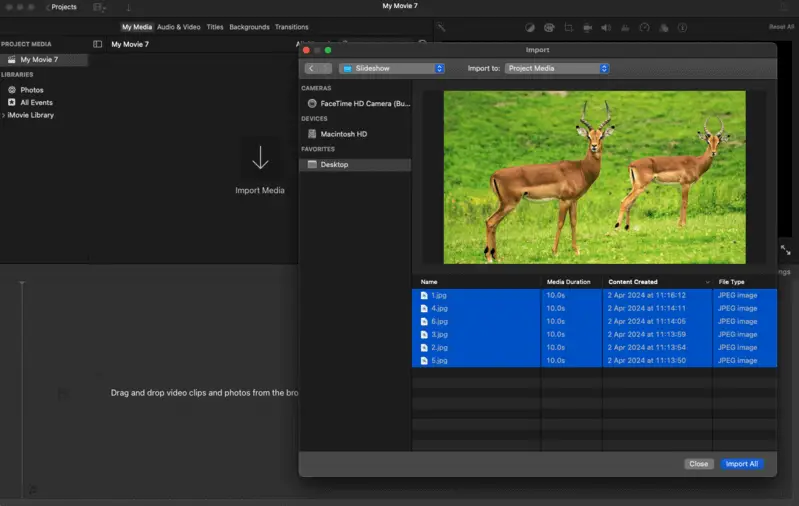
Step 4. Move the photos from "My Media" to the timeline in the order you want them to appear in the video slideshow.
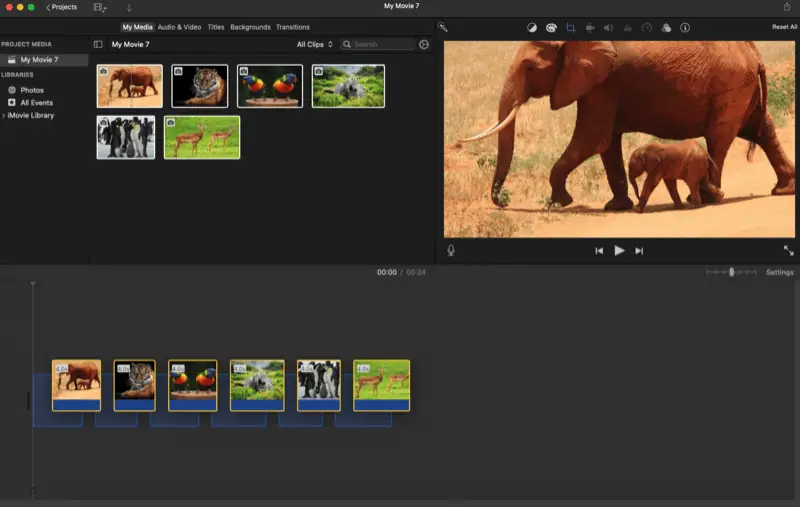
Step 5. Adjust the duration of each slide by clicking on it and dragging the edges to make it longer or shorter.
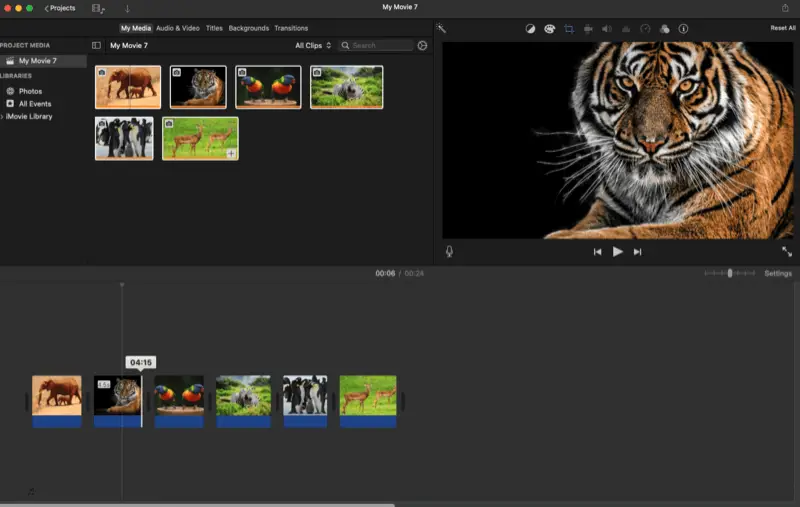
Step 6. Open the "Audio & Video" tab and select the music you want to add to your slideshow from your iTunes library or iMovie's built-in soundtracks. Place it on the timeline.
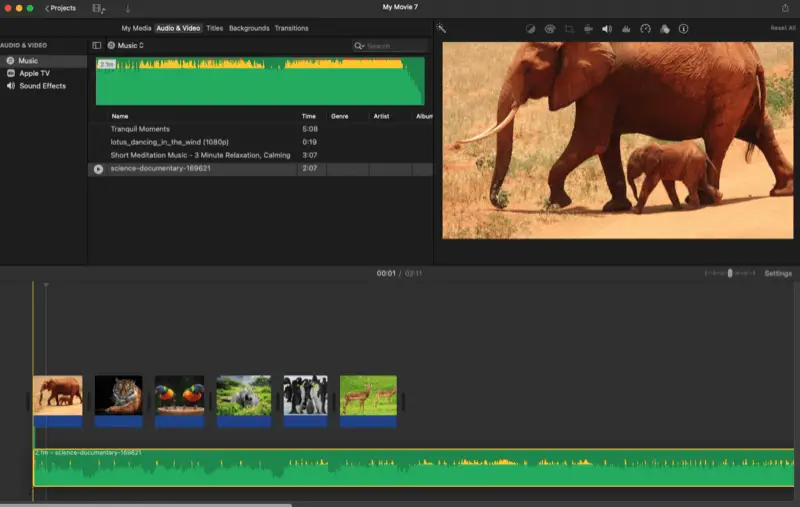
Step 7. You can adjust the volume of the music by clicking on the audio track and moving the volume slider.
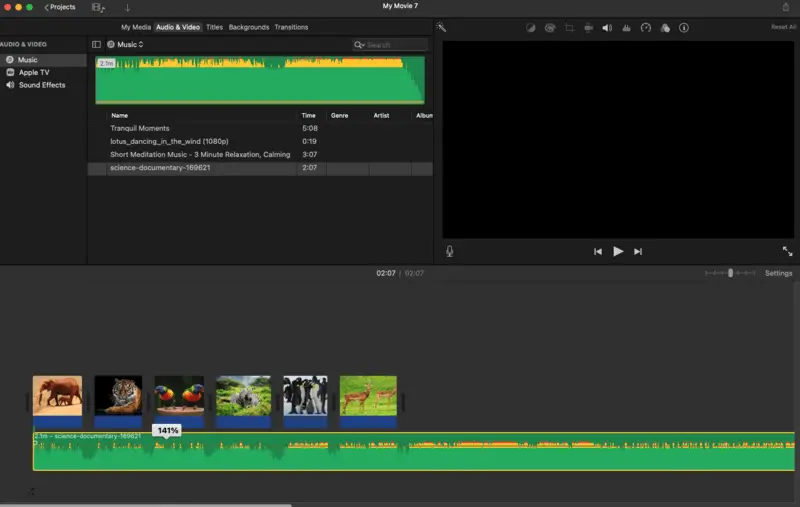
Step 8. Press "Transitions" to select the smooth changing effects for your slides.
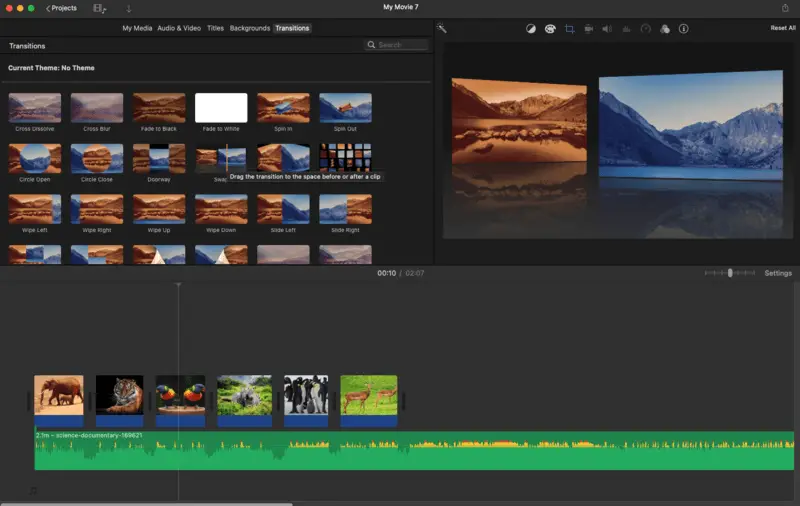
Step 9. Click "Title" to add text to your slideshow (intro, captions, credits, etc.). You can apply them to your existing slides or go to "Backgrounds" and add a blank page.
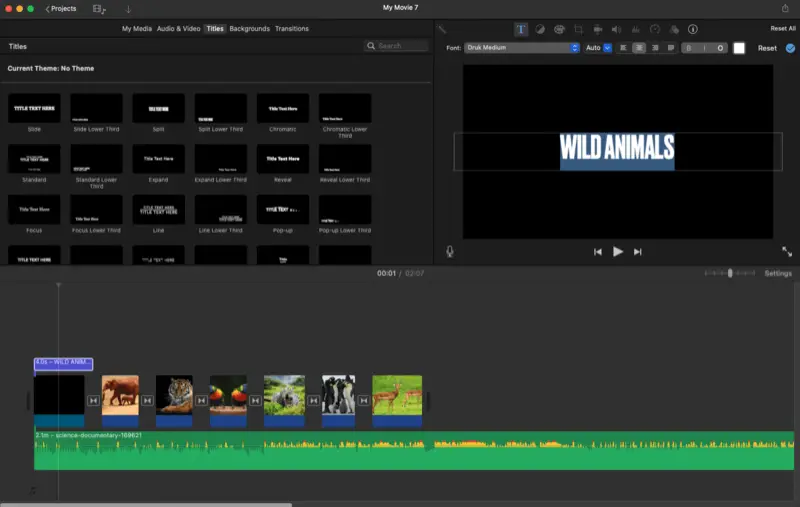
Step 10. To adjust the Start and End position of the slide's motion effect (applied automatically), select the needed slide and press the crop icon above the preview.
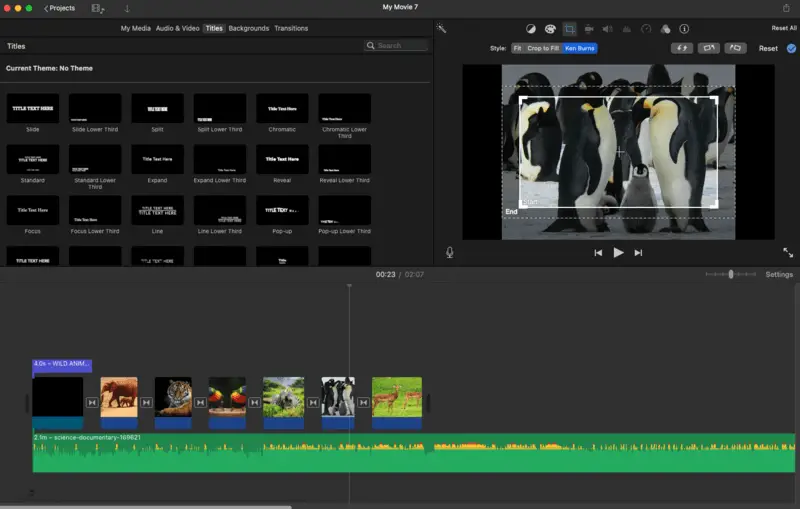
Step 11. Once you're satisfied with your slideshow and music, you can preview it by clicking the play button.
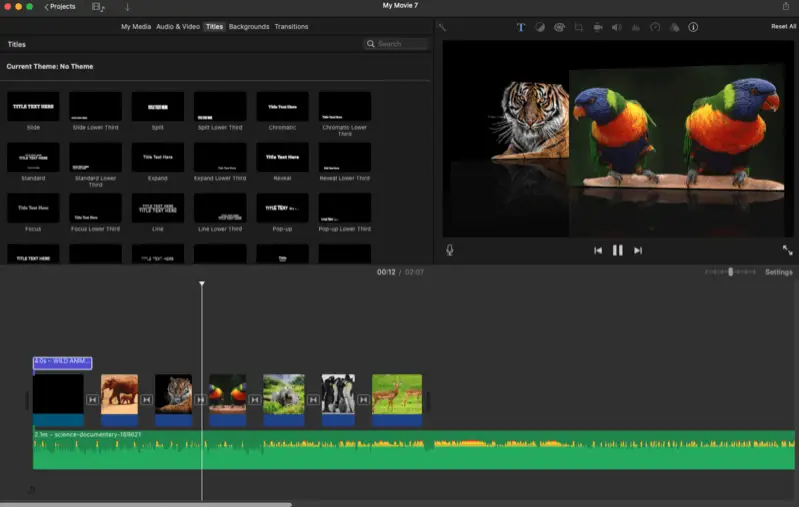
Step 12. Finally, when you're ready, hit the export icon and choose the "Export File" menu to create a slideshow. Change the file name and tags, etc. Press "Next" to pick the location and save your slideshow.
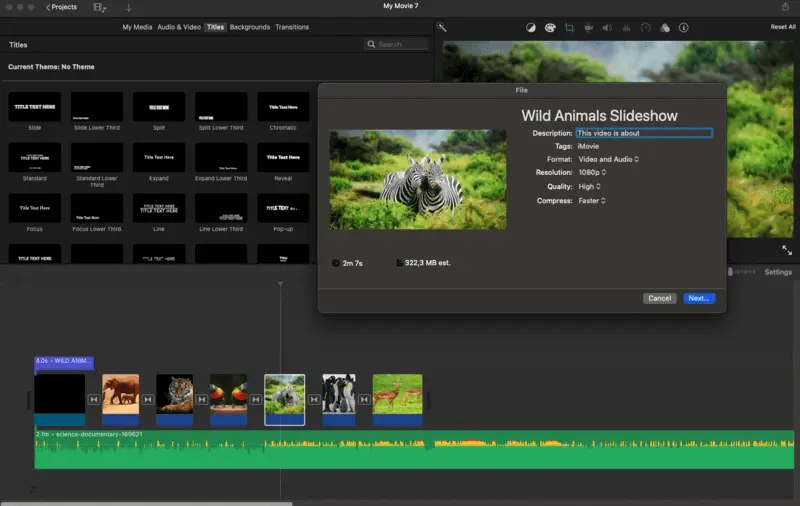
Pros:
- The app offers a user-friendly interface, making it easy to create slideshows without much prior experience in video editing.
- iMovie seamlessly integrates with your photo and iTunes libraries, allowing you to quickly import pictures and music.
- There is a variety of built-in titles, slideshow templates, transitions, and effects that you can use to enhance your slideshow presentation and make it more visually appealing.
Cons:
- The audio editing capabilities are limited to adjusting the volume level and adding fade-in and out effects.
3. Keynote
Keynote is a powerful and user-friendly presentation software designed for macOS and iOS. It is part of the iWork suite, which also includes Pages (for word processing) and Numbers (for spreadsheets).
How to create a picture slideshow with music in Keynote
Step 1. Launch the app and tap on the "+" icon to create a new project.
The program offers various themes to style your presentation. Click "Choose a Theme" to pick one that suits the mood or content of your slideshow.
Step 2. Tap the "+" button on the left side to make a new slide. Use the same button inside the slide to insert a photo.
You can import existing media files from the Photos app or open the camera to take new pictures.
Step 3. Hold and drag slides to reorder them.
If you want to edit the photo, click on it and tap the brush icon in the upper right corner of the screen. You can apply various styles, rotate, flip, remove background, and more.
Step 4. Go to the slide where you want to insert music (typically the first or title slide). Tap the "+" button and choose either "Record Audio" or "Insert from...".
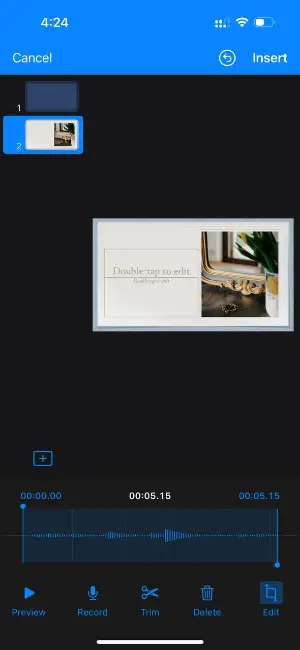
Step 5. Use the "Play" button (the triangle icon) to preview your slideshow with music. Choose "Share" to export the resulting file. You can share it via AirDrop, Messages, Mail, or save it to Files.
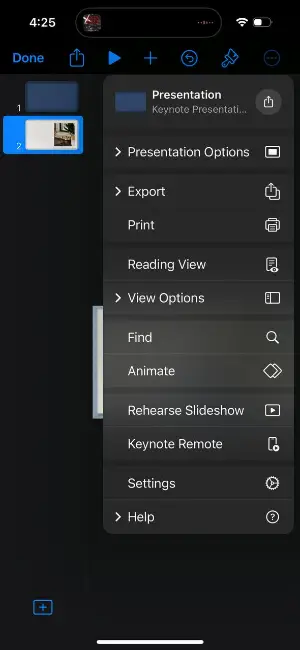
Pros:
- Seamless integration with iCloud and other Apple services makes it easy to access and share your presentations across devices.
- You can customize slides with various themes, animations, and transitions, which givies you creative control over the look of your presentation.
- There are options the rehearse the slideshow and enable remote control to change the slides using your iPad, iPhone, or Apple Watch.
Cons:
- Keynote files (.key) are not as universally compatible, which can be an issue if sharing with users outside the Apple ecosystem.
4. Clipchamp
Clipchamp is a free video editor that can help you create amazing slideshows with music. With its intuitive interface and features, it's a good tool to make beautiful presentations.
How to make a video of pictures with music using Clipchamp
Step 1. Launch the application.
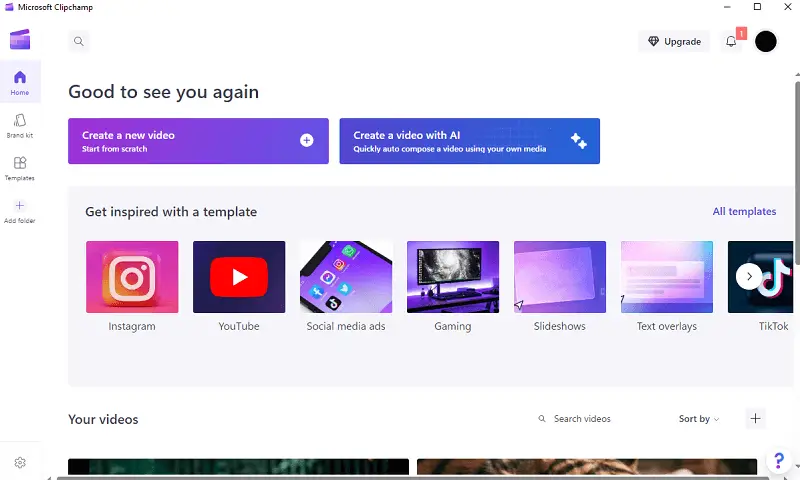
Step 2. Click the "Create a new video" button.
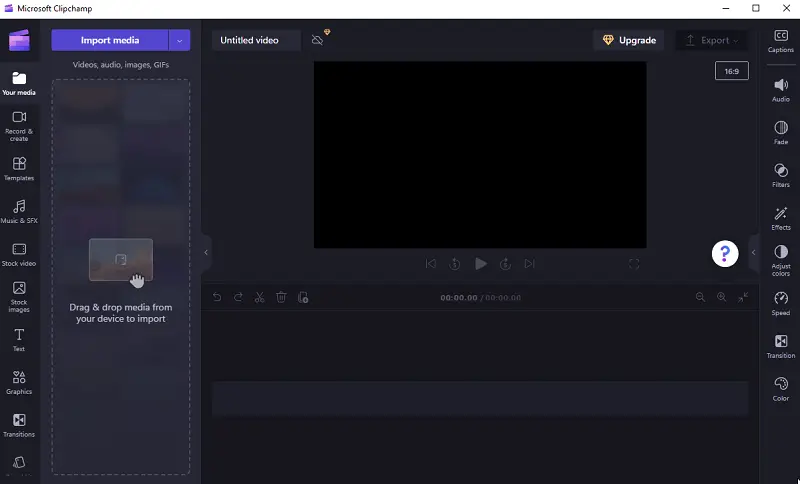
Step 3. Add your own pictures, audio, and video from your library, or use stock footage. To do this, press "Import media" or simply drag and drop the content. Then, transfer the chosen photos on a timeline. Click on the image to adjust colors, filters, and effects.
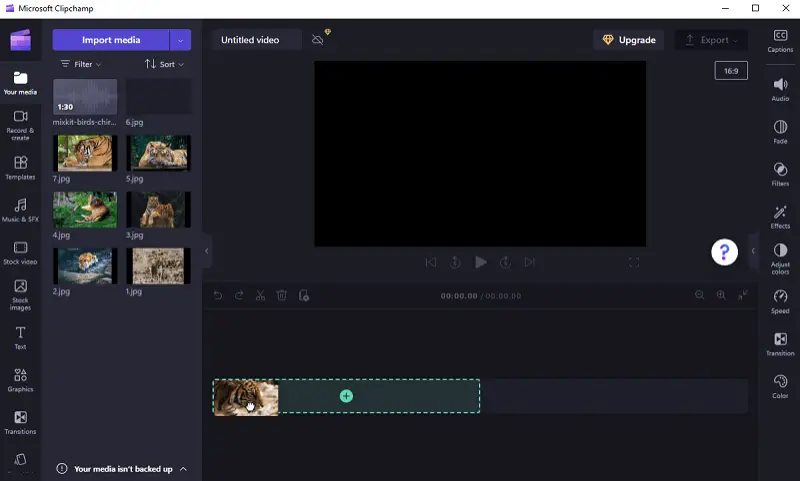
Step 4. Hit "Audio" to set the volume of the track. Manage the fade in/out setting and change the speed if needed.
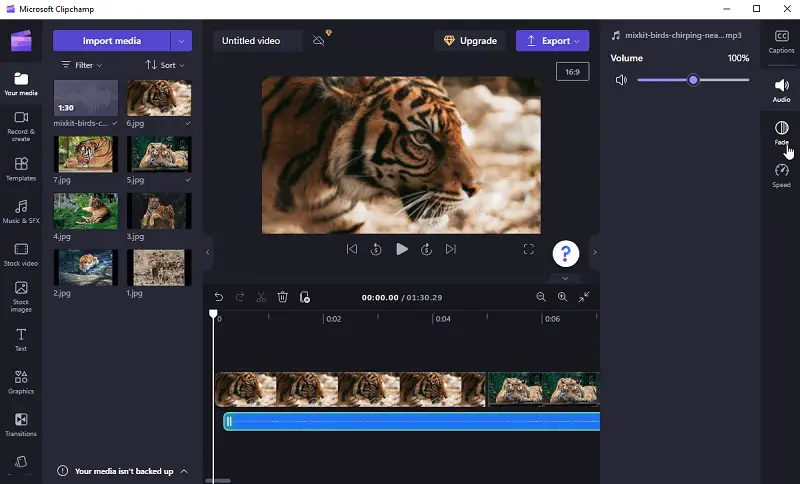
Step 5. Preview your project before you export it.
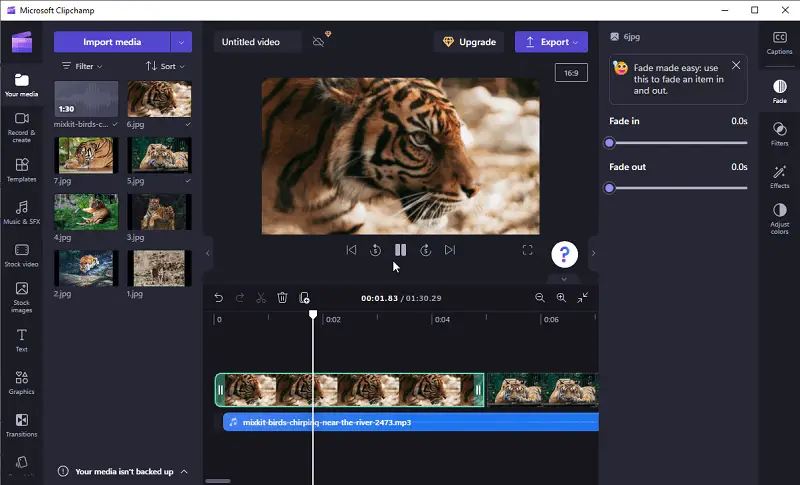
Step 6. Press "Export" to choose the quality and save your slide presentation.
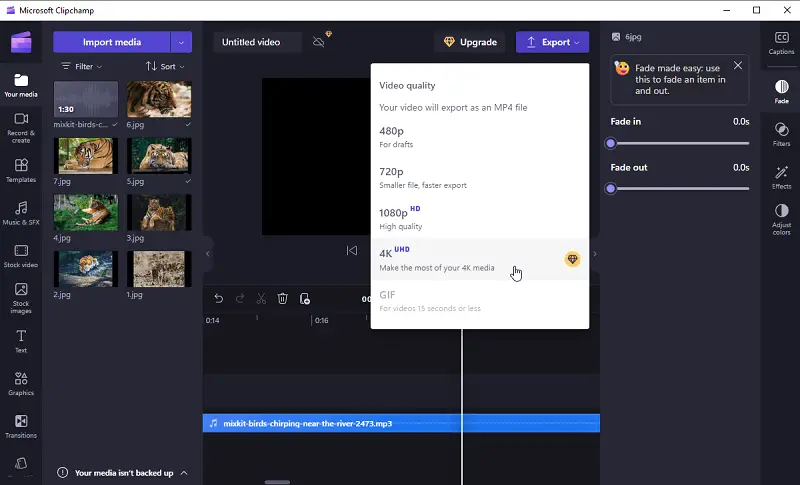
Pros:
- Free to use, so you don't have to worry about paying for an expensive video editing program.
- You can create a captivating slideshow with music in just a few minutes.
- Video slideshow maker offers a range of features, including typing text, creating transitions, and adding background music.
- You can export the slideshow in 4K.
Cons:
- Only supports exporting your presentation in MP4 format.
- You can't add animations to your slides.
- No editing of existing videos or images.
- Exporting video takes a long time.
5. Windows Movie Maker
Movie Maker is a free video editing software for Windows users. It can also be used to make a slide presentation from photos.
How to make a video with music and pictures in Windows Movie Maker
Step 1. Download and install the slideshow creator on your computer (if you don't already have it).
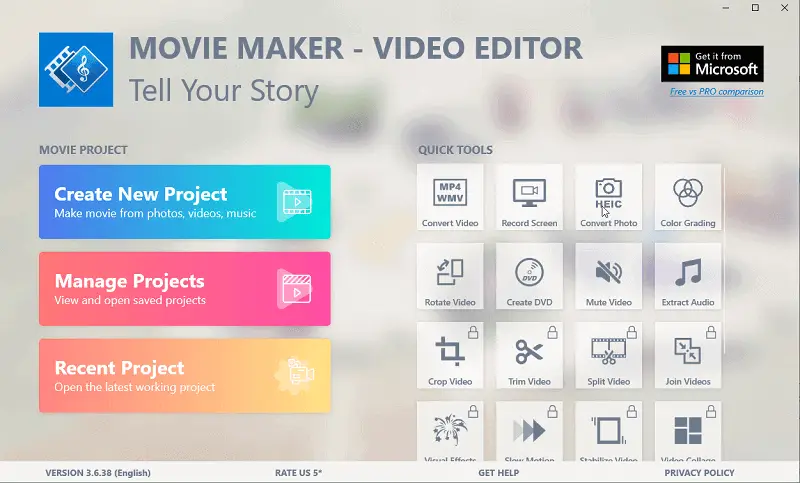
Step 2. Launch the program and start a new project by clicking "Create New Project".
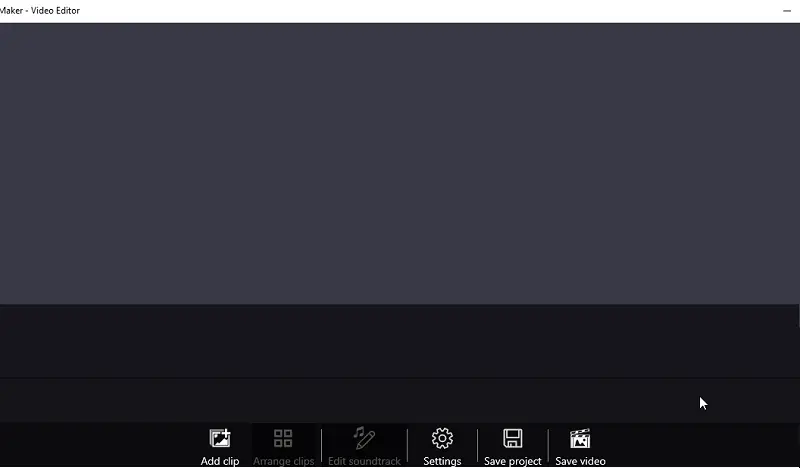
Step 3. To load photos, click "Add clip", then "Photo/Video".
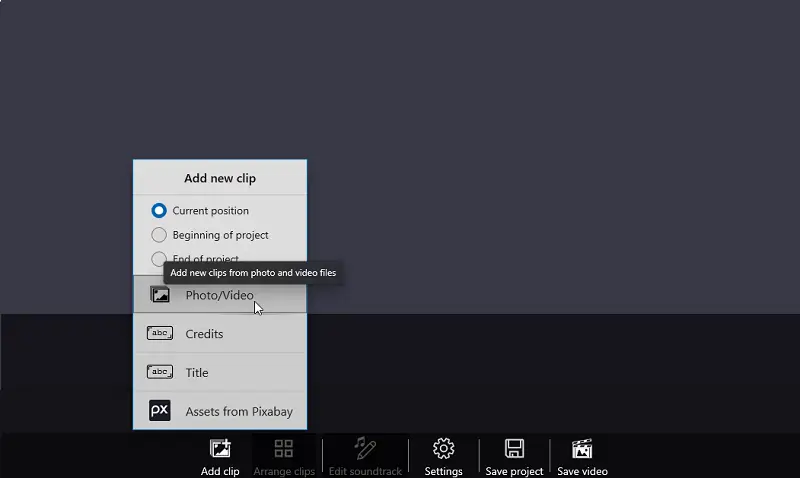
Step 4. Select the images you'd like to add and drag them into the timeline below.
Step 5. To add music, press "Edit soundtrack". There you can insert music or voice-over from your PC or use stock sounds. After the track is added, trim it or lay effects over it.
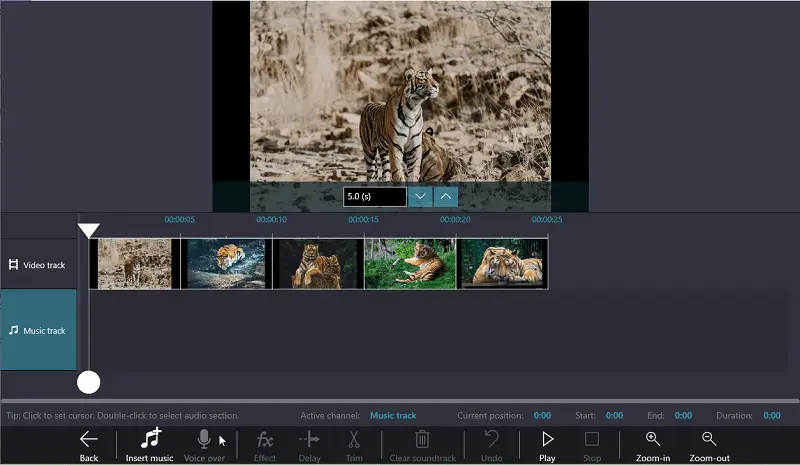
Step 6. Now, adjust the settings for your future photo presentation. Choose the aspect ratio, transitions, and motion effects.
To customize your slideshow, you can set the duration of each image by selecting one or more images, and then dragging them left or right on the timeline until they are just the way you want them.
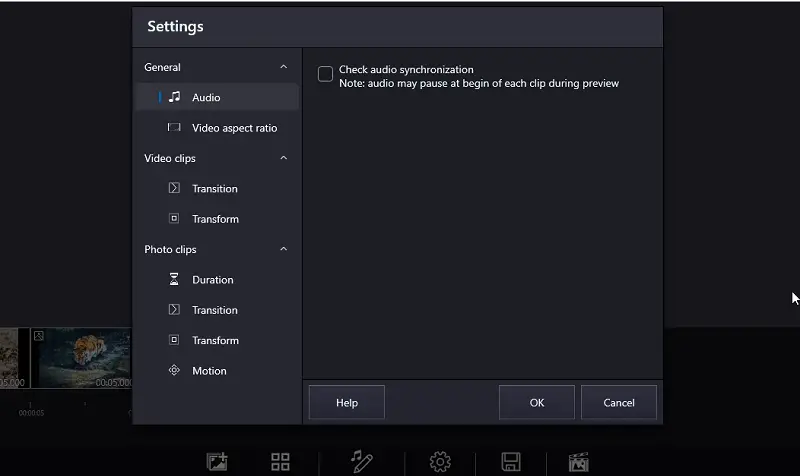
Step 7. Once you're happy with your work, click "Save video" or "Save project".
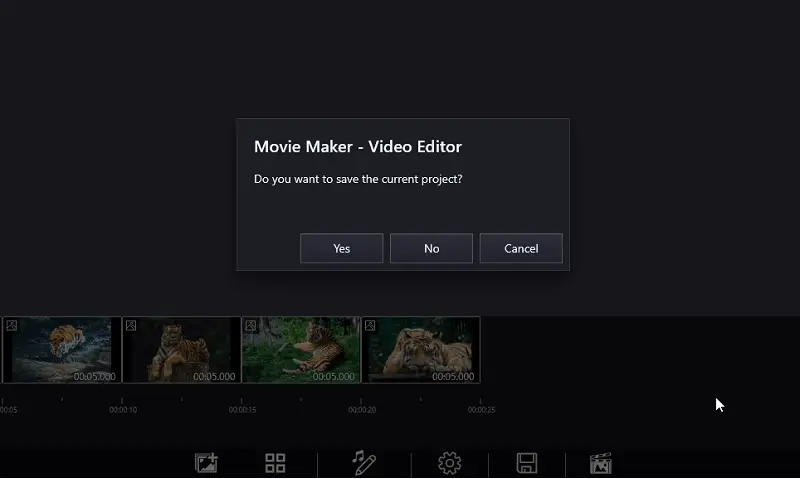
Pros:
- It's free and easy to download.
- Slideshow maker has a simple user interface.
- Wide choice of transitions.
- Ability to add voiceovers and presence of built-in tracks.
Cons:
- No visual effects adjustments.
- Audio overlay is impossible.
- Video editing software may be slow and lag when working with large files or complex projects.
6. Canva
Canva is a popular design tool employed to make attractive slideshows. Manipulating this online slideshow maker is a breeze, and it offers lots of customization options.
How to make a free slideshow with music online in Canva
Step 1. Log in and pick "Presentation" from the design types.
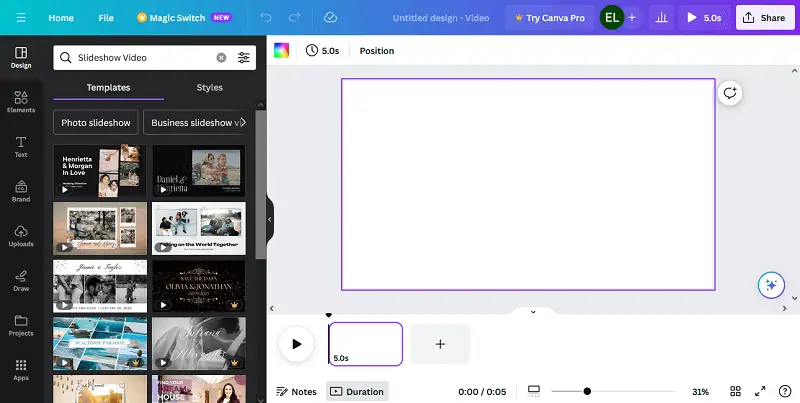
Step 2. Select a template you like or start from scratch. You can sort slideshow templates by theme to make it easier to find the one you like.
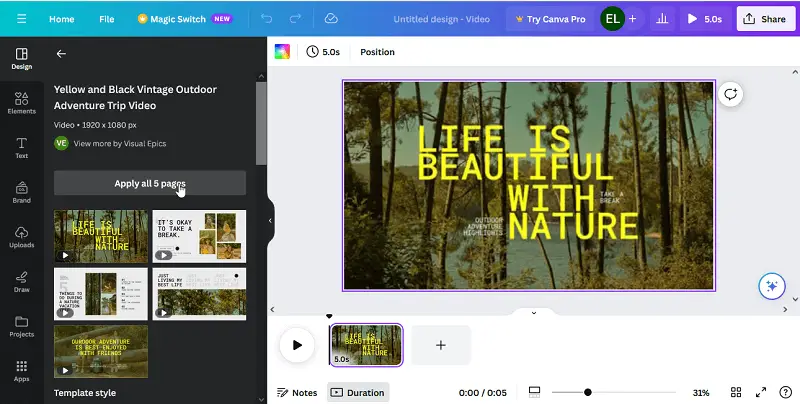
Step 3. Add photos, illustrations, shapes, lines, and videos to the slideshow maker. Set the duration time and adjust the photo effects.
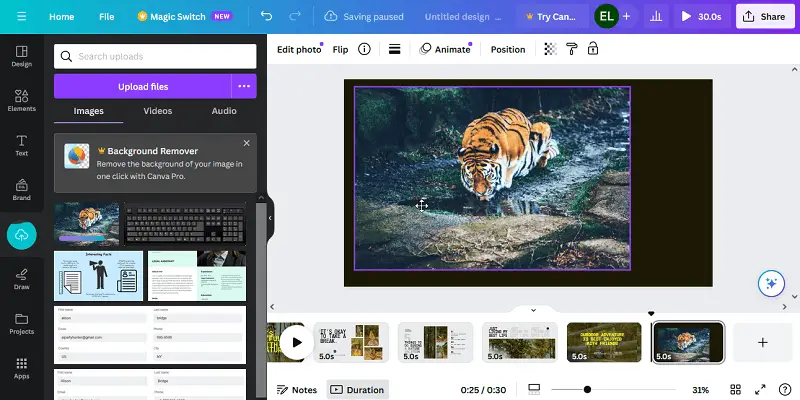
Step 4. Click "Uploads" to add songs for each slide or for the entire slideshow. Set the audio effects, beat sync, and adjust the volume.
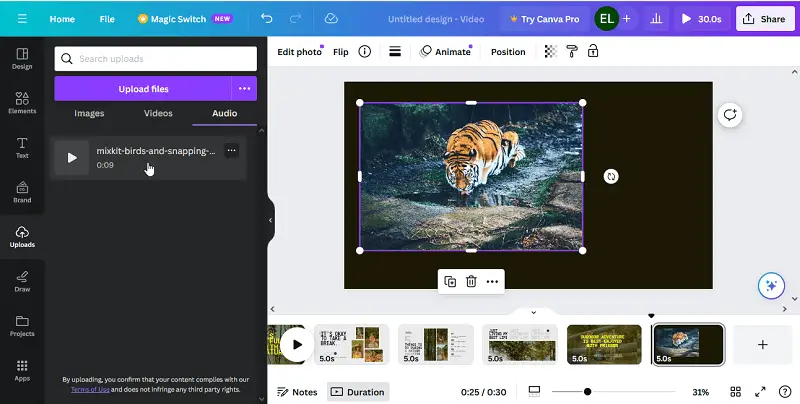
Step 5. Customize transitions between slides if desired.
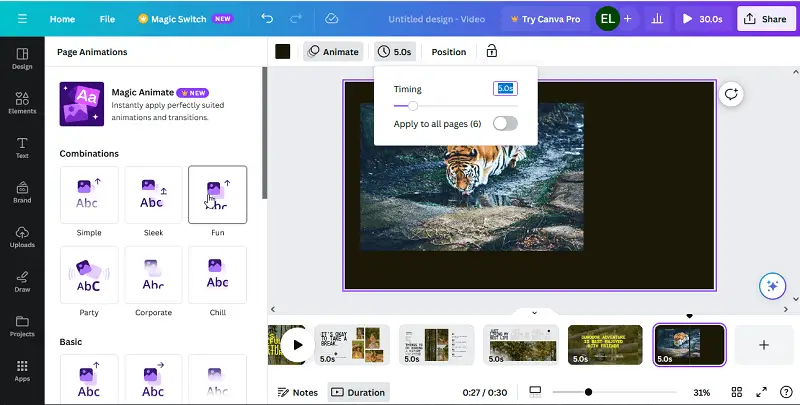
Step 6. Click the "Share" button when you are done and save your presentation as a video, PDF, PPTX, or image.
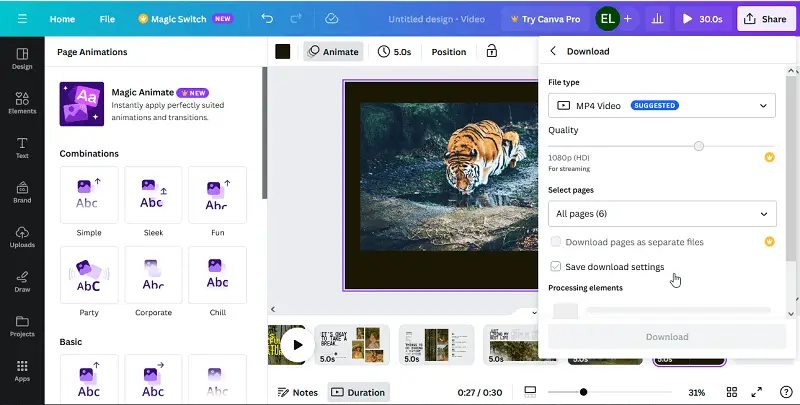
Pros:
- Cross-platform slideshow maker, so you can have access to your works from any device.
- You can customize the look of your slides with backgrounds, fonts, colors, and more.
- You can easily share your slideshows online or export them in different formats.
- Convenient autosave and collaboration features.
Cons:
- Most of the slideshow templates and stock images are not free.
- You cannot change the size of a template after you start working with it.
- Limited customization of images and shapes.
FAQ
- What type of music should I use in my slideshow?
- If you're making a slideshow with music, you can use any song you want, as long as it's suitable for the occasion and doesn't contain any copyrighted material.
- Can I use popular songs for my slideshow?
- It’s often safer to use royalty-free music unless you have permission.
- Can I use lyrics in the music, or is instrumental better?
- Lyrics can be impactful if they align with the slideshow’s theme, but instrumental music can often be less distracting and more versatile.
- Can I add voiceovers to my slideshow?
- Yes, some slideshow creators offer the possibility to capture and embed audio narrations into the slideshows. You can also use an audio recorder to capture sound and then add it to your slides as an audio file.
- What is the best resolution for my pictures in a slideshow?
- High-resolution photos (at least 1080 x 1080 pixels) will guarantee that your presentations look sharp and professional on any device.
- Is there a limit to how many images I can include in the slideshow?
- It depends on the slideshow maker you're using. Some apps may have limits on the number of photos you can include while other applications may not have any limit at all.
Tips
- Start with your visuals. Select your photos and videos before you begin creating a slideshow with music.
- Choose a theme. Slideshow templates will guide the creation of your presentation, and can serve as a connection between the images.
- Keep it simple. With slideshows, less is more. Leave the slideshow short, concise, and to the point.
- Add music. Music helps create a mood and adds emotion to your presentation. Choose something meaningful for the images or videos you have picked out.
- Think about timing. The timing of your music should match the timing of the slides. Aim for a few seconds per slide, and adjust if necessary.
- Balance audio levels. Make sure that the music is not overpowering the visuals by adjusting the volume levels accordingly.
- Be creative. Don't be afraid to experiment with transitions, effects, or other tools available in the slideshow maker you are using to create the slideshow.
- Optimize for different devices. Consider how people will be viewing your presentation - on a computer, tablet, or phone. Verify that all is looking good across different devices before sharing it with others.
- Test it out. Before sharing your slideshow make sure you take the time to view it yourself and check that everything looks and sounds right.
Conclusion
In conclusion, making a slideshow with music is a great way to capture and share special moments. With the help of this guide, you should now have a better understanding of how to make a slideshow for free.
To ensure your slideshow turns out perfect, it is essential to keep a few things in mind while creating it.
Remember to choose the right images. Select pictures that are high-quality and meaningful. Then, think about what track will best enhance the slideshow. Finally, be sure to check for any copyright restrictions before downloading your songs.
By following these tips, you can make an attractive musical slideshow that everyone can appreciate. So go ahead, choose the slideshow makers that works best for you, and get started creating your own masterpiece!