How to Extract Audio from Video
Have you found the perfect background music for your clip but it is saved as a video? Or do you have a favorite movie scene with a great soundtrack that you want to save to your playlist? In such cases, knowing how to extract audio from video files is helpful.
This article will cover 6 simple methods to separate audio from any video. Whether you're a content creator, filmmaker, or just someone who loves music, these techniques will come in handy.
Best software to extract audio from video: summary table
| Program | Input video formats | Output audio formats | OS |
|---|---|---|---|
| Icecream Video Converter |
MP4, MOV, AVI, WebM, MKV, MPEG, MPG, M2TS, WMV, FLV, F4V, M4V, OGV, TS, MTS, VOB, 3GP
|
MP3, WAV, M4A, WMA
|
Windows
|
| VLC Media Player |
3GP, ASF, AVI, FLV, M4V, MKV, MOV, MP4, MPEG, MTS, WMV
|
OGG, MP3, FLAC
|
Windows
macOS
Linux
iOS
Android
|
| FormatFactory |
3GP, MPEG, MOD, TS, MTS, MOV, WMV, ASF, AVI, MKV, MP4, FLV
|
MP3, WMA, M4A, FLAC, WAV, AAC, AC3, DTS
|
Windows
|
| 1-Click Video Converter |
MPEG, MOV, M4V, AVI, VOB, MKV, FLV, SWF, WMV, WebM, OGV, DV
|
ACC, AC3, AMR, FLAC, AIFF, MP2, MP3, M4A, ALAC, M4R, M4B, MKA, OGG, WAV, WMA
|
macOS
|
| Video Candy |
MP4, MOV, AVI, MKV, etc.
|
MP3
|
Online
|
| Restream |
MP4, MOV, MKV, AVI, WEBM, etc.
|
MP3
|
Online
|
Method 1. Icecream Video Converter
Icecream Video Converter is an easy-to-use program that allows users to extract audio from video files. The music converter supports a wide range of video formats for input and audio formats for output, making it an ideal software for extracting sound.
How you can rip audio from video using Icecream Video Converter
- Download and install the free video converter for Windows PC on your computer.
- Click the "Add file" button and choose the video from which you wish to extract audio.
- Pick the format for your audio next to the clip's preview.
- Select the destination folder where you want your extracted audio file to be saved.
- Press "Convert" and wait for the process to finish. Find the output file in the chosen folder.
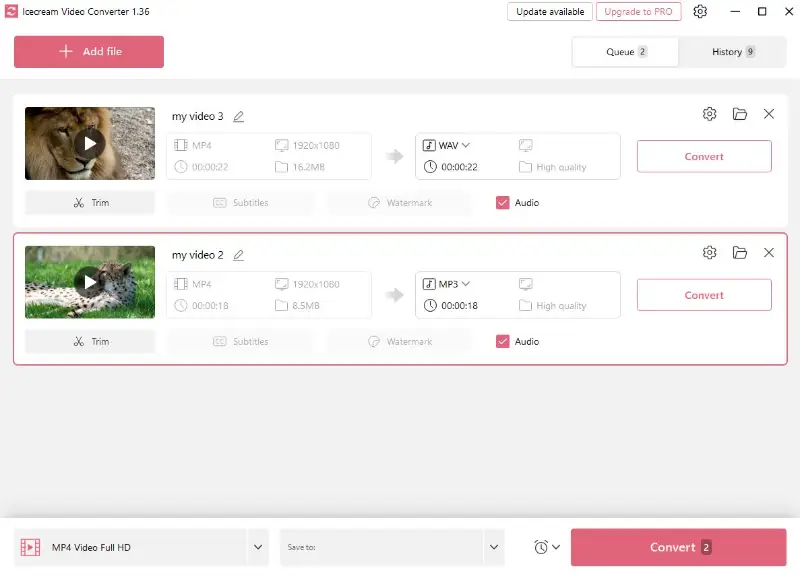
Pros:
- Ease of use. The user-friendly layout makes it effortless to save audio from video, even for those new to the conversion process.
- Supported formats. With the ability to work on most popular video and audio file formats, it serves as a flexible audio extraction tool.
- Fast processing. The audio extractor performs the conversion quickly and efficiently, without compromising on quality.
- Batch conversion. You can add multiple videos at once and extract their audio simultaneously, saving you time and effort.
- Customization options. The file converter comes equipped with a video trimming tool, allowing users to remove unwanted sections or create shorter clips.
In conclusion, Icecream Video Converter offers a range of advantages for extracting audio from videos. It is a versatile solution for video to audio file conversion.
Method 2. VLC Media Player
Taking advantage of VLC Media Player is a simple and efficient solution to isolate sound from a video file. This free open-source multimedia player is available for various operating systems.
How to extract audio from video using VLC Media Player
- Download and open VLC Media Player.
- Go to the "Media" menu and select "Convert/Save".
- In the "Open Media" window, click "Add" to choose the video file.
- Press the "Convert/Save" button again.
- In the "Convert" window, pick the desired audio format (e.g., MP3) as the profile.
- Select the destination folder and provide a name for the new audio file.
- Click the "Start" button to initiate the conversion process.
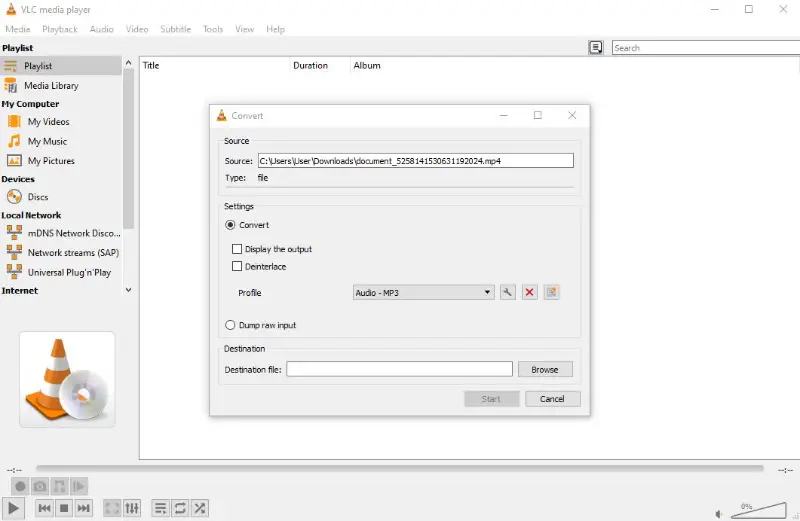
Pros:
- Free. This is an open-source audio extraction software, which is accessible without any cost.
- Platform compatibility. The media player is available for Windows, macOS, Linux, Android, and iOS, providing users with flexibility.
- Batch processing. Possible to queue multiple files for conversion, enabling batch processing and saving time when extracting audio from several videos.
- Active community. VLC has a robust community and support forums where users can seek assistance, share experiences, and find solutions to common issues.
- Customizable settings. Offers advanced options to fine-tune output quality and format.
Cons:
- Learning curve. Users unfamiliar with the music converter's features may face a learning curve when attempting more advanced tasks, including audio extraction.
Using VLC Media Player to get audio tracks from videos is convenient and fast. This program is a free and accessible option for anyone looking to extract audio, with many output formats to choose from.
Method 3. FormatFactory
Converting video to audio may seem like a challenging endeavor, but with the assistance of FormatFactory, it can be accomplished swiftly and effortlessly. This audio extractor allows you to convert your video files into various formats on Windows PCs.
Guide on extracting audio from a video by means of FormatFactory
- Download and install FormatFactory on your computer.
- Launch the software, go to the "Audio" tab, and select the output format.
- In the new window, click "Add File" and select the video.
- You can adjust the bitrate and sample rate by clicking the "Output Settings" button.
- Press "OK" and then "Start" to begin the conversion.
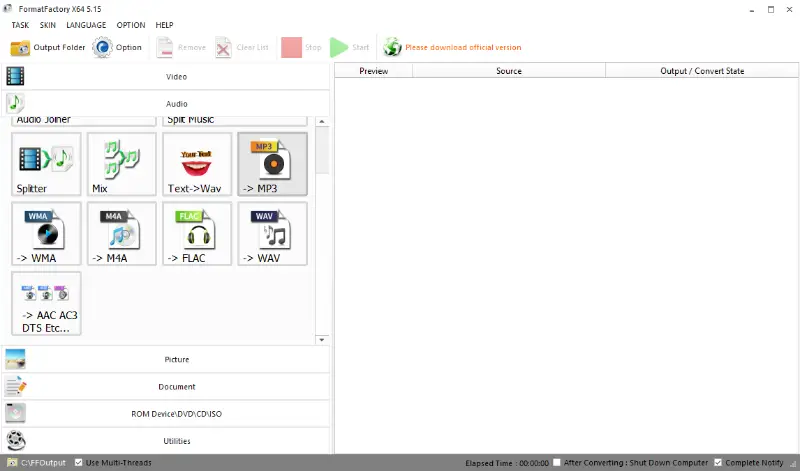
Pros:
- Wide range of formats. The converter supports a vast array of audio and video formats, allowing users to convert between different types of files.
- Built-in editor. It comes with basic editing tools that allow users to trim or split videos and apply simple effects before extracting audio.
- Versatility. In addition to audio extraction, the program can perform a wide range of multimedia tasks, including video conversion, DVD ripping, and more.
Cons:
- Complicated process. The extensive settings of the audio extractor might be overwhelming for beginners, leading to confusion and potential errors in choosing the appropriate parameters.
In conclusion, FormatFactory is a great app to extract audio from videos due to its versatility. Although using the music converter to its full capacity requires some time to learn, its benefits are worth the effort.
Method 4. 1-Click Video Converter
1-Click Video Converter is a great solution to extract sound from videos on macOS devices. With its simple interface and broad format support, this video converter is a favored choice among many users.
How to get audio from a video on macOS using 1-Click Video Converter
- Get the 1-Click Video Converter from the App Store. Install and open it.
- To import the video, hit "Add File" or drag and drop it directly into the audio extractor.
- Set the desired output format in the "Profile" section. Choose where to save the new file by clicking the "Browse" button.
- Through the "Settings" option, you can customize the encoder, channels, sample rate, and audio bitrate.
- Press "Convert" to begin the conversion process.
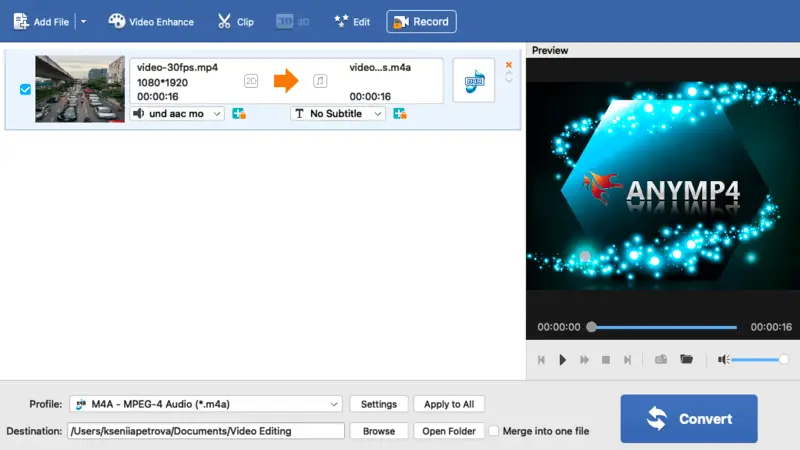
Pros:
- No cost. This macOS audio converter is available for free.
- Bulk processing. Users can upload and extract audio from multiple videos at once.
- Formats support. The output options include popular music formats like MP3, as well as rare ones such as MKA and OGG.
- User-friendly interface. Its straightforward design makes the extraction process accessible even to beginners.
Cons:
- Quality limitations. The free version of the video file converter offers only standard-quality output options. For lossless quality, a paid license is required.
In summary, employing 1-Click Video Converter is a smooth and effective way to extract audio. Users can access most of the output formats for free, creating high-quality music files from their videos.
Method 5. Video Candy
Converting files to MP3 might sound like a daunting task, but with Video Candy, it’s surprisingly simple and quick. This web-based tool enables you to extract audio from videos in just a few clicks.
How to extract audio from a video file online using Video Candy
- Open online video to MP3 converter in your web browser.
- Click the "Add File" button and import your clip.
- Once the file is uploaded, the tool will automatically extract audio from it.
- Press "Download" to save the MP3 to your device.
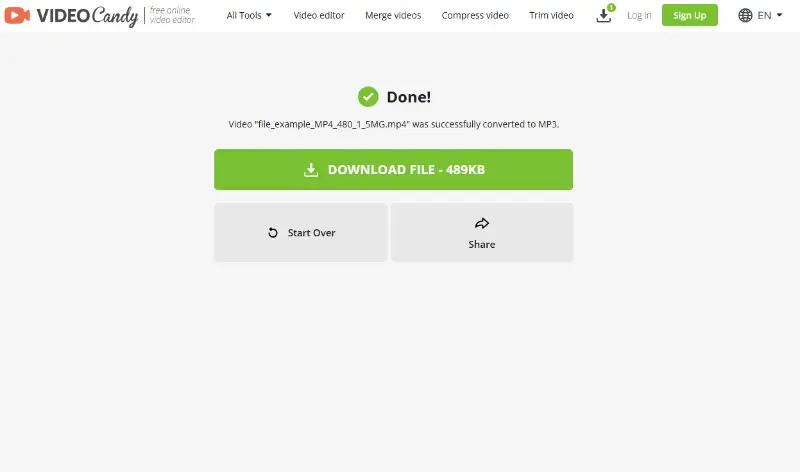
Pros:
- No installation required. As an online audio extractor, it eliminates the need to download any software.
- Free to use. Video Candy offers its conversion features without cost, making it accessible to everyone.
Cons:
- No bulk conversion. The service can only process one file at a time.
In conclusion, Video Candy is a convenient choice for changing video files to MP3 format. While its online nature may pose some limitations, the ease of use and efficiency it offers make it a valuable resource for quick audio extractions.
Method 6. Restream
Restream is a free, browser-based tool that lets you separate audio from video files and save it as an MP3 - no sign-up or conversion software needed.
How to convert video to audio with Restream
- Go to the webpage. Upload your video (supports formats like MP4, MOV, MKV, AVI, WEBM, etc.).
- Click "Extract Audio".
- Download the resulting MP3 once it’s processed.
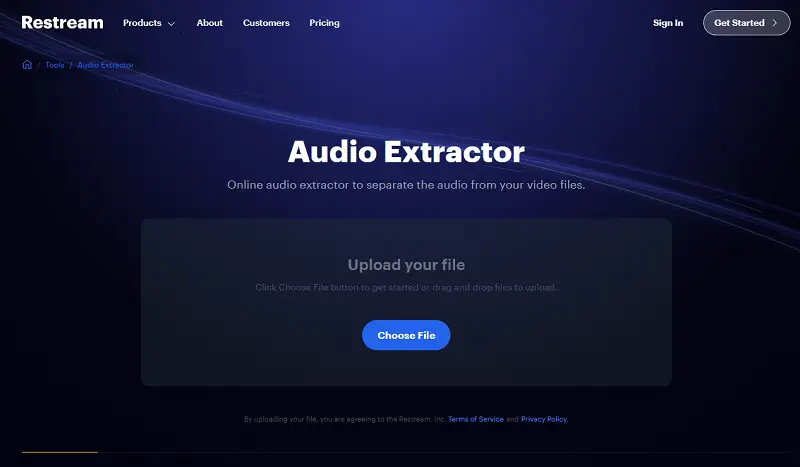
Pros:
- Free. Music converter doesn’t cost anything.
- No account needed. You can use Restream instantly without signing up.
Cons:
- Single file processing. No batch or bulk extraction available.
Restream is a simple, fast, and free way to turn video into MP3 audio. It’s perfect for creators, podcasters, and anyone who needs to isolate sound without diving into video editing software.
Why extract audio from video?
- Repurpose video content into audio for podcasts or voiceover work.
- Retain only the sound (e.g., speech, music) and discard the visual content.
- Save background sound effects from videos for other projects.
- Edit and enhance audio separately from video for better quality.
- Rip sound for transcription, translation, or subtitling.
- Create custom ringtones from a video’s audio.
- Use file for research or analysis, such as linguistic studies or interviews.
- Reduce size by keeping only the audio, which is smaller than clips.
- Extract audio for creative remixing, sampling, or mashup projects.
How to choose the audio format?
Selecting the format when extracting audio from a video depends on your specific needs and preferences. Below are some key factors to consider when making this decision.
Quality Requirements
If preserving the highest audio quality is your priority, consider using a lossless format such as WAV or FLAC. These formats retain the original audio quality without compression.
File Size
If you are concerned about file size, especially for storage or online sharing, you may opt for a lossy format like MP3 or AAC. They compress the audio, resulting in smaller file sizes but with some loss of quality.
Compatibility
Consider the compatibility of the audio format with the devices or software you plan to use. MP3 is widely supported across various platforms and devices, making it a common choice.
Editing Requirements
If you intend to edit the extracted audio further, consider a format that supports non-destructive editing. Lossless formats are better for multiple edits without significant loss of quality.
Online Streaming
If you plan to stream the audio online, consider using a format commonly supported by streaming platforms. MP3 is widely supported and often a good choice for streaming purposes.
FAQ
- Can I extract a specific part of the audio from a video file?
- Yes, some audio converters allow you to trim or select specific portions of the video to extract audio from. For example, you can do so in Icecream Video Converter.
- How can I determine the quality of the audio that has been extracted?
- You can check the bitrate and frequency of the extracted audio to determine its quality. Higher numbers typically indicate better quality.
- What's the difference between lossy and lossless audio extraction?
- Lossy extraction (e.g., MP3) compresses audio, losing some data. Lossless extraction (e.g., WAV) retains all original quality.
- Do I need special programs to extract audio from GoPro videos?
- No, the process is similar to extracting audio from any other video. Most conversion tools can handle GoPro footage.
- How do I sync extracted audio with a different video?
- Video editing software without watermark allows you to import the extracted audio and sync it with a new video track.
Tips on how to extract audio from a video
- Get familiar with file formats. Be aware of the audio formats supported by your chosen tool. Make sure to pick the format that suits your needs.
- Save in multiple formats. It's highly recommended to store your extracted audio in various formats to provide flexibility when utilizing it for different purposes or devices.
- Ensure copyright. Respect copyright laws and obtain necessary permissions before using extracted audio for any purpose other than personal use.
- Apply lossless formats. If you plan to edit the audio further, consider using lossless formats like WAV to avoid additional file compression and loss of quality.
- Set output parameters. Pay attention to output parameters such as bitrate, sample rate, and codec. Adjust these settings based on your preferences and the intended use of the extracted audio.
- Backup files. Before extracting audio from video, consider creating a backup of the original files. This ensures you have a copy of the complete video in case any issues arise during the audio conversion.
- Test playback compatibility. After extraction, verify that the files work smoothly on all your target devices to avoid unexpected format issues.
Conclusion
In summary, you now know that there are 6 ways to extract sound from a video file. Each method has its own advantages and drawbacks, so it's important to choose the one that fits your needs and skills best.
With these instructions, you'll be able to save the video as an audio file and utilize it for making a podcast or enhancing a presentation with music.
Co-authors



