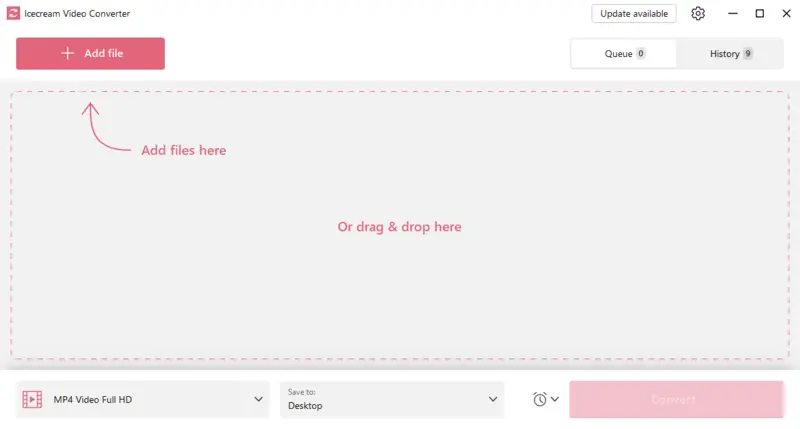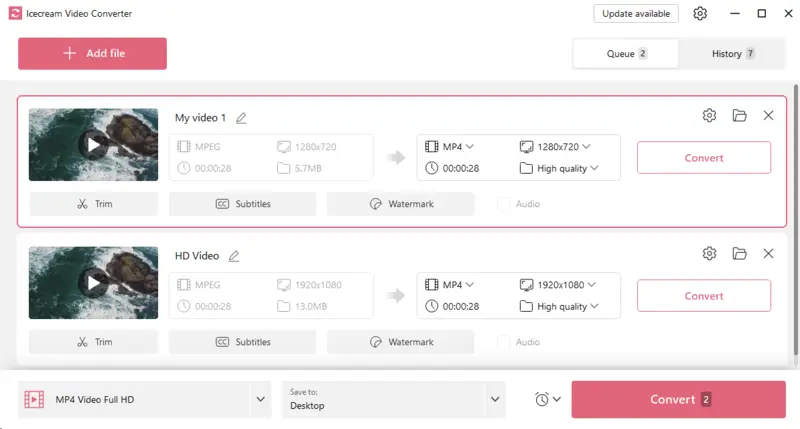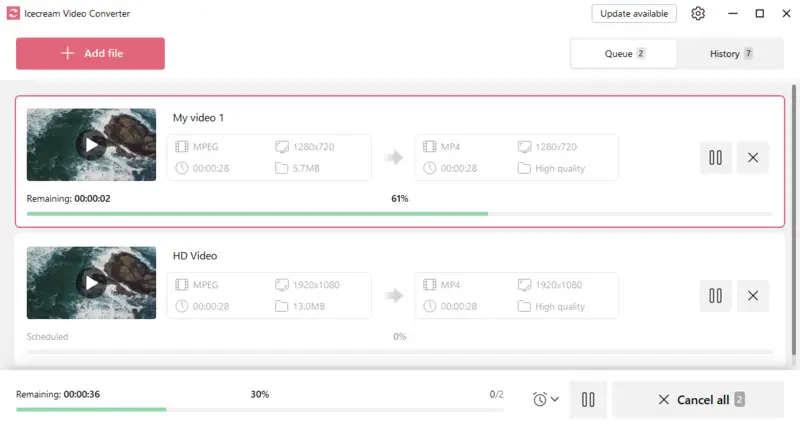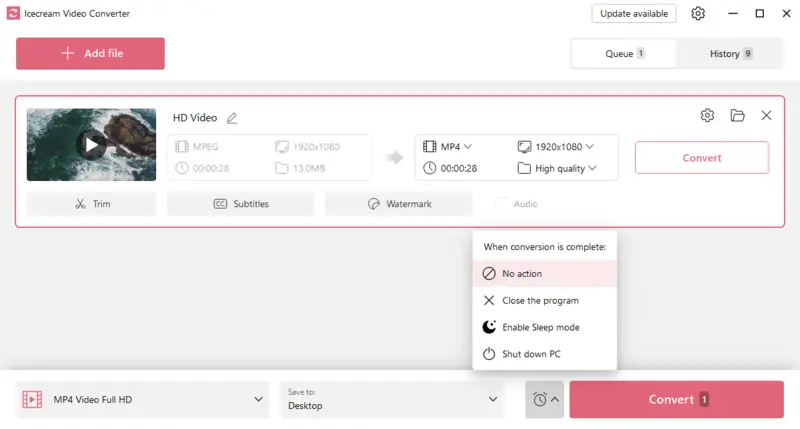7 Ways to Convert Video to MP3
The situation where you need to convert video to MP3 can be quite challenging even if you already have a media converter pre-installed. The point is not each and every converter supports this type of conversion.
If that’s the problem you are struggling with, you should consider a new application with a wider range of options. In this article, we will observe several methods to convert video to MP3.
7 Video to MP3 converters: summary table
| Application | Speed | Major weakness | OS | Overall performance |
|---|---|---|---|---|
| Icecream Video Converter |
Fast conversion
|
Does not support MacOS
|
Windows
|
5.0 |
| iTunes |
Fast conversion
|
Not compatible with Windows, quality issues
|
MacOS
|
4.2 |
| VLC |
Appropriate timing
|
Can be complicated, no editing options
|
Windows
MacOS
|
4.0 |
| Movavi |
Quick conversion
|
Not free, no editing features
|
Windows
MacOS
|
3.9 |
| Windows Media Player |
Long conversion
|
CD-ROM requirement, quality loss
|
Windows
|
3.0 |
| Video Candy |
Quick conversion
|
Internet dependency
|
Online
|
4.0 |
| FreeConvert |
Appropriate speed
|
Ads and limitations
|
Online
|
3.8 |

How we chose the video to MP3 converters
We followed a stringent testing process to evaluate various clip to MP3 converters available in the market.
- Our team researched and compiled a list of the top converters based on user reviews and ratings.
- We then installed and tested each converter, paying close attention to its speed, accuracy, and the quality of the converted MP3 file.
- We also evaluated the user interface, operation system requirements, and overall performance of each converter.
Our testing was thorough and comprehensive, providing valuable insights and recommendations for anyone looking how to turn video into MP3.
By 2022, the average daily audio listening time was one hour and 37 minutes.
Method 1. Icecream Video Converter
Icecream Video Converter is a powerful tool for all types of video conversion. Converting video to MP3 can be helpful when the filer itself is not of particular interest and also in case you want to import the file to your MP3 player. Conversion is extremely easy and done in 5 simple steps.
How to convert video to audio with Icecream Video Converter
- Download the free video converter for PC and run the installation file.
- Add video file by pressing "+ Add File" button or drag and drop video. You can proceed with clip to MP3 conversion for files of such formats as AVI, MP4, MKV, MPEG, and even more.
- Then you will be taken to the "Add File" panel to configure the desired settings for your output files. Select the resolution, quality, and format. Configure other output file settings:
- Trim unnecessary parts of your video.
- Subtitles. Choose the font, size, opacity, text color, background, and location.
- Watermark. Add an image or text watermark to secure your video.
- Select Quality. "Ultra High" and "High" are the preferred options - they allow you to keep the original quality of the file. But if you want to preserve some space on your computer, select "Medium", "Low" or "Ultra Low" quality. Due to the lossy compression, the program will make the files smaller in size.
- Choose the output folder.
- Hit the "Convert" button to get the MP3. Remember that all files will be converted according to the selected settings. Tap the cross icon to delete files.
Note: If you click the clock icon, you can choose what the software will do when the conversion process is finished. Your choice will be: No Action, Close Program, Enable Hibernate, Shutdown PC.
Advantages of this video to MP3 converter:
- Ability to convert multiple videos at once.
- The application saves the conversion history.
- Variety of customization options: add watermark, mute video or compress it.
- Low system requirements.
- Clean and intuitive interface suitable for beginners.
Method 2. iTunes
Are you searching for a straightforward procedure to transform video files into MP3 audios? iTunes is the perfect solution!
How to use iTunes as a video to sound converter
- Start by downloading and installing iTunes onto your computer. Once you've done that, open the program.
- Now it's time to add the video file that you want to convert. Go to "Preferences > General" and press "Import Settings".
- In the Import Settings window, select "MP3 Encoder" from the dropdown menu for "Import Using".
- Next, go to "File > Add File to Library". Tap "OK".
- Finally, click "Convert".
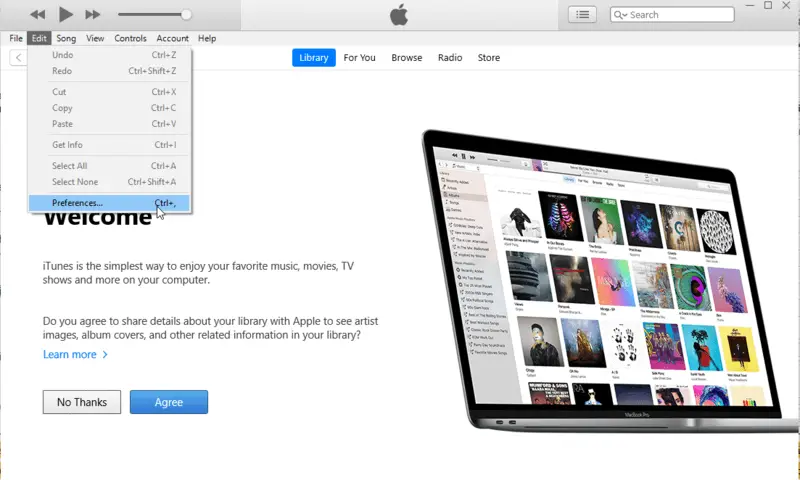
Leveraging iTunes to change video to MP3 could be an ideal option for those seeking a simple, direct process. Here are the pros and cons:
Pros:
- Employing iTunes is user-friendly, and fast.
- iTunes is compatible with a variety of Apple devices, including iPhones, iPads, and Macs.
- It is free, which is a bonus for those who prefer not to pay for extra software or services.
- Enables backing up the library with iCloud integration.
Cons:
- You only have a few options when it comes to video to MP3 conversion. You may not attain the exact output you need.
- Users experience some quality issues when translating video into MP3. The audio quality may not match up to other methods of conversion.
- Not accessible on all platforms, such as Android devices.
Audio ads are less intrusive than other forms of advertising, according to nearly half of listeners with streaming habits.
Method 3. VLC Media Player
VLC media player is a free, open-source media player boasting the capacity to play and translate multiple audio formats like video.
How to change a video file to MP3 in VLC
- Download the player. It is available for Windows, Mac OS X, Linux, Android, and iOS.
- Launch VLC and click on "Media" in the menu bar, then choose "Convert/Save".
- Next, press on "+Add" and pick the video file.
- Then tap on "Convert/Save" at the bottom of the window.
- In the next window, select "Audio-MP3" from the profile drop-down menu. You can also change other settings like the bitrate and sample rate if you want.
- When you are done, hit "Browse" to choose a destination folder.
- Finally, push "Start" to begin converting your video file to MP3.
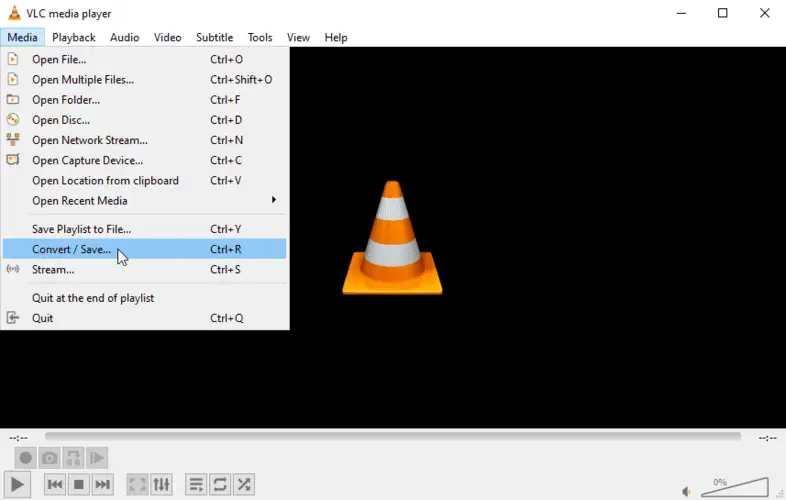
When the transferring clip to MP3 is complete, you will find your converted file in the destination folder. Now you may enjoy your favorite music in MP3 format!
Pros:
- This is free video to MP3 converter, so there are no additional costs associated with using it for video conversion.
- Quickly convert your files in just a few steps.
- Video converter reserves the audio quality of the original clip.
- Also functions as a reliable media player with wide format support.
Cons:
- Supports a limited number of audio file formats.
- The interface can be complicated to navigate for first-time users.
- Does not offer any editing options during the conversion process, meaning you cannot trim or adjust your audio file before converting it.
Method 4. Movavi Video Converter
Movavi's clip to MP3 converter is a useful tool for transforming audio files.
How you can transform video audio into MP3 format in Movavi Converter
- Download and install Movavi Video Converter on your computer.
- Launch the program and follow "Add Media"> "Add audio".
- Select the video files, and click "Open".
- In the "Audio" tap the "MP3" format.
- Choose where to keep the converted file, and press "Save to". Then click "Convert".
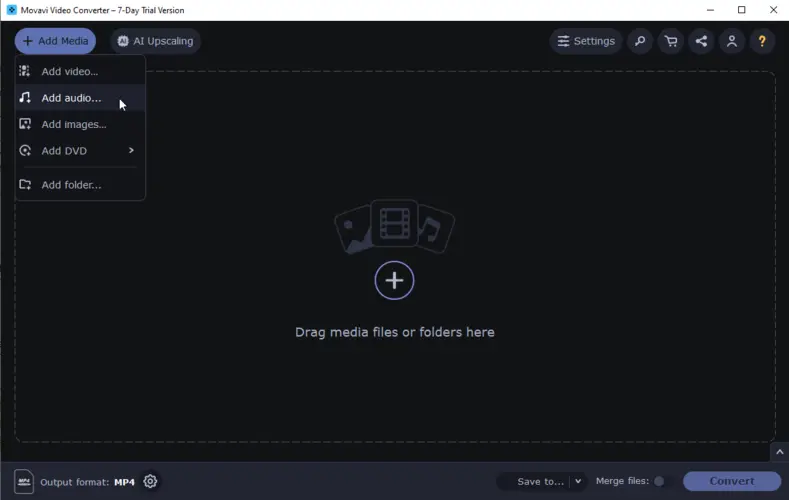
This video to audio converter is user-friendly, and its uncomplicated layout makes it an excellent option for novices who are just beginning with video to audio conversion.
Pros:
- Video to MP3 converter is suitable for people of all levels of experience.
- Can convert big video files quickly without compromising audio quality.
- The converted files are of appropriate quality, and you won't notice any difference from the original format.
- Supports a wide range of audio and video formats.
- Clean and intuitive interface with responsive controls.
Cons:
- Switching video to MP3 is not free, so you will need to purchase it if you intend to employ it regularly.
- There is no customer support available if you encounter any problems while using the program.
- Lacks standard features such as trimming.
Method 5. Windows Media Player
Media Player has no built-in ability to get MP3 out of video. However, it is still possible to convert files using your CD disc and the Player.
How to turn video into MP3 with Windows Media Player
- Open Windows Media Player on your PC.
- Click "Library" and select "Create Playlist" from the navigation bar.
- Locate the video you intend to convert and drag files to the panel.
- Put a CD on your device, and choose the "Audio CD" button. Click "Burn".
- Insert the CD once more. Follow "Tools > Option". Press "Rip Music".
- Under "Format," select "MP3" from the drop-down list of available formats.
- Then "OK" to save your changes. Return to the music library and select the video file you want to convert again.
- Right-click on it and choose "Rip CD" from the menu that appears.

Turning video into MP3 using Windows Media Player is a great way to access your audio on any platform without installing extra software.
Pros:
- The video to MP3 converter is preinstalled on Windows 10 and 11.
Cons:
- Changing from video to MP3 may diminish the audio quality.
- Converting from one file type to another takes a lot of time.
- You need a CD-ROM.
- Supports playlists, metadata editing, and media library organization.
Method 6. Video Candy
Video Candy is a versatile online tool that allows you to work on your clips quickly and efficiently. It provides a user-friendly interface designed for both novices and experienced users who need to extract audio from video files.
How to convert video to MP3 online with Video Candy
- Visit the Video Candy website using any browser.
- Click the "Add file" button to import the video or drag and drop it into the designated area.
- After uploading, the video to MP3 conversion will begin automatically.
- Once the processing is complete, you will be prompted to download the resulting file.
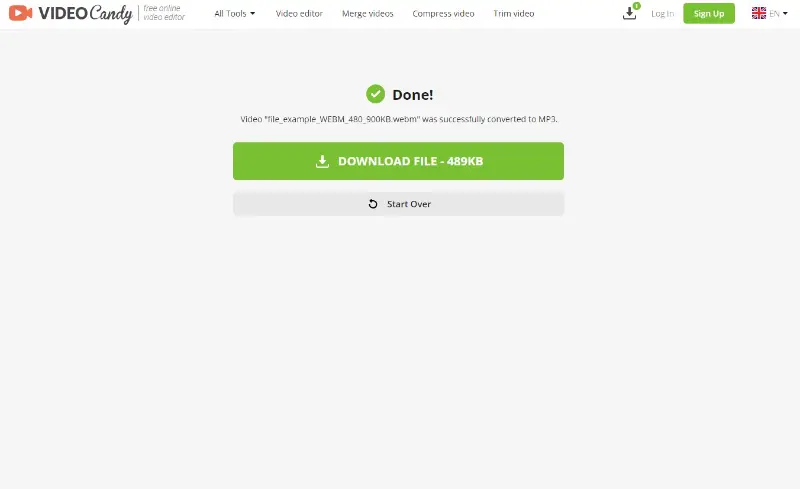
Pros:
- The conversion process is quick, allowing you to get your MP3 files in a short amount of time.
- This method doesn’t require any software installation, saving space and resources on your device.
- There are other video editing tools available, including trimming, looping, etc.
- Supports drag-and-drop functionality for faster uploads.
Cons:
- A stable internet connection is necessary for uploading videos.
Method 7. FreeConvert
FreeConvert is a popular online tool designed for quick and convenient file conversion. It supports a wide variety of formats, making it ideal for those looking to extract audio from their video files with minimal effort.
How to convert video to MP3 using FreeConvert
- Go to the FreeConvert website in your preferred browser.
- Click "Choose Files" to upload your clip, or drag and drop it directly onto the page.
- Ensure MP3 is selected as the output format.
- Use the "Convert to MP3" button to begin the processing.
- After it's finished, hit "Download" to save the result to your device.
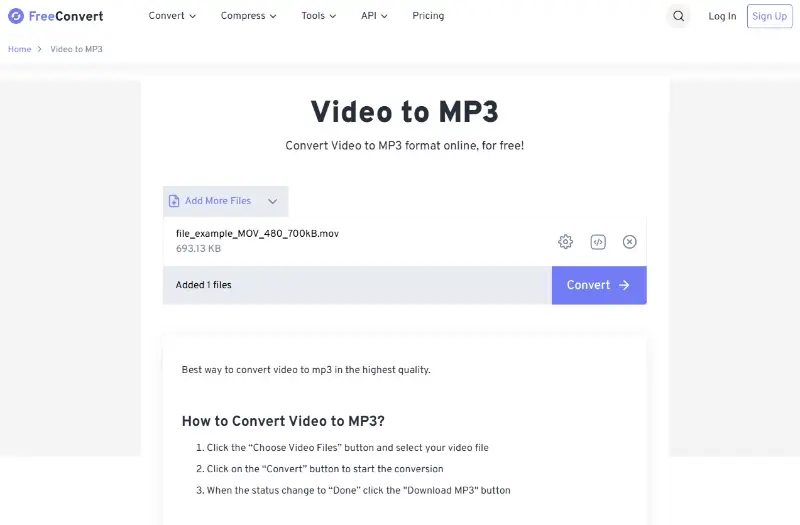
Pros:
- Supports a wide range of input formats and offers output in high-quality MP3.
- Additional options available such as trimming audio, setting bitrate, and adjusting volume.
Cons:
- Free users may encounter file size limits and ads during the process.
Reasons to convert video to MP3
193 million people, or 68% of the US population aged 12 and older, prefer podcasts.
Converting video files to the MP3 format is a popular method to listen to music and audio from your favorite videos. Here are the top reasons why you should consider converting the clip to MP3:
- Save storage space. Transcoding video to audio can help reduce file size significantly, freeing up storage space on your device for other files.
- Enjoy audio anywhere. With MP3 format, listen to the audio on any device without any compatibility concerns.
- Easy editing. MP3 files are simpler to edit compared to video, allowing you to customize your audio for any project or purpose.
- Share your music. By turning the video into MP3 format, you may easily share it with others or post it online without worrying about copyright restrictions or file size limits.
- High-quality output. When you convert the clip to MP3 using the right converter, you can get a good sound with no loss of quality from the original file.
- Time-saving. Quickly convert large video files to MP3 in a matter of minutes, saving time and effort compared to converting each file separately.
| Feature | MP3 | MP4 | AVI | MOV | MKV |
|---|---|---|---|---|---|
| File Type | Audio | Video (with audio) | Video (with audio) | Video (with audio) | Video (with audio) |
| Compression | Lossy | Lossy/Varies | Lossy/Lossless | Lossy/Lossless | Lossy/Lossless |
| Quality | Good for audio | High (depends on settings) | Good (depends on settings) | Good (depends on settings) | High (depends on settings) |
| Compatibility | Very high | Very high | Moderate | High | Moderate |
| File Size | Small | Medium/Varies | Large | Medium | Large |
| Support for Subtitles | No | Yes | Yes | Yes | Yes |
| Streaming Support | Limited | Excellent | Limited | Good | Moderate |
| Use Case | Music, podcasts, audiobooks | Movies, TV shows, streaming | Movies, TV shows | Professional editing | High-quality video |
FAQ
- Can I convert any video format to MP3?
- Most video formats can be converted to MP3, but the ease of conversion may depend on the tools you use. Common formats like MP4 or AVI are widely supported.
- Are there any quality losses during the conversion process?
- There might be some loss during the conversion, especially if the original video has a higher quality than the desired MP3 output. Using higher bitrates can help minimize quality loss.
- What is bitrate? How does it affect the MP3 conversion?
- Bitrate refers to the amount of data processed per unit of time. In MP3 files, a higher bitrate results in better audio quality but also leads to larger file sizes.
- Can I convert a YouTube video to MP3 legally?
- Converting or downloading YouTube videos without permission may violate terms of service. Always check the terms of use and copyright policies of the creator before converting any content.
- Can I convert DRM-protected videos to MP3?
- Converting DRM-protected videos without permission is illegal and may violate copyright laws. Ensure that you have the right to convert the content before proceeding.
- What is the difference between constant and variable bitrate in MP3 conversion?
- Constant bitrate (CBR) uses the same amount of data for each second of audio. Variable bitrate (VBR) adjusts it based on the complexity of the audio. VBR often provides better quality at the cost of larger file sizes.
- Can I convert MP3 back to video?
- While it is technically possible to combine an audio file with a static image to create a video, the original visual content is not recoverable from the MP3 alone. This format only contains audio information.
Convert video to MP3: conclusion
Using video to sound converter is an outstanding way to get sound out of videos. Doing it is a breeze and can be completed in a few steps.
When changing video content, it's important to take note of the file formats. Make sure you are using the correct format for the type of video you are converting. Also, be aware of the data rate and frequency when converting video files to MP3. This will affect the quality of your output.
Finally, verify you saved your converted files in the right place and create backups for safekeeping.
Following these tips will ensure that you get the best outcomes when transforming video files into MP3s. With a little effort, you can acquire excellent audio from your preferred videos to be savored on any device.