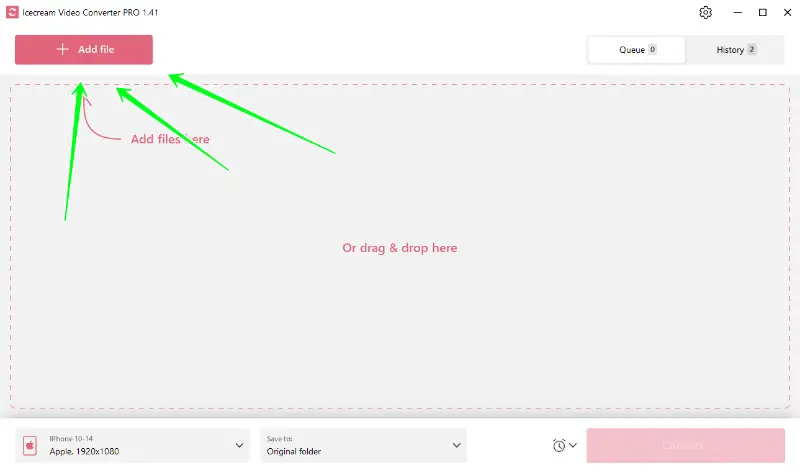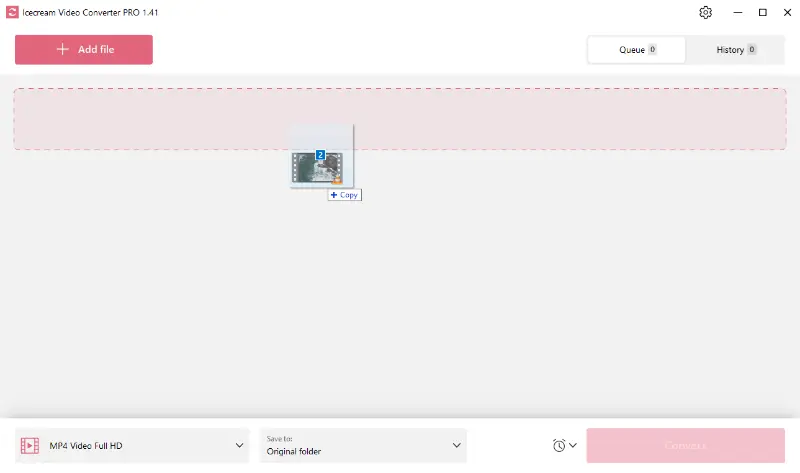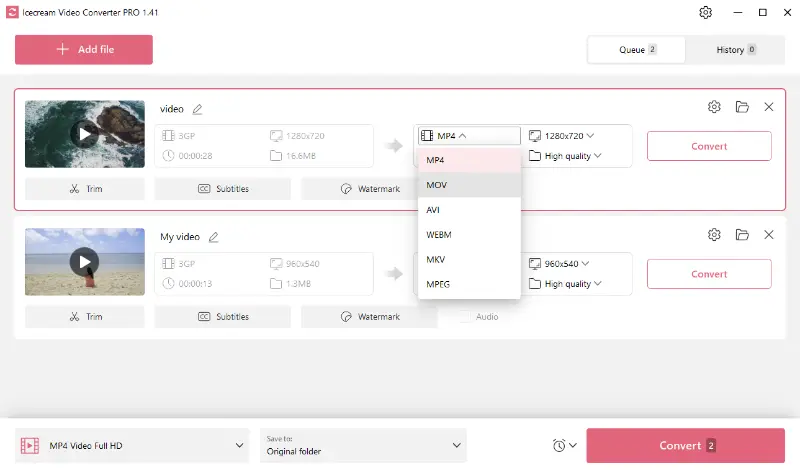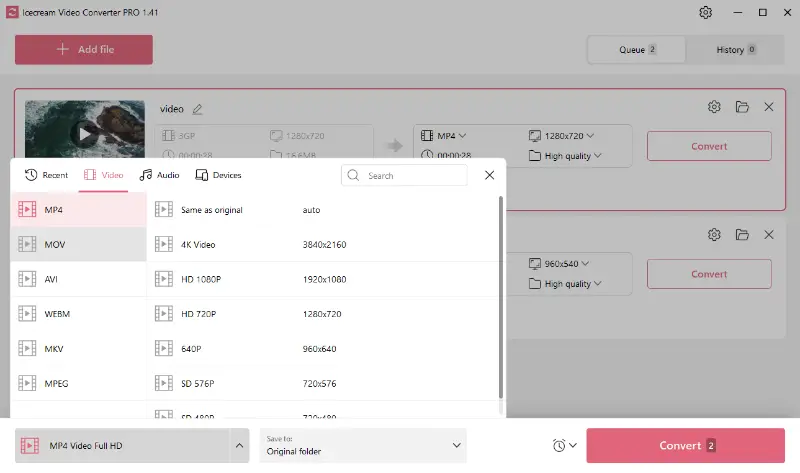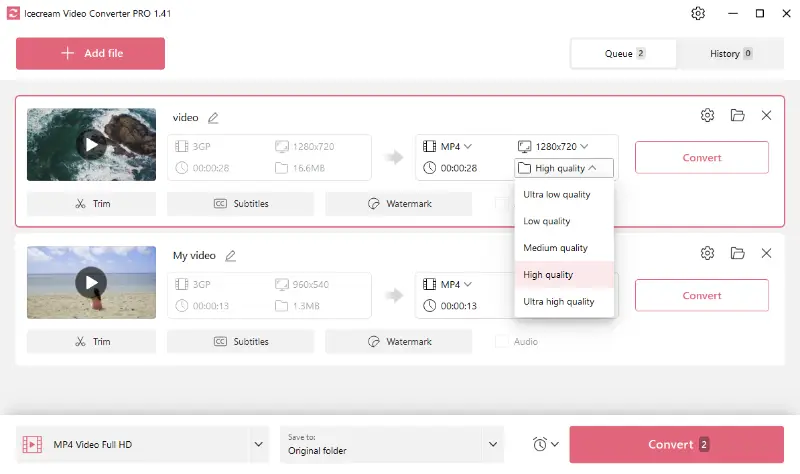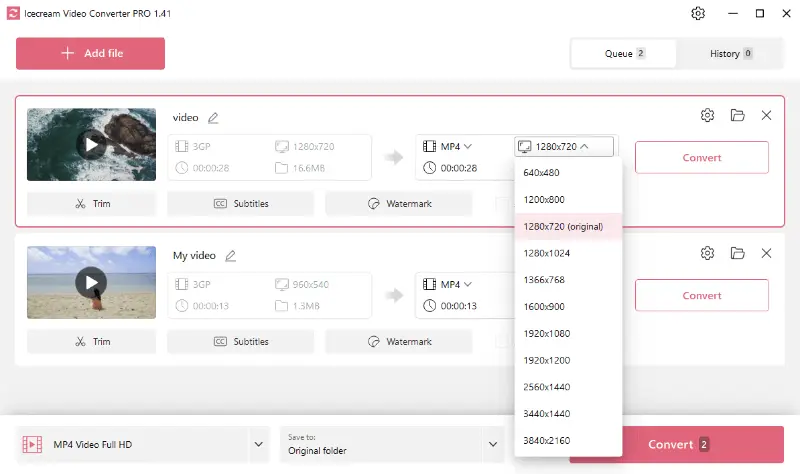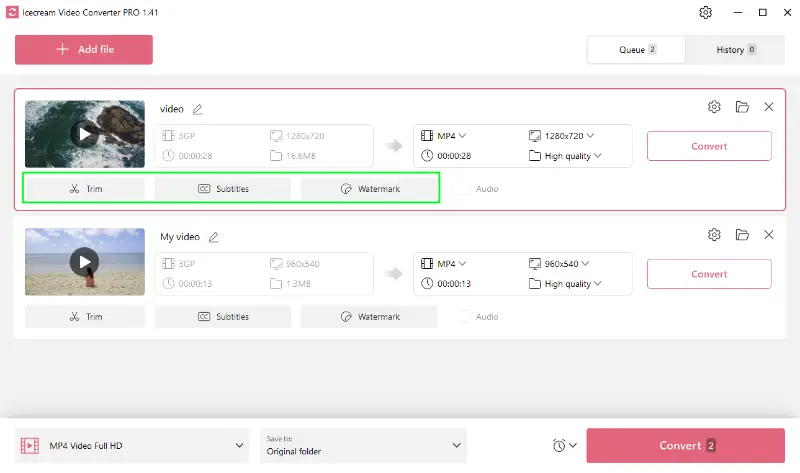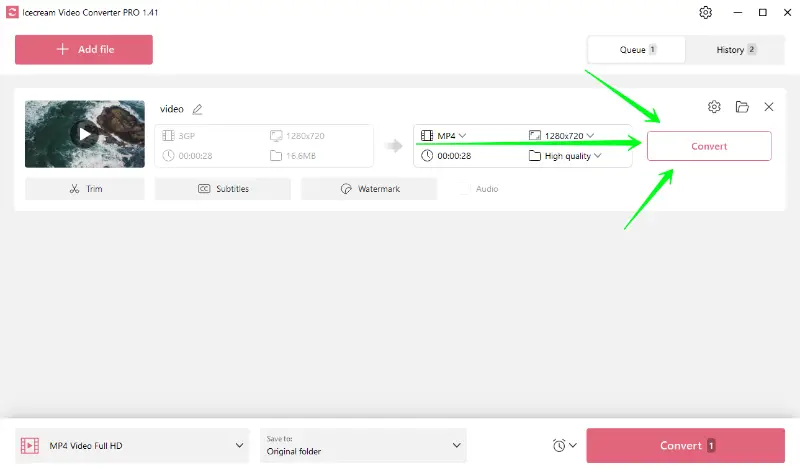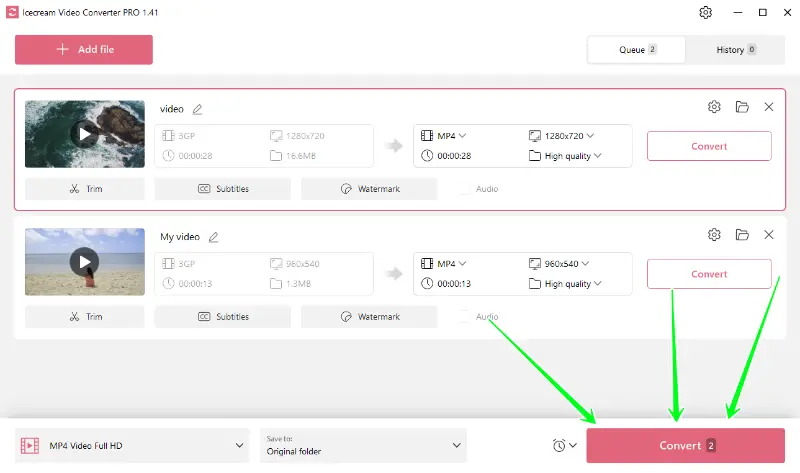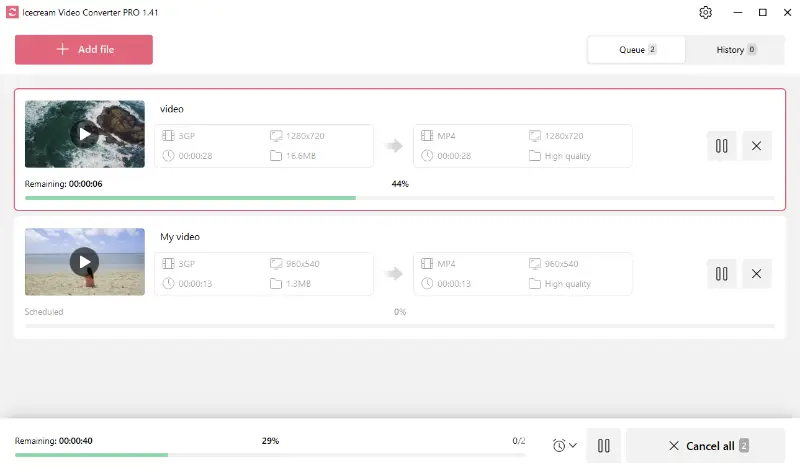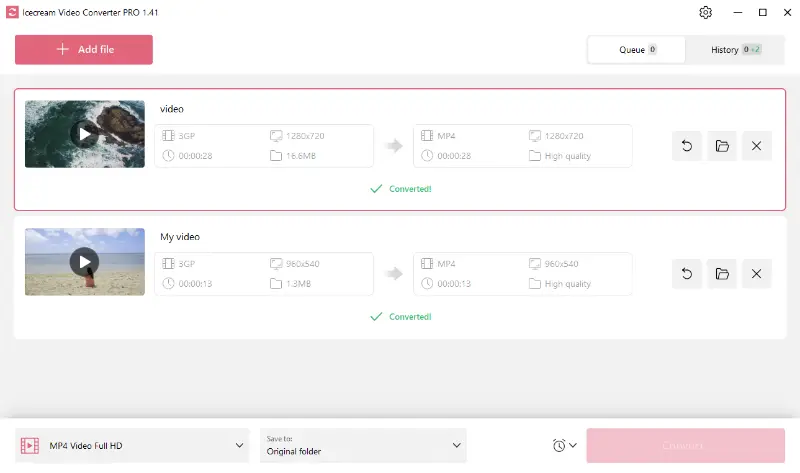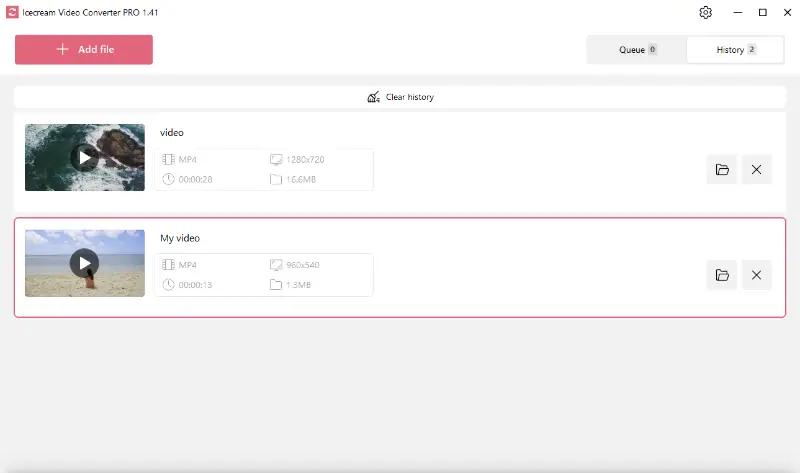How to Convert Video Files on PC
With a myriad of devices and platforms available, each supporting different video formats, the need for reliable converting software has become increasingly essential. In this article, we will show how to convert video files on Windows 10 and 11.
The solution lies in powerful applications like Icecream Video Converter. It is, without a doubt, one of the best video conversion programs, offering numerous format options for all types of multimedia processing. Here is a quick tutorial on how to change the video format of your files.

What video formats are supported?
Icecream Video Converter handles an extensive range of file formats. Popular ones include MP4, MOV, AVI, WEBM, MKV, and MPEG, with support for less common formats like WMV, FLV, M4V, MTS, VOB, 3GP, SWF also.
How to convert video files offline
Now, let's dig into how you can use Icecream Video Converter to change the clip format.
1. Download and install the program
Download the video conversion app for Windows. Save the installation file on your computer and run it. The installation wizard will guide you through the process and help you complete it in less than a minute.
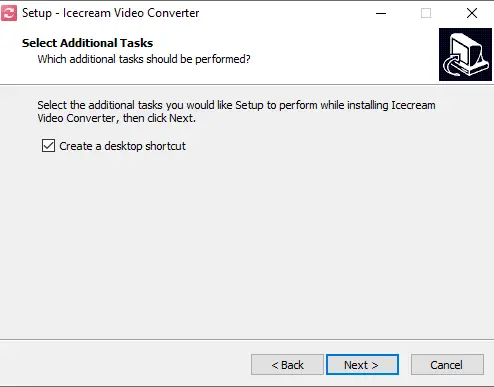
Once it’s done, launch the app and prepare to turn your video into other formats.
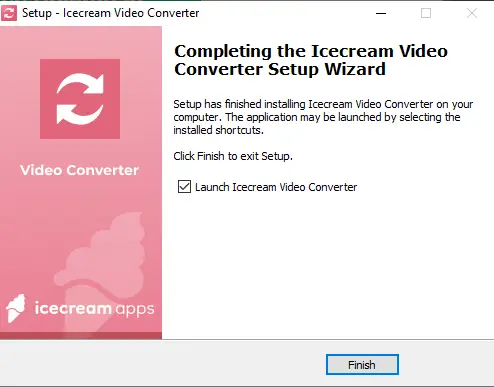
2. Import your videos
Open the best free video converter and click the "Add File" button to import your clip. This will launch the File Explorer, giving you access to your videos.
Alternatively, instead of manually searching through your computer's folders, you can simply drag and drop the files into the program using your mouse cursor.
3. Configure output file settings
- Choose the format. Select your target format from the list of supported ones.
- Use the preset. This video format converter offers various presets. Select a specific device or file format to speed up the video conversion process.
- Pick video quality and resolution. Adjust the resolution and quality to save space on your device or to ensure the output file meets a specific size requirement.
- Use other tools. The converter includes additional tools for convenience. With a few clicks, you can trim the start or end of your video to remove unwanted scenes, add SRT subtitles to your favorite movie, or apply custom text or logo watermarks.
4. Convert video files
Once all the configurations are set, go ahead and hit the "Convert" button on the right to the settings.
The program also allows you to convert videos in bulk, enabling you to queue multiple files and transform them all at once. To queue videos, press the "Convert" button located at the bottom right of the program's interface.
Usually, the entire process only takes a couple of minutes for short movies, while HD videos require more time. When the conversion is complete, you’ll see a "✓ Converted!" message below each file. Tap the "Folder" icon to check your files or view them through the "History" tab.
Benefits of Icecream Video Converter:
- Batch Conversion. Save time by converting multiple videos simultaneously.
- Customizable Output Settings. Adjust video quality, resolution, and other parameters to meet your specific needs.
- Mute Videos. Easily remove audio from your videos with the mute function, ideal for creating silent clips.
- Compress Videos. Reduce the file size of your videos without compromising quality.
- Video to MP3 Conversion. Extract music from your clips and convert it to MP3 format.
- High-Quality Output. Maintain the integrity of your original videos.
- Free to Use. This video conversion software offers a robust set of features at no cost.
- Plain Interface. Navigate through the process with ease, suitable for all skill levels.
How to convert video files online
Video Candy specializes in converting videos from one format to another quickly and easily through its online service.
Its extensive toolset and user-friendly design make it an excellent choice for individuals and professionals looking to create polished video content without the complexity of traditional software.
- Open the online video converter.
- Upload your clip by clicking "Choose file" or dragging it into the designated area.
- Select the output format you want (e.g., MP4, AVI, MOV).
- Press the "Convert" button to start processing.
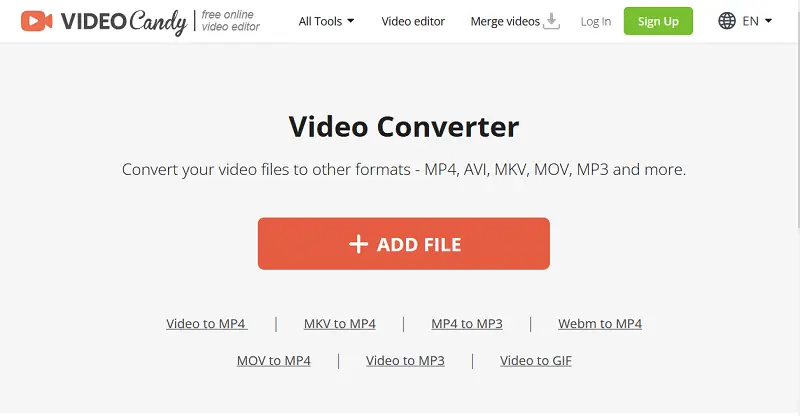
Which video formats are popular today?
In today's digital landscape, there exists a multitude of video formats, each catering to specific needs, user requirements, and technological constraints. Every one of these formats has its own benefits and limitations:
- MP4 (MPEG-4 Part 14) is a prime example of a video format that strikes a balance between quality and file size. It’s highly favored for online video sharing due to its efficient compression algorithms that maintain quality whilst using less storage space.
- MOV, developed by Apple, typically provides high quality and compatibility with the Mac line of products. While it supports widespread use within Apple ecosystems, on other platforms, it may sometimes require additional codecs for playback.
- AVI (Audio Video Interleaved), developed by Microsoft, is an older format that still boasts universal compatibility. Its downside, however, is larger file sizes compared to newer formats like MP4 and MOV. This is mainly due to less efficient or sometimes lack of compression, especially in earlier versions.
- WEBM is a modern, open-source format optimized for web streaming, offering efficient compression and wide browser support without requiring additional plugins.
Video formats comparison table
| Format | Developer | Codecs | Original Purpose |
|---|---|---|---|
| MP4 (MPEG-4 Part 14) | Moving Picture Experts Group | AVC/H.264, AAC | Sharing video files on the Internet |
| MOV | Apple | AVC/H.264, HEVC/H.265, ProRes, AAC | QuickTime Player |
| AVI (Audio Video Interleaved) | Microsoft | Xvid, DivX, MP3 | Playing sound and video on Windows devices |
Understanding these nuances can significantly enhance your multimedia experience, allowing you to choose the right format based on your specific needs and the capabilities of your device or platform.
FAQ
- What is the difference between lossless and lossy video conversion?
- Lossless conversion preserves the video quality exactly as it is, without any loss in data. Lossy conversion, on the other hand, compresses the file, which can lead to a reduction in quality but results in a smaller size.
- Can I convert a video to a different resolution?
- Yes, you can change the resolution (e.g., from 1080p to 720p or even 4K). Reducing it will decrease the size, while increasing it may enhance visual quality, depending on the source.
How to convert video files - conclusion
Converting video files doesn't have to be a daunting task. With the right tools and knowledge, you can easily transform your videos to suit any device or platform.
Whether you're using a versatile program like free Icecream Video Converter or exploring other options, the key is understanding the steps involved and the features available to you.
Remember, the power of video conversion lies in its ability to make your content versatile and accessible. With practice and the right software, you'll be able to handle any task with ease and confidence.