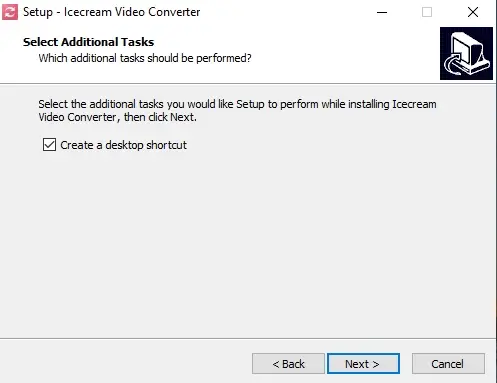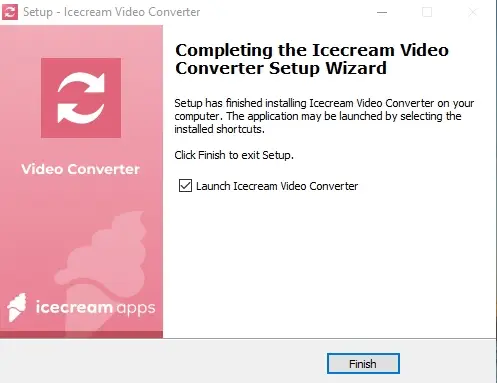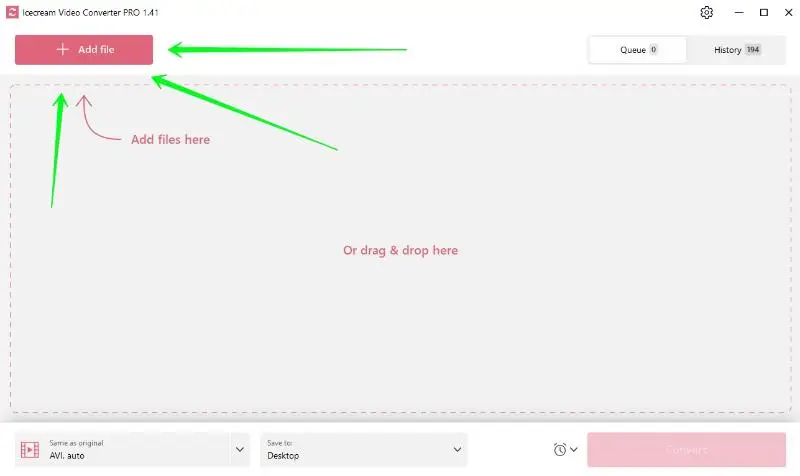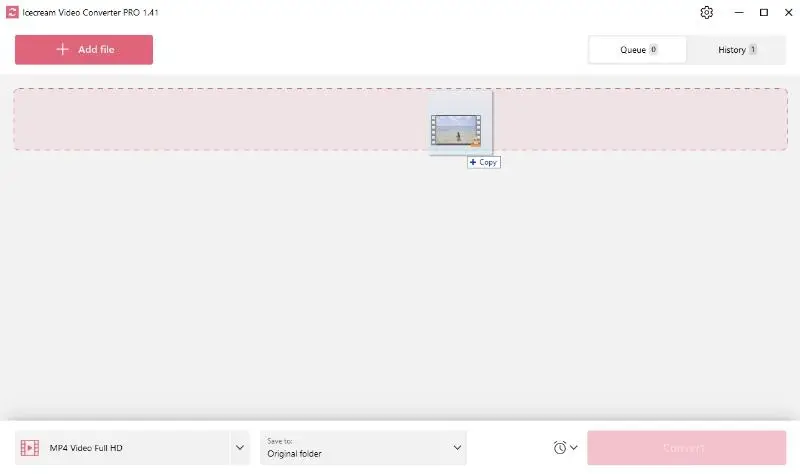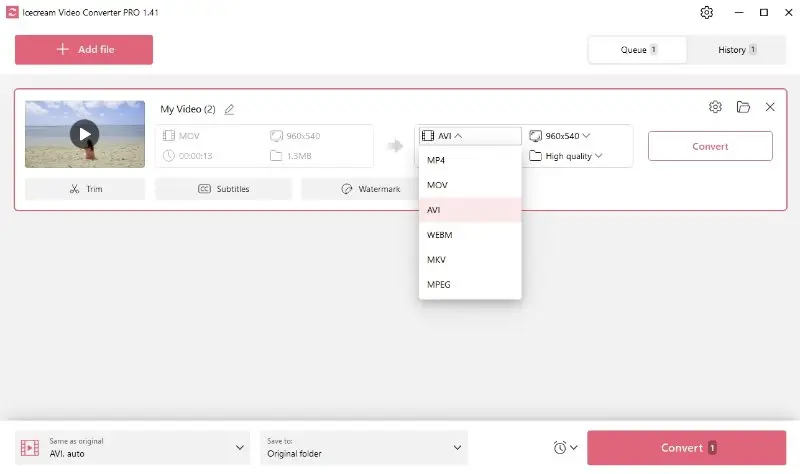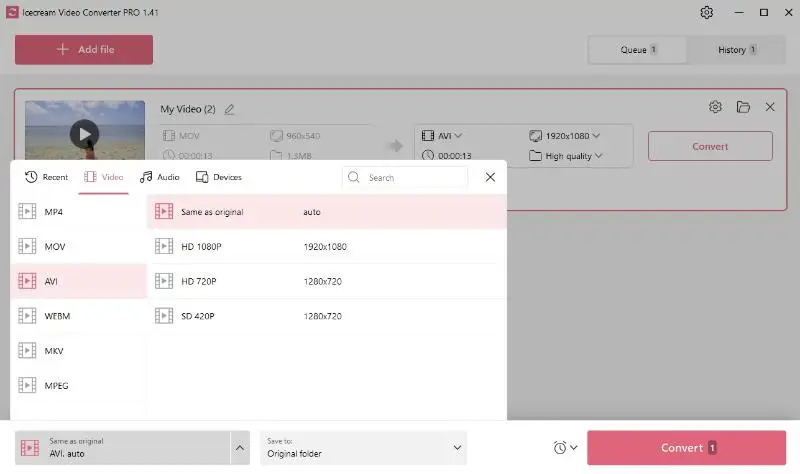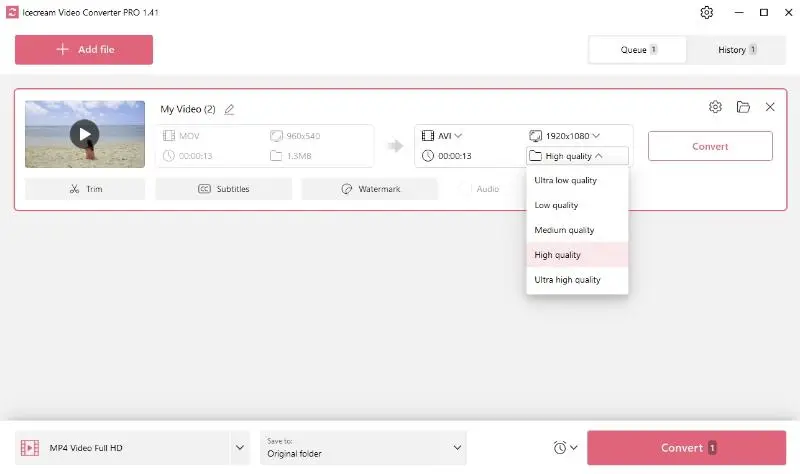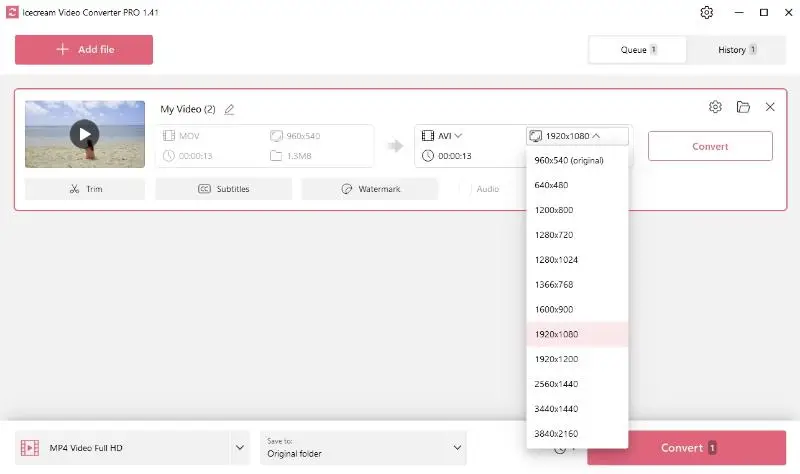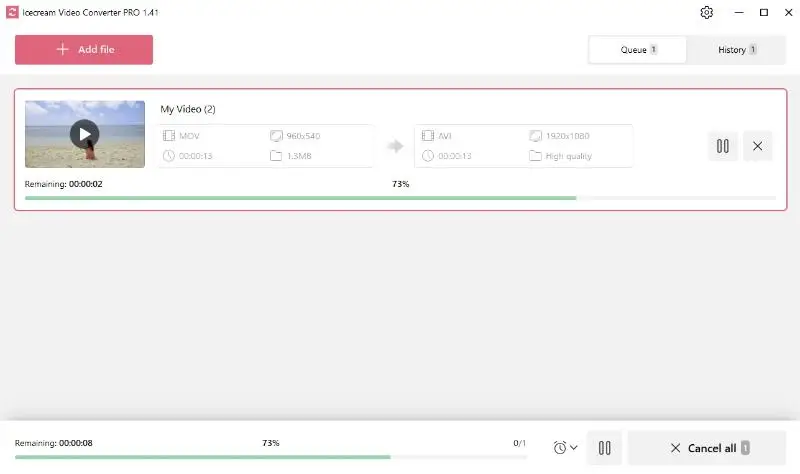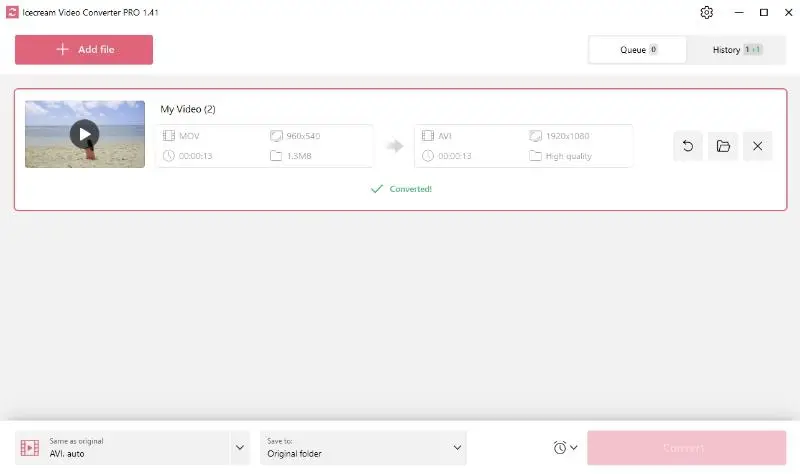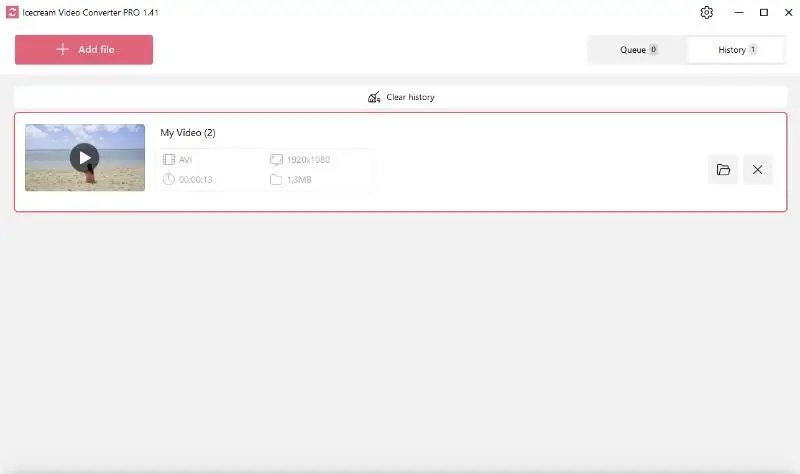How to Convert M4V to AVI Format
M4V files are commonly associated with iOS, while AVI is used across various platforms. If you have M4V videos that you'd like to convert for broader compatibility, you're in the right place.
In this article, we'll explore simple method to convert your M4V files to the AVI format, allowing you to enjoy your videos across all of devices and applications.
What is an M4V file
M4V is a multimedia container format developed by Apple. It is quite similar to the popular MP4 extension. The primary difference is that M4V format is typically encrypted with Apple's FairPlay DRM (Digital Rights Management) copy protection.
Due to this protection, M4V files purchased or rented from the iTunes Store can only be played on authorized devices. These include Apple's iPhone, iPad, iPod, and Apple TV, or through iTunes software on macOS computers.
As a result, this can be a problem if you want to watch your M4V videos or to share them with someone who doesn't have an Apple device.
Fortunately, there is a simple solution to this problem - converting M4V to AVI.
How to Convert M4V to AVI
Turning M4V files into AVI format might seem daunting for those unfamiliar with video conversion. However, with the correct tools and steps, it can be straightforward.
A reliable video converting software is essential for transitioning from M4V to AVI. Thankfully, there's a plethora of options to choose from, ranging from free to paid software solutions. In this guide, we'll walk you through the process using Icecream Video Converter.
1. Import your files
Firstly, download free video converter for Windows and run it on your PC. Proceed to click the "Add File" button to upload M4V videos.
2. Pick AVI as the output format
Once the M4V file has been uploaded, select AVI from the "Convert to" dropdown menu as your desired resulting format.
3. Utilize additional video converter tools
Customize your video with watermarks, incorporate subtitles for enhanced accessibility, or trim the video clip to your desired length. These features empower you to tailor the video precisely to your requirements.
![Video editing options of Icecream Video Converter: trim, add subtitles and watermark] Video editing options of Icecream Video Converter: trim, add subtitles and watermark](https://static.icecreamapps.com/storage/uploads/webp-jpg/icecream%20video%20converter%20-%20tools%20to%20adjust%20your%20video.webp)
4. Adjust the M4V to AVI video settings
The converter offers you the freedom to fine-tune your video's quality and resolution, enhancing its professional appearance. This feature allows you to control the clarity and size of the output video, ensuring optimal results.
5. Initiate M4V to AVI conversion
Once all settings are configured, it's time to initiate the conversion. Simply click the "Convert" button to commence the transformation from M4V to AVI.
The duration of the video conversion process will depend on the size of your file. Once it is complete, your AVI file will be available in the designated output directory. From there, you can play it on any device or platform that supports the AVI format.
Converting M4V to AVI is not as complicated as it may seem. With the right software and following these simple steps, you can easily enjoy your videos in different formats without any hassle.
Advantages of the video file converter:
- Boasts an intuitive and easy-to-use interface.
- Video conversion software supports a wide range of formats.
- Enables batch file conversion.
- Has built-in presets for popular devices such as iPad, iPhone, Android, PS5, and more.
- Allows users to compress videos, reducing file sizes without compromising quality.
Why convert M4V to AVI
Converting M4V files to AVI format can be beneficial for several reasons:
- Playback. If you encounter viewing issues with M4V format on certain devices or players, converting the file to AVI may resolve these problems. AVI is a more universally supported format.
- Editing. AVI files are commonly supported by video editors on Windows platforms. Changing M4V into AVI can make them easier to work with.
- Sharing. If you need to share your videos with others who may not have access to Apple software, converting them to AVI ensures that they can be easily viewed on diverse media players.
- Compressing. In some cases, converting M4V files to AVI may result in smaller file sizes without significant loss of quality. This can be advantageous for saving storage space or streaming over the internet.
M4V vs AVI: summary table
| Feature | M4V | AVI (Audio Video Interleave) |
|---|---|---|
| Developer | Apple | Microsoft |
| Compression Codecs | H.264 (video), AAC (audio) | Various codecs like DivX, Xvid, MJPEG |
| DRM Protection | Commonly included, often DRM protected | Typically not added |
| Common Use | iTunes, Apple's ecosystem | Windows-based computers, cross-platform |
| Playback Compatibility | Primarily Apple devices | Widely supported across platforms |
| Usage | Often for purchased/rented music on iTunes content | Common for video storage on Windows, widespread distribution |
FAQ
- Will the conversion remove DRM protection from M4V?
- No, to transform protected files, you would need to use specialized software designed to remove DRM. Although doing so may be against the terms of service of the content provider.
- Do I need extra codecs to convert M4V to AVI?
- In most cases, video converters come with the necessary codecs built in. However, if you're using software that doesn’t support M4V or AVI natively, you may need to install them.
- What are the risks of converting DRM-protected M4V files to AVI?
- Attempting to convert such files to AVI may result in errors or failure. To legally remove DRM, specialized software is required, and it's important to ensure that this process complies with local copyright laws before proceeding.
- How can I handle audio-video sync issues?
- Such problems can occur if the sample rate of the track or the frame rate of the video is altered during conversion. To prevent this, ensure that the streams maintain their original synchronization throughout the process.
How to convert M4V file to AVI - conclusion
Converting M4V files to AVI format opens up a world of possibilities, so that you can enjoy your videos on a wider range of devices. With software like Icecream Video Converter, the process becomes simple.
By following the steps outlined in this guide, you can confidently convert your M4V files to AVI format and unlock new possibilities for enjoying and sharing your video content. So go ahead and try out these instructions for a smooth and efficient extension transformation.