How to Convert Multiple Video and Audio Files
In today's digital age, the ability to convert multiple media files into different formats is essential for versatility and compatibility across devices and platforms.
Whether you're a content creator or simply looking to streamline your media library, all you need is a reliable free batch video converter.
In this article, we delve into the functionalities of Icecream Video Converter, a powerful yet user-friendly program designed to change media files to both clip and audio formats effortlessly.

What formats are supported?
The free video file converter for PC supports a wide range of input and output formats.
Input formats include the popular AVI, MP4, MOV, WMV, MKV and less common ones such as MTS, VOB, FLV and others.
Output formats are MP4, MOV, AVI, WEBM, MKV, MPEG, MP3, WAV, M4A and WMA.
Therefore, the program will be able to transform almost any video into a more popular or device-friendly format.
How to convert multiple video files
1. Download and install the program
Download the video converter for PC, save the installation file on your computer, and proceed forward as suggested by the Wizard. Upon completion, launch the program and start your first conversion session.
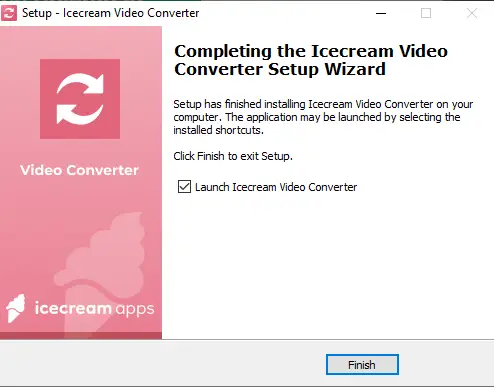
2. Add media files
To import your video or audio, click the "Add file" button (upper left corner). Plus, you can simply drag and drop your files from various folders.
3. Configure output file settings
- Video format. Set the desired conversion type. Select one of the presets to apply the format for all added files or manually choose an option for each video using the "Convert to" menu.
- Quality and resolution. This free batch video converter has a feature to select the resolution and quality for the output clip. Simply choose the desired options from the dropdown menus.
- Device presets. In the bottom left corner, you can find all the presets available for the conversion. The software has you covered if you need to view the output videos on a particular device but not sure what format to choose.
- Optional tools. Finally, you can use additional features to personalize your videos. In a few clicks, you can add your own text or image watermark, insert subtitles from an SRT file, and even trim the start and end of your video before the conversion.
4. Start multiple file conversion
To turn multiple files at once, press the pink "Convert" button in the bottom right corner of the program window. The video conversion will start from the first added file.
Please note that clicking the "Convert" button next to an added clip will only affect that one file.
It’s possible to control the process by clicking on the "Cancel" and "Pause/Resume" icons next to the progress bar.
Once the conversion is completed, press "Open folder" in a new popup window and check the output files in a containing location. Alternatively, this batch video converter allows you to view the processed media in the "History" panel.
Popular media conversion formats
Video Formats
| Format | Description |
|---|---|
| MP4 | A digital multimedia format commonly used to store video and audio, but also useful for streamable content online. |
| MOV | Apple's QuickTime Movie format, supported by iOS and macOS and also adaptable to others. |
| AVI | A multimedia container developed by Microsoft, typically less compressed, resulting in larger files suitable for local storage. |
| WEBM | An HTML5-supported video format designed for the web, boasting high-quality files but in smaller sizes. |
| MKV | A free, open-source multimedia container format able to hold an unlimited number of video, audio, or subtitle tracks within a single file. |
| MPEG | A standard for lossy compression of video and audio, adopted internationally for television broadcasts and DVD movies. |
Audio Formats
| Format | Description |
|---|---|
| MP3 | A standard technology and format for compressing sound into a very small file, ideal for digital audio players. |
| WAV | Delivers CD-quality audio files but takes up significant space, suitable for professional editing applications. |
| M4A | Stands for MPEG 4 Audio and is a file extension used to store audio files. Most commonly used by Apple for lossless compression. |
| WMA | Windows Media Audio, a file format created by Microsoft to handle sound in various ways, including streaming, compression, and voice chat. |
All these formats can be used across a broad range of devices and platforms, depending on specific needs and requirements.
FAQ
- Can I convert different file formats at once?
- Yes, many video converters for computer and online allow you to process different files at the same time. Icecream Video Converter supports such a feature, too.
- How long does it take to convert a large number of files?
- The processing time depends on the number of queued files, their size, and the power of your computer or the speed of the conversion service.
- What role does codec selection play?
- A codec is used to encode and decode digital media files. For video, H.264 is commonly used for efficiency, while AAC is preferred for audio due to its balance of quality and compression. Selecting the wrong codec can lead to compatibility issues or poor-quality output.
- How can I handle metadata during batch conversion?
- Title, author, and album information, is embedded within media. When converting multiple files, it’s essential to ensure that the metadata is preserved or properly updated, especially for music and podcasts. Some formats, such as MP3 or MP4, allow you to embed metadata directly, while others may not retain it.
How to convert multiple video files - final words
In conclusion, Icecream Video Converter emerges as a versatile and reliable solution for changing multiple media files to various video and audio formats.
Its user-friendly interface and robust features empower you to effortlessly tailor media to specific needs, whether it's preparing files for different devices or extracting audio from videos.


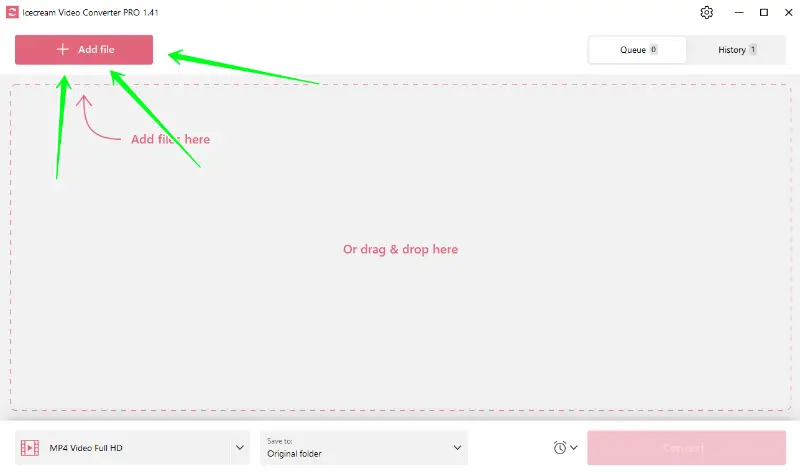
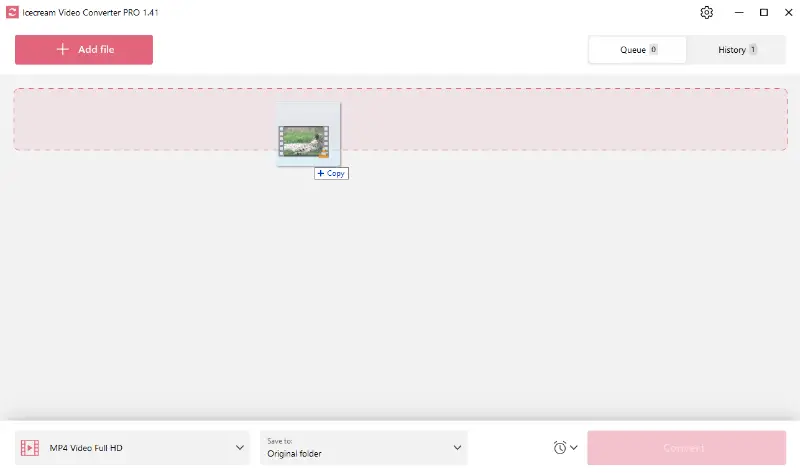
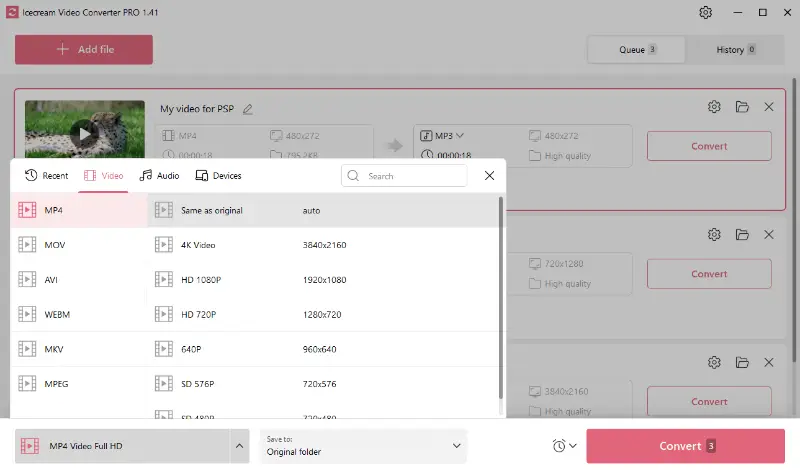
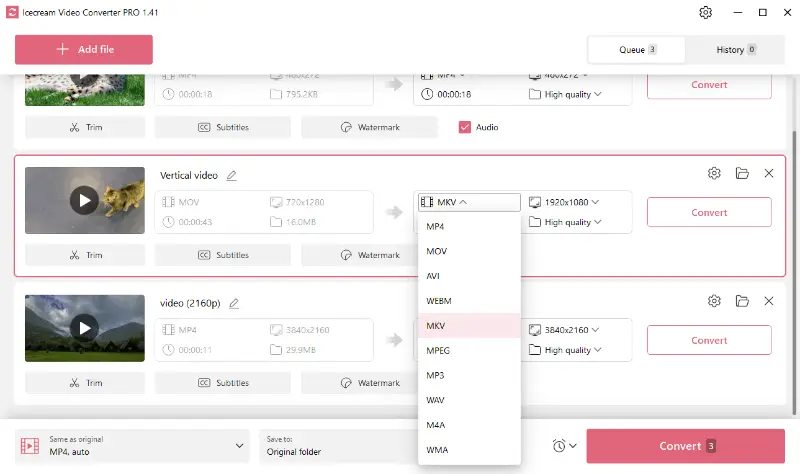
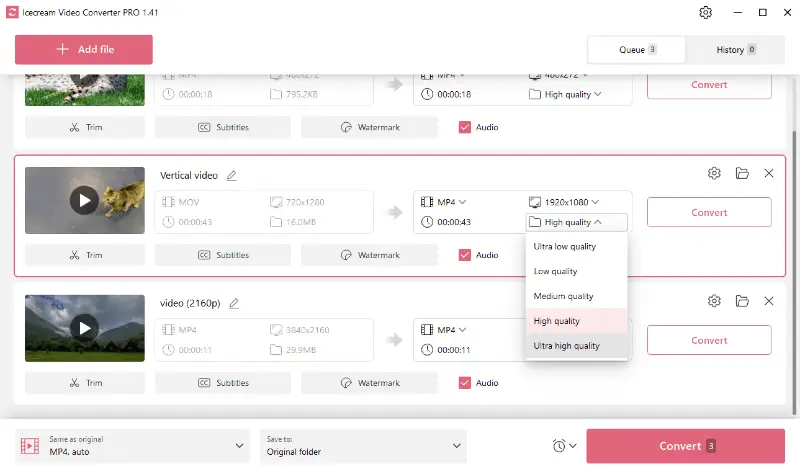
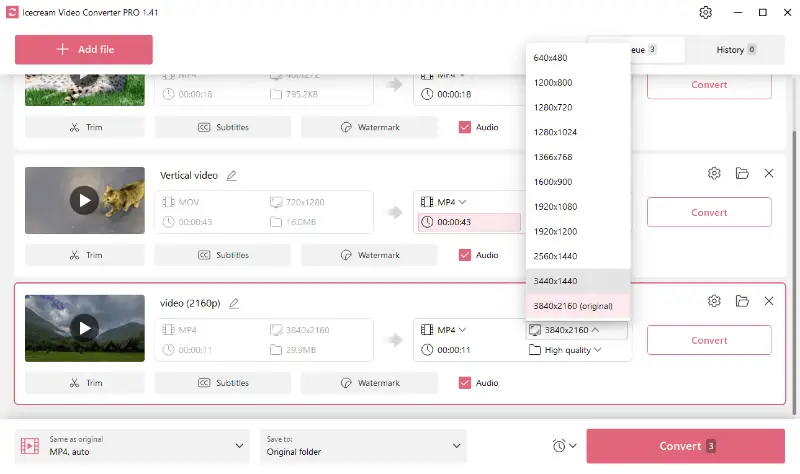
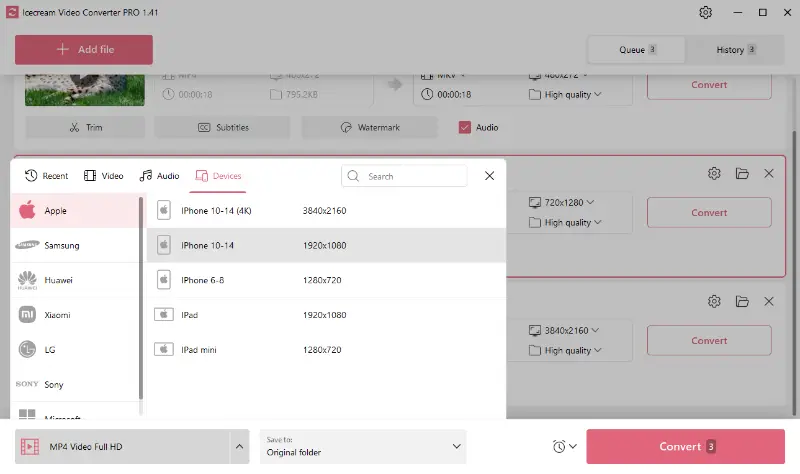
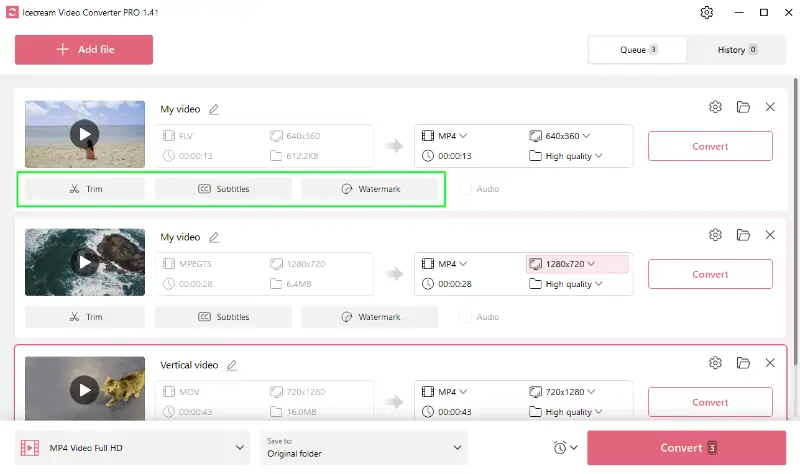
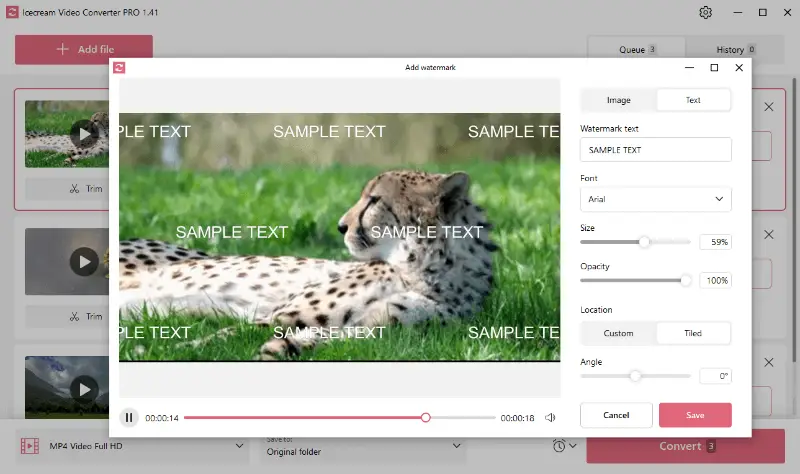
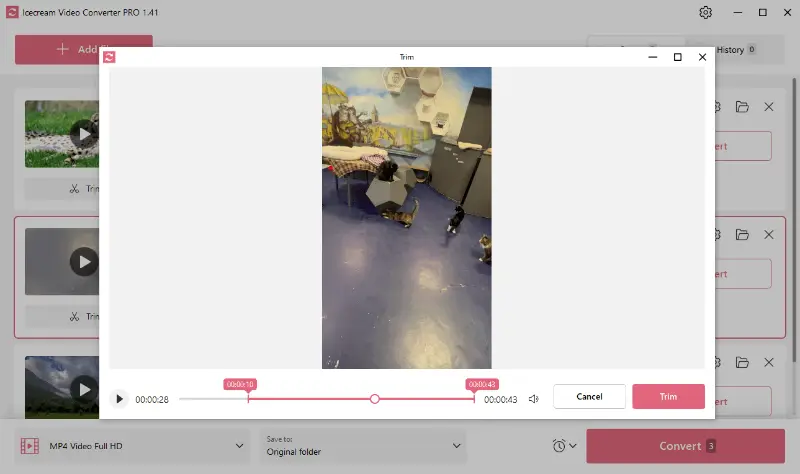
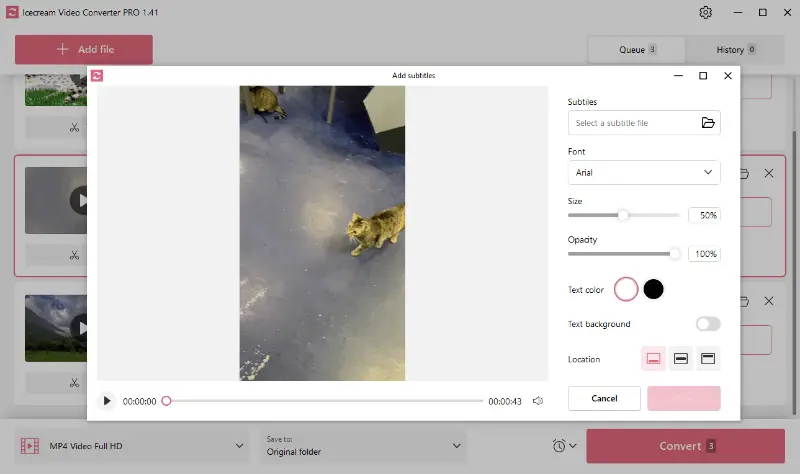
![Click Convert button to start batch video conversion in Icecream Video Converter] Click Convert button to start batch video conversion in Icecream Video Converter](https://static.icecreamapps.com/storage/uploads/webp-png/screenshot_2024_02_05-8.webp)
![Batch video conversion in progress in Icecream Video Converter] Batch video conversion in progress in Icecream Video Converter](https://static.icecreamapps.com/storage/uploads/webp-png/screenshot_2024_02_05-17.webp)
![Batch video conversion complete in Icecream Video Converter] Batch video conversion complete in Icecream Video Converter](https://static.icecreamapps.com/storage/uploads/webp-png/screenshot_2024_02_05-18.webp)
