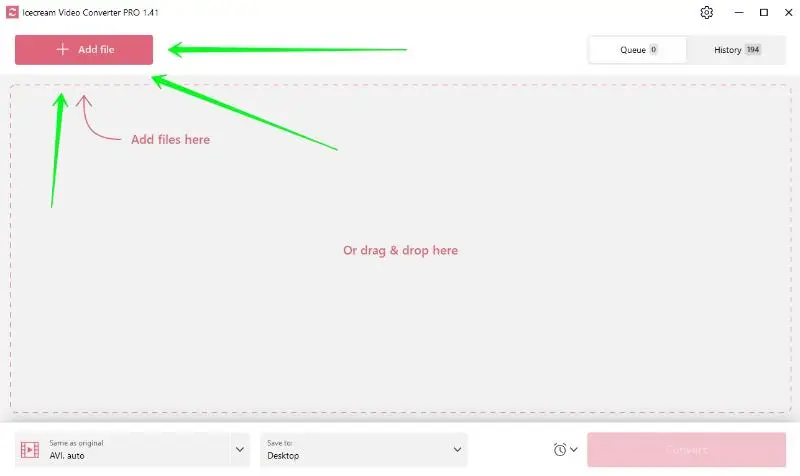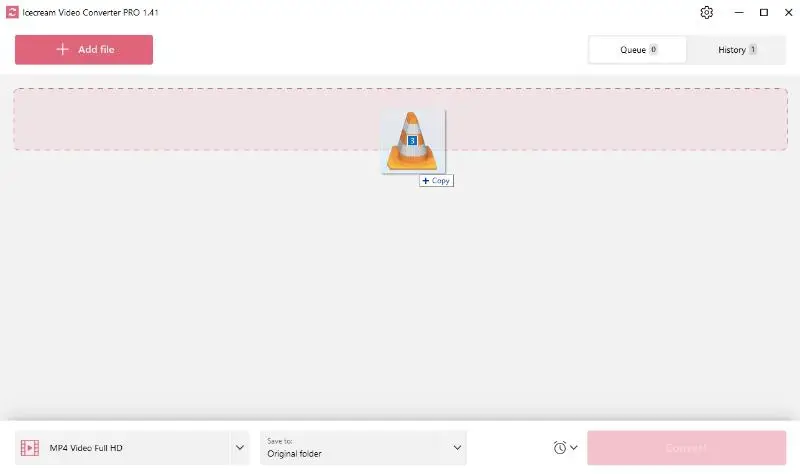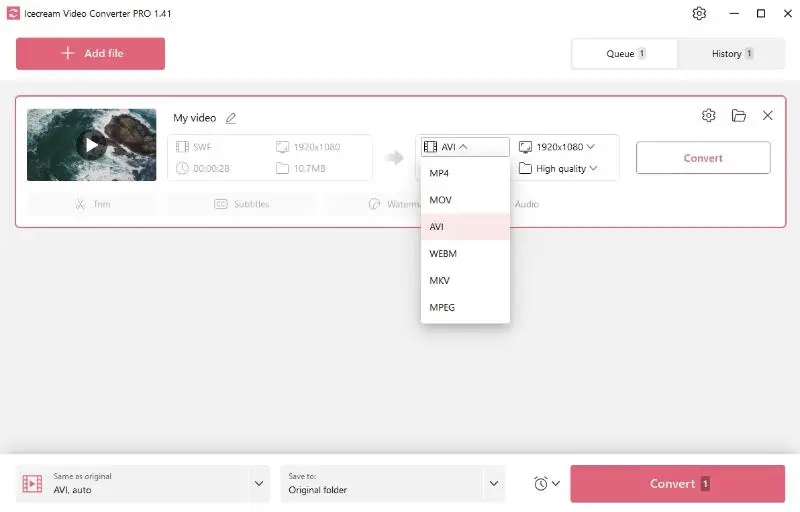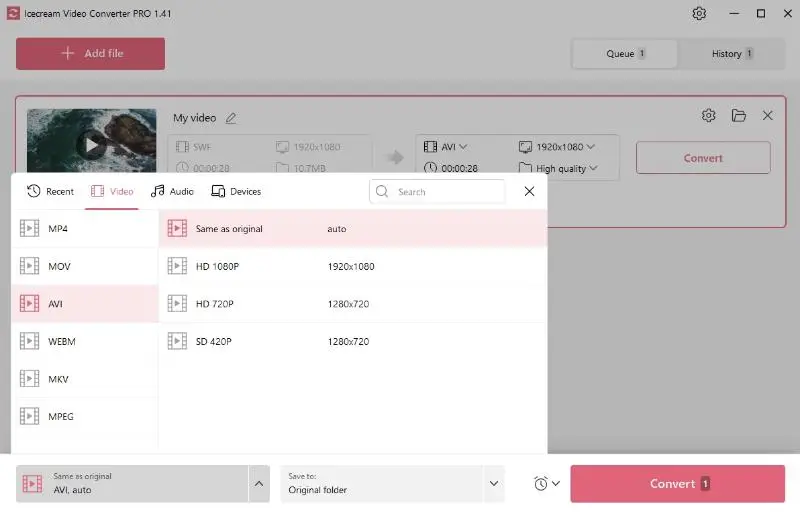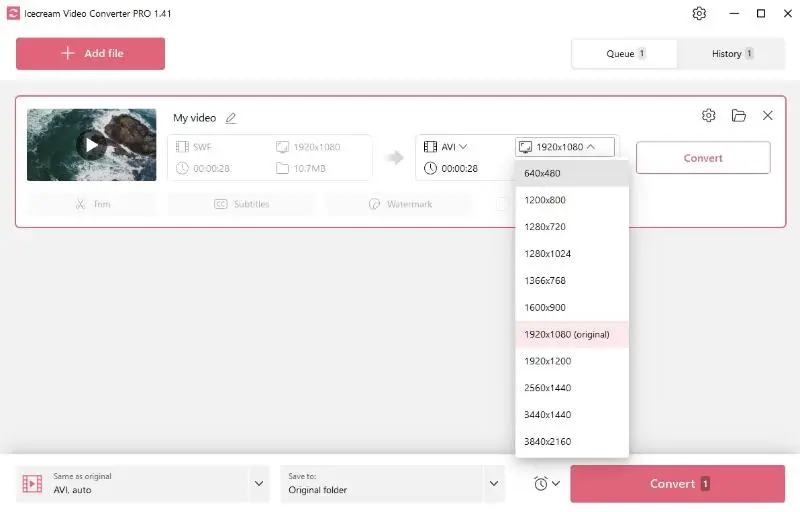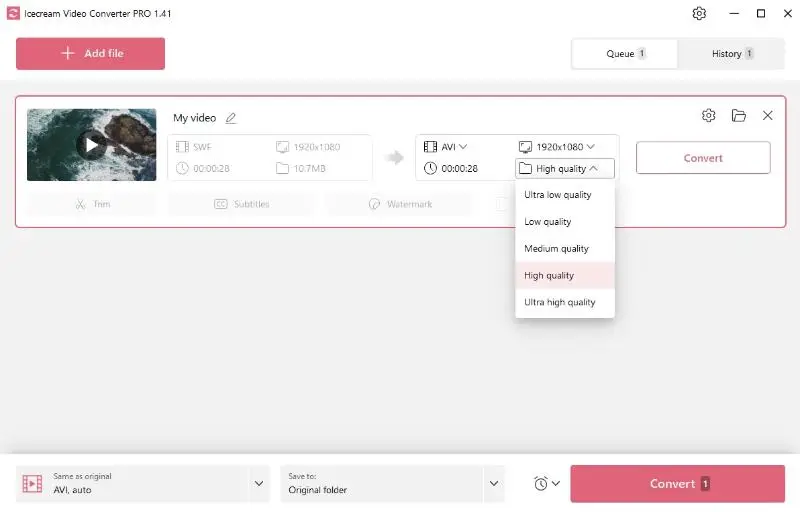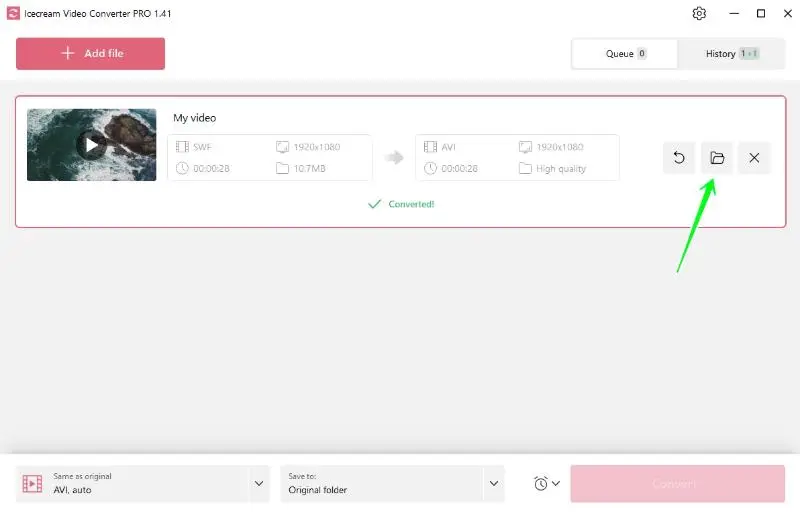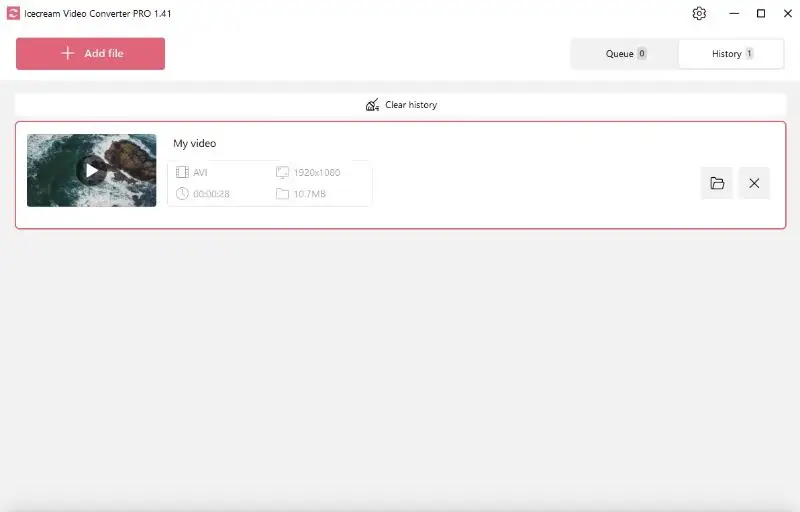How to Convert SWF Videos to AVI
Understanding how to convert SWF to AVI can be vital for anyone dealing with media files regularly. SWF files are commonly used for animations and small interactive videos on the web while the AVI format allows for broader compatibility.
In this article, we will provide you with information regarding these formats and guide you through the conversion process using the best video converter for PC. Let's get started!

Understanding the formats
SWF
SWF, which stands for Shockwave Flash, is a file format created by Adobe Systems. It's widely used for multimedia, vector graphics, and ActionScript. Such files are commonly seen on websites for animated graphics, interactive features, and online games.
Key features:
- Combines audio, video, and interactive elements.
- Vector graphics allow resizing without loss of quality.
- Supports user interaction and complex animations through scripting.
- Optimized for quick loading and playback in web browsers.
AVI
AVI (Audio Video Interleave) is a multimedia container format by Microsoft. It is one of the oldest video formats and is known for its simplicity and compatibility with various media players and devices.
Key features:
- Can maintain high-quality video and audio.
- Supports various codecs for compression, allowing a balance between file size and quality.
- Easy to edit and manage due to its wide compatibility.
Why convert SWF to AVI?
While SWF is excellent for web use, it's not widely supported by standard media players. AVI, on the other hand, can be played on a broader range of devices without the need for specialized software or plugins.
How to convert SWF to AVI on Windows
If you're having problems with viewing the SWF file on your PC, the best solution to this issue will be to change the video format.
1. Download and install the video converter
The process starts by downloading free video converter for Windows PC. It supports input SWF and output AVI video formats. Just follow the Wizard's prompts and run the program.
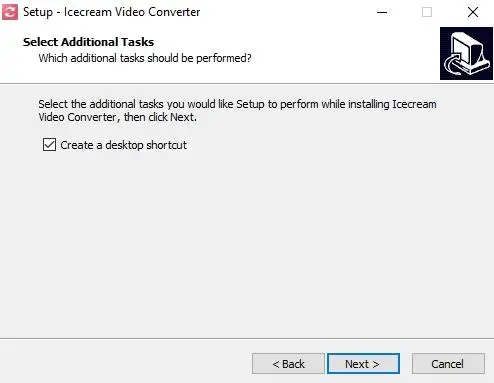
2. Add SWF files
Once you've launched the SWF to AVI converter, navigate to the "Add file" button to import your video. Alternatively, you can drag and drop all the files directly into the program.
3. Select output format
From a variety of output formats that the video converter offers in the "Convert to" tab, choose AVI. To process multiple files, you can select one of the presets available in the lower left corner.
4. Adjust quality and resolution
If you need the video to be of a particular quality or resolution, you can select from the options available. These settings can be found near the "Convert to" menu.
5. Use additional features
This video converter for Windows PC offers a number of tools to edit clips. You can trim the video, add SRT subtitles, and embed both text and image watermarks. All these functionalities aid in personalizing the results for your needs.
6. Convert SWF to AVI
After all adjustments, click the "Convert" button and wait until the process is finished. The output video can be found in the specified folder or the "History" tab.
Congratulations! You have successfully converted an SWF file to AVI format. Now you can easily play or edit your video without any compatibility issues.
Why choose the AVI format?
While there are many video formats available, AVI remains a preferred choice for various reasons.
Here are some of the key advantages of AVI:
- Widespread compatibility ensures that users can play such files without needing to install additional codecs or software. This makes the format a versatile choice for sharing and distributing video content.
- Unlike some formats that might prioritize compression, AVI can maintain excellent quality, making it ideal for professional video editing and archiving.
- Users can choose the appropriate codec for their needs, whether they require smaller file sizes for storage or higher quality for professional use.
- As one of the oldest formats, AVI has been extensively tested. It is used in various applications, ensuring that it is trusted for video storage and playback.
| Feature | AVI (Audio Video Interleave) | SWF (Shockwave Flash) |
|---|---|---|
| Developer | Microsoft | Adobe Systems |
| File Extension | .avi | .swf |
| Purpose | General-purpose video container format | Interactive multimedia and vector graphics |
| Compression | Can use various codecs (lossy or lossless) | Highly compressed for web use |
| Content | Video and audio streams | Vector graphics, animations, and scripts |
| Playback | Standalone media players | Web browsers (requires Flash plugin) |
| Use Case | Movies, TV shows, personal videos | Online games and advertisements |
| Popularity | Still in use for legacy and archive purposes | Declined due to Flash's end-of-life in 2020 |
Comparison with other formats:
- While MP4 is commonly used for online streaming due to its efficient compression and quality balance, it is less flexible for editing compared to AVI.
- MKV is a versatile format that supports multiple audio and subtitle tracks, but it is less universally compatible.
- Preferred by Apple users and professionals for editing, MOV files are often larger and may require specific software for playback on non-Apple devices.
| Format | Description | Pros | Cons |
|---|---|---|---|
| AVI | Audio Video Interleave | - High quality - Widely supported | - Large file size - Limited compression |
| MP4 | MPEG-4 Part 14 | - Good quality with compression - Compatible with most devices | - Can lose quality with heavy compression |
| MKV | Matroska | - Supports multiple audio, video, and subtitle tracks - High quality | - Not as widely supported as MP4 |
| MOV | Apple QuickTime Movie | - High quality - Good for editing and professional use | - Larger file size - Primarily for iOS and macOS devices |
FAQ about SWF to AVI conversion
- Will the converted AVI file be compatible with all media players?
- Yes, AVI is a widely accepted format and can be played on most media players without any issues.
- Does converting SWF to AVI affect video quality?
- Conversion quality is affected by the settings used, but Icecream Video Converter allows you to adjust the parameters to get the best results.
- Is the conversion process fast?
- The program is designed for quick conversion, but speed can vary based on file size and system performance.
- Do I need to install any additional codecs?
- No, Icecream Video Converter includes the necessary codecs for conversion, so additional installations are not required.
- Does the converter support audio extraction?
- Yes, you can extract audio from video by choosing MP3 or WAV as the output format.
Conclusion
In summary, whether you're looking to embed SWF animations into a project, ensure better compatibility, or secure top-notch video and sound quality, converting them to AVI is a common and necessary process.
With Icecream Video Converter, you can effortlessly transform your files in just a few clicks. They will be ready for playback on any device or platform. The program also has additional functionalities such as video trimming, adding subtitles, and incorporating watermarks.
By understanding the nature and use of these formats and tools, both professional and casual users can enhance their multimedia work and experience.