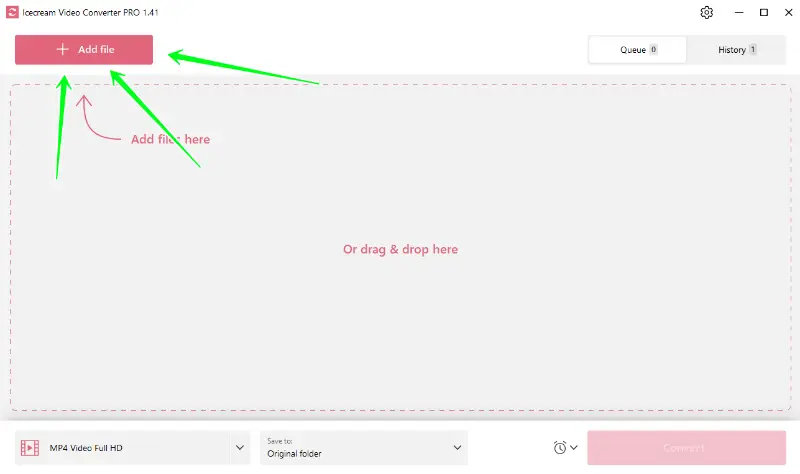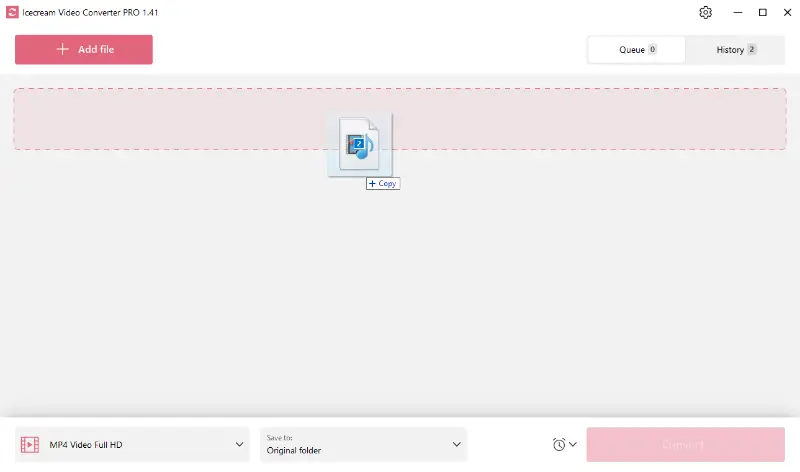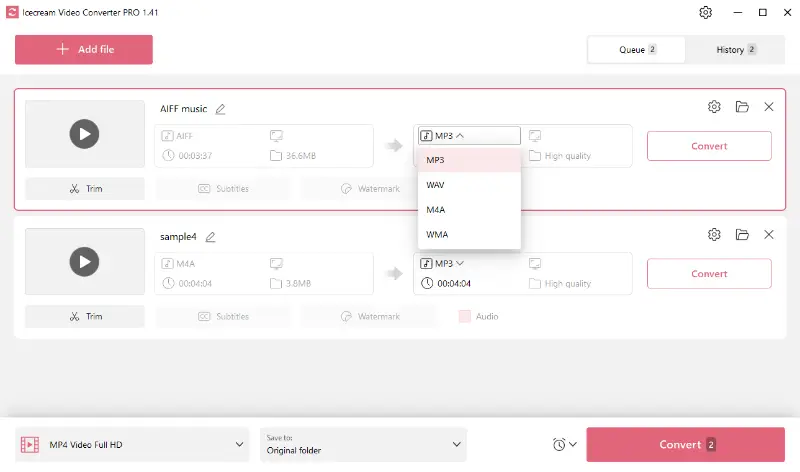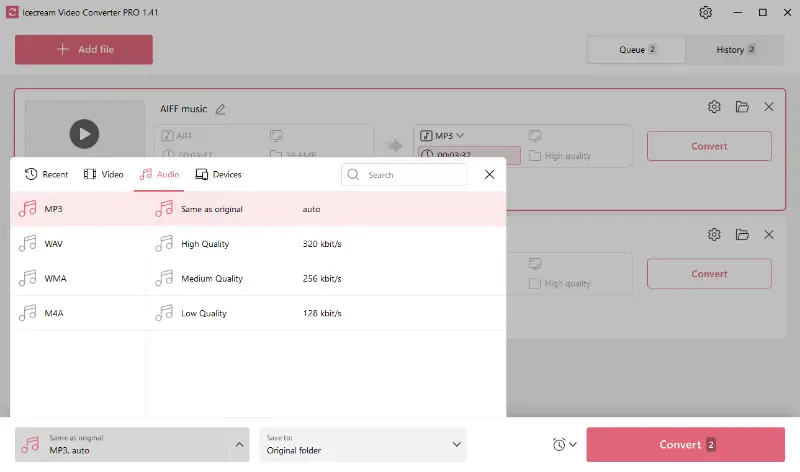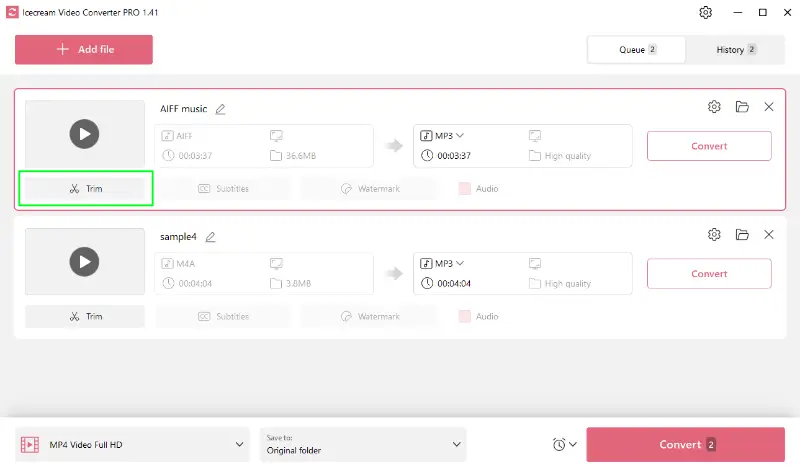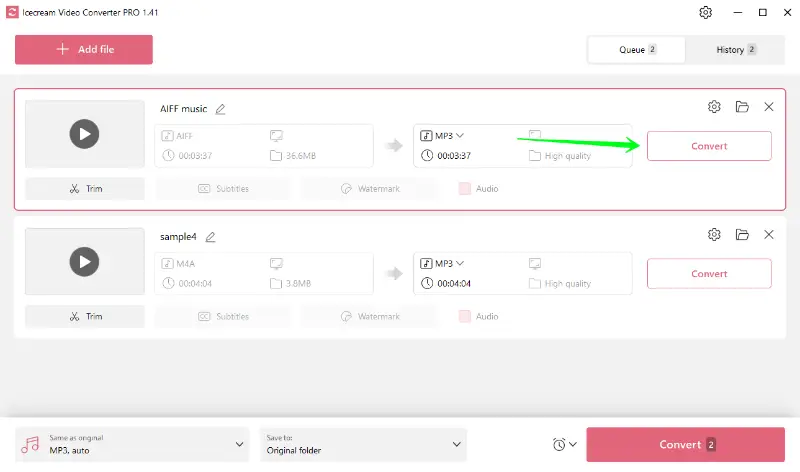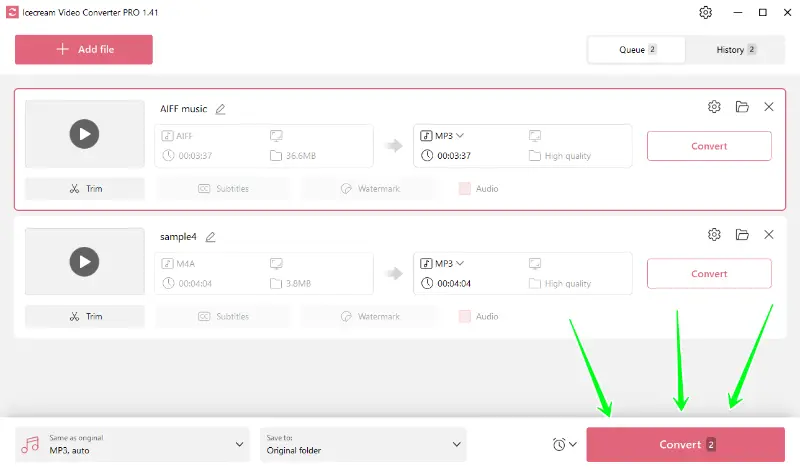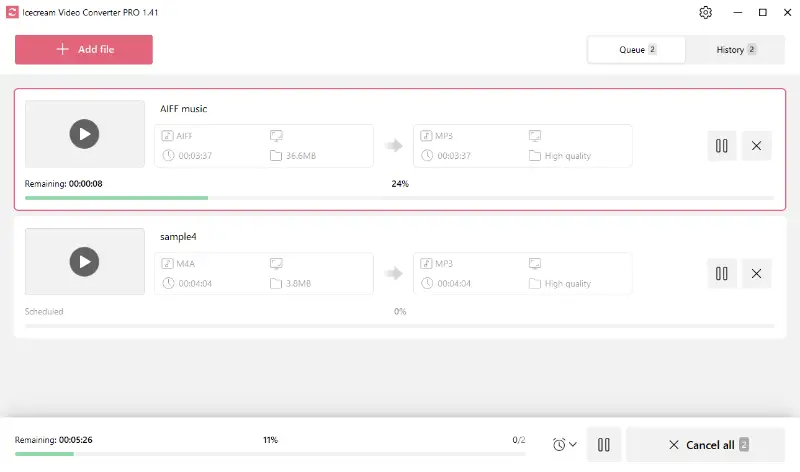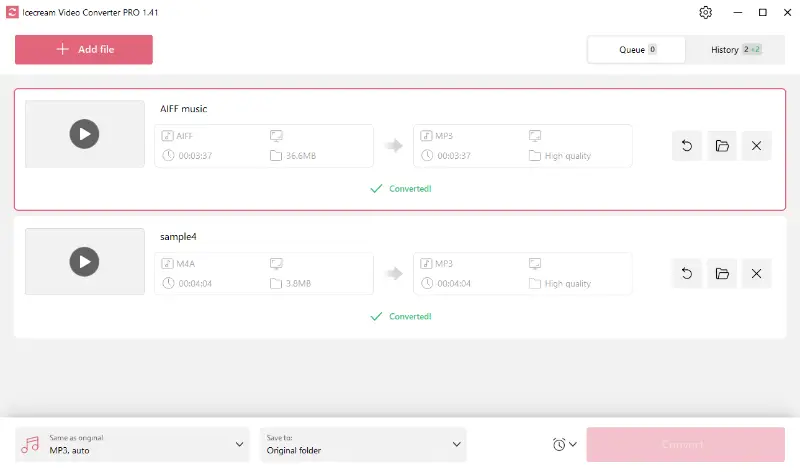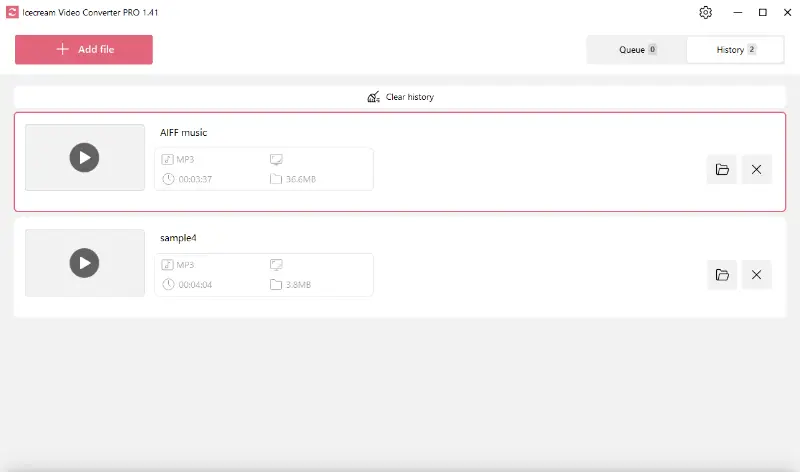How to Put Music on PSP
Although the PSP was originally a gaming device, the extended characteristics make it suitable for many other purposes, including audio playback. However, not all formats play smoothly, which brings us to the question "How to convert music to a PSP format?"
If you want to use your PSP as a media player, you should make sure that you import audio files in suitable formats. Icecream Video Converter will help you convert and save music to PSP-compatible formats. Read on to learn more about it.

Audio formats supported by PSP
The Sony PlayStation Portable (PSP) supports several audio formats for playback. Here is a list of the main formats it can handle:
- MP3. Widely used format for music and audio files.
- AAC. Another common format, known for better sound quality at similar bitrates compared to MP3.
- WAV. Uncompressed audio format, resulting in large file sizes but high-quality sound.
- WMA. Windows audio format supported with firmware version 2.60 and above.
It's imperative to change your audio files to one of these formats to ensure a smooth listening experience on your PSP device.
Formats supported by the media file converter
Icecream Video Converter is a versatile tool. It allows the conversion of both audio and video files to PSP-compatible formats.
This free video converter for Windows supports a variety of import formats that include MP4, MOV, AVI, WebM, MKV, MPEG, MTS, WMV, FLV, M4V, OGV, VOB, 3GP, SWF, MP3, M4A, and AIFF.
Among these, MP3 and MP4 are the most common.
How to convert music to PSP
You now know what format you need and which files can be processed using the audio converter.
1. Install the media converter
Download free audio file converter onto your PC. The installation will begin immediately after running the downloaded file. The Wizard will help you with the process.
After that, you can run the program and start working.
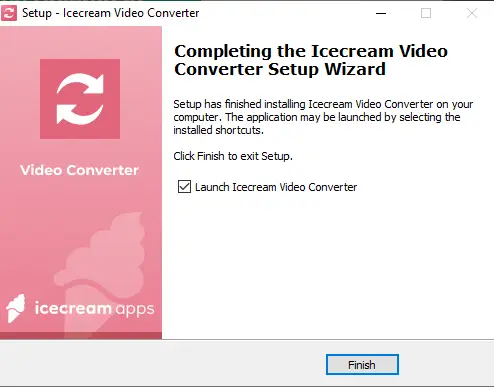
2. Add video or audio files
You can convert both audio files and video clips to listen on your PSP. Use the "Add file" button and import the desired media. Alternatively, you can drag and drop all audio and video directly into the sound file converter.
3. Configure settings
- Format. As we previously mentioned, the best audio format for PSP devices is MP3. Select this option from the "Convert to" menu or apply one of the MP3 presets.
- Quality. Choosing the quality of output audio files is not as simple as for video conversion, but you can still pick one of the kbps options from the preset menu of the MP3 converter.
- Additional tools. It is clear that adding subtitles and watermark to MP3 files does not make sense. Nevertheless, you can trim the start and end points of the imported files.
4. Convert music to PSP format
To start changing your video or audio to PSP-supported format, just press one of the two "Convert" buttons available.
You can use the "Pause/Resume" or "Cancel" buttons to control the conversion while it’s running (if that’s necessary of course).
You will see the "Folder" icon when the process of audio conversion is over. Clicking on it will bring you to a containing folder where you can check your output files.
After that, you can download music to PSP according to the instructions below.
How to put music on PSP from PC
Importing the converted audio to a PSP involves transferring music files from your computer to the memory stick.
Requirements:
- PSP with a Memory Stick Duo
- USB cable compatible with PSP
- Computer with USB port
- Audio files in supported formats
Here's what to do:
- Turn on the PSP and connect it to your computer using a USB cable.
- On the PSP, go to the "Settings" menu, select "USB Connection", and press the X button.
- On your PC, open "File Explorer" (Windows) or "Finder" (Mac). The console should appear as a removable drive.
- If you don't already have a "MUSIC" folder on the memory stick, create one (all uppercase letters). Drag and drop the audio files here.
- Safely eject the PSP from your computer and then enjoy the music on your gaming console.
If you have WMA files, you may need to activate the playback on your PSP. This can be done in the "Settings" menu. Under "System Settings", select "Enable WMA Playback".
Why choose MP3 audio format
| Feature | MP3 | AAC | WAV | WMA |
|---|---|---|---|---|
| Compression | Lossy | Lossy | Uncompressed | Lossy |
| File Size | Small to moderate. | Smaller than MP3 at similar quality. | Large. | Small to moderate. |
| Bitrate Range | 32 to 320 kbps. | 8 to 320 kbps. | Typically 1,411 kbps (for CD quality). | 48 to 192 kbps. |
| Compatibility | Very high, supported by most devices. | Widely supported but less than MP3. | Windows platforms. | High on Windows, moderate elsewhere. |
| Usage | Music, podcasts, general audio. | Music, streaming, Apple devices. | Professional audio, archiving. | Music, streaming, Windows devices. |
| Encoding Efficiency | Moderate | High | N/A (no compression) | Good |
| Streaming | Good | Excellent | Not suitable | Fine |
While PSP supports several formats, most users prefer MP3 audio because of its perfect balance between file size and audio quality.
FAQ
- Why can’t I see the "MUSIC" folder on my PSP?
- If you do not have this folder, you may need to create it manually. When your PSP is connected to your PC, navigate to the PSP’s root directory, right-click, select “New Folder,” and name it “MUSIC.” This folder is where all your audio files should go.
- How much music can I store on PSP?
- It depends on the size of your memory stick. Most PSP models come with a 32GB or 64GB memory stick, which can hold thousands of songs. You can upgrade the card for more storage if needed.
- Does the PSP support album artwork or metadata?
- The PSP can display limited metadata, including song title and artist information, when music is properly tagged. However, it does not support album artwork natively.
- Can I listen to music while playing games on the PSP?
- Yes, to enable background music, simply start the track before launching the game.
How to put music on PSP - conclusion
Enjoying your favorite music on a PSP shouldn’t be complicated. With Icecream Video Converter, changing your music files to PSP compatible formats is easy and quick. So, enjoy listening to your favorite tunes on your gaming console.