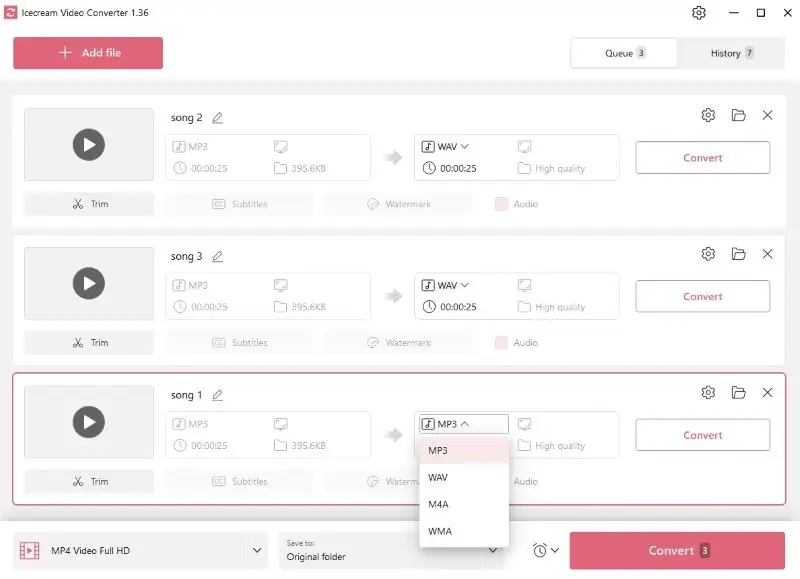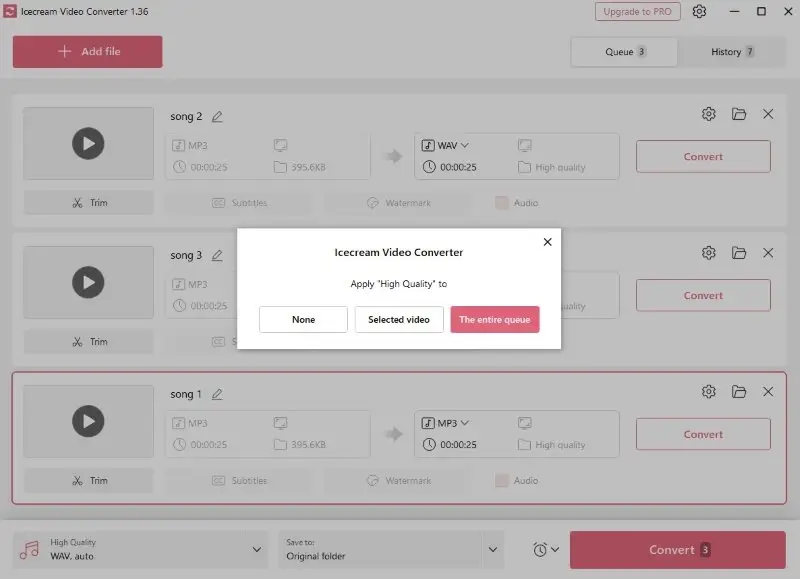How to Convert MP3 to WAV for Free
MP3 and WAV are two popular audio formats, and while MP3 is renowned for its compactness, WAV holds the forte when it comes to quality. Knowing how to convert MP3 audio to WAV files is a great way to get a high-quality music library.
It may take a little time and effort, but the process is worth it if you want your music to sound the best. In this article, we'll provide you with 7 convenient methods to turn your MP3 files into WAV format.
Best MP3 to WAV converters: summary table
| Program | OS | Editing features | Batch conversion | Rating |
|---|---|---|---|---|
| Icecream Video Converter |
Windows
|
Yes
|
Yes
|
5.0 |
| Audacity |
Windows
MacOS
Linux
|
Yes
|
No
|
4.7 |
| iTunes |
Windows
MacOS
|
No
|
Yes
|
4.5 |
| VideoProc Converter |
Windows
MacOS
|
Yes
|
Yes
|
4.2 |
| CloudConvert |
Online
|
Yes
|
Yes
|
4.0 |
| Video Candy |
Online
|
No
|
No
|
3.7 |
| FreeConvert |
Online
|
Basic
|
Yes
|
3.6 |

How we picked MP3 to WAV converters
When choosing a software or service for converting MP3 files to WAV format, we considered different factors:
- Sound quality. The converter should maintain the original audio quality. The capability to change the bit rate and other settings is a bonus.
- Ease of use. A good converter should have a user-friendly interface that is easy to navigate even for people who are not proficient with technology.
- Batch conversion. The audio converter should allow you to convert multiple files at once.
- Feedback. The tool should have positive feedback from real users.
By evaluating these criteria, we picked the best desktop and online audio converters.
Method 1. Icecream Video Converter
Although Icecream Video Converter is mainly designed for video conversion on PC, it allows users to convert MP3 to WAV and other audio files from one format to another. The software supports a wide range of popular video and audio formats.
How to convert MP3 to WAV with Icecream Video Converter
- Start by downloading free MP3 to WAV converter for Windows and installing it.
- Click on the "Add file" button in the main window. You can also drag and drop the MP3 files to the designated area.
- Now you can select "WAV" from the drop-down menu with available options.
- If necessary, hit "Trim" to remove unwanted parts of the audio and set the output quality.
- Select the destination folder and click the "Convert" button.
Pros:
- Easy to use. The software has an intuitive interface so even users with little technical expertise can turn MP3 audio into WAV.
- Quality settings. You can choose between low, medium, and high quality. If you're not sure, select the "Same as original" option.
- Batch conversion. This audio converter can convert multiple MP3 files at once, so you don't have to manually process each of them.
- Extract audio. The ability to convert video to music format could be an advantage if you need to separate the track from a file.
- Wide format support. It can process a variety of audio and video types beyond MP3 and WAV, offering versatility for different projects.
As you can see, audio conversion doesn't have to be replete with technical issues. Using Icecream Video Converter, you can easily change MP3 to WAV files with a click of a button.
Method 2. Audacity
Audacity is a powerful, free audio recording software. It allows you to quickly and effortlessly convert MP3 files to WAV audio. Plus, it has editing features. This makes it the ideal choice for users needing to alter their audio files.
How to change MP3 to WAV in Audacity
- Download and install Audacity.
- Launch the program and select "Open" from the "File" menu.
- Upload the MP3 file you aim to change.
- Open the "File" drop-down menu, hit "Export" and then "Export as WAV".
- Select a destination folder for your WAV file, name it, and click "Save".

Pros:
- Free to use. Anyone can download and use the software completely free of charge as it is an open-source program.
- Cross-platform. The MP3 to WAV converter is available for all major operating systems including Windows, macOS, and Linux.
- Editing tools. The application offers a wide range of functions for modifying audio, including trimming, adding effects, noise reduction, and equalizing.
- Extensible. The audio converter's functionality can be extended with plugins. This allows you to add extra features not initially included in the program.
Cons:
- Limited features. The audio editor may not have all the features that a professional user would need.
- Learning curve. Without some guidance or experience, initial usage (especially for more advanced tasks) may be challenging.
Overall, converting MP3 to WAV with Audacity is an efficient way to make sure that all your audio files are in the required format. However, it might not be enough if you need more professional features beyond audio conversion.
Method 3. iTunes and Apple Music
iTunes is a media player developed by Apple. It has a built-in audio converter to change files to different formats. This method can be preferable if you already use iTunes or Apple Music.
Apple Music has replaced iTunes on modern MacOS computers since Catalina 10.15.
How to change MP3 to WAV in iTunes on Mac:
- Launch the Apple Music app.
- Select "Settings" from the "Music" menu.
- Click "Import Settings" and choose "WAV Encoder".
- Save the changes and go to the "File" menu. Hold the option key and choose "Convert to WAV".
- After you select the MP4 file, the converted WAV will appear in your library.
How to turn MP3 to WAV in iTunes on Windows:
- Download iTunes on your computer.
- Log in to your Apple ID account or create a new one.
- Press "Ctrl + ," or choose "Preferences" from the "Edit" menu.
- Click "Import Settings", select "WAV Encoder" and press "OK".
- Hit "File" while holding the shift key, press "Convert to WAV" and upload the MP3.
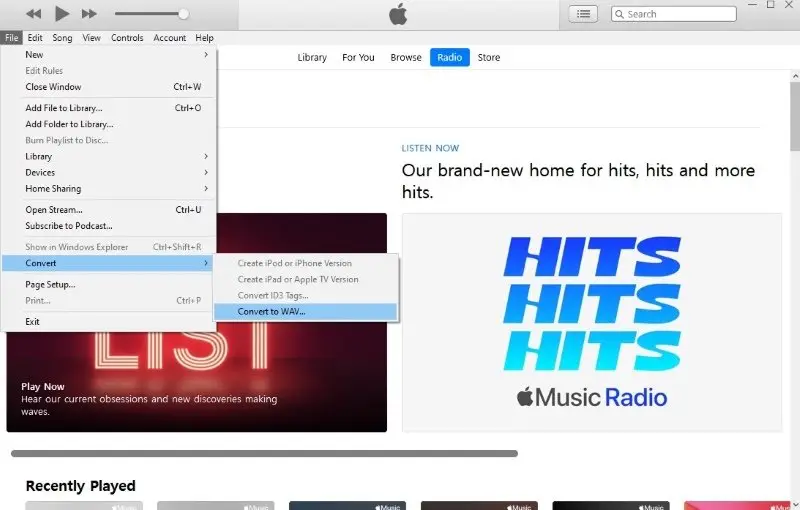
Pros:
- Integration. If you're within the Apple ecosystem, using this way to convert MP3 files to WAV allows for synchronization across all your devices.
- Music management. The program provides an easy-to-use interface to manage and organize your music library.
- Audio extraction. This method supports not only audio input formats, meaning you can employ it to convert MP4 videos to WAV.
- Playlist creation. Easily create and export playlists to maintain your organization after processing.
Cons:
- No settings. After you've selected the files, the audio conversion begins automatically. You can't control the process or change the bit and sample rate, etc.
- Account. You need to have an Apple account to use this MP3-to-WAV converter. This might be inconvenient for people who aren't using it for other tasks.
All in all, converting MP3 audio to WAV through iTunes is an uncomplicated task. This method allows you to preserve the initial quality of your music while simultaneously providing you with a convenient platform for storing and organizing your audio library.
Method 4. VideoProc Converter
VideoProc Converter is multipurpose video converting and editing software, that has an audio conversion tool. Among different input and output formats, it allows to change MP3 to WAV.
How to turn MP3 into WAV using VideoProc Converter
- Install and launch VideoProc Converter on your computer.
- Choose "Video" in the main menu.
- Click "Music" in the top toolbar and select the MP3 file that you want to convert.
- Set "WAV" as the target format and click on the "Run" button to start MP3 to WAV conversion.
- You will find your new WAV file in the same folder as the original MP3.
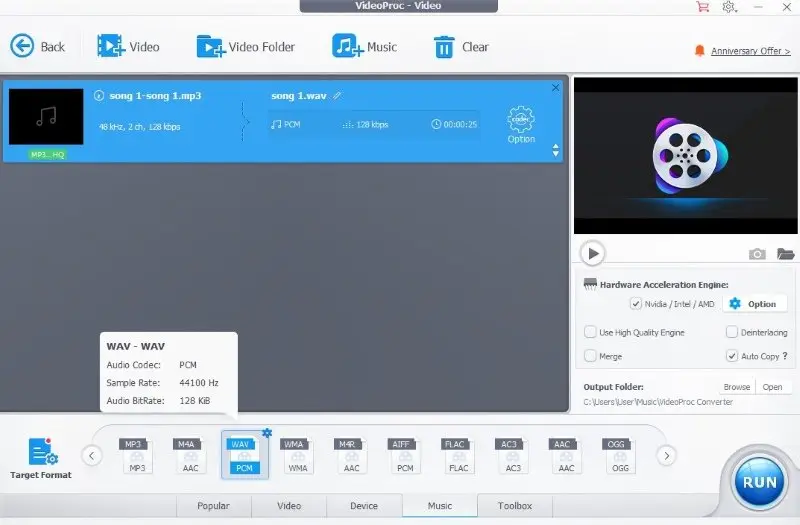
Pros:
- Batch processing. The MP3 to WAV converter allows you to convert several files simultaneously, saving you time and effort.
- Output settings. You can adjust the quality, codec, channel, bit, and sample rate before changing audio to WAV format.
- Additional features. The software offers additional features like video editing and recording. This can be valuable for users looking for a versatile multimedia solution.
Cons:
- Not specialized for audio. The program is primarily designed for video processing, so it may not have as many advanced audio-specific features.
- Cost. The trial version allows to convert only 5 minutes of each audio file. To remove this limitation, users need to purchase the full version.
Overall, VideoProc Converter is a great tool for converting MP3 to WAV. With its intuitive user interface, rapid transformation rates, and wide range of supported formats, it can easily meet all of your audio conversion needs.
Method 5. CloudConvert
CloudConvert is a web-based service that allows you to convert various file formats, including MP3 audio to WAV.
How to convert MP3 to WAV online using CloudConvert
- Go to CloudConvert.
- Click the "Select File" button and pick the MP3 you desire to convert.
- If needed, change output settings and press "Conversion".
- Wait for the MP3 to WAV conversion to finish, then hit "Download" to save the new file.
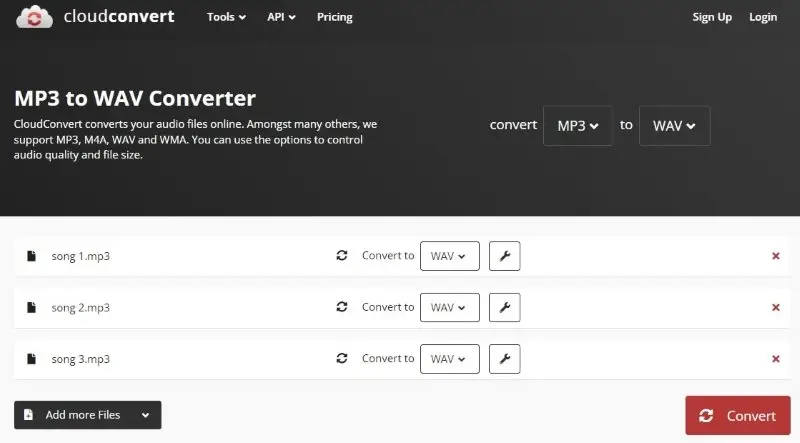
Pros:
- Convenience. You can access the online MP3 to WAV converter from any device with an internet connection.
- Cloud storage. You can add files from Dropbox, Google Drive, or OneDrive, making it easier to access and save your converted audio.
- Advanced features. It offers some features like adjusting the audio bitrate, sample rate, and channels.
- Formats. The service can convert multiple file formats, you can even use it to extract audio from video.
- API access. Developers can integrate the powerful engine into their own applications.
Cons:
- Conversion limits. With a free account, you're limited to 25 conversions per day. If you want to convert more files, you'll have to pay for a subscription.
CloudConvert offers the simplest route to rapidly and effortlessly convert your MP3 files to WAV format. The process is fast and secure, making it the perfect solution for anyone looking for an easy way to change audio from one format into another.
Method 6. Video Candy
Video Candy is a web-based platform for manipulating multimedia files. It includes an online audio converter that can transform MP3 files into WAV.
How to convert MP3 file to WAV online on Video Candy website
- Open the website and locate the "MP3 to WAV" tool.
- Click "Add File" to import the desired audio.
- After uploading, the conversion process will begin automatically.
- Once your WAV is ready, hit "Download file" to save it to your device.
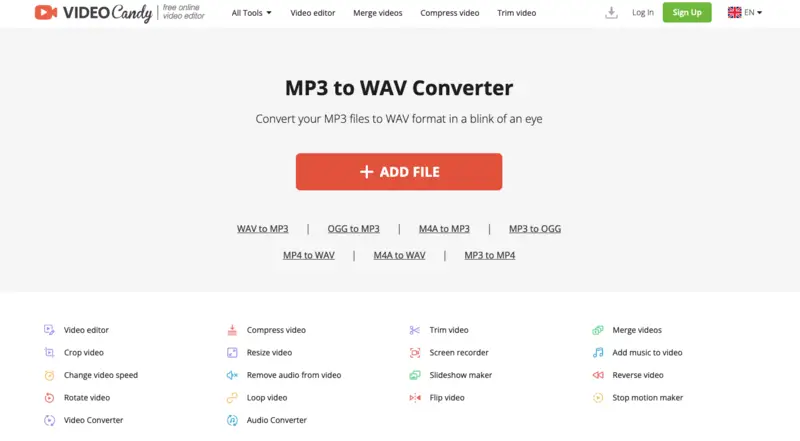
Pros:
- Fast processing. The service ensures the fastest conversion speed, making it highly efficient for users.
- Web-based. It's convenient for use on any computer or phone, offering flexibility and accessibility.
- Other formats. Apart from the online MP3 to WAV converter, there are tools to change other audio and video formats. Moreover, you can convert video to audio.
Cons:
- No batch upload. There is no option to convert several audio files simultaneously.
Video Candy provides an easy method for swiftly converting your MP3 files to WAV format. The process is quick and secure, making it an ideal choice for individuals seeking a straightforward solution to convert audio.
Method 7. FreeConvert
FreeConvert is a popular online platform that supports converting MP3 to WAV format with ease.
How to convert MP3 file to WAV online on FreeConvert website
- Go to the FreeConvert page.
- Click "Choose Files" and select the audio you want to change from your device.
- Optionally, adjust settings such as bitrate or sample rate with "Advanced Settings."
- Press the "Convert" button to start the processing.
- Once it finishes, hit "Download" to save the result to your computer.
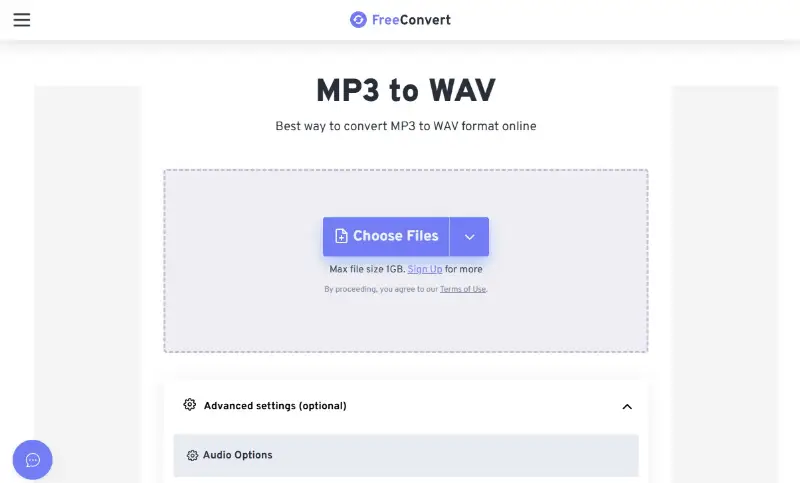
Pros:
- No software installation. Works entirely in your browser.
- Supports batch conversion. Allows adding multiple files at once.
- Customizable settings. Offers better control over output quality.
- Secure and private. Uploaded files are deleted after 1 hour.
Cons:
- Size limits. Free accounts may require upgrading for larger files.
FreeConvert offers a straightforward and flexible way to convert MP3 to WAV, suitable for both casual users and those needing more control over audio output.
MP3 vs WAV
Both MP3 and WAV are audio formats, but they are used for different purposes and have their own characteristics.
- MP3 (MPEG-1 Audio Layer III or MPEG-2 Audio Layer III) is a coded format that uses lossy data compression.
Pros:
- Compression drastically reduces the space the files take up.
- Compatible with almost all types of media players and devices.
Cons:
- Some of the original audio quality is lost during encoding.
- Does not support multichannel audio or advanced 3D sound.
- WAV (Waveform Audio File Format) is an uncompressed audio file format, which means it stores all the data without eliminating any part of it.
Pros:
- The audio is much higher quality compared to compressed formats.
- Supports multiple audio channels, like stereo and surround sound.
- Easy to cut, edit, or loop the audio in a wave editor.
Cons:
- Can be much larger than their lossy counterparts.
- Do not support metadata tags like album name, artist, etc.
To summarize, the main difference is a trade-off between the file size and audio quality. The choice would therefore depend on your specific needs.
How does bitrate affect audio quality?
Bitrate refers to the amount of data processed per unit of time in a digital audio or video file. It’s usually measured in kilobits per second (kbps) for audio.
In general, higher bitrates mean better quality because more data is used to represent the sound, which can capture more detail and nuance.
However, since MP3 is a lossy format, the quality lost during the initial compression cannot be recovered by converting to WAV. The WAV file will contain the same audio quality as the MP3, but without further compression artifacts.
FAQ
- Does converting an MP3 to a WAV reduce the quality of the audio?
- Generally, no. Most audio converters will maintain the sound quality unaltered during the conversion process.
- Is turning an MP3 into a WAV more storage-intensive?
- Yes. WAV files are uncompressed so they take up more storage space than the original MP3 audio.
- Can I modify the bitrate during MP3 to WAV conversion?
- Yes, a majority of audio conversion programs allow you to change the bitrate of your file before you begin the conversion process.
- What should I do if my converted WAV audio doesn't sound right?
- If the audio quality of your output files is not satisfactory, ensure you thoroughly review all of your settings before beginning the conversion process. Try using alternative software or tweaking the bitrate parameters.
- Does the sample rate of the WAV file matter during conversion?
- It can affect the audio quality. If you choose a higher sample rate (like 48 kHz or 96 kHz), the file will be larger. However, you might not notice much difference unless you're working with high-quality sources or specific professional needs.
Tips on how to convert MP3 to WAV
- Set the quality settings. Choose a higher bit rate for better-quality audio output.
- Check the converted file. Listen to the converted audio and check if it meets your expectations.
- Check for compatibility. After MP3 to WAV conversion, ensure that the new file can be used on other devices or software, such as video editing programs or media players.
- Adjust playback speed and volume. If you need to, you can also change playback speed and volume levels before saving your new WAV file.
- Backup. Keep the original file until after you've checked the converted one. If anything goes wrong with the audio conversion, you still have the original.
Final words
In conclusion, changing your MP3 audio to WAV format is a relatively easy process. It can be done with several audio converters and requires just a few steps.
With this guide, you should know how to convert MP3 to WAV without any difficulties. Just remember to pay attention to the quality of the output file. So, take your time and choose the MP3 to WAV converter that suits your needs.
Co-authors