How to Convert GIF to Video
GIFs are short, often humorous clips that capture people's attention and spread quickly across the web. However, there are times when this format might not quite meet your needs.
If you find yourself in this situation, converting a GIF to a video format can be the perfect solution.
A GIF, or Graphics Interchange Format, is a type of digital graphic file that supports both static and animated images. Created by CompuServe in 1987, GIFs are widely used on the internet due to their simplicity.
To turn GIF into video, you don't have to worry about dealing with complicated video editing software.
All you need is a good animation to video converter and a few clicks of the mouse. In this article, you'll find 4 services to save GIF as MP4 easily and quickly.

How we picked GIF to video converters
We took into account factors such as conversion speed, output quality, format compatibility, ease of use, and platform versatility. Extensive market research and hands-on testing played a crucial role in our decision-making.
We ensured accessibility for both desktop and mobile users. If you prefer not to install any software, there is also an available online option.
Plus, all the chosen services provide extensive video editing features, including trimming, cropping, rotation, transitions, and more. This will allow you to refine videos to your liking.
All video converters that will be mentioned in this article will help you effectively transform your GIF into video.
Method 1. For Windows
Icecream Video Editor is the best video editing software, allowing you to not only edit, merge, trim, and crop videos, but also effortlessly save GIF files as videos.
How to convert GIF to video with Icecream Video Editor
- Download and install free video editor.
- Open the program, press "Add files" and upload the GIF you need to convert.
- Drag & drop the file to the timeline and adjust the settings. A detailed description of each setting option will be provided below.
- Attach music, voiceover, or subtitles, speed the video up, or slow it down. You can also choose the resolution of the output video.
- Click "Export video" and select file settings to initiate the conversion process.
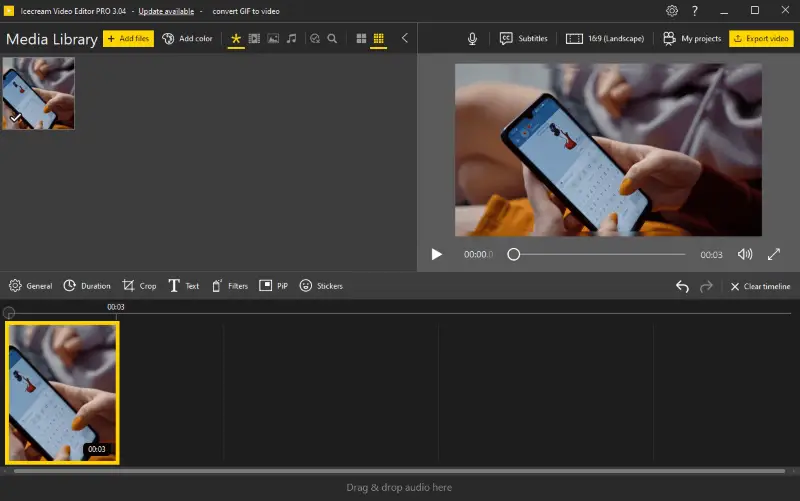
Settings:
- General. Rotate, flip, and reverse the video. Turn auto color adjustment on or manually configure brightness, contrast, saturation, and hue.
- Duration. Set the length of a video.
- Crop. Crop the image, scale it to fit the screen, and blur the background.
- Text. Add text to a video and set its color, position, size, and speed.
- Filters. The GIF to MP4 converter offers 21 filters to create interesting effects.
- PiP. Choose an item from the media library to layer it on top of the main video.
- Stickers. Put stickers on the scene.
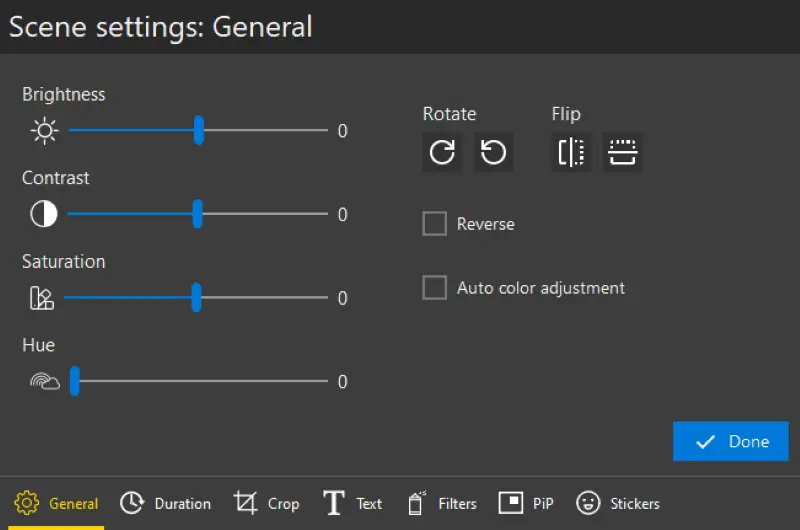
Utilizing this GIF to video file converter to transform GIFs is preferable because it is uncomplicated and direct. The program also has some great features that make it simpler for you to modify your video output.
The file size of GIFs is generally smaller compared to other image formats like JPEG or PNG for simple graphics or images with limited colors.
Plus, you can merge multiple GIFs or combine them with videos and photos without having to go through the same steps for each one individually.
Advantages:
- Affordable solution. The free version is enough for most average users. Those who need to add more than 10 scenes and download videos longer than 5 minutes without a watermark can purchase a PRO version choosing between a yearly subscription and a lifetime license.
- Compatibility. The video file converter supports various input and output formats, allowing you to edit and export in the format that suits your needs.
- Professional use. The PRO license of the app grants permission to utilize it for commercial purposes.
- Clean interface. The service offers a simple and intuitive interface, that makes it easy for users of all levels to use the software.
- Built-in effects. The program has a library of ready-made transitions, text styles, and visual effects to enhance the visual appeal of your videos without needing external plugins.
Disadvantages:
- Platform support. The GIF to MP4 converter is only available for Windows. This limitation is problematic for users who own Mac or Linux computers and cannot access the app.
Thanks to Icecream Video Editor's straightforward interface and powerful tools, turning GIF into MP4 files is easy. You can easily personalize your videos to your desired specifications. Give it a try today!
Method 2. For macOS
Videos are often more suitable for certain purposes, such as playing on social media channels or streaming services. Fortunately, it is doable to convert GIF to video using a free video converter like FormatFactory.
How to turn a GIF into a video with FormatFactory
- Download FormatFactory from the official website and install it.
- Open the application, select "Video" from the menu, and the desired final format (e.g., MP4).
- Click "Add Files" and upload your original GIF file.
- You can then customize your video settings such as frame rate, resolution, and more, but this is optional.
- Finally, press "OK" and "Start" to begin the conversion process and wait until it finishes.
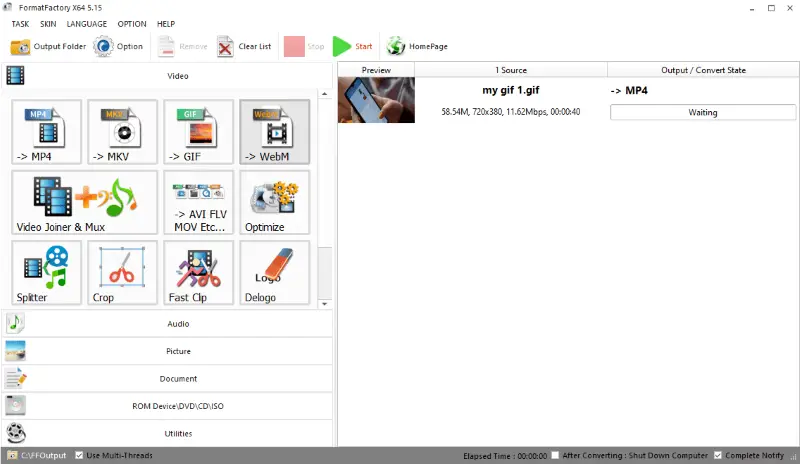
You can use the video file converter to convert video, audio, pictures, and documents. Customizable settings and an intuitive user interface make the service ideal for beginners and more advanced users.
Advantages:
- Wide range of formats. The program supports an extensive range of video formats including MP4, AVI, WMV, MKV, and others.
- Batch conversion. You can turn multiple GIF files into videos simultaneously to save you time and effort, especially when dealing with a large number of files.
- Free and secure. The free multimedia conversion tool is trusted by both professionals and enthusiasts.
Disadvantages:
- Outdated interface. The interface is not as user-friendly as in other conversion tools. It can take some time to navigate and understand all the options.
- Limited platform compatibility. GIF to MP4 converter is designed for Windows, which means it's not available for users of other operating systems like macOS or Linux.
Overall, using FormatFactory is a convenient way to transform GIFs into videos while still being relatively simple. Although there might be more powerful tools available for advanced editing needs, FormatFactory is good enough for GIF to MP4 conversion purposes.
A study by the University of Minnesota found that people tend to perceive GIFs as conveying emotions and feelings more effectively than static images.
It allows you to swiftly convert video to audio, GIF to image, and other formats for sharing online or streaming services. Try it today and unlock endless possibilities.
Method 3. For iPhone and Android
Most people who edit photos often have used Picsart or at least heard of it. But did you know that you use it for turning a GIF into MP4? This free video converter allows converting a GIF to MP4 for sharing on iPhone or Android devices.
How to save a GIF as a video in Picsart
- Download Picsart from the App Store (for iOS) or Google Play (for Android).
- Launch the app and tap on the "+" button.
- Go to the "Video" page, click "See All" and choose the GIF.
- Customize your video with various options like adding music, text, stickers, etc.
- When you're done editing, tap the button in the upper right of the screen and select "Save" to turn GIF into a video.
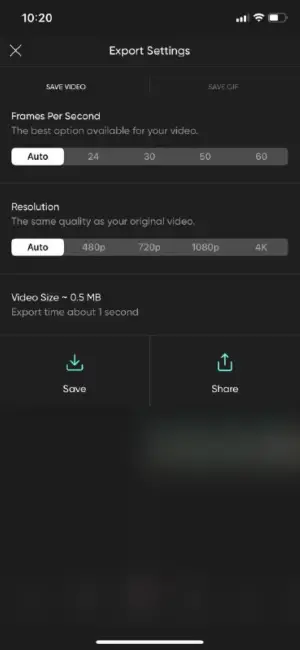
That's it! You can now share your newly converted video on social media or other platforms with ease.
In terms of social media usage, Twitter reported that over 100 million GIFs were shared on their platform in 2015.
The application's extensive library of stickers, fonts, and overlays allows you to adjust your videos to perfection, ensuring that every creation is unique and eye-catching. It also provides a wide range of tools and effects to enhance your videos.
Advantages:
- Ease of use. This intuitive and user-friendly app allows you to convert GIF to video with just a few taps.
- Music library. As GIFs have no audio track, it might be nice to add audio to a video when converting it from GIF format. You can choose a track from the app's library.
- Output settings. You can choose how many frames per second and what resolution will have the GIF converted to MP4. You can also set auto settings and the service will select the best available option for your video.
- Inspiration. PicsArt has a large and active community where everyone constantly shares their work. Unleash your creativity and find inspiration for your projects.
- Cloud sync. If you're logged in, your projects and edits can be saved and accessed across devices with backup.
Disadvantages:
- Costs. While the app offers a free version, many advanced features and content are locked behind a subscription paywall.
The intuitive interface coupled with editing capabilities makes Picsart the ultimate go-to app for transforming GIFs into videos smoothly. So try it out and see how quickly you can convert any GIF to an MP4 video!
Method 4. Online
Convertio is an online file conversion platform that allows users to transform various types of files. It supports a wide range of file formats, including GIF to video conversion.
It is accessible through any browser, making it convenient for users who want to quickly convert files without downloading any programs.
How you can save GIF as video online on Convertio website
- Open the online video converter.
- Click "Choose Files" and upload the file you need to convert.
- Select "MP4" or any other video format from the drop-down menu.
- Hit the "Convert" button.
- Once the conversion process is over, press "Download".
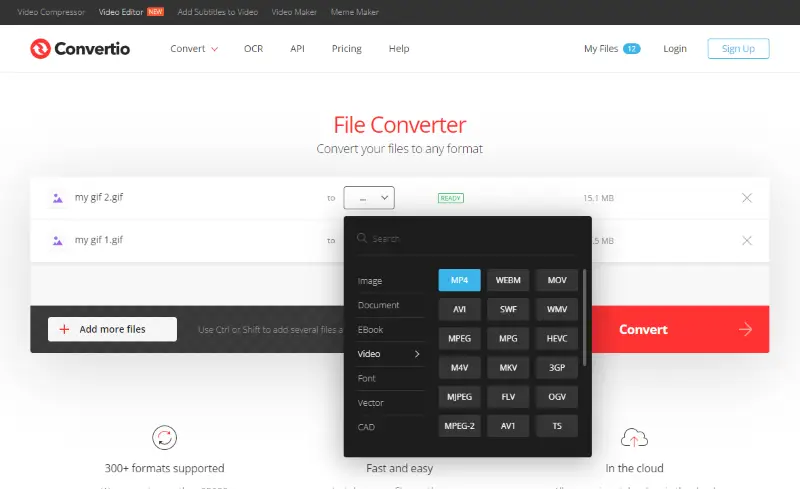
Advantages:
- Wide format support. It allows you to convert a wide range of formats, including documents, images, audio, video, and more, making it versatile for various file types.
- Bulk conversion. Users can convert multiple files simultaneously, which is beneficial when handling batches of documents or media files.
- Accessibility. The GIF to MP4 converter is accessible to users across various devices and operating systems.
Disadvantages:
- File size limitations. There is a 100 MB limitation on the maximum file size that can be uploaded and converted on the free plan. Larger files require a premium subscription.
- Conversion speed. The speed of turning GIF into MP4 can vary based on your internet connection. Large files may take longer to convert.
Overall, Convertio offers convenience and versatility for file conversion tasks, making it a useful tool for many users. However, there are limitations for free users and the requirement for an internet connection to use the service, which should be considered when selecting the best video converter.
Best practices for GIF to video conversion
| Setting | Recommended Option |
|---|---|
| Resolution | 720p (1280×720) for general use |
| Frame Rate | 24–30 fps |
| Aspect Ratio | Match original GIF (usually 1:1 or 4:3) |
| Bitrate | 1–3 Mbps for web sharing |
| File Format | MP4 (H.264) |
| Audio Track | None (default) |
| Compression | Use medium compression |
| Looping | Enable if source GIF loops |
| Color Profile | sRGB |
Possible output formats
When converting GIF to video, the choice of the format depends on various factors, including compatibility, quality, and intended use.
Commonly used and recommended video formats:
- MP4 is a widely supported video format that provides a good balance between file size and quality. It's suitable for online sharing, streaming, and general use.
- WebM is an open and royalty-free video format developed for web use. It uses the VP9 codec, which can provide high-quality compression.
- AVI (Audio Video Interleave) is a container format that can support various video codecs. While it may result in larger file sizes compared to more modern formats, AVI is compatible with a wide range of media players and editing software.
- MOV is a container format developed by Apple and is commonly used in macOS environment. It supports various video codecs, including H.264 and H.265. MOV files are suitable for Apple devices and video editing software like iMovie and Final Cut Pro.
- MKV (Matroska) is a versatile and open container format that supports high-quality video and audio. It's suitable for preserving the quality of the original GIF, but keep in mind that not all devices and platforms may support MKV natively.
GIF vs. MP4
GIFs and MP4s are two of the most popular digital media formats. But what sets them apart from each other? It is important to understand the characteristics of both types of files to successfully use GIF to video converters.
- GIF (Graphics Interchange Format) is a bitmap image format that supports animations. It can be used to create short, looping videos, which makes it common for use in memes and creating funny messages. Plus, editing MP4 files is much more simple than editing GIFs. That is another reason you might need to save a GIF as a video.
- MP4 (MPEG-4 Part 14) is a digital multimedia format for storing video and audio files. It also allows sharing over the internet and is widely used for uploading videos to streaming services such as YouTube or Vimeo.
GIF supports both lossless and lossy compression. It uses a compression algorithm called LZW (Lempel-Ziv-Welch) that reduces file size without significant loss in image quality.
GIF or MP4: comparison table
| Distinction | How it affects the file |
|---|---|
| File size | A GIF is smaller than an MP4 file, making it ideal for online sharing where size matters. However, because of its smaller size, a GIF can't store as much data as MP4. That's why it doesn't offer the same level of quality displaying moving images or video. |
| Primary purpose | Another key difference between GIFs and MP4s is how they are used. GIFs are usually used for short animations that repeat continuously. MP4s, on the other hand, are typically used for long-form video content such as movies or TV shows. |
The main distinctions between GIF and MP4
Understanding the differences between the two formats can help you make more informed decisions about choosing the best video converter for your project.
FAQ
- What type of file does the converted video have?
- The GIF turned to video will usually be in MP4 or MOV file format, depending on which tool you use for conversion. Using the video file converter you can choose between MP4 and WebM.
- Are there any boundaries when switching GIF to MP4?
- Some tools may limit the file size you can upload, so it's essential to check the terms before attempting conversion.
- Is there a limit to the frames per second?
- Most services let you set the frame rate from 1-30 FPS.
- What resolution should I use to turn my GIF file into a video?
- You can select any resolution from a range of different options up to 4K UHD (3840 x 2160).
- How long does it take to convert a GIF?
- The conversion time in free video converter typically takes no more than 5 minutes for files up to 1080p resolution.
- Can I add a song when converting a GIF to MP4?
- Yes, many editors allow you to add audio tracks to the video. This is useful if you want to create a more dynamic clip.
- Can I convert a GIF to other video formats besides MP4?
- Yes, most programs allow you to choose from several file types, such as AVI, MOV, or WebM, based on your needs.
How to convert GIF to video: final words
In conclusion, converting GIF to MP4 is a straightforward process that requires minimal effort. It can be done using any GIF to video converter or editing software. The most important thing to remember when making a video from a GIF is to adjust the size, framerate, and aspect ratio to get the best results.
With these tips in mind, you should be able to save your GIF as a video easily!


