Top 18 Best Video Recording Software
Are video meetings, personal and family moments, and online tutorial recordings on your list of top priorities? Then, look no further and try out any of these best video recording software today!
Finding the best screen recording software for a PC or Mac is a challenging task. Because the screen recorder software market is flooded with such desktop and online apps.
If you’re new in this field or an extremely busy professional, you must read the article until the end to discover some of the best free and paid video recording apps. These applications let you produce great personal and professional videos.
What is video recording software?
Video recorder software allows you to capture what’s happening around you and on your computer. The program records your screen, webcam, security camera, USB video recorders, etc. It also lets you capture audio from microphones and system sounds.
The end product of the video recordings is multimedia content like YouTube videos, work conferences, online study materials, family films, and so on.
Therefore, if you’re a student, professional, content creator, online educator, salesperson, or social media marketer, you must try out the screen recording apps listed below.

How we picked and tested products
You can’t just get any video recording app. If you need to frequently use the tool for video creation purposes, choose smartly.
Here are the features that I considered when compiling this ultimate list of the best recording software for PC:
- Offers intuitive and seamless user interface and experience;
- Gets your job done in fewer clicks and screen swaps;
- Produces high-definition multimedia;
- Lets you record videos from multiple sources;
- Allows you to annotate the recorded videos;
- You can quickly perform minor video editing as well;
- Share videos online in a few clicks;
- Schedule the video recordings;
- Has a free trial and affordable paid subscriptions;
- Able to utilize graphics processing unit on the PC or Mac;
- Comes with extensive privacy and data security;
- Easy to install on the desktop or access via web browsers;
- The developer releases frequent updates.
Now, find below the best video recording software that are making most of the buzz in the field.
1. Icecream Screen Recorder
Icecream Screen Recorder is an all-in-one video recording software. Whether you need to record a video at home or office, this software is your go-to choice.
Because it packs almost all the functionalities you need to record a video, edit it, and share it with a friend or colleague. Moreover, from installation to video sharing takes only a few clicks.
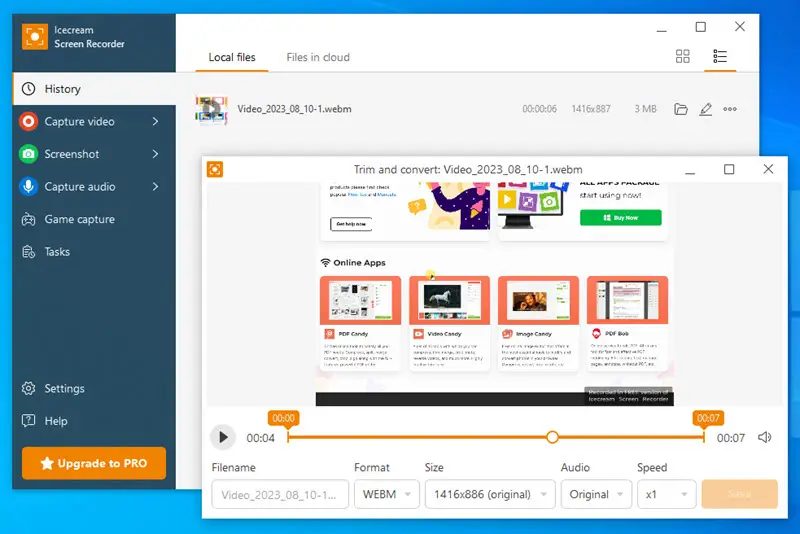
The screen recorder also allows for simultaneous capturing of webcam footage, which is useful for adding a personal touch or providing commentary alongside the main content. You can include audio from your system or a microphone, enabling clear and comprehensive recordings.
Best Features:
- HD screen recording;
- Setting a selective area for capturing;
- HD video recording using a web camera;
- Video editing and annotation;
- Instant video sharing via the cloud;
- Scheduled feature with timer settings.
Pros:
- Best free video recording software for YouTube and game capturing;
- Records audio from the built-in mic and external headphones/ mics;
- Display shortcut keys when recording;
- Installs quickly;
- Lightweight screen recorder for Windows and Mac;
- No learning curve;
- The software supports scheduled screen recording.
Cons:
- Multi-screen recording is yet to be developed;
- Limited recording in the free version.
2. Video Candy
Do you need to capture a quick video shot using the webcam or just record the desktop screen for instant sharing? And do it all without installing any apps? Then, try the free online screen recorder from Video Candy.
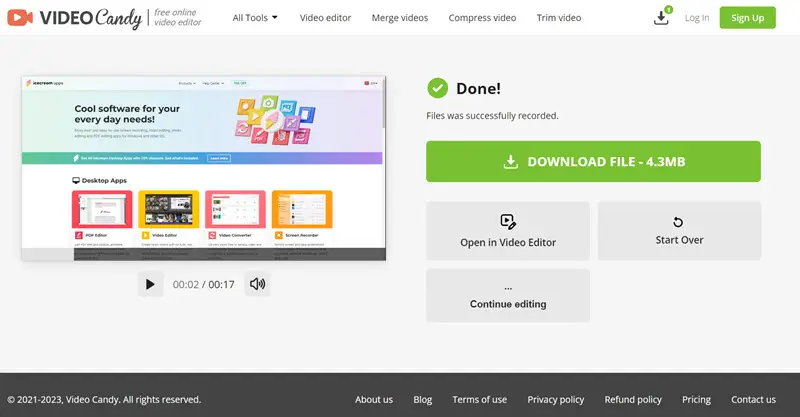
One of the main advantages is the accessibility. As a web-based tool, it doesn't require any downloads or installations, and it works directly from your browser. This makes it convenient for users who need to perform quick video recordings or adjustments on the go.
Best Features:
- Free screen recording as much as you want;
- Additional tools to merge videos, change playback speed, resize, and more.
- Feature to remove audio from the screen or webcam recordings;
- Fast processing and export times.
Pros:
- Free to use online screen recorder for commercial and personal use;
- Able to compress video for email and mobile sharing;
- Easy-to-navigate user interface;
- Guided navigation so you don’t get lost in many open browser tabs.
Cons:
- Screen recorder only for web browsers;
- Scheduled recording is yet to be added.
3. Microsoft ClipChamp
Microsoft ClipChamp is the latest video recording software for Windows 8 and later operating systems like Win 10, Win 11, etc. It also has an online version that you can access from a compatible web browser like Google Chrome or Microsoft Edge.
This video recorder offers both desktop and webcam recording. Also, there is an elaborated video editor you can use to add transitions, stock images, brand assets, music, and SFX to your recording.
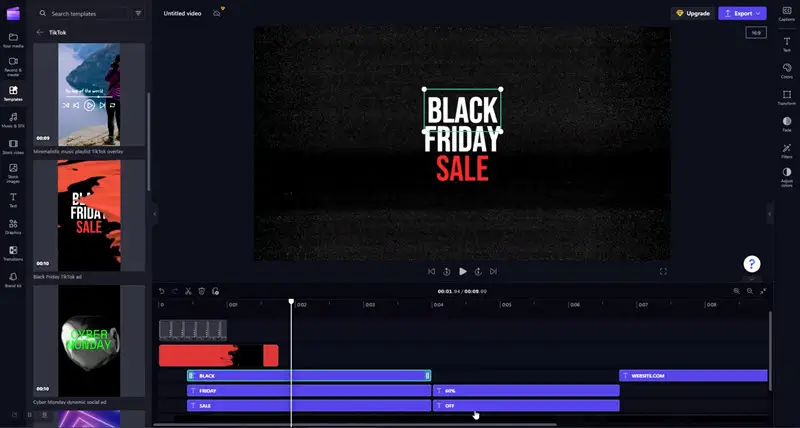
After capturing your video, the screen recording software provides a range of editing tools to enhance your content. You can trim clips, add text, apply transitions, and insert multimedia elements.
The platform is integrated with Microsoft services, which can facilitate easy sharing and collaboration.
Best Features:
- Content backup on the cloud in real-time;
- Premium stock videos and images available for use.
Pros:
- Offers video production templates;
- Ability to add video captions.
Cons
- The screen recorder is a little complex;
- There is a learning curve to get used to this video recorder.
4. QuickTime Player
QuickTime Player offers adequate video recording capabilities on Mac and Windows devices. You can effortlessly capture your screen activity or webcam output. So, you can create tutorials, video blogs, and home videos easily.
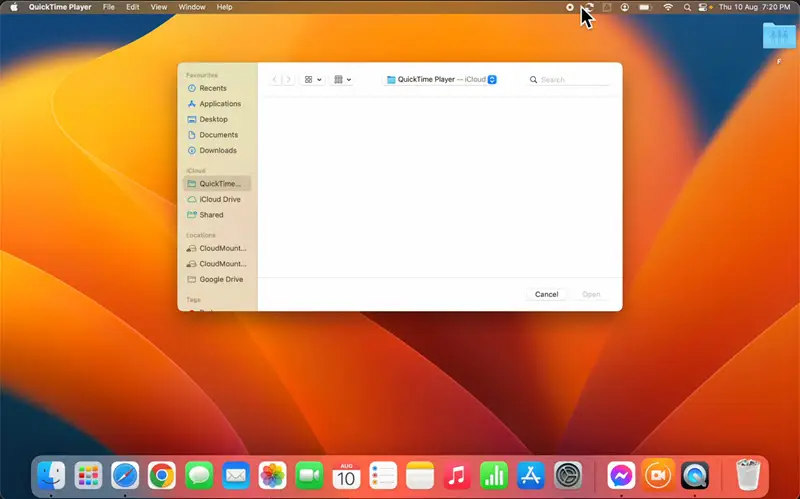
The finished recording can be saved in various formats, including MOV, and easily shared or integrated into other applications.
Best Features:
- The native video recorder software on macOS computers;
- Offers high-quality audiovisual output;
- Supports sharing directly via AirDrop, Mail, or Messages.
Pros:
- Adjustable recording areas;
- System audio and microphone input.
Cons:
- The Windows edition of video recording software hasn’t been updated since 2016;
- Output format MOV requires using a video converter to change the format to MP4.
5. Loom
If you need video recording, editing, sharing, and annotating for business purposes, try Loom. this screen recording software enables you to record your desktop screen along with the webcam, not to mention the audio.
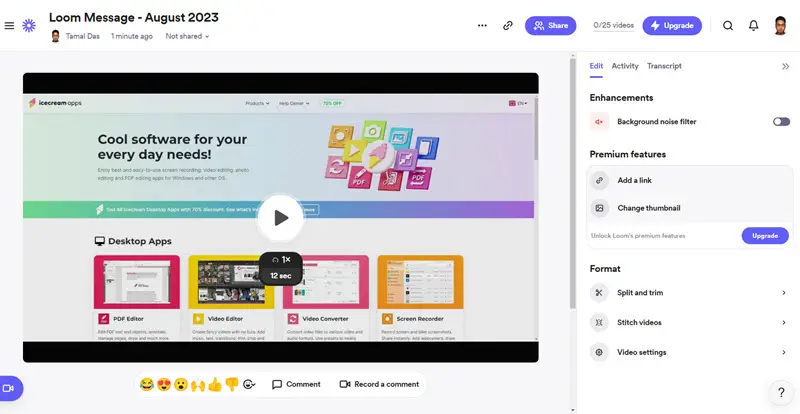
Once a video, you can do a host of things like add captions, summaries, chapters, enhance resolution, trim videos, and more.
One of the standout features of this screen recorder is its ability to generate a shareable link for each video, making it easy to distribute the clips without requiring recipients to download any screen recording software. It’s commonly used in professional settings for asynchronous communication, enabling teams to convey information efficiently and clearly.
Best Features:
- Add video chapters for YouTube;
- Create video transcripts;
- Animated thumbnails.
Pros:
- Emoji reactions available;
- Ability to video reply;
- Video analytics are provided;
Cons:
- Only 5 minutes of video recording in the free plan;
- Navigation on the screen recorder is challenging.
6. OBS Studio
OBS Studio is another free video recording software specifically suitable for YouTubers, game streamers on Twitch, and social media managers. Besides the screen, audio, and webcam recording, it also lets you broadcast your desktop to the public via its streaming features.
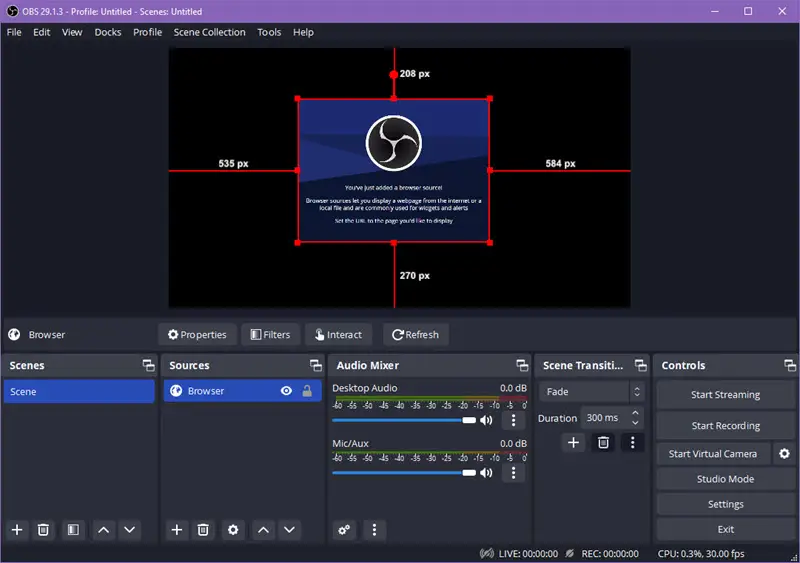
The screen recorder supports layers and scenes, allowing for complex setups with overlays, transitions, and multiple video sources. This flexibility is useful for creating dynamic live streams or recording sessions.
Best Features:
- Real-time video and audio mixing;
- Custom and built-in transitions;
- Audio mixer with noise suppression or gain;
- Advanced configuration tools;
- Modular 'Dock' UI for flexible layout customization.
Pros:
- Open-source and free to use for any purposes;
- Streamlined settings interface.
Cons:
- Extensive learning curve as it is a complex video recorder software;
- The user interface is a bit untidy.
7. Wistia
Wistia should be your go-to screen recording application for video marketing of multimedia you create. Besides letting you spread your content to the masses, it also offers an online video recording and editing interface. For personal use, you can also use the app since it’s free video recording software.
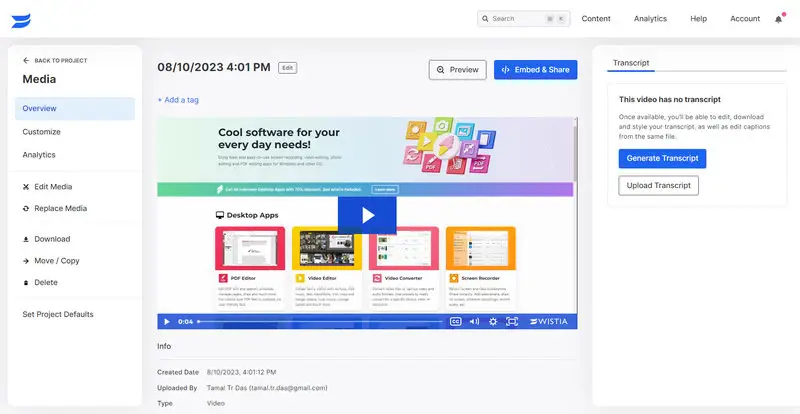
The interface is user-friendly and allows for screen recording the entire display or just a selected portion of it. You can also include your webcam feed in the video, adding a personal touch or providing additional context.
Best Features:
- Transcribing audio into transcripts;
- Uploading your own transcripts;
- Stock videos and graphics are offered for use;
- Online video advertisement production.
Pros:
- Access to analytics for marketing videos;
- Timeline-based media editing feature;
- Call to action;
- Video chapters.
Cons:
- Watermark is added to the free plan;
- Only 5 minutes of recording in the free plan;
- Complex user interface of the screen recorder.
8. Xbox Game Bar
Xbox Game Bar is a screen recording overlay for Windows 10 and 11 PCs. If your requirements are only to record what’s going on on your computer screen, you can check out the tool. It requires no installation or purchases.
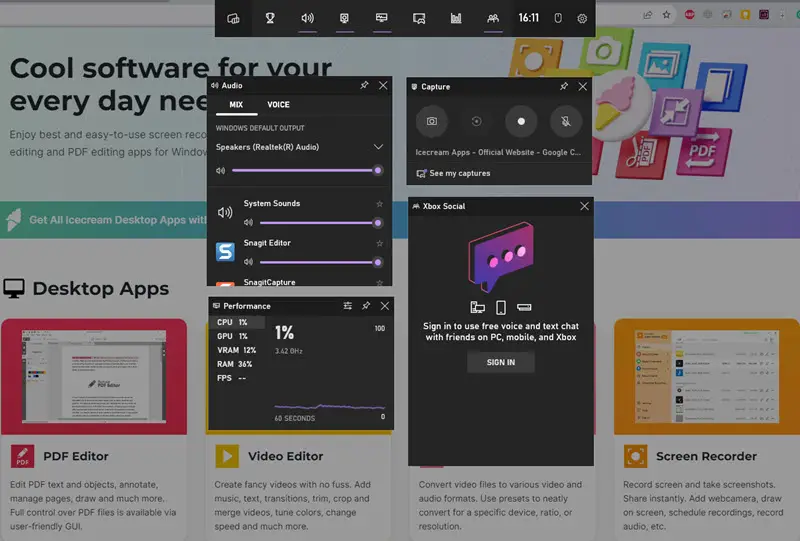
You can start and stop video recordings with a click or use keyboard shortcuts. During the process, a small overlay shows up on the screen, letting you know the status and giving you options to take screenshots or access other features.
Best Features:
- Connect with and record gaming social media like Twitch;
- Capture the best gaming events in real time;
- Minimal performance impact during gaming sessions.
Pros:
- Free video recording software for anyone who owns a Windows 10 or 11 PC;
- Easy to run by pressing Windows + G keys.
Cons:
- Widgets can impair visuals when gaming.
9. Vimeo
Vimeo is an online screen recorder tool for video recording from a desktop screen and webcam.
Apart from creating videos, you can make your recordings interactive, stream live, host and record webinars virtual events, and so on. The platform is suitable for hosting personal video events, employee communication, and monetization.
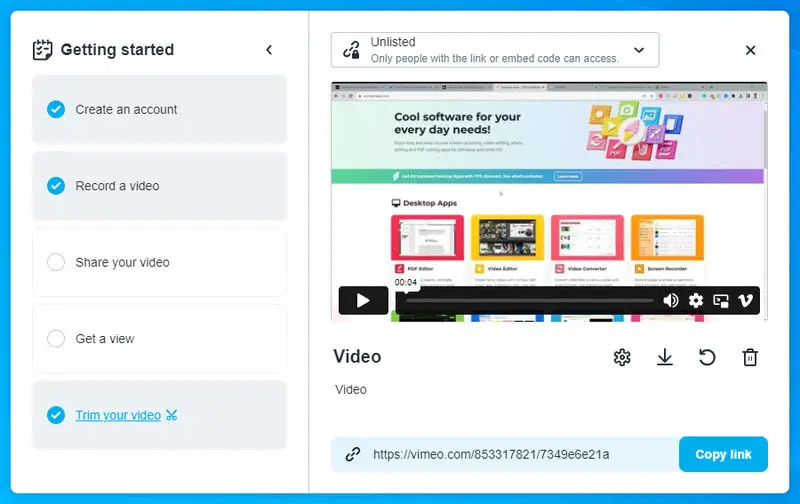
Once you’ve finished recording, the tool offers basic editing features to trim or cut sections of the video, and you can easily upload your recordings directly to Vimeo’s platform for sharing and further management.
Best Features:
- Ad-free video recording software and player;
- An over-the-top (OTT) video platform;
- Video analytics for marketers are added;
- Great screen recorder for creating interactive videos for program demos and learning content.
Pros:
- Create, edit, and share videos from one app;
- Collaborative video production is an option.
Cons:
- A bit costly for video marketers and freelancers;
- Limited video streaming bandwidth per month.
10. Vidyard
If you’re into sales and marketing and need to create engaging video pitches for clients, try Vidyard. Every salesperson and marketer in your team can make professional video pitches in minutes using this screen recording software.
Also, it comes with an AI so you can produce persuading transcripts, captions, walkthroughs, and so on.
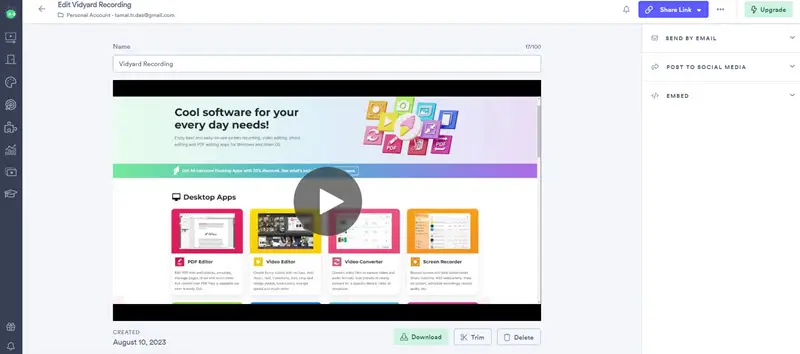
The videos can be uploaded directly to Vidyard’s platform, where you can organize and manage them efficiently. You can also generate shareable links or embed the clips in emails or on websites.
Best Features:
- AI-power video transcribing;
- Sharing videos via email and LinkedIn;
- Ability to create personalized sales scripts.
Pros:
- A free video recording software plan is available;
- User-friendly interface that is easy to learn.
Cons:
- The desktop screen recording app isn’t easily accessible;
- Zoom recording is unavailable in both, the Free and Pro plans.
11. Movavi Video Suite
Are you looking for a bit more advanced video recording app that you can use offline? Try Movavi Video Suite!
It’s perfect for home and workplace video production. apart from capturing content from the screen, it is also webcam recording software. Hence, for starting a video blog, online teaching site, or just capturing all family moments on your PC or Mac, this program may be a good choice.
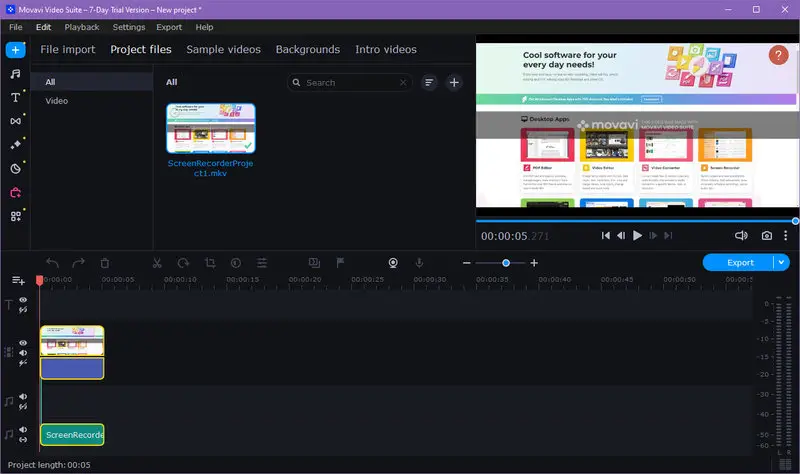
You can also record audio from your computer and microphone simultaneously, making it ideal for creating tutorials, presentations, or gaming videos. The screen recorder supports real-time annotations, so you can highlight areas or add on-the-fly notes or explanations.
Best Features:
- AI-powered tools for background and noise removal;
- Video recording scheduling is available;
- Integration with TikTok for instant upload of the videos;
- Support for 4K export.
Pros:
- Lightweight video recorder software with editing capabilities;
- Tool to upscale old videos using AI.
Cons:
- This screen recording software is expensive;
- Has a steep learning curve due to its complexity.
12. Camtasia
Camtasia is yet another advanced video recording app with editing features. Whether you need a screen recorder for home or professional projects, this program will be a perfect fit. Apart from the recording screen, this software provides pro-level video production tools for content creators.
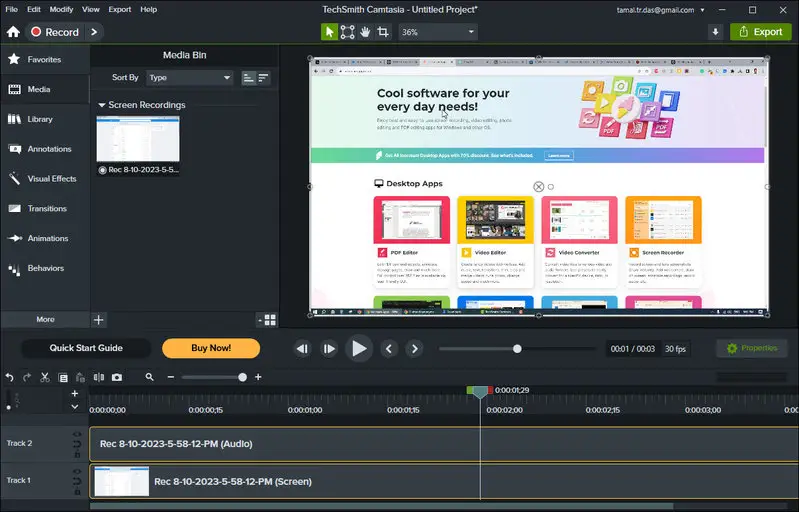
The video recording software provides features like adding annotations, effects, transitions, and music, making it ideal for creating instructional videos, tutorials, and presentations. The user interface is designed to be intuitive, with drag-and-drop functionality and a timeline-based editing system.
Best Features:
- Records footage from your camera or desktop screen;
- Captures system or external microphone audio;
- Editing audio and video happens right on a timeline;
- Offers callouts, transitions, and visual effects.
Pros:
- A free trial is offered to try out the full functionality of the screen recording app;
- A library for all media assets within the video recording software;
- Integrated stock footage and graphics.
Cons:
- The free trial of the video recorder is only for 3 days;
- Comes with an intense learning curve.
13. RecForth
RecForth is a free video recording software for Windows 10 and 11 devices. It enables you to create video lectures, video blogs for YouTube, and record gameplays or webinars. Also, you can customize the capture area on the desktop to hide sensitive content.
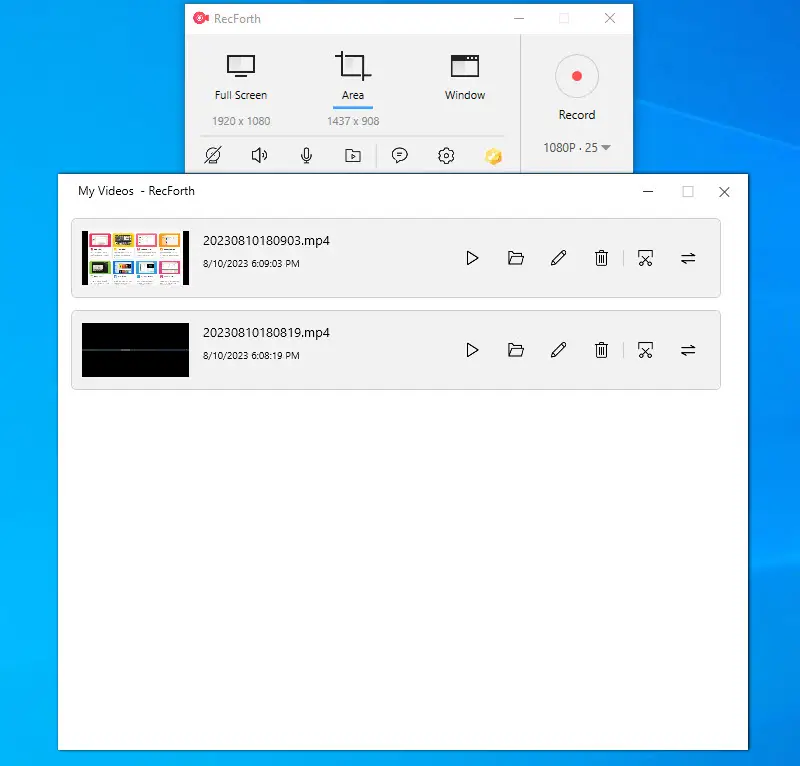
Additionally, it provides options for customizing recording settings, such as frame rates and audio sources, making it a versatile tool for creating tutorials, demonstrations, or capturing gameplay.
Best Features:
- 1080P/4K resolution screen recording;
- Mouse pointer click effects for enhancing the viewer's experience;
- Countdown timer to postpone the start time.
Pros:
- Unlimited video recording software with a paid plan;
- Easy-to-use program with almost no learning curve.
Cons:
- Limited features are available with the free plan;
- Video recorder software is only available for Windows.
14. DU Recorder
DU Recorder is a package of video recording, screen recording, and content streaming features for Macbook and iMac devices. It saves all the recorded content locally, so you can easily access your videos from the Macintosh HD drive.
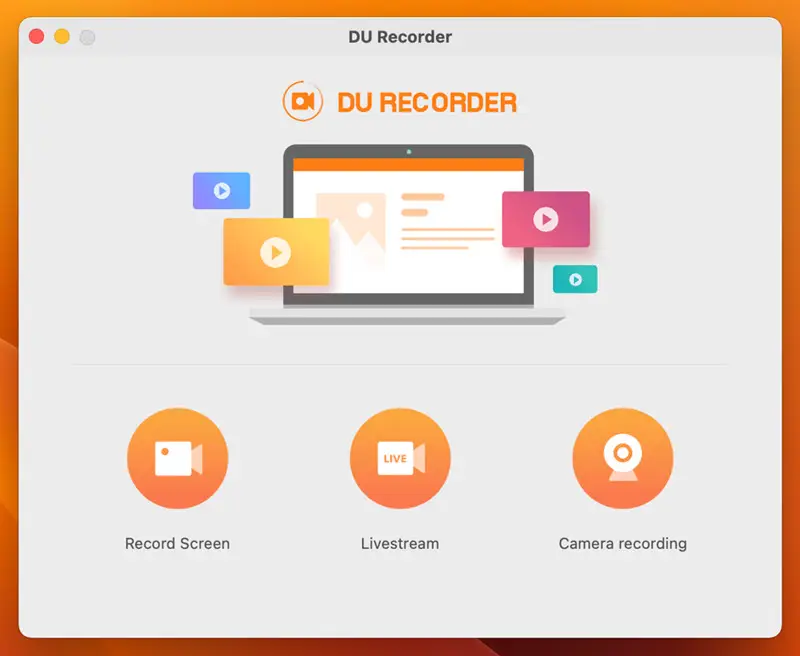
The video recording software offers a range of features, including the ability to edit clips directly within the app, add text or music, and adjust settings like resolution and frame rate. Users can also take screenshots and live stream their screen to various platforms.
Best Features:
- HD video recording app;
- Ability to adjust the resolution settings;
- Option to set a selective area for recording.
Pros:
- Frame rate modifications are available;
- Free video recording software.
Cons:
- Untidy user interface that may confuse some users at first.
15. EaseUS RecExperts
EaseUS RecExperts enables you to make engaging multimedia content using a desktop screen, webcam, and microphone. With this screen recording app, you can create videos for YouTube, online teaching platforms, gaming blogs, etc., and spice up your content by adding effects. The program is also good for personal use.
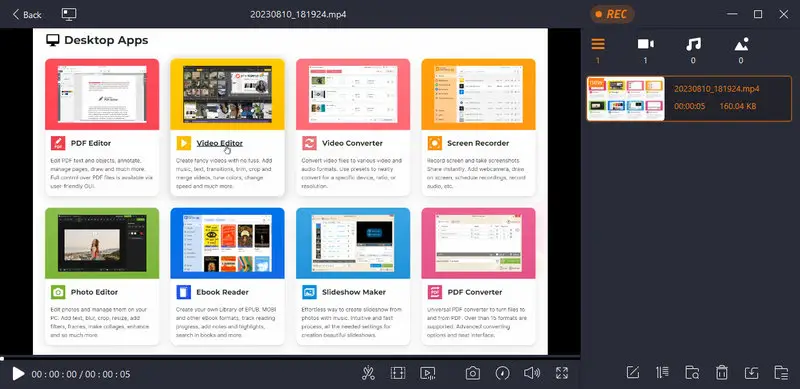
The program supports high-quality video recordings and includes options for adding annotations, effects, and transitions to enhance your clips. Additionally, it provides tools for editing recordings, such as video trimming and merging, to refine your final output.
The video recording software also supports scheduling, which is useful for capturing events at specific times without manual intervention. It is compatible with various file formats, allowing for flexible saving and sharing options.
Best Features:
- Simultaneous recording of webcam, desktop screen, and system audio;
- Lag-free 2D and 3D gameplay recording;
- Feature to enhance HD videos to 4K and 8K.
Pros:
- Removes background noise using an AI algorithm;
- AI-powered audio extraction;
- Scheduled screen recording is an option.
Cons:
- The video recording software comes at a costly price;
- A bit messy user interface that creates a steep learning curve.
16. VideoProc Converter
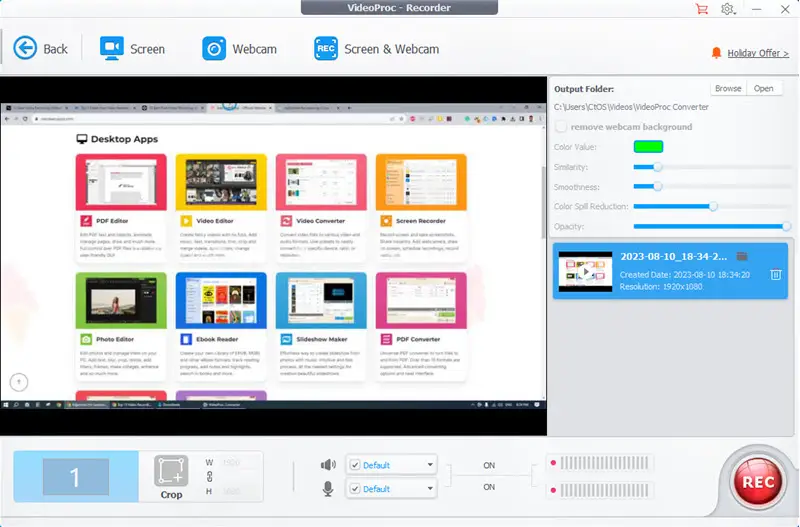
VideoProc Converter is an all-in-one GPU-accelerated screen recording software. It has integrated video converter, video fixer, video compressor, video editor, and video downloader.
Additionally, the program features tools for compressing video files to reduce their size without significantly affecting quality, making them more manageable for sharing or storage
If you’re a professional video producer who wants to use GPUs to process recorded and edited videos faster, try this program.
Best Features:
- 4K/8K video recording and editing functionality;
- Compatible with GoPro, DJI, Canon, etc.;
- Level-3 Hardware Acceleration is available.
Pros:
- Processing of videos faster due to GPU;
- More than 420 output formats for recorded videos.
Cons:
- No affordable plans for personal use;
- The user interface of the video recording software is cluttered.
17. Bandicam
Bandicam started as a webcam recording software but now covers a variety of external devices like IPTV, smartphones, Xbox, PlayStation, etc. If you need to record a video message for home or office, try this screen recording app. Also, the app is suitable for recording webinars, lectures, how-to videos, etc.
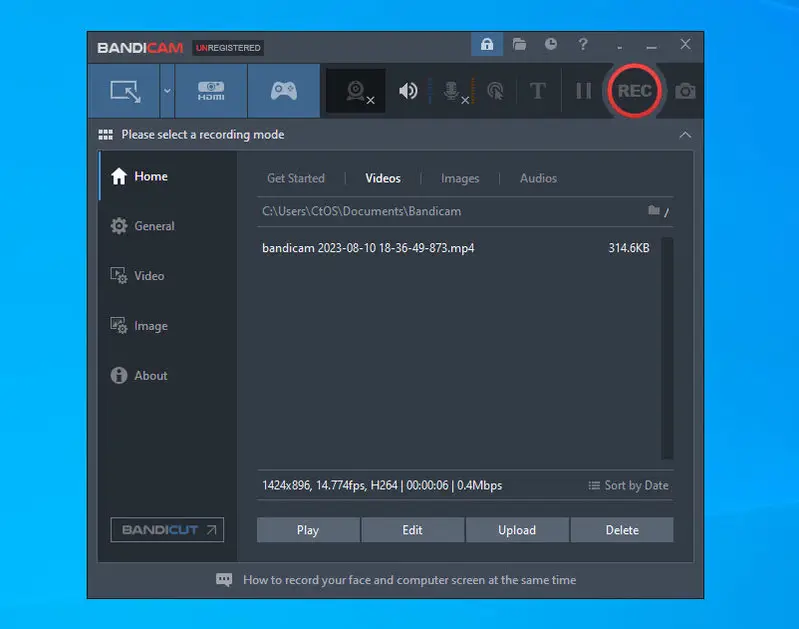
It supports high-resolution and high frame-rate recording, making it suitable for gaming. Additionally, it allows users to overlay webcam footage onto their videos and offers real-time drawing tools for annotating videos as they are being recorded.
Best Features:
- Video-in-video and picture-in-picture recording options;
- Hardware-accelerated H.264 encoder;
- Audio mixing from system sound and microphone.
Pros:
- Records and processes videos faster using GPU acceleration;
- Converts smartphone camera into a webcam.
Cons:
- Different licenses for personal and business use.
18. Snagit
Snagit is a versatile screen capture tool designed for quick and easy video creation. It’s especially popular among educators, marketers, and business professionals who need to create clear and concise content with minimal hassle.
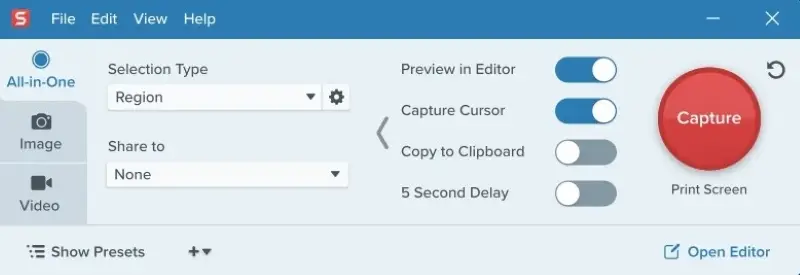
The program allows users to capture their screen, webcam, or both simultaneously. It also features powerful annotation tools, enabling you to add arrows, text, and shapes to recordings or screenshots.
Best Features:
- Supports quick trimming and editing of resulting clips;
- Provides options to save and share videos in multiple formats.
Pros:
- Intuitive interface that is easy for beginners to use;
- Combines screen capture and video recording in one tool;
- Strong annotation and editing features built-in.
Cons:
- Can be pricey compared to free alternatives;
- Limited advanced recording settings for gamers or professional streamers.
Best video recording software: summary table
| Ranking | Screen recorder | Features and Best For |
|---|---|---|
| 1 | Icecream Screen Recorder | All-in-one video recording, editing, and sharing. Best free features than the competitors |
| 2 | Video Candy | Online screen and webcam recording and editing |
| 3 | Microsoft ClipChamp | Video and movie maker for Windows |
| 4 | QuickTime Player | Native and free video recorder for Mac |
| 5 | Loom | Effortless sales and marketing videos |
| 6 | OBS Studio | Record and broadcast webinars and gameplay |
| 7 | Wistia | Suitable for marketing and advertising videos |
| 8 | Xbox Game Bar | Quickly capture great gameplay on Windows |
| 9 | Vimeo | Video creation and marketing platform |
| 10 | Vidyard | Sales and marketing messaging with video |
| 11 | Movavi Video Suite | Offline video recording and editing |
| 12 | Camtasia | Complex and advanced video production suite |
| 13 | RecForth | Quick YouTube and training video maker |
| 14 | DU Recorder: Screen Recorder | Premium video recorder and streamer app for macOS |
| 15 | EaseUS RecExperts | AI-powered video and audio processing |
| 16 | VideoProc Converter | A vast library of output video formats |
| 17 | Bandicam | Records video from most external devices like webcam and smartphone |
| 18 | Snagit | Easy screen and webcam capturing with powerful annotation tools; great for tutorials and business videos |

Tips for choosing the best video recording software
- Decide whether you need basic tools for meetings or advanced features like editing and live streaming.
- Look for software that’s intuitive, especially if you're new to video recording.
- Choose a program that supports high-definition exporting, ideally in 1080p or 4K.
- Read user reviews or ask for recommendations to ensure reliability and good performance.
FAQs
- What video formats are commonly used for recording?
- MP4, AVI, and MKV the most popular formats for recorded videos. The choice depends on your preferences and the software's supported formats.
- Can I record webcam footage simultaneously with screen recording?
- Yes, many video recording tools allow you to overlay webcam footage onto your screen recording.
- How do I adjust video quality settings?
- Quality settings are usually adjustable in the software's preferences. You can configure resolution, frame rate, and compression settings.
- How do I edit my recorded videos?
- Recording software may include basic editing features. For more advanced edits, you can use dedicated video editing software.
- What should I do if the recorded file size is too large?
- You can compress the video or choose a more efficient compression codec in your recording settings.
- How can I avoid recording lag or performance issues?
- Lower the recording resolution or frame rate, close unnecessary background applications, and ensure your computer meets the software's system requirements.
- What is the best frame rate for screen recording?
- A frame rate of 30 fps is often suitable, but the optimal rate can depend on the type of content and your preferences.
Final Words
So, these are the best video recording software that you should know of. Give all or a few of these a try and choose the one that suits your personal, professional, or business requirements.
I tested 25+ video and screen recording apps to cherry-pick the best tools for you. From the affordability, ease of use, and functionality point of view, I recommend the Icecream Screen Recorder for desktops and Video Candy for web browsers.


