Best Video Tutorial Software: Top 10
Footage instructions are everywhere now. Teachers, businesses, creators, about everyone depends on them. If you want to share what you know or show off a product, picking the best video tutorial software is a game changer. The right utensil doesn’t just present things look good; it keeps people watching.
So, here’s our handpicked list of the top 10 tutorial video makers. Each one stands out with its own set of features and strengths, so you’ll find something that fits your style, no matter how experienced you are.
You’ll see everything from solid desktop grabbers and clip editing tools to platforms built for interactive e-learning. Dive in, this guide points you straight to the best way to turn your ideas into visuals peers actually want to enjoy.
1. Icecream Screen Recorder
Icecream Screen Recorder makes it easy to capture and share high-quality visuals, no matter your experience level. You get a clean, friendly interface, so you can jump right in, even if you’ve never did this before.
With its intuitive interface and robust features, this screen recording software is an excellent choice for educators, business professionals, and content creators seeking to build engaging video tutorials.
This app really shines whether you’re a tutor, a pro, or someone who loves producing tutorial movies. You can whip up a guide, catch a live presentation, or put together a slick demo with hardly any hassle.
Key features:
- Screen recording. Shoot your whole display or part of it - it's up to you. If you’re demonstrating software, explaining a process, or talking someone through a difficult step, you can show every detail in high definition.
- Audio taping. Plug in your microphone or opt to take only audio of system input. Add a voiceover, background music, or commentary that lines up perfectly with your film.
- Annotation. Toss in arrows, notes, shapes, or highlights while you talk. This is perfect for pointing out what matters and preventing your audience from missing anything.
- Revising. There's no need to switch to another package: trim, resize, or speed up your movies right inside the program. Quick fixes in seconds.
- Scheduled recording. Set it and forget it. Schedule an automatic start time for your sessions - great for live streams, webinars, or anything else you don't want to miss because you got distracted.
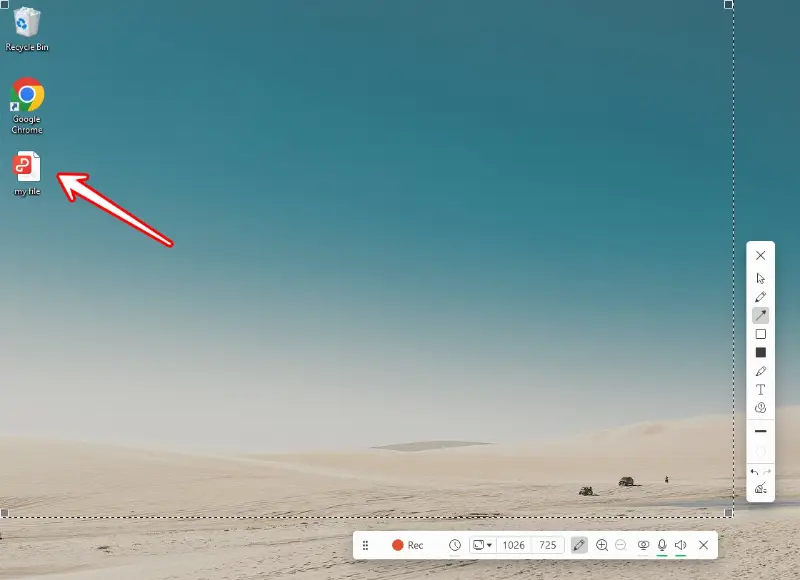
Pros:
- Super simple, intuitive design video tutorial builder - anyone can set it up and start utilizing.
- Save your whole screen or only what you need, with audio from your mic or your PC.
- Distribute clips online in a snap, or export them in all the popular formats for later.
Cons:
- Only works on Windows, so Mac and Linux users are out of luck.
If you want a no-fuss software with a simple learning curve, Icecream Screen Recorder delivers. Whether you’re teaching, training, or presenting your skills, it’s an excellent choice for anyone who wants to create polished instructional materials.
2. Camtasia
Camtasia is one of those tools you end up reaching for when you need to make video tutorials, slideshows, or casts. TechSmith built it, and you can tell - they packed in a bunch of powerful features and simple redaction instruments that anyone can figure out.
Key features:
- Screen recording. Grab sharp, customizable captures of your monitor, with your webcam, if you like. This functionality is convenient for any situation.
- Video editing. The suite is robust. You can append pro effects, transitions, and annotations, and clean up the audio. Need to trim, split, or throw in text overlays? No problem! There's a lot you can do without getting bogged down.
- Multi-track timeline. You have fine control here. Layer your media as you like. This option is perfect for projects that require more than a single stream of content, such as training manuals.
- Interactive quizzing. Want to keep viewers engaged? Insert a poll, survey, or responsive segment right in your lesson. It’s a great way to boost participation and help your audience remember what you're educating them.
- Stock library. Access templates and graphics. Drop them into your project to save time and maintain a crisp, consistent look.
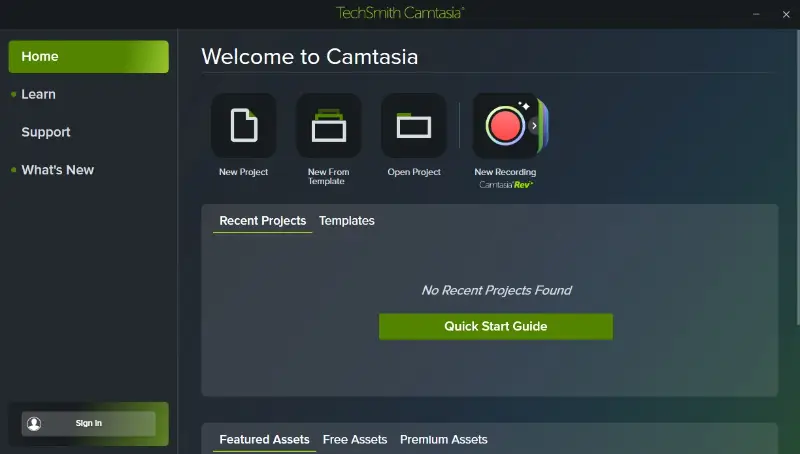
Pros:
- Packs in tons of features for screen recording, fixing up, and adding clickable stuff.
- The result come out sharp: clear visuals, great sound, smooth transitions.
- Works on both Windows and macOS, so you’re not stuck on one platform.
- Let’s you publish straight to YouTube and other major sites.
Cons:
- You have to sign in, enter a license key, or start a free trial before you can use it.
Camtasia really shines if you want professional-looking video tutorials without a steep learning curve. It’s got all the utensils you need and makes the process feel pretty smooth from start to finish.
3. Adobe Captivate
Adobe Captivate is a leading e-learning tool that empowers users to create a how to video, simulations, and assessments. Its features are designed to elevate the learning experience and bring students' attention.
Key features:
- Responsive design. Your courses will look sharp on any device—desktop, tablet, or phone. The program automatically adjusts everything, so you won't have to worry about awkward layouts.
- Immersive elements. Merge branching scenarios, quick quizzes, and widgets. It’s easy to transform passive footage into content that encourages critical thinking.
- Simulation recording. Want to explain how software works? It lets you track every click and keystroke so that viewers can follow along step by step. This feature is great for walkthroughs and demos.
- Quizzing. Auto-fit quizzes to any display. Attendees get a smooth experience, and you get plain ways to gauge their understanding.
- Adobe Creative Cloud. Since its part of the Adobe family, the app integrates seamlessly with Photoshop, Illustrator, Premiere Pro, and more.
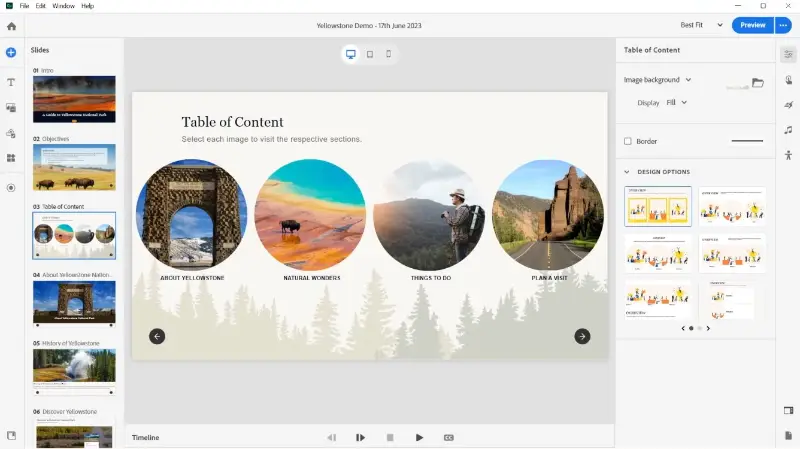
Pros:
- Allows you to develop dynamic tutorials filled with quizzes and widgets.
- Your content automatically adapts to any gadget, so no extra effort is needed.
Cons:
- The learning curve can be pretty steep, especially if you’re new to e-learning tools.
- You can’t just buy it once, you have to subscribe, either monthly or yearly.
In short, Adobe Captivate is a powerhouse for anyone serious about making video tutorials. The functions are deep, the integrations are slick, and if you’re in the Adobe ecosystem already, it feels right at home.
4. Active Presenter
ActivePresenter provides powerful solutions for generating training videos. Atomi Systems built it with educators and bloggers in mind, so you get a toolkit for everything: recording your screen, editing your clips, and sending lessons.
Key features:
- Screen grabbing. Capture your desktop with tons of flexibility—go full frame, select a region, or include your webcam feed. Need to film demos, tutorials, or presentations?
- Refinement. After hitting the button, you can jump right into modifying your content. Cut, trim, and tweak sounds and pictures. Paste in annotations, titles, shapes, or stickers. You can even remove the music from video or sync it perfectly with your footage.
- E-learning content. Want to spice up your lessons? Embed quizzes, surveys, clickable elements, and branching scenarios. This method is ideal for crafting intuitive courses and realistic simulations.
- Export options. When you’re finished, export your project to HTML5 so that it works on almost any device without requiring additional plugins. It also supports SCORM, so you can easily slot your material into most online learning platforms.
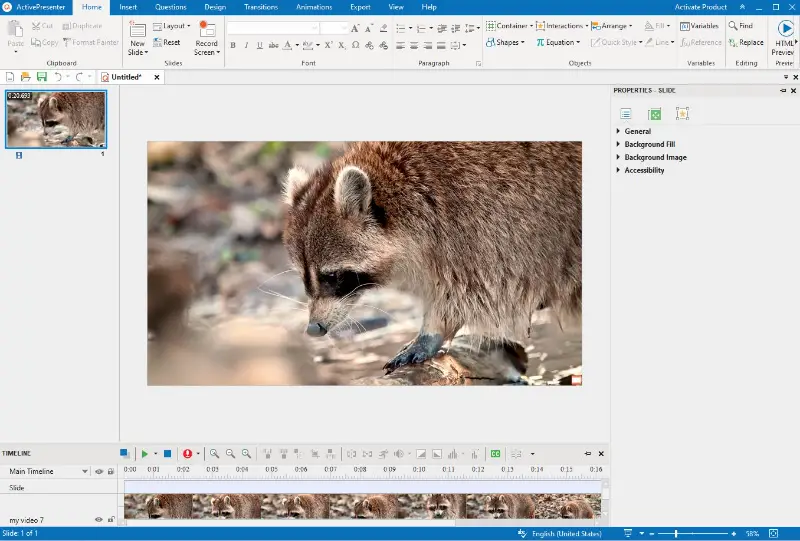
Pros:
- The interface feels straightforward, so beginners can employ it without feeling lost, but there’s enough power under the hood for pros too.
- HTML5 and SCORM output mean you can slide your projects into all sorts of systems.
- Can export in various formats, including MP4, AVI, WMV, WebM, and MKV, ensuring compatibility with different devices.
Cons:
- While this tutorial video maker offers a free version that gives you try things out, but you’ll need to pay for all the bells and whistles.
- If you’re working with high-res, complex films, you’ll want a decent computer, splicing can get resource-hungry.
Whether you're a teacher, trainer, or blogger, ActivePresenter empowers you to create high-quality instructions with ease.
5. Loom
Loom lets you whip up and share visual messages in no time. It’s made for work, but honestly, anyone who needs to explain something, fast and clearly, can apply it. You can catch your screen, voice, and face all at once, which is perfect for everything from quick updates to in-depth tutorials.
Key features:
- Recording. You can capture webcam, monitor, or both simultaneously. This is perfect for walkthroughs, where a little face-to-face mixed with graphics helps your audience get it.
- Instant sharing. Probably one of Loom’s best features. Once you finish shooting, you get a link right away. There's no waiting around for uploads, share and go.
- Rendering. The tutorial maker simplifies the workflow. Trim out the awkward parts, attach call-to-action buttons, or tweak your thumbnail to catch someone’s eye.
- Drawing. Need to illustrate a point? Grab the annotation pen during your livestream and write directly on your working area. This comes in handy for educational content or any time you want to spotlight something important.
- Video analytics. Track stats like watch time, views, and clicks. These numbers help you see what’s performing well and what requires optimization.
- Integration. Plug the free screen recorder into the applications you already utilize, such as Google Drive, Slack, and Asana.
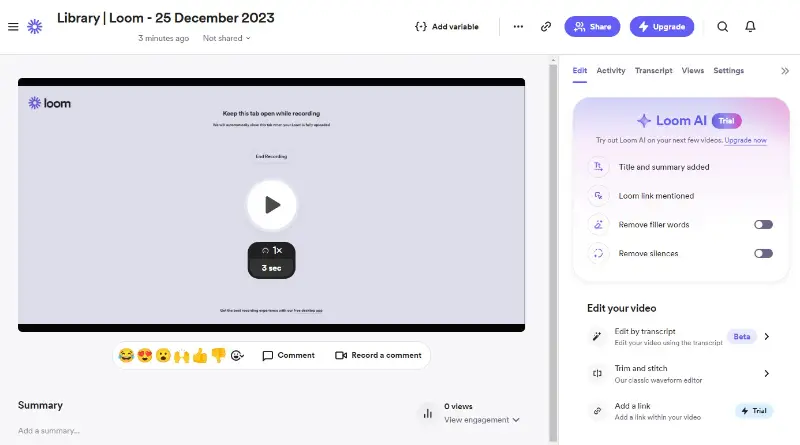
Pros:
- Super easy, whether you’re new or a pro.
- On-screen drawing and remark tools make your points stand out.
- Clear analytics, see who’s watching and for how long.
- Works on Windows, macOS, Android, and iOS.
Cons:
- Needs a steady internet connection for sharing and cloud features.
- Free plan limits you to 5-minute sequence, and AI is only for subscribers.
Whether you're an educator, business professional, or content creator, Loom offers the instruments you need to convey your message effectively. Its ease of use, recording options, and integration capabilities make it an ideal choice for anyone looking to compose impactful tutorials.
6. Articulate Storyline
Articulate Storyline stands out as a go-to tool for creating input-based courses and video tutorials. You’ll find it everywhere, from schools to big companies, because it’s has utensils that help people compose sharp training materials.
Key features:
- Engagement. You get a variety of immersive resources, such as quizzes, drag-and-drop elements, and clickable objects. These aren't flashy extras; they draw students in and ensure that the information sticks.
- Templates. Storyline comes with a bunch of stylish templates and themes. You can customize them however you like, so every project looks refined without wasting your time. Save your layouts and bring them back later.
- Screen grabbing. The video recorder is a lifesaver for producing step-by-step guides. Catch your desktop, then edit and attach captions.
- Responsive design. With the 360 version, your presentations are optimized for any browser, whether someone’s on a laptop, tablet, or phone. No weird formatting. No pinching and zooming.
- Advanced triggers. Want your content to react to participants' actions? You've got triggers and variables for that. Set up branching paths, feedback, or anything else you can think of.
- Publishing parameters. When you’re ready to share your progress, publish your file as SCORM, AICC, xAPI (Tin Can), or HTML5.
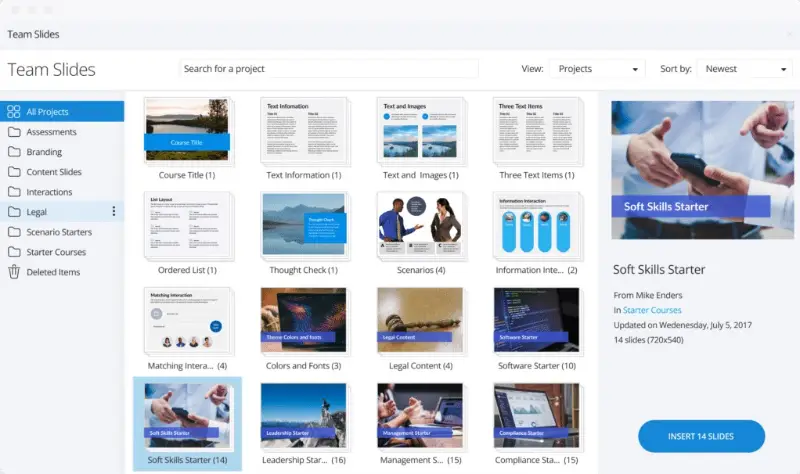
Pros:
- Whether you need a simple screencast or a complex interactive module, the software can accommodate various needs.
- Built-in tools to ensure content meets accessibility standards make it a good choice for creating inclusive learning materials.
- Users can easily integrate audio and visuals into their tutorial videos.
Cons:
- While there is a trial version, after 30 days you will need a subscription to continue applying the app.
- Projects can grow to a size that renders them difficult to manage and share.
Whether you’re a seasoned instructional designer or new to e-learning, Articulate Storyline provides the tools you need to produce high-quality video tutorials.
7. Snagit
Snagit, which comes from TechSmith, puts the power of snapping shots and shooting clips of your PC monitor at your fingertips.
Key features:
- Versatility. You can capture your entire screen, a single window, or a specific region. It’s highly flexible, so you can tailor it to your liking for guides.
- Markup. Once you’ve taken your picture or filmed your activity, you can enhance it with various annotating utilities. Incline sentences, arrows, callouts, or forms to emphasize what matters most.
- Editing. The program includes basic functions like trimming, merging, and cutting. You can neaten up your output, delete the dull parts, and retain only the essential details.
- Templates. With customizable layouts, you can develop glossy, consistent-looking demonstrations, beneficial if you’re preparing a series of movies and want them to feel like a set.
- Presets. Save your favorite settings as personalized profiles so you can start up right where you left off next time.

Pros:
- A user-friendly interface with straightforward controls minimizes the learning curve.
- Integrates seamlessly with TechSmith products like Camtasia, as well as with Microsoft Office and other productivity tools.
- Facilitates easy sharing of captured content to popular platforms like YouTube, Google Drive, and other cloud storage services.
Cons:
- You’ll need the paid version for some of the fancier features, like click animation.
In summary, Snagit is a robust solution to create engaging and informative video tutorials, offering a versatile suite of features and intuitive usability.
8. OBS Studio
If you want to make top-notch tutorial videos, OBS Studio is hard to beat. It’s open-source (so free) and public loves it for good reason. OBS, short for Open Broadcaster Software, gives you a ton of control, whether you’re streaming live or getting for later.
Key features:
- Webcasting. You can broadcast your sessions or hit record to save them. It’s easy to tweak the settings to capture the right window, service, or your whole display.
- Source management. It provides the possibility to construct different "scenes" . Each one can contain feeds, images, overlays, and more. You can switch things up on the fly, which is perfect if your lessons require unique styles.
- Customizable effects. Interested in smooth fades or animated components? Elevate your videos with real-time filters and adjustments.
- Audio assembly. It boasts advanced sound mixing features, allowing to fine-tune levels, apply filters, and monitor sources.
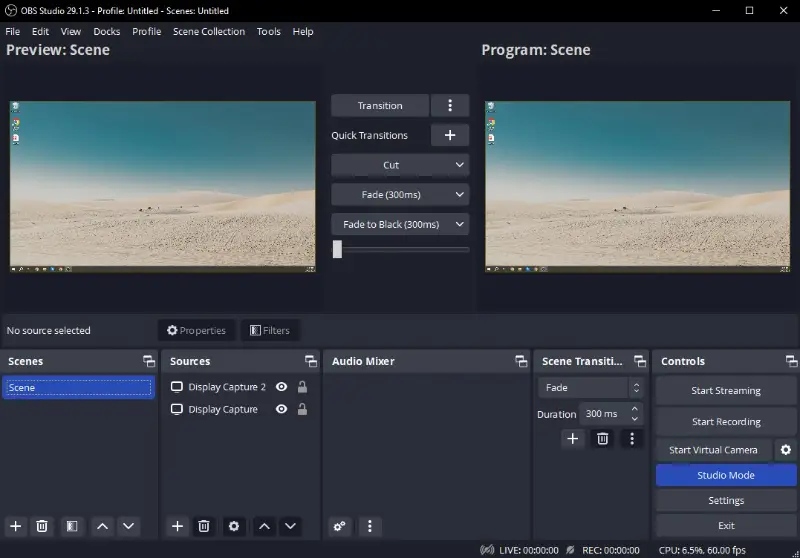
Pros:
- Powerful live streaming and display grabbing capabilities.
- Flexible scene and source management for dynamic content creation.
- Extensive customization options for transitions, effects, and track mixing.
- Support for plugins and add-ons, allowing for further integration.
- Open-source screen recorder fosters innovation and community-driven development.
Cons:
- Can be a bit overwhelming when you’re starting out.
- Needs a decent computer, especially if you want to stream in high definition.
With OBS Studio, you can unlock a world of possibilities for crafting professional-grade video tutorials. Its advanced features, configuration preferences, and supportive community make it an indispensable program for content creators.
9. Explain Everything
Explain Everything isn’t another whiteboard app - it’s like a playground for slideshows, guides, and animated classes. Teachers, students, and gurus all employ it to break down big ideas and bring concepts to life.
Key features:
- Whiteboard interaction. This is where the magic happens. Draw, sketch, drop in shapes, type words. You can markup as you go, build out your story, and explain things.
- Multimedia. Bring your video tutorials with pictures, clips, track, and papers all in one place. Mixing these holds learning fresh and grabs attention - such content feels more exciting.
- Collaboration capabilities. Teamwork is here. Multiple people can jump in, brainstorm, and produce instructions together - whether they're online at the same time or working at their own pace. It’s a great way to solve problems as a group.
- Screen recording. Powerful video recording capabilities catch monitor actions alongside slides. Consumers can spotlight specific objects during the process, ensuring clarity and emphasis where needed.
- Sharing. Sync with the cloud to store your projects and give yourself easy access to them. Retrieve your files from any place, at any time, and distribute them to colleagues or pupils with minimal effort.
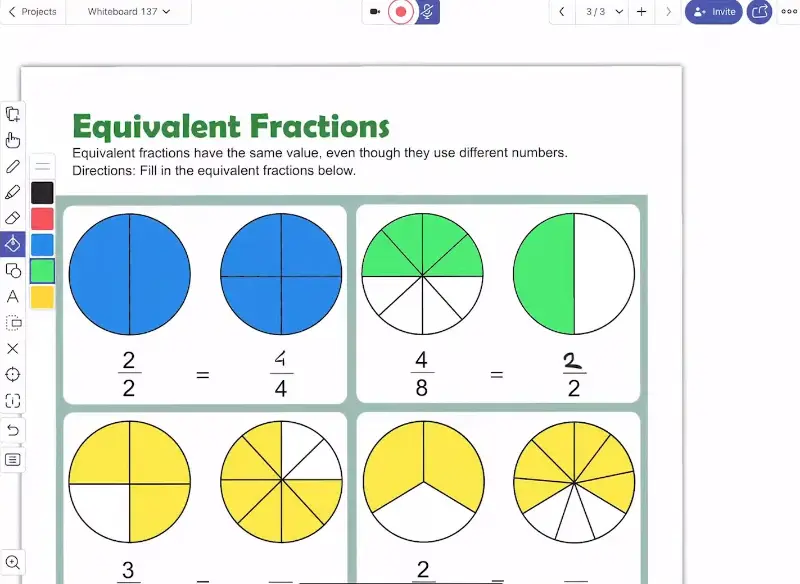
Pros:
- The whiteboard tools make presentations dynamic and fun.
- You can mix in diverse kinds of media for richer lessons.
- Collaboration features result in instant teamwork.
- Screen recording and annotation are strong.
- Cloud sharing facilitates connectivity and cooperation.
Cons:
- The learning curve may be steeper compared to simpler video tutorial makers.
- The free plan is pretty limited: just 3 projects, 1 slide each, and 3 minutes per file.
Explain Everything empowers individuals to unleash their expressiveness and deliver compelling results. With its collaborative capabilities, it's an invaluable software for educators, trainers, and content creators alike.
10. iSpring Suite
iSpring Suite gives you a full set of tools to build video tutorials, simulations, and all kinds of web content. It’s pretty much a one-stop shop for e-learning, no tech wizardry required.
Key features:
- PowerPoint integration. Got old slide decks lying around? Dust them off and make them shine. With it you can turn slideshows into clips, adding buttons inside the panels.
- Interactive assessments. There are a variety of question types to explore. It’s easy to see how well parties understand the material as they go.
- Mobile-friendly output. The software can optimize footage for viewing across various devices. With responsive design and compatibility with desktops, laptops, tablets, and smartphones, attendees can reach content anytime, anywhere.
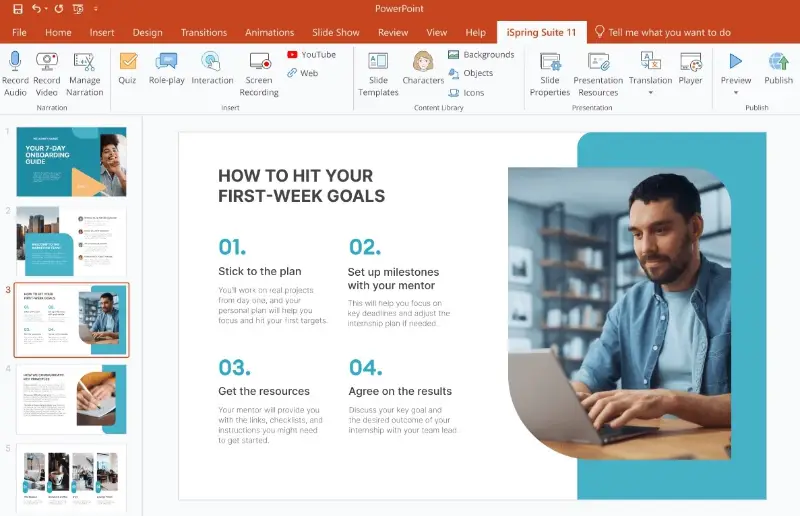
Pros:
- You can work right inside PowerPoint.
- Strong screen recording tools help you walk group through tricky processes step by step.
- Easy multimedia inclining, so your guides aren’t just talking heads, they’re dynamic and interesting.
- Everything’s mobile-ready, so people can watch them whenever and wherever they want.
Cons:
- The free trial only lasts 14 days, and the subscription costs more than most of the other instruments here.
Overall, iSpring Suite aims to empower educators, trainers, and instructional designers to produce materials without any advanced technical skills.
FAQ about video tutorial software
- How long should a tutorial be?
- Honestly, it depends on what you’re covering and who’s listening. Address all the necessary points, but don't drag it out or repeat yourself just to fill time.
- How can I make my videos engaging?
- Mix things up by showing visuals, tossing in some animations, and providing real examples. Break your footage into short, easy-to-watch segments. Ask questions or incorporate a brief poll to maintain attention.
- What is the best way to structure my video tutorial content?
- Start with a succinct overview of what you’ll discuss. Split complicated topics into bite-sized chunks. At the end, review the main ideas again and suggest a couple of practical steps for visitors to try.
- What are the best practices for adding subtitles?
- They should be concise and in sync with what’s being said. Opt for a readable font, and confirm that your text contrasts with the background. If you want more people to watch your clips, offer translations.
- How can I make my video tutorials beginner-friendly?
- Skip the jargon. Speak in plain language. Diagrams and step-by-step explanations help to clarify difficult concepts. If folks want to dig deeper, link to extra resources.
- How can I encourage viewers to interact?
- Ask them to share their questions or comments. Attach surveys or questionnaires right in your film. Encourage discussion on social media and host giveaways or shout-outs.
Video tutorial software: conclusion
From versatile screen recording tools to comprehensive e-learning platforms, each video tutorial software on our list offers unique features and functionalities to cater to a wide range of needs and preferences.
Remember to consider factors such as your specific requirements, budget constraints, and desired level of customization. By choosing the program that aligns best with your goals and workflow, you'll be well-equipped to make tutorial videos that educate, inspire, and captivate your audience.


