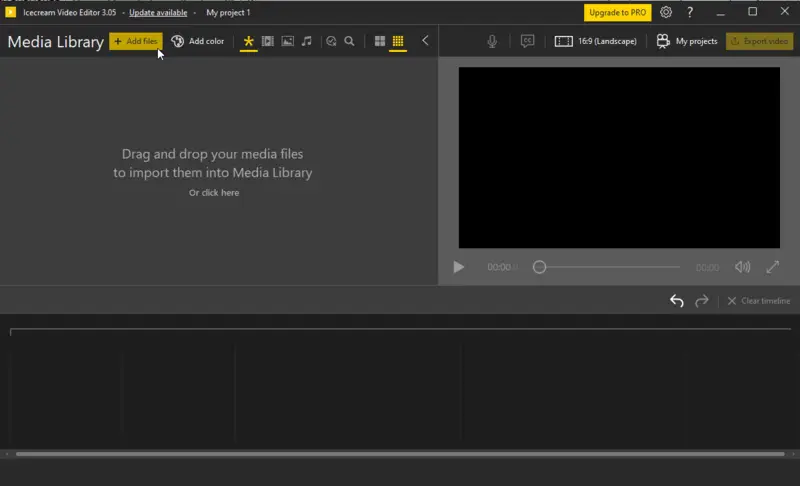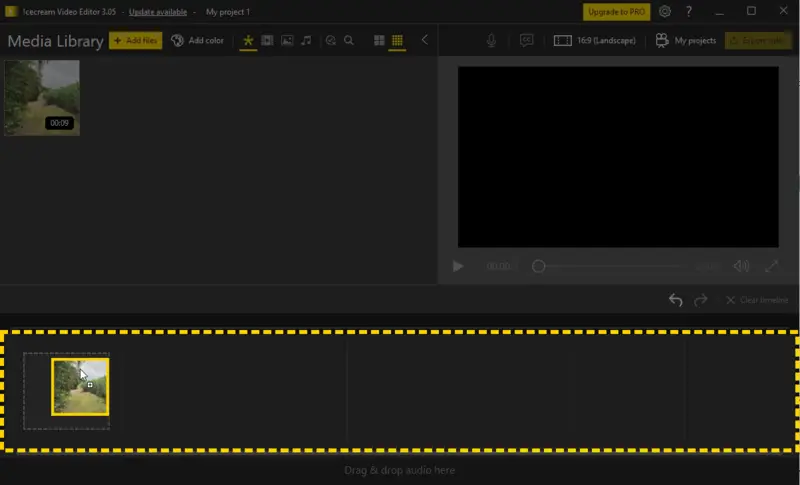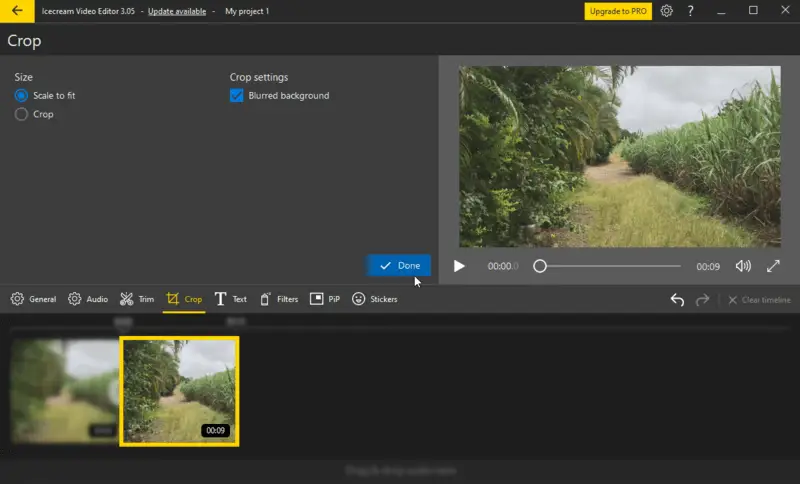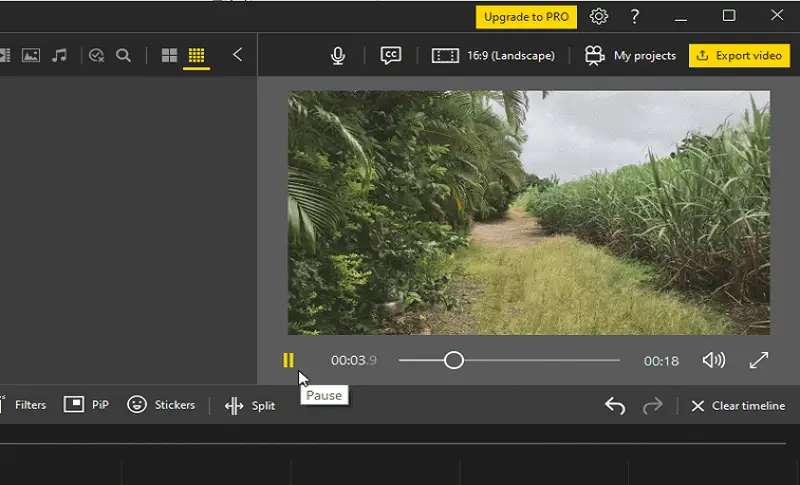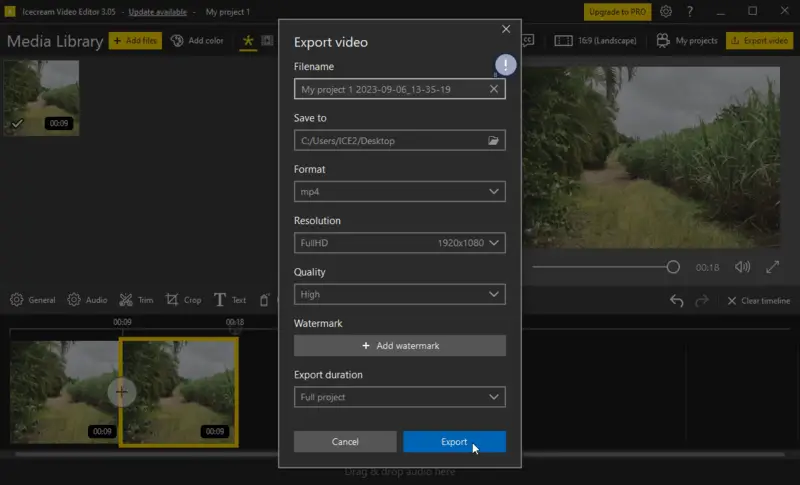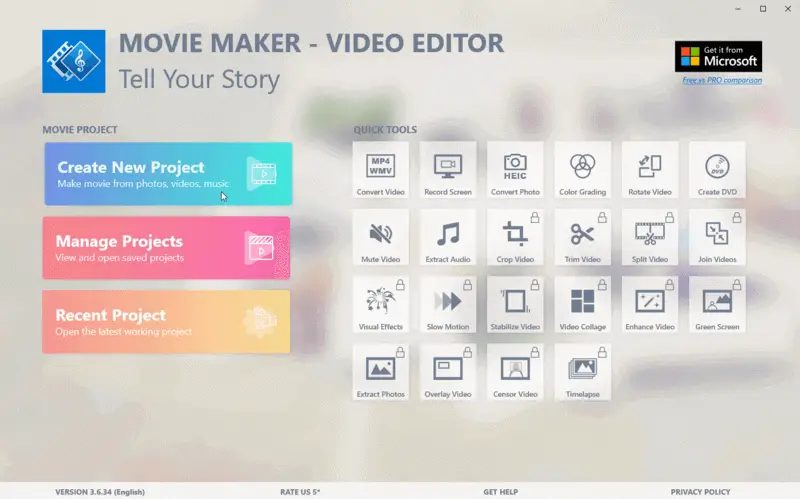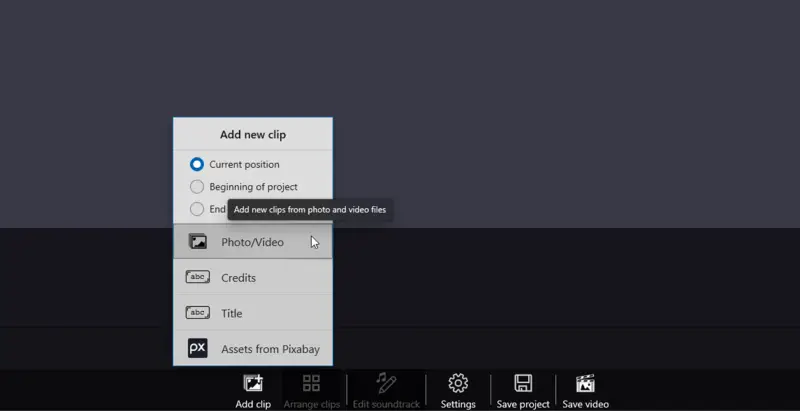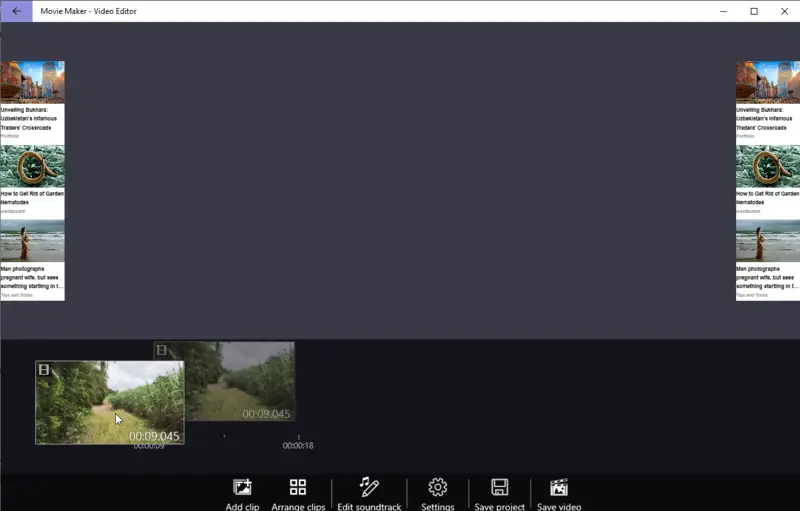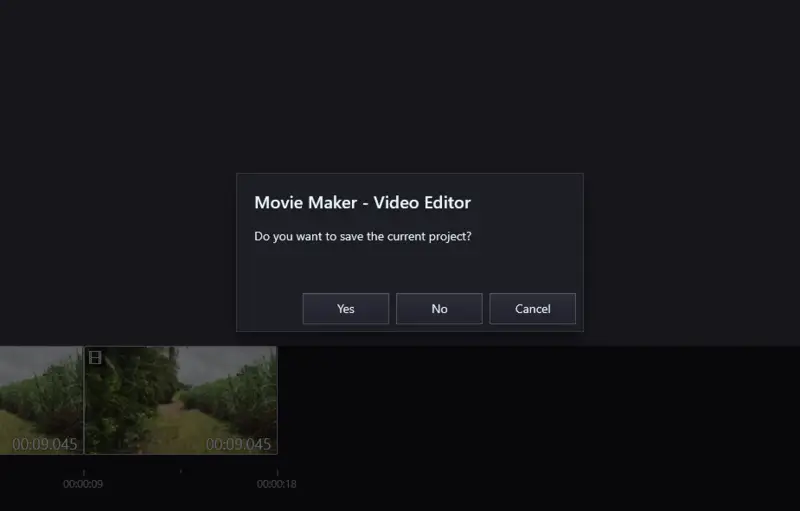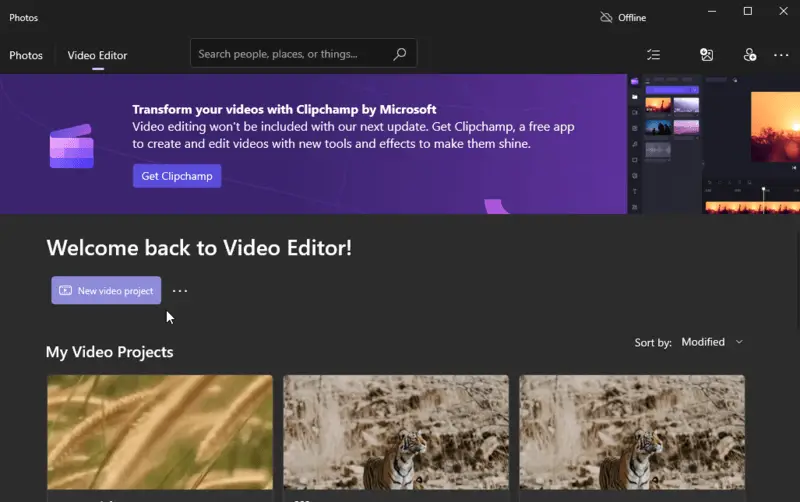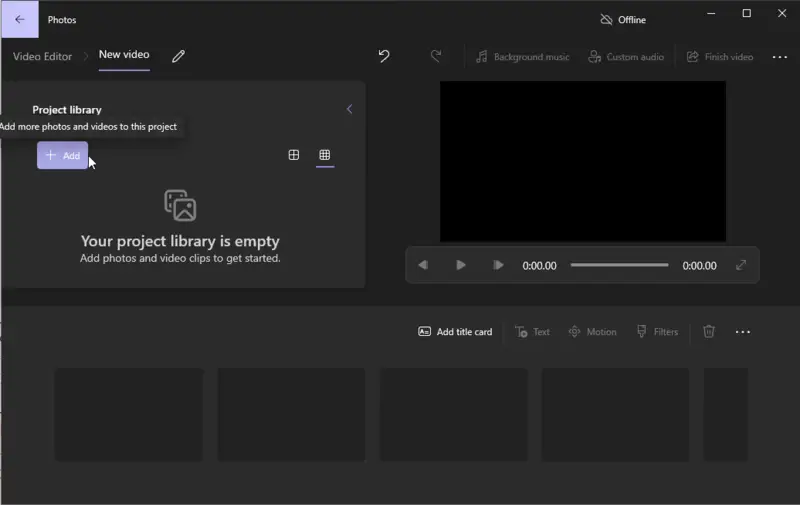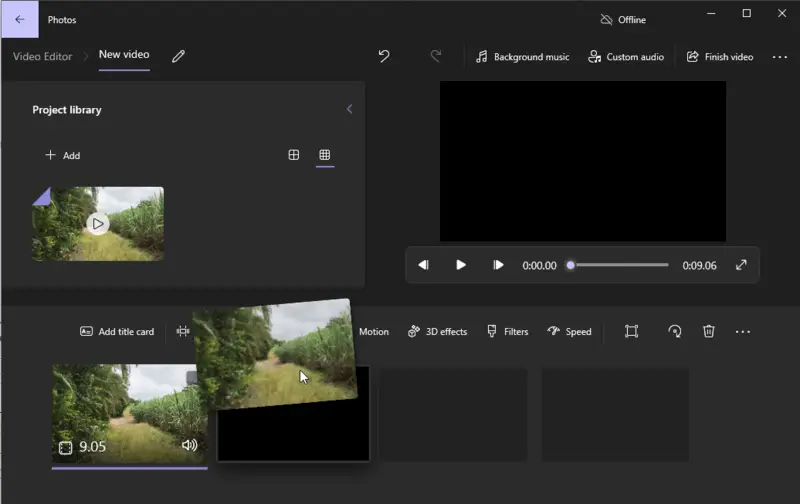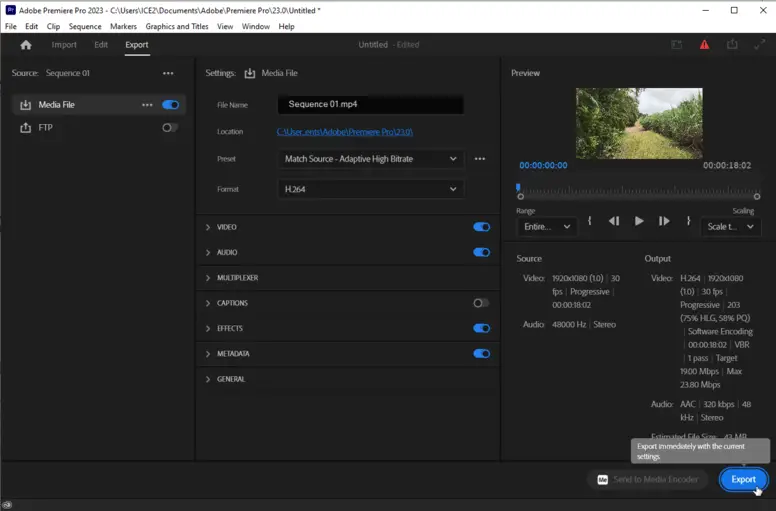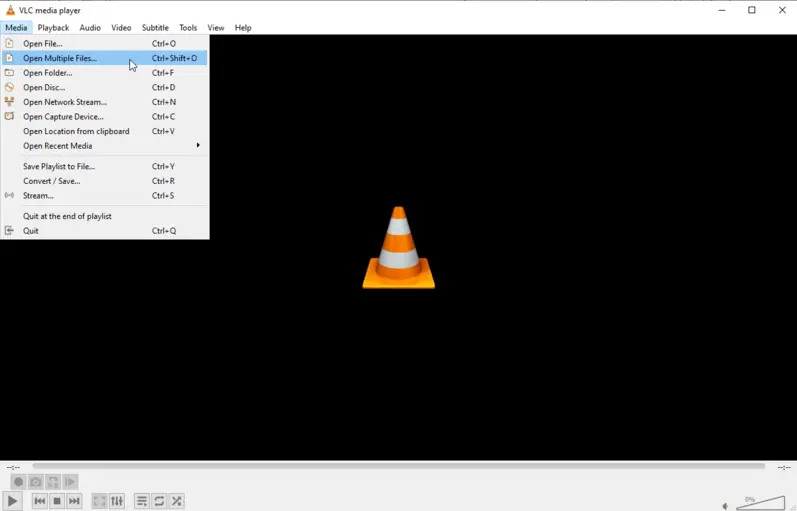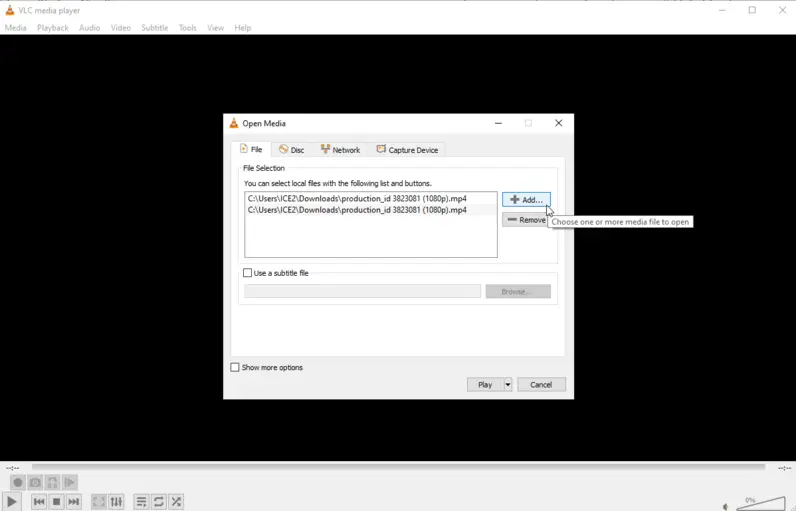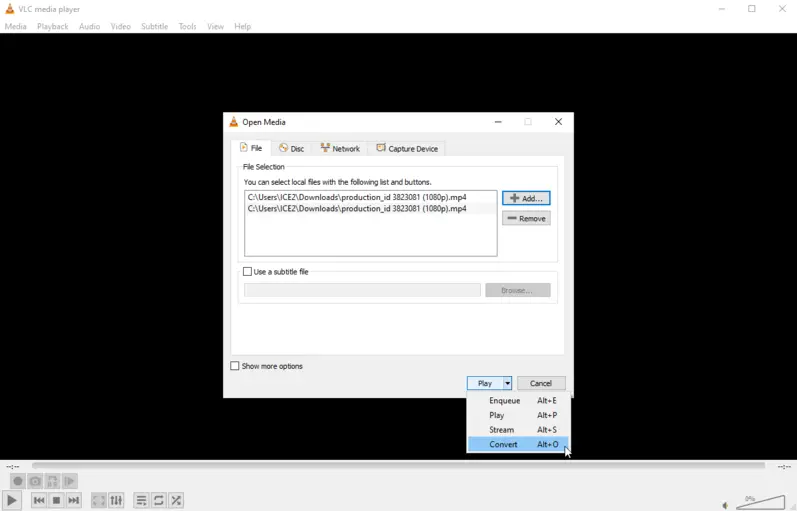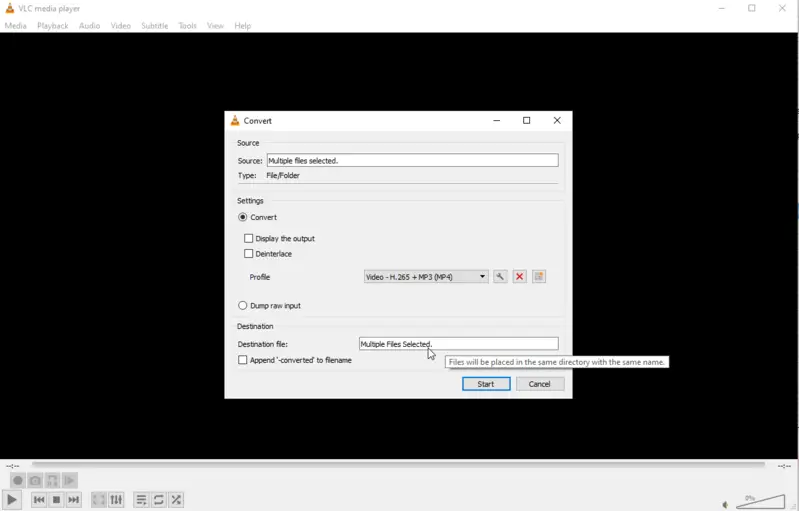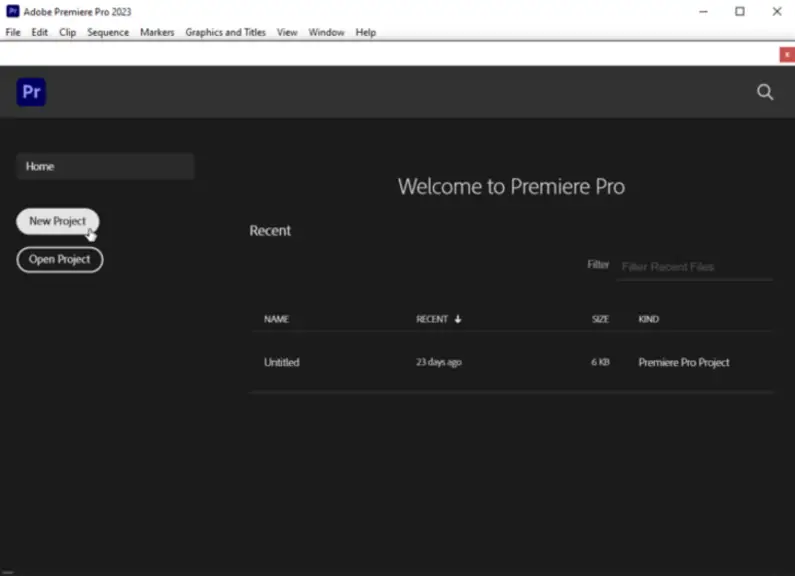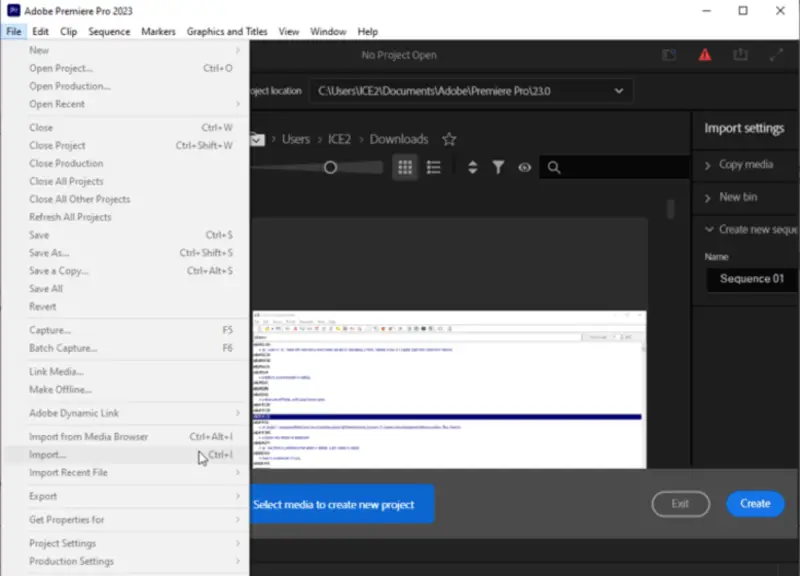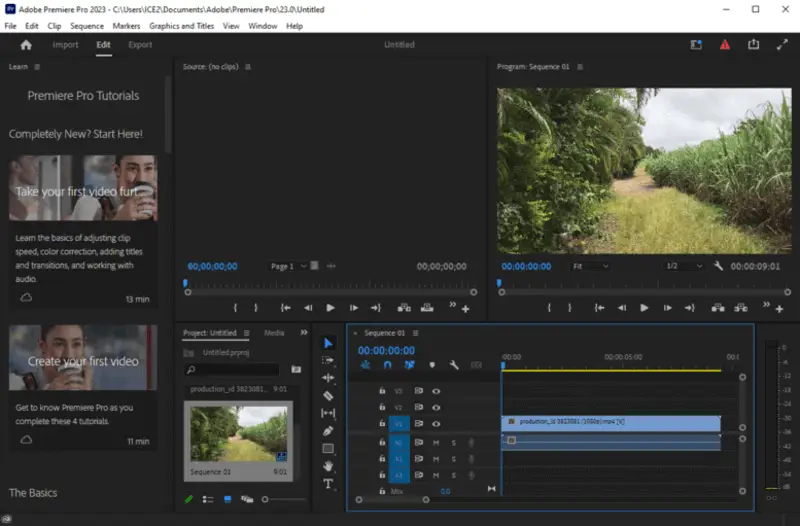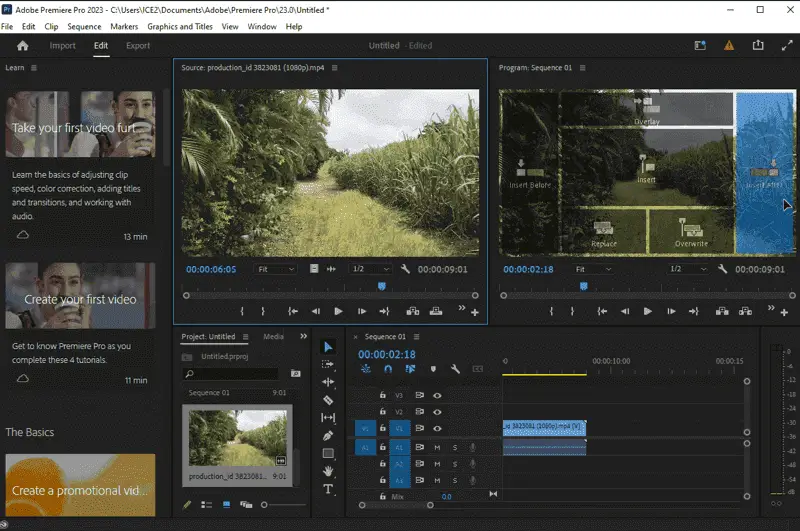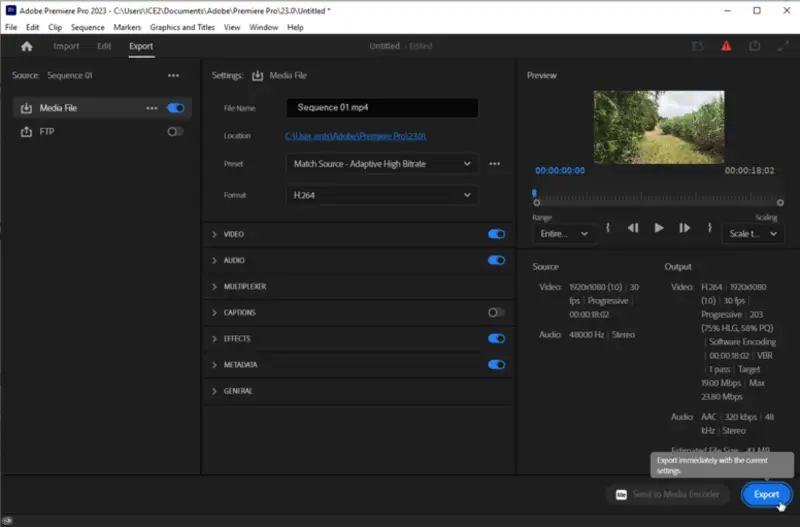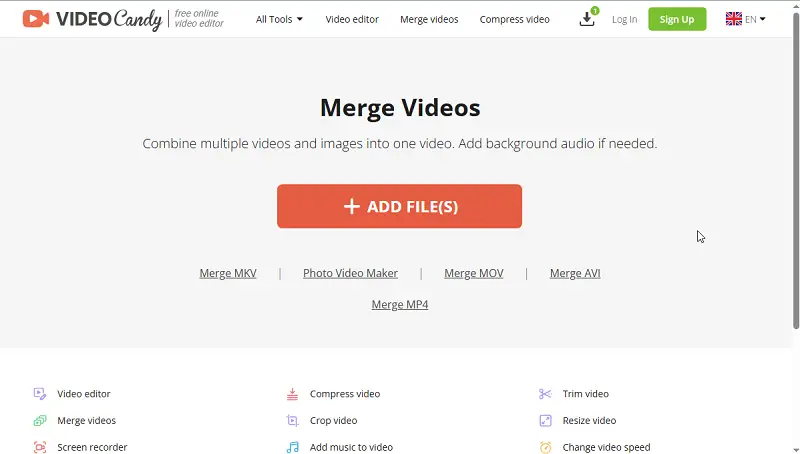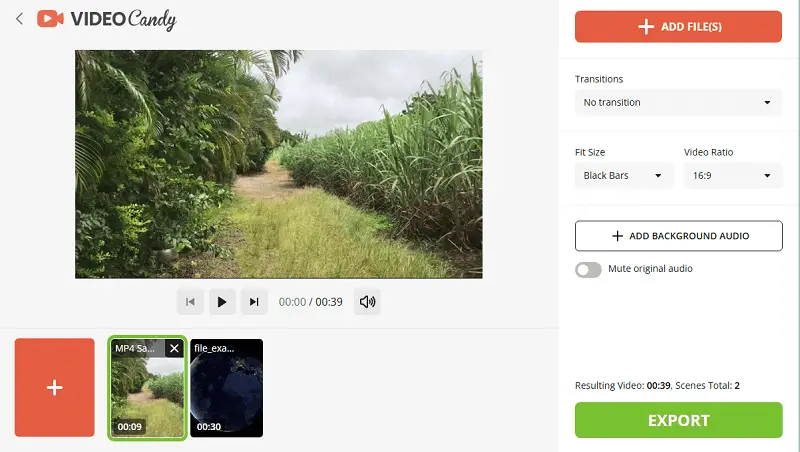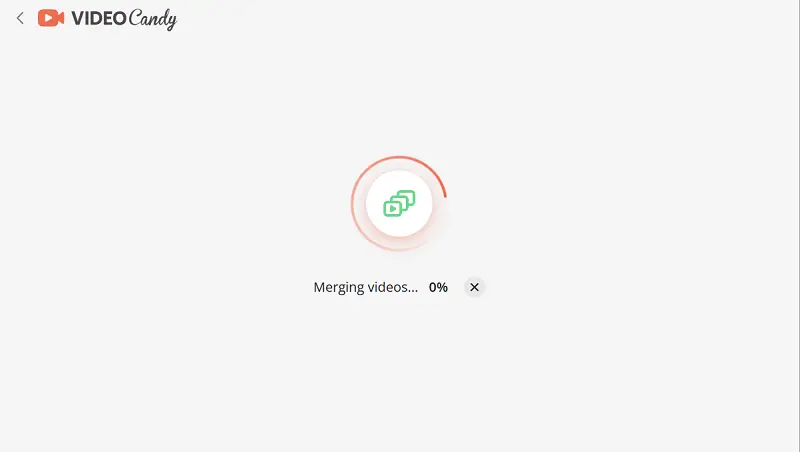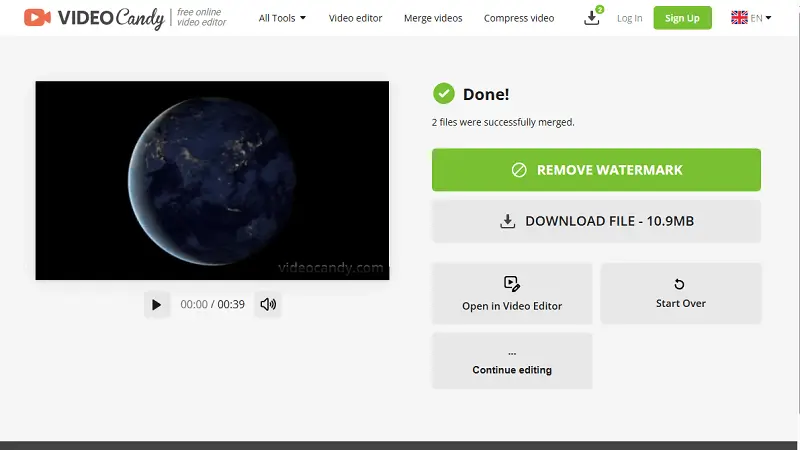How to Merge Videos in Windows 10 and 11
Today, in the age of digital technology, it's rare to find individuals who haven't engaged in video recording at least once. Almost every person has a smartphone, which allows you to make high-quality videos.
In this article, we will show you how to merge videos in Windows 10. This can come in handy for creating cool video reviews or composing holiday content.

How we picked the video mergers
We wanted to ensure that you have the optimal resources to merge videos on Windows 10 and 11. So, we scoured the Internet and looked at the top-rated options for merging video files.
When choosing a video splicer, we had to consider its ease of use, the number of features it offers, and its price. We tested each program against our criteria and evaluated how well they performed.
Finally, we narrowed down our list to the 8 best video editors available to combine videos on Windows. These tools to edit videos are easy to use, have excellent output quality, and support multiple video formats. We highly recommend them to anyone who needs to assemble videos in Windows.
Method 1. Icecream Video Editor
To start merging videos, you need to download free video editor to your computer. Then install and run the video editing software and follow the instructions below.
How to merge videos together on Windows using Icecream Video Editor
- To merge videos, click the "Add Files" button to add them to the "Media Library". You can upload images and audio files if you plan to insert music to video, too.
- Now drag and drop the files into the timeline. Rearrange or duplicate them if needed.
- Set the transition effects, trim videos, crop or speed up them, add text or stickers, or select the aspect ratio. The last function is useful for editing videos for specific purposes, e.g. posting to social media.
- Preview the project in the player before you put the videos together.
- If everything looks good, tap the "Export Files" button. This will combine videos on the timeline and will create a new file.
Advantages of Icecream Video Editor:
- Wide functionality with flexible settings that both beginners and professionals can benefit from;
- An Internet connection is not required, so you can merge videos together anywhere you have a PC;
- Video editor with amazing intuitive design;
- Full set of tools to edit clips and create polished projects;
- Lightweight software that runs smoothly even on less powerful computers.
Method 2. Windows Movie Maker
Many users are not even aware that Windows already has a built-in editor for merging multiple videos into one file. Windows Movie Maker allows you to combine, crop videos, add pictures, and more.
How to stitch videos together with the help of Windows Movie Maker
- Launch Windows Movie Maker. If for some reason it is not installed on your PC, you can download it from the Microsoft store.
- Click the "Create New Project" button.
- Next, use Explorer to select the files. Once uploaded, they will be added to the timeline. At this stage, you can change their sequence.
- To merge videos, press the "Save Video" button and specify the location where the final file will be created.
Pros:
- Video merger and editor with user-friendly interface;
- Quick operation and conversion;
- Requires no internet connection;
- Is compatible with the majority of Windows OS versions;
- Supports a variety of common video and audio formats.
Cons:
- Requires a pro version for extended features;
- Has ads in the free version;
- While splicing videos can occasionally freeze and crash.
Method 3. Photos App
Merging videos can be a great method of creating your own unique projects. With the pre-installed Microsoft Photos app in Windows 11 and 10, it's a breeze to stitch videos together and share them with friends and family.
How to put two videos together using Microsoft Photos:
- Open the application.
- Click "Video Editor". Select "New Video Project" from the list.
- Enter the new clip name and tap the "Add" button to load the videos.
- Drop the files or hit "Place in storyboard". Adjust the settings.
- Click "Finish video" > "Export".
Pros:
- Convenient file upload from the Library;
- You don't need any additional video editing software or tools to merge videos;
- No format compatibility issues;
- OneDrive integration is available.
Cons:
- It may not be suitable for complex combining video tasks;
- No audio controls.
Method 4. VLC Media Player
VLC Media Player is a user-friendly application that can accommodate both introductory and professional video editing tasks. With it, you can record screen, convert video files and remove audio. We will clarify the steps for putting videos together in Windows 11 or 10 and analyze the merits and demerits of VLC media player.
How to merge videos in VLC
- Launch the player. Go to "Media" > "Open Multiple Files" from the menu.
- Click "Add" and choose the video files you intend to join. You can add several files at once by holding down the "Ctrl" key while selecting.
- When your files are loaded, press "Convert".
- In the next window specify the output file path and name.
- Finally, hit the "Start" button to begin joining videos in Windows 10.
Pros:
- Wide range of options for customization;
- Compatibility with almost all video formats.
Cons:
- Issues with audio synchronization;
- You can merge videos only of the same format;
- Low audio quality of the resulting file.
Method 5. Adobe Premiere Pro
Adobe Premiere Pro is an exceptional video editing software for those with Windows 10 and 11. This program to merge videos is straightforward to work with and has many powerful features, including the ability to stitch videos together.
How to combine videos into one using Adobe Premiere:
- Launch Premiere Pro and create a new project.
- To add a new video, go to "File" > "Import".
- Pick the video you desire to combine with your current one and drag it onto the timeline.
- Move the timeline cursor to where you want the two videos to combine.
- Right-click on videos and select "Export".
- Specify the name and hit "OK".
Pros:
- Suitable for professional usage: create titles, change video speed, and more;
- Video merger supports multiple formats, so you can mix and join video files of different types;
- A bunch of tutorials available online that can offer assistance;
- Supports high-resolution and 4K editing with hardware acceleration.
Cons:
- It is a relatively expensive video combiner compared to its editing alternatives;
- The interface is a bit overwhelming due to its complexity;
- Real-time editing capabilities can be slow on older computers or laptops.
Method 6. Video Candy
Video Candy is an easy-to-use online platform tailored for both beginners and seasoned movie creators. It offers a comprehensive suite of video editing tools that allow users to edit, enhance, and produce high-quality videos with minimal effort.
How to combine videos together online with Video Candy:
- Open the online free video merger in your browser.
- Press "Add Files" to upload the needed clips.
- Adjust the settings:
- Reorder the videos.
- Add transitions.
- Set the fit size.
- Choose video ratio.
- Add background music.
- Mute the original video.
- Once you’re satisfied with the preview and overall editing, click "Export".
- After the process is complete, you’ll be provided with a link to download your merged video.
Pros:
- Being a cloud-based tool, allows you to access your projects from any device with an internet connection;
- Features a simple, intuitive interface that is easy for beginners to navigate.
Cons:
- Adds a watermark to your edited videos if you are using the free version.
Method 7. Shotcut
Shotcut is a versatile and free video editing software compatible with Windows 10 and 11. It is an open-source tool, ideal for merging videos while offering a variety of other features. The user-friendly interface makes it accessible for beginners and more experienced editors alike.
How to combine videos into one using Shotcut:
- Download and install Shotcut.
- Launch the application and create a new project.
- Drag and drop your files into the playlist panel.
- Add the clips to the timeline by dragging them from the playlist.
- Arrange the videos in the desired sequence and make any adjustments needed.
- Click "Export", choose the output format, and save the result.
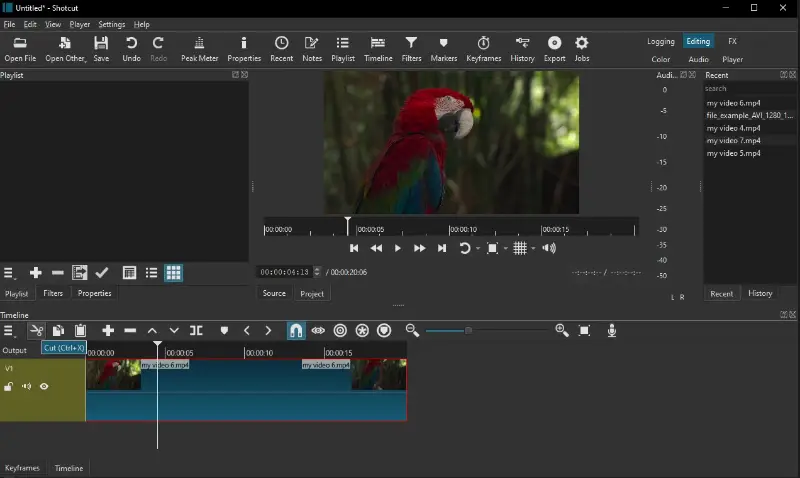
Pros:
- Completely free to use with no hidden costs;
- Supports a wide variety of formats, making it easy to combine different file types;
- Open-source with regular updates and improvements.
Cons:
- Interface may take time to understand for complete beginners;
- Lacks some advanced features found in professional video editing software;
- Rendering speed can be slow for merging larger video files.
Method 8. Clideo
Clideo is an easy-to-use online tool for merging videos directly in your browser. It supports various formats and requires no software installation, making it perfect for quick changes on Windows, Mac, or Linux.
How to merge videos with Clideo:
- Go to Clideo’s tool.
- Click "Choose files" and add the clips you need to combine from your computer, Google Drive, or Dropbox.
- Once uploaded, arrange the videos in the order you want by dragging and dropping them.
- Set the parameters from the available options.
- Hit "Merge" to start processing your project.
- When finished, download the result to your device or save it back to the cloud.
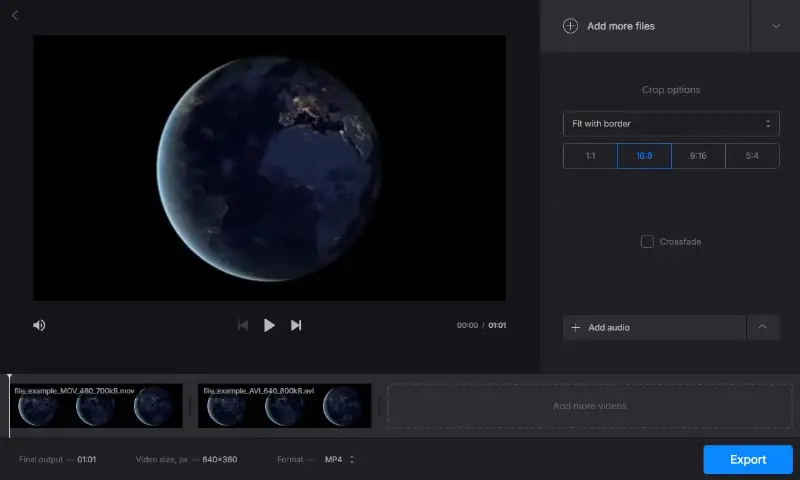
Pros:
- No software installation needed — works fully online;
- Supports multiple input sources including cloud storage;
- Simple drag-and-drop interface ideal for beginners.
Cons:
- Requires internet connection and file upload, which can be slow for large videos;
- Limited editing features beyond merging clips;
- Free version adds a small watermark to the output.
Reasons to merge videos
Joining various videos into a single clip is an effective way to make polished and engaging content. Whether you're a YouTuber, a vlogger, or just someone who likes to make videos, stitching them together can make any project better.
- Not only does it help you create a smoother and more professional-looking video, but it also saves time when editing. Uniting numerous videos eliminates the need for multiple takes and editing each one separately. This allows you to create the perfect video in a shorter amount of time.
- In addition, splicing videos can also build a more cohesive story. If you have several visuals that are related to each other, merging them into a single video will help your viewers understand the full story. It will make it easier for them to follow along and stay engaged with your content.
- Ultimately, combining videos into one can likewise be beneficial in conserving space on your PC. When you have many separate elements connected, they won't take up as much disk space as if those were individual documents.
How to splice videos together: FAQ
- Can I combine videos from different formats?
- Yes, good video editing software gives you the capability to merge clips of disparate types into a single file.
- How can I ensure a smooth transition between merged videos?
- You can use various techniques such as adding crossfades, matching the audio between clips, and ensuring consistency in visual elements like lighting and color grading.
- Can I merge videos in Windows 10 using the Command Prompt?
- While it's technically possible to manipulate video files via Command Prompt, joining videos through these methods is not straightforward and typically requires advanced scripting knowledge. Using dedicated video editing software is a more practical approach for most users.
- Can I add effects when putting videos together?
- Yes, the majority of editing software allows you to combine effects such as transitions and text overlays when blending videos.
- Is there a risk of data loss when merging videos?
- Generally, it shouldn't pose any risks as long as you're using reliable software and following proper procedures. However, it's always a good practice to back up your original video files before making any edits.
- How can I avoid a noticeable jump or cut between combined clips?
- Make sure the videos have similar visual styles, frame rates, and resolutions. You can also add transitions or effects to smooth the transition between footage and make the change less abrupt.
Tips on how to combine videos
| Tip | Description |
|---|---|
| Find the videos | Verify you have all the footage you'd like to merge saved in the same folder. |
| Organize them | Rename each video in a way that simplifies tracking the order in which they should be merged. |
| Launch a free merger | Download video editor to join files. |
| Import the videos | Open the editor of your choice and incorporate the files you plan to amalgamate by dragging them into the timeline. |
| Arrange the files | Position the videos in the timeline, divining they are arranged as desired. |
| Add transitions | If desired, add some transitions between your clips or audio to make them blend together more smoothly. |
| Preview and export | Examine your merged video and check it looks how you want it to before exporting it as a new file. |
| Share with friends | Once you've successfully combined your videos, send them to other people through email, social media, or messaging apps. |
| Save | Before you close out of your project, make certain to store it so that you can access it and bring changes if needed later on down the line. |
| Compress for mobile viewing | To ensure your video looks great when viewed on a smartphone, reduce its size. |
How to merge videos in Windows 10: final words
Today we shared several costless and quick methods to combine videos in a hassle-free way. This can be useful for bloggers who want to publish content for their channels, for administrators to give detailed instructions to their employees, for designers creating promotional clips, and for other users whose business is related to recording footage.
By taking the time to understand how to properly merge videos on Windows, you can create stunning visuals with ease. With just a few clicks, you can produce vibrant videos that are sure to impress your viewers.