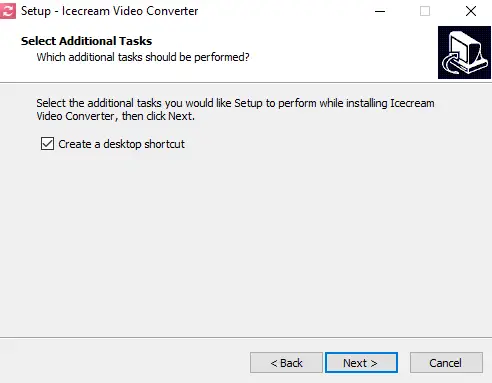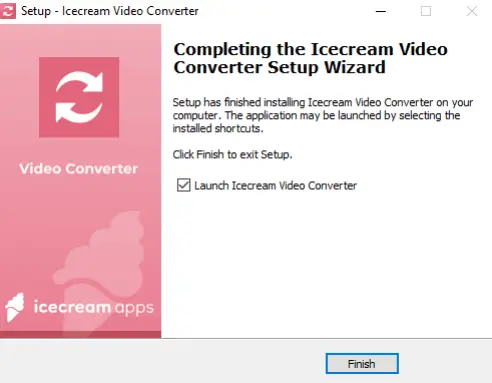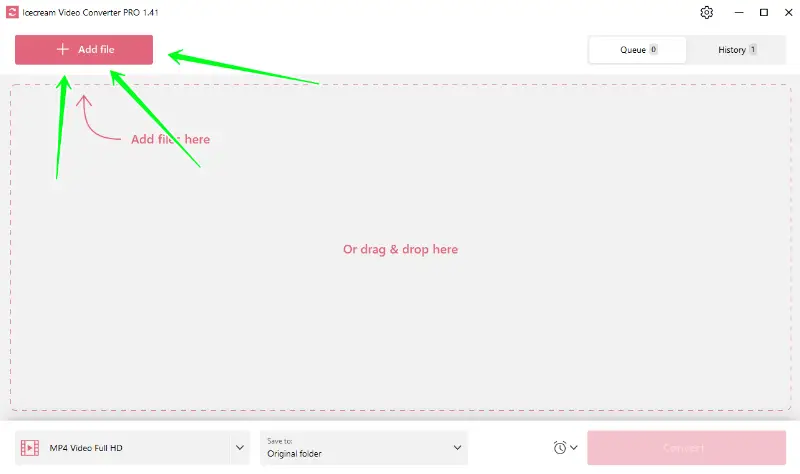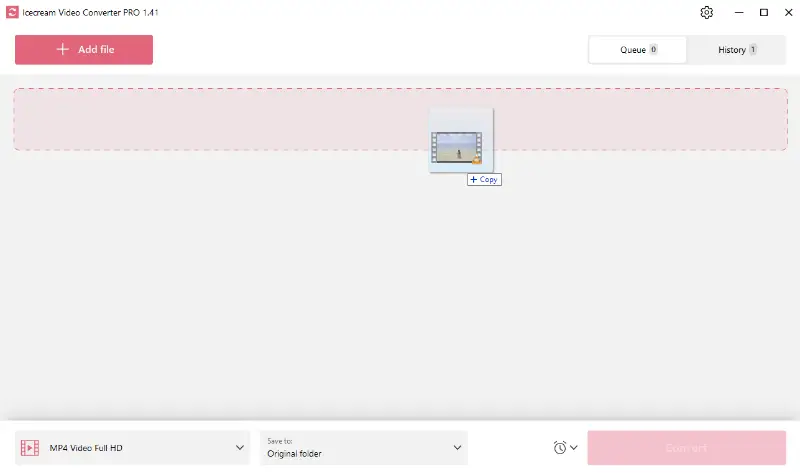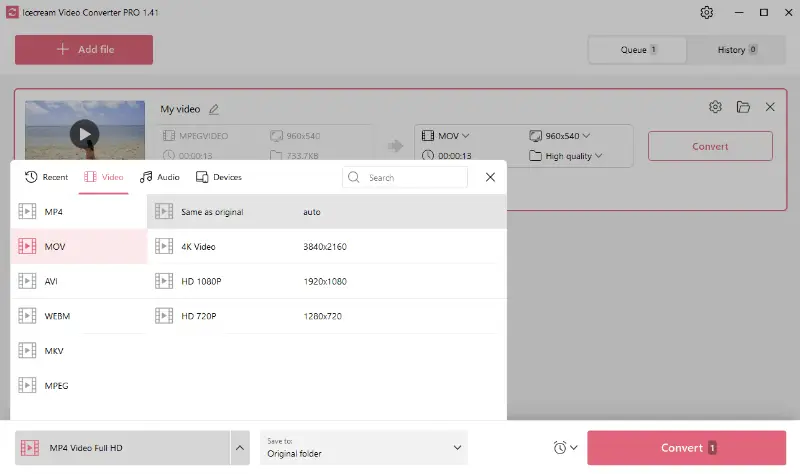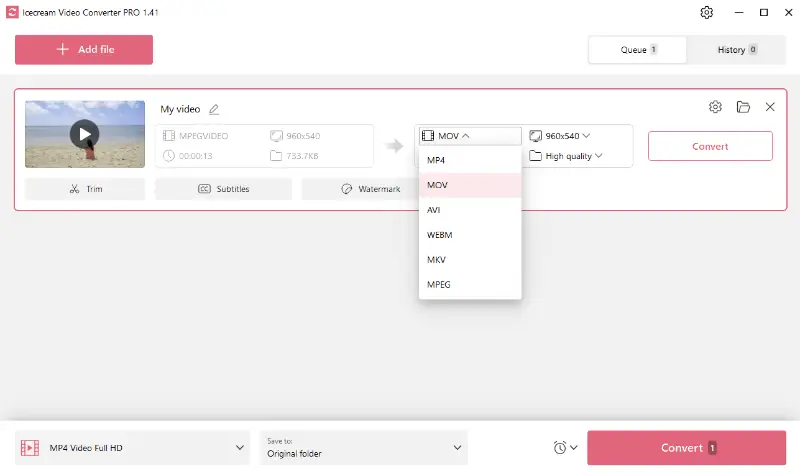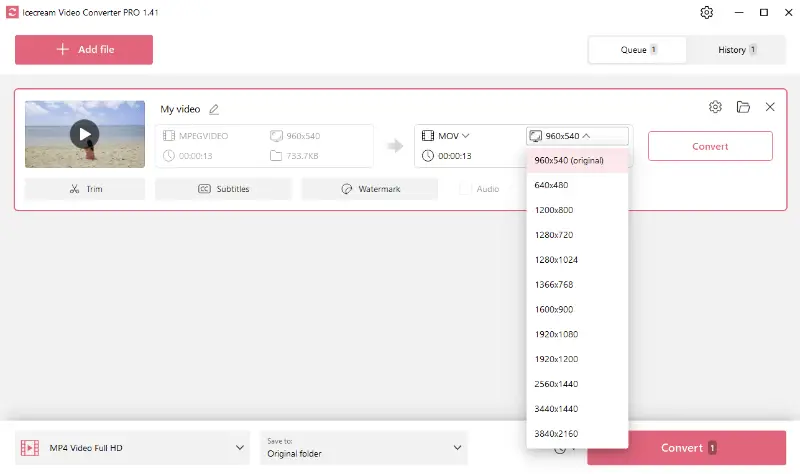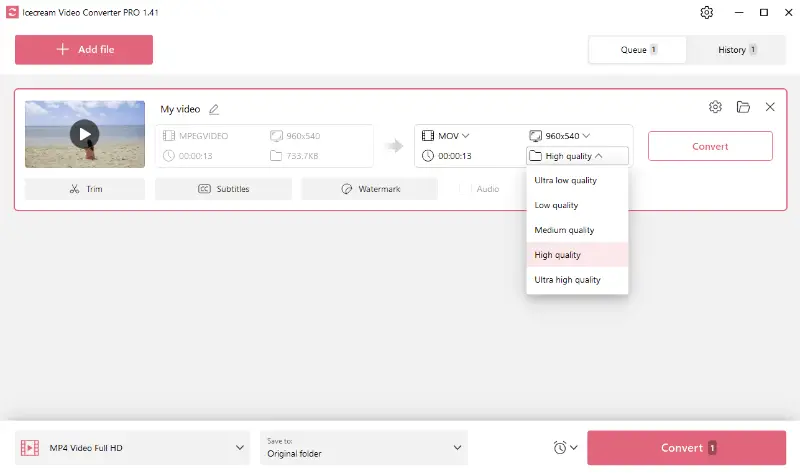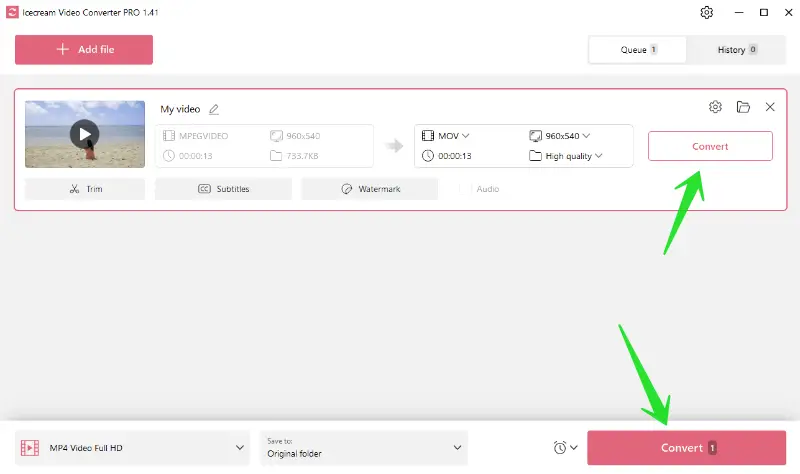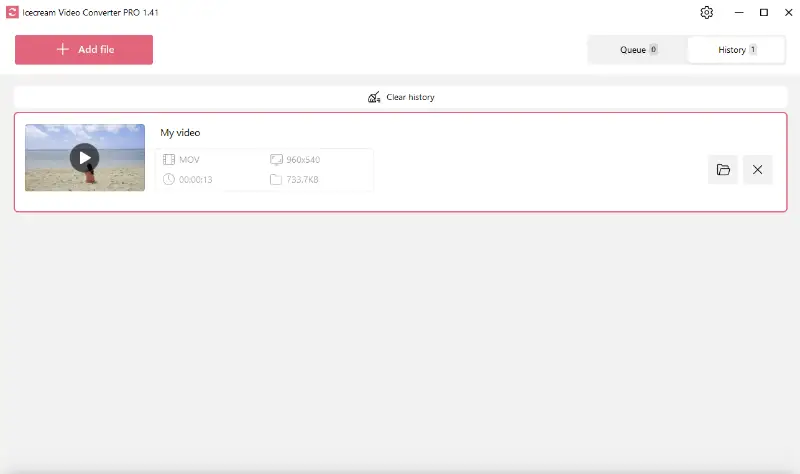How to Convert MPG Videos to MOV
Converting video files can often be a necessary task for various reasons, from compatibility issues to editing needs.
One common conversion is from MPG (MPEG) to MOV, especially for Windows users who want to work with these files in different applications or on diverse devices. The good news is that you don't need to invest in expensive software to accomplish this.
Knowing how to turn MPG into MOV can save you significant time and effort by avoiding the need to search for alternative formats or compatible software.
This tutorial will guide you through the process using a reliable and free video converter for Windows PC.
What is an MPG file
An MPG extension is a digital video format standardized by the Moving Picture Experts Group (MPEG). It typically uses MPEG-1 or MPEG-2 compression to store video, audio, and metadata.
MPG compression standards
- MPEG-1: Primarily used for encoding video CDs and produces lower quality compared to more modern standards.
- MPEG-2: Commonly employed for DVDs, digital television broadcasting, and some internet video streaming. It provides higher quality video and audio compared to MPEG-1.
MPG file extensions
MPG format has extensions such as .mpg or .mpeg, though the content and structure are the same.
Compatibility
MPG files are widely supported by various media players, video editing software, and operating systems, making them versatile and easy to use.
Overall, MPG is a common and flexible video format, suitable for a number of applications due to its balance between quality and file size.
What is a MOV file
A MOV extension is a multimedia container developed by Apple. It is widely used for storing and playing video, audio, and text files. It uses the QuickTime File Format (QTFF), which allows for the embedding of multiple tracks that can contain different types of data.
Compression
MOV format utilizes various codecs for compression, including H.264, HEVC, and MPEG-4, which help reduce file size while maintaining quality.
MOV file extension
MOV files typically have the .mov extension.
Compatibility
Originally designed for Apple’s QuickTime, MOV is now accepted by a wide range of media players and video editors on both Mac and Windows platforms.
Overall, MOV format is known for its versatility and high quality, making it a preferred choice for video production and editing.

Reasons to convert MPG to MOV
There are numerous scenarios when converting MPEG to MOV may be necessary:
- Compatibility with Apple devices. MOV files are natively supported by iPhones, iPads, Mac computers, and QuickTime Player. Converting MPG to MOV ensures seamless playback and editing on these platforms.
- Quality preservation. MOV format can maintain video and audio quality with less compression loss, making them ideal for high-definition projects.
- Support for advanced features. MOV extension can contain multiple tracks of video, audio, and text, allowing for more complex multimedia presentations.
- Streaming and sharing. MOV is often preferred for distributing videos on the internet. Many online platforms and services have better support for the MOV format.
- Metadata. MOVs can include detailed metadata and chapter markers, which can be useful for organizing and navigating long video projects.
How to convert MPG to MOV on Windows 10
Icecream Video Converter is a versatile tool for transforming clip and audio files between different formats. The program is compatible with all versions of the Windows operating system.
Here is the step-by-step guide on how to convert MPEG to MOV:
1. Install and open the MPG file converter
First, download video file converter, then install and launch the software on your computer.
2. Add your MPG files
Click the "Add file" button, then locate and select the MPG video you want to convert. Alternatively, you can drag and drop your files directly into the program for convenience.
3. Choose MOV as the output format
Once all the files are added, you can pick one of the available MOV presets. As an option, you can select the MOV format from the drop-down menu next to the video preview.
4. Adjust the video resolution and quality
The free video converter enables you to change the resolution of the output clip and enhance its quality.
5. Convert MPG to MOV
After you've done all the preparations, press the "Convert" button to start the MPG to MOV transformation process. You can find all the resulting videos in the "History" tab.
Additional video editing tools
In addition to these steps, the media file converter provides extra video editing capabilities.
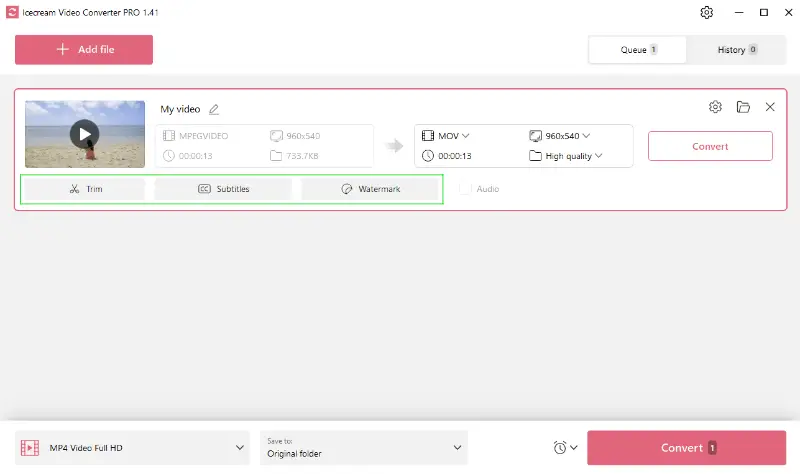
You have the option to trim the clip, incorporate a custom watermark, and even import subtitles from an SRT file, thereby enriching your MOV video.
Bonus: online MPG to MOV converter
CloudConvert is a flexible service that supports a wide range of formats, including video. It’s especially useful for changing files like MPG to MOV with just a few clicks, without installing any software.
How you can use CloudConvert to turn MPG to MOV
- Open the CloudConvert webpage.
- Click "Select File" to upload your MPG video, or choose one from Google Drive, Dropbox, or a URL.
- Confirm that "MOV" is selected as the output format, and adjust any settings if needed (such as resolution or codec).
- Hit the "Convert" button to start the process, then download the resulting MOV file when it’s finished.
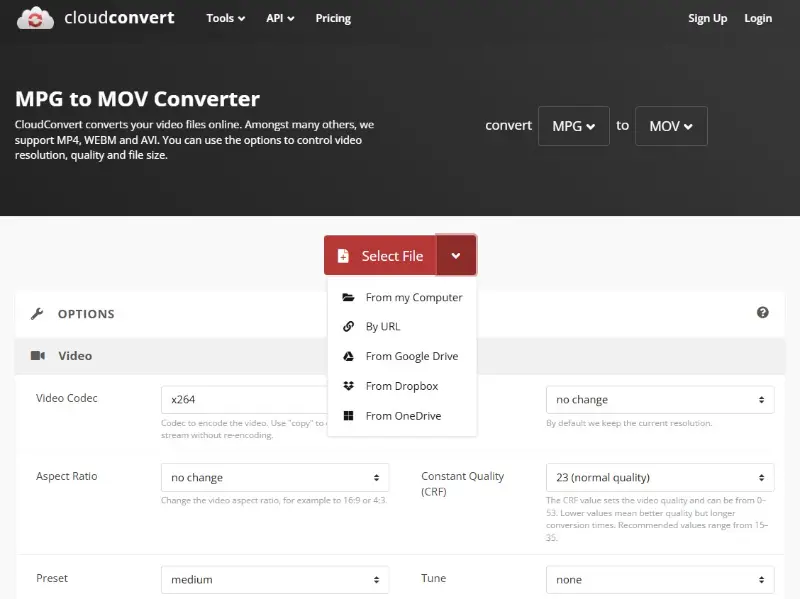
MPG vs MOV: comparison table
| Feature | MPG (MPEG) | MOV |
|---|---|---|
| Full Form | Moving Picture Experts Group (MPEG) | QuickTime Movie (MOV) |
| File Extension | .mpg, .mpeg | .mov |
| Developed by | ISO/IEC (International Organization for Standardization). | Apple Inc. |
| Primary Use | Video and audio compression for streaming, broadcasting, and DVD. | Video editing, media playback, and streaming, particularly on Apple devices. |
| Compression Type | Lossy, with various profiles (e.g., MPEG-1, MPEG-2, MPEG-4). | Typically uses lossy or lossless compression (H.264, ProRes). |
| File Size | Typically smaller, due to compression. | Larger file sizes due to higher quality and flexibility. |
| Compatibility | Widely supported on most devices and platforms. | Best suited for macOS and iOS devices, but can be used on other platforms with compatible software. |
| Quality | Can range from moderate to high, depending on the video compression type. | High quality, especially with formats like ProRes. |
How to convert MPG to MOV - conclusion
Knowing how to change MPG to MOV is invaluable, especially for Apple users or individuals utilizing video editing software. Icecream Video Converter offers a seamless and effective conversion process, along with useful tools like trimming, watermarking, and subtitle addition to enhance your videos.
Consequently, opting to convert MPEG to MOV could greatly improve your video experience. By following our guidelines and maintaining patience throughout the process, you can effortlessly transform your files without any hassle.