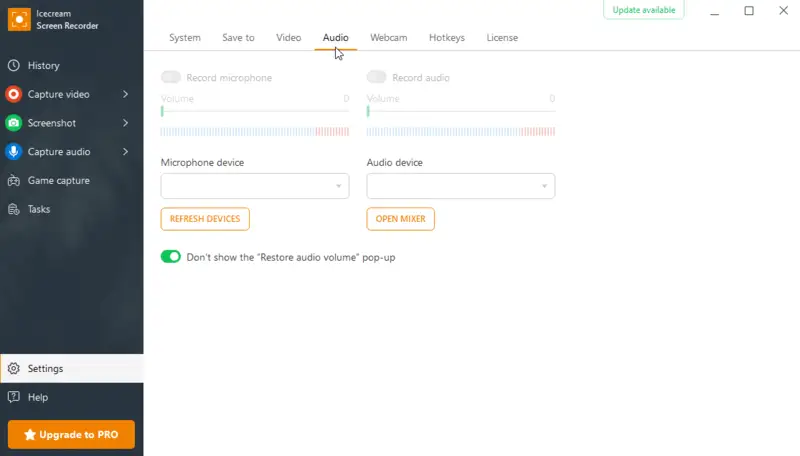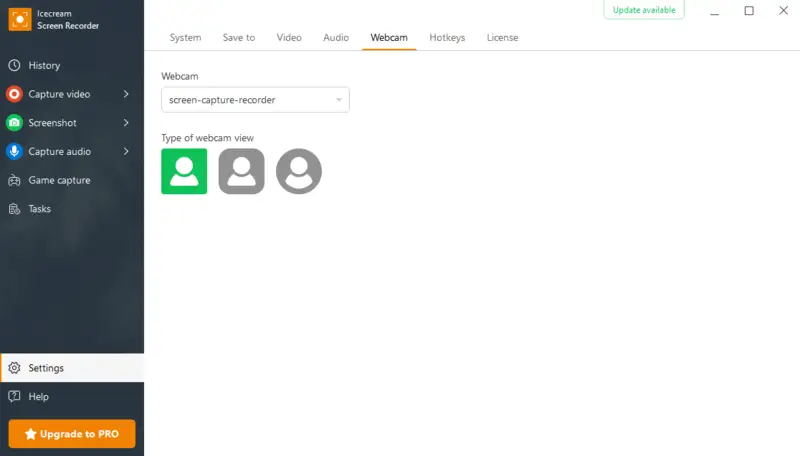What Is a Screen Cast and How to Do It
Screencasting is a valuable skill in today's digital landscape, whether you are an educator, trainer, or just need to remotely demonstrate something to someone. Knowing what is screen cast and how to use it can assist you in effectively conveying information to others through visual and interactive elements.
This article will cover everything about screen casting and walk you through the process of creating your own explainer video.
What is a screencast?
Screencasting is a video capture of your computer desktop activities, typically including spoken narration. It allows you to film and share video guide, presentations, demos, or any other type of on-screen activity.
Basically, screen casting enables you to record and showcase all actions and movements on the device's display, which can be accompanied by audio - both the computer sound and your speech.
To create such a video, you will need screen recording software, which can either be a standalone program or a feature within an editing app. During the filming, you can include annotations and animations to highlight important points or add visual interest.
Main advantage of screen cast
One of the most common reasons behind this type of content creation is its ability to be easily shared online. Most screencasting software allows you to save your video in various formats and upload it directly to popular video hosting platforms like YouTube or Vimeo.
Ultimately, screencasting serves as a potent instrument for producing informative and captivating videos that can be used for a multitude of objectives. With the increasing demand for web resources, it's no wonder knowing how to make a screencast video has become an essential skill.
How to screencast on a computer?
One of the top choices for screencasting is a reliable and simple application Icecream Screen Recorder. The software enables users to effortlessly capture and save footage of their desktop activities. It offers a wide range of features that make it a versatile program for individuals and businesses alike.
Guide on how to do a screencast:
1. Download and Install the Icecream Screen Recorder
- Go to the official website and get the screen recorder.
- Double-click on the setup file in your "Downloads" folder and follow the installation wizard.
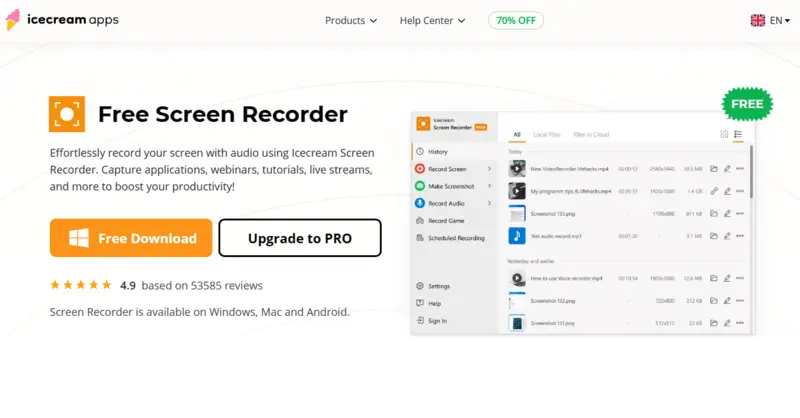
2. Launch the Program
- Open the application from your desktop or start menu.
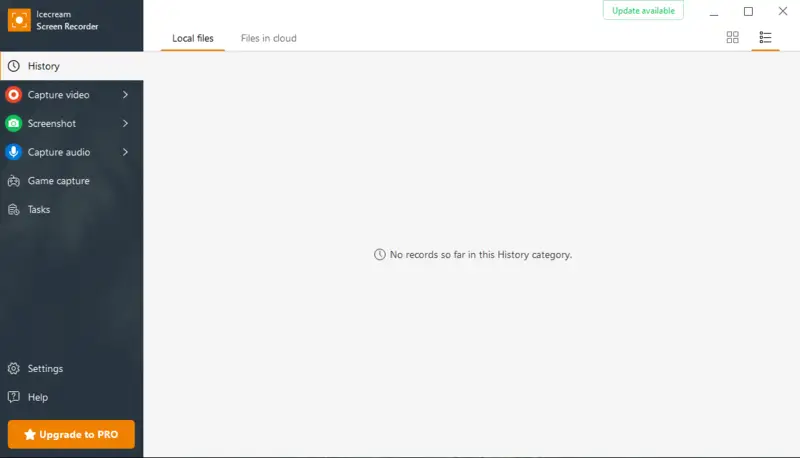
3. Select the Recording Area
- Click the "Capture video" button. Choose one of the available options: "Display", "Custom area", "Area auto detection", or "Around mouse". If you have multiple screens, you'll be able to choose which one to record.
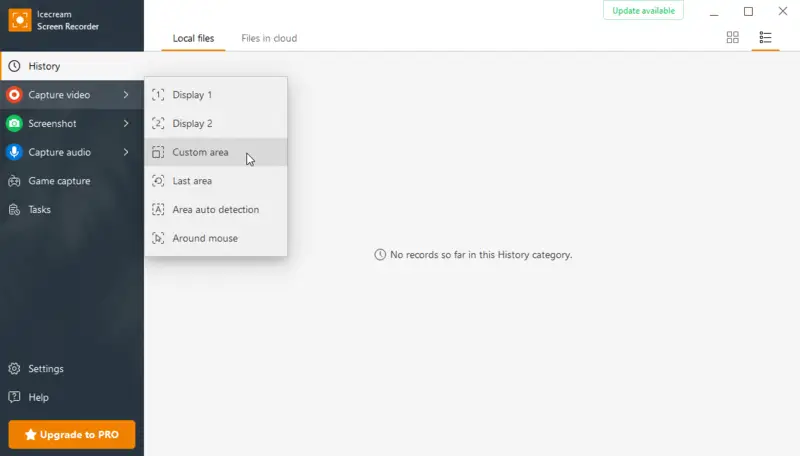
4. Choose Audio and Webcam Settings
- Hit the audio icon to enable or disable system sound recording. Do the same for your microphone.
- If you want to include footage of yourself, click the webcam icon and select your preferred input device.
5. Start Recording
- Press the "Rec" button to start screencasting.
- You can also schedule screen recording to begin at a specific time.
- To pause or stop recording, click on the corresponding buttons.
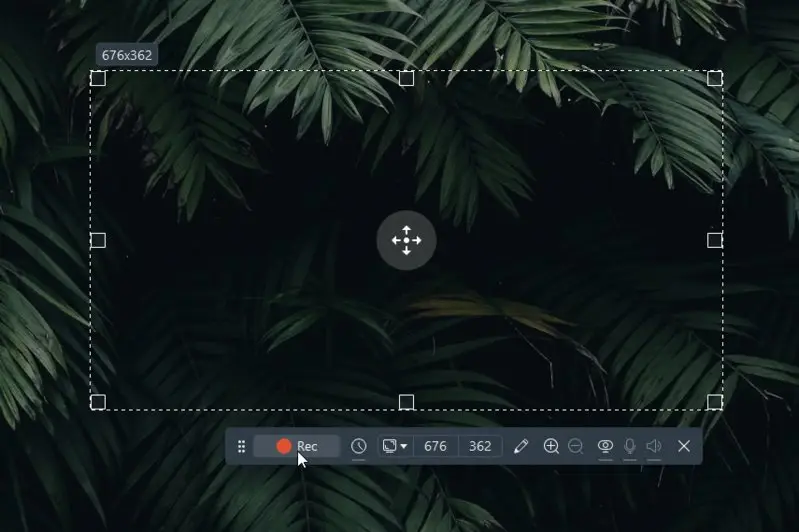
6. Annotate and Edit (Optional)
- Once done recording, you can trim your video to remove unwanted parts or add an annotation to emphasize crucial details.
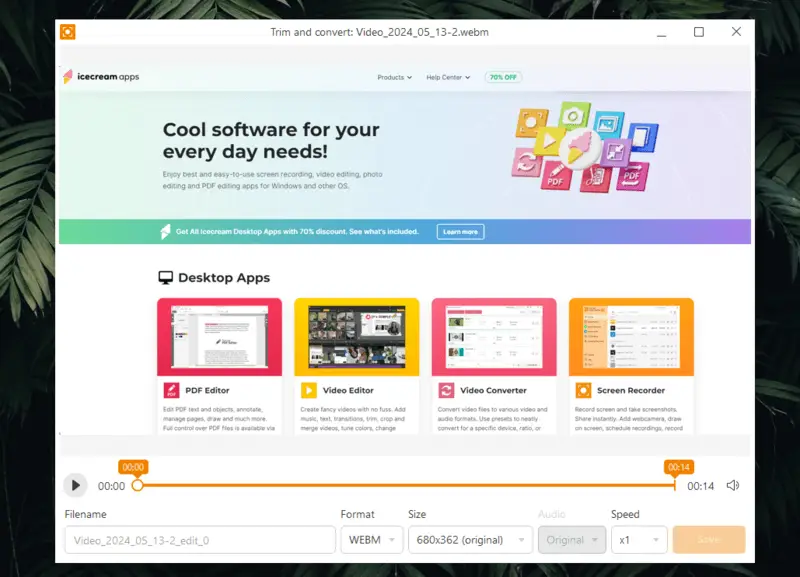
Pros of Icecream Screen Recorder
- User-friendly interface. The intuitive interface makes it easy for anyone to screen cast, regardless of their technical expertise.
- Versatile recording options. With this screen recording software, users can choose to capture the entire screen or just a specific region, as well as add annotations and audio.
- Multiple output formats. The supported output formats include MP4, WebM, and AVI, giving the flexibility to choose the one that best suits their needs.
- Free version available. The recorder offers a trial version for producing short screencast videos, making it accessible to those on a budget.
- Customizable hotkeys. You can assign personalized shortcuts to streamline the process and improve workflow efficiency.
Overall, Icecream Screen Recorder is a reliable and efficient software for those seeking to capture their educational content. With its intuitive interface and wide range of features, this program for screen casting is a go-to option for many professionals and casual users.
Types of screencast videos
In recent years, the popularity of screencasting has risen significantly, coinciding with the growth of online lectures and remote work. Screencast offers a more interactive and engaging way of delivering information compared to traditional text-based methods.
Screen cast videos come in various forms and serve different purposes. Here are just some of them.
Software Tutorials
Among the various styles of screen capture videos, tutorials on how to do certain tasks are one of the most popular. These videos provide a step-by-step walkthrough for a particular tool or the program in general. They are especially helpful for beginners who may be overwhelmed by all the tools and functions of a new app.
Product Demonstrations
Product demonstrations are similar to software tutorials, but they focus more on showcasing a specific product or service. These types of screen cast videos are often used by companies to promote their products and educate potential customers on how to use them.
Gameplay Sharing
For all the gamers out there, you've probably come across screen cast videos that show you how to beat a difficult level or boss in your favorite game. These gameplay recordings are popular among those who want to learn new strategies or simply see how others have completed the game.
Educational Presentations
Screen cast videos can also be used for educational purposes. Teachers can create screen casts to supplement their lessons and provide students with visual aids. Additionally, these videos can be utilized in online courses or as helpful study tools.
Webinars
Webinars have also become popular due to screen casting technology. These online webinars allow viewers to participate in the webinar live or watch the recording later. This approach is often used for training sessions, conferences, and workshops.
Troubleshooting Guides
These screencasts walk through diagnosing and resolving common technical problems. They are invaluable for customer support teams aiming to reduce repetitive queries and empower users to fix issues independently.
Tips for creating a high-quality screencast
- Outline your key points and flow before recording to ensure a smooth presentation.
- Select screencasting tools that suit your needs (e.g., screen recording, editing, and exporting).
- Use a good-quality microphone, reduce background noise, and speak clearly.
- Make sure your resolution is high enough for clarity; avoid cluttered desktops.
- Record at a consistent frame rate per second (30 fps or higher) to ensure smooth playback.
- Zoom in or highlight important areas of your screen to keep the viewer’s attention on key content.
- Break the screencast into short, digestible segments to maintain viewer engagement.
- Trim out mistakes, pauses, or irrelevant content to keep the clip concise and professional.
- Add captions or annotations to reinforce critical information and make the content more accessible.
FAQ
- What types of devices can be used for screen casting?
- Both computers and mobile devices, including smartphones and tablets, are capable of screen casting. However, the process and applications used may vary depending on the gadget.
- Can I add background music to my screencast video?
- Yes, such a function may be found in some screencasting software. However, you can always utilize a designated video editor to enhance your video with background sound or other modifications.
- How can I share my screen cast with others?
- When your screencasting video is ready, you can upload it to video-sharing websites such as YouTube, send the recording via email or message apps, or simply save it on a USB drive.
- What is the difference between screen mirroring and casting?
- Mirroring and casting are two different ways of sharing your device's screen onto a larger display. Screen mirroring replicates your device's desktop on the TV, while casting enables you to broadcast content from your gadget to the TV.
- What is the best resolution for a screencast?
- This depends on your audience and platform, but 1080p (1920x1080) is generally the best balance between quality and file size. If you're demonstrating software with small text or UI elements, 1440p or even 4K may be better.
- Does screen casting work with multiple monitors?
- Yes, many screen recording tools allow you to select which monitor to use. Some programs also support switching between displays or capturing all of them at once.
- Are there any privacy concerns when screencasting?
- It’s important to ensure sensitive information is not unintentionally recorded. Always review your area and disable notifications or hide private data before starting.
Conclusion
To sum up, screen casting is a powerful way to create visual content that enables you to capture your screen, audio, and webcam footage.
With proper attention to detail and a reliable program, anyone can create professional-looking screen casts that effectively convey their message.