Screen Recorder with No Watermark: Editor's Choice
Tired of programs that slap a logo on everything you make? Yeah, that gets old fast. Good news — I've put together a list to help you find the best free screen recorder with no watermarks.
Whether you’re creating tutorials, teaching a class, or shooting your latest gaming session, these 11 screen recording tools have something for everyone. They’re perfect for capturing video guides, gameplay highlights, or really any kind of content you want to share — minus those distracting marks.
Let’s get right to it. Here are my top picks that give you crisp, watermark-free results.
Screen recorder with no watermark
| Program | OS | Usability | Webcam recording | Access |
|---|---|---|---|---|
| Icecream Screen Recorder |
Windows
|
10/10
|
Yes
|
|
| OBS Studio |
Windows
macOS
|
9/10
|
Yes
|
|
| ShareX |
Windows
|
9/10
|
Yes
|
|
| Game Bar |
Windows
|
8/10
|
No
|
|
| Loom |
Online
Windows
macOS
|
8/10
|
Yes
|
|
| Active Presenter |
Windows
macOS
Linux
|
7/10
|
Yes
|
|
| ScreenRec |
Windows
Linux
|
6/10
|
Yes
|
|
| Screencastify |
Online
|
6/10
|
Yes
|
|
| VLC Media Player |
Windows
macOS
Linux
iOS
Android
|
5/10
|
No
|
|
| CamStudio |
Windows
|
5/10
|
No
|
|
| TinyTake |
Windows
macOS
|
5/10
|
Yes
|
1. Icecream Screen Recorder
So, Icecream Screen Recorder has really made a name for itself as top-tier software. It’s loaded with features and, honestly, not having a watermark is a relief.
The interface is refreshingly straightforward. Even if you’re new to this kind of thing, you’ll find this video recorder easy to navigate. The shooting process itself is smooth, and the quality? Always impressive. I’ve tried a handful of options before, but this one just feels more polished.
You can screen capture both video and audio at the same time. Super useful if you’re explaining steps or adding commentary for your audience. It’s a must for instructional videos or gameplay walkthroughs.
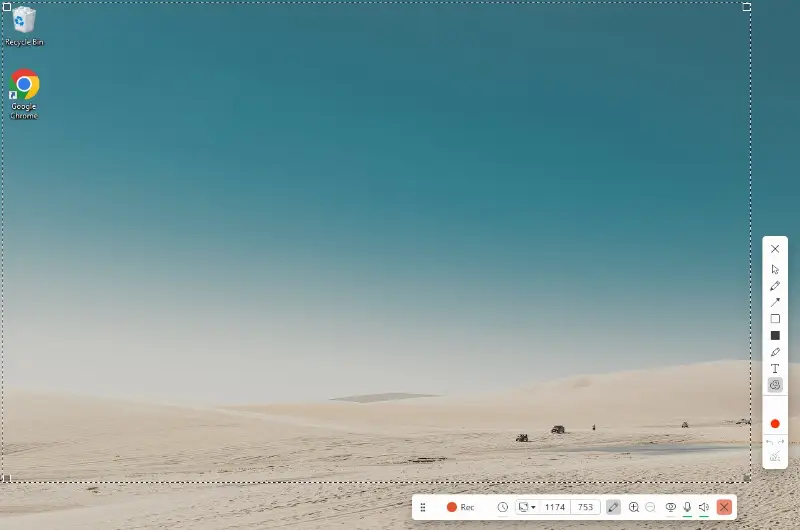
There’s also flexibility in choosing what part of your desktop to record — either everything or just specific sections. That extra control helps your final output look more professional.
Another bonus: the built-in video editor. No need to mess with another programs, and you still avoid those annoying watermarks. It saves a lot of time and hassle, in my experience.
Pros:
- The free screen recorder lets you add annotations, text, steps, or even quick sketches as you record, which is a huge plus if you need to explain things clearly.
- You can actually schedule tasks ahead of time, so you won't have to rush or worry about missing an important moment.
- The zoom in/out functionality helps you focus on specific details or give a broader view whenever you need.
- This software catches system sounds, microphone audio, or both — so you get full control over what’s captured.
- Hotkeys make everything smoother — starting, pausing, or stopping clips is quick and efficient, no distractions.
Ultimately, Icecream Screen Recorder proves to be a solid choice with exceptional capabilities. Enhanced by its user-centric design and powerful set of advanced functionalities, it has rightfully secured a position among the top 11 video recording software in this list.
2. OBS Studio
Let’s talk about OBS Studio. This app has become a staple for anyone serious about content creation, live streaming, or even just high-quality video recording. It’s free, open-source, and incredibly flexible — which explains why it’s so popular in gaming and professional circles alike.
This free screen recording software allows you to switch smoothly between different scene layouts. You can add text, images, animations — really customize your setup to fit your style.
When it comes to capturing, OBS handles high-definition video with ease. You can pull in sound from several sources, whether that’s your mic, system notifications, or something else. And if you want to incline webcam footage, it’s just a couple of clicks. Handy for tutorials, reactions, or live commentary.
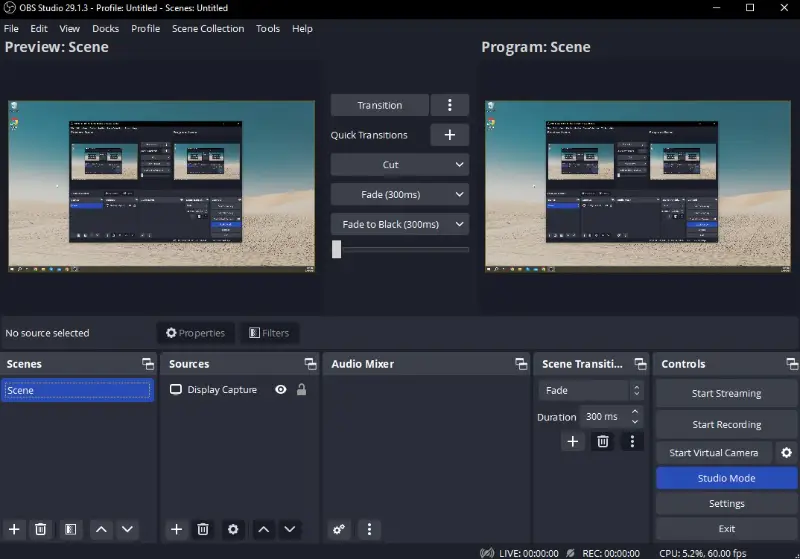
But honestly, where the utility really shines is live streaming. It connects directly to platforms like Twitch, YouTube, and Facebook, letting you interact with your audience in real time. For gamers or bloggers, this is a strong point.
Pros:
- Completely free and open-source screen recorder, so anyone can use it — no strings attached.
- Tons of options for sources: screen capture, webcams, browser windows, even media files.
- The plugin support is impressive; you can expand its functionality to fit almost any workflow.
- The video recorder is available for Windows, macOS, and Linux, so you’re not locked into one platform.
Cons:
- The sheer number of features can be a bit much if you just want something basic.
- You’ll need separate software for editing, since OBS doesn’t have built-in post-production tools.
In conclusion, OBS Studio is a powerful and versatile open-source screen capture software. It’s robust, adaptable, and works for everyone from beginners to seasoned pros. If you’re looking for a reliable tool, it pays off to check out.
3. ShareX
ShareX is a popular free screen recorder without a watermark, and, it’s easy to see why. No logos, no hidden fees — just a solid tool packed with features.
The interface is straightforward; with just a few clicks, you’re set to capture your display or grab a quick shot. Plus, you get to choose exactly which part of your desktop you want to grab, making it beneficial for step-by-step guides.
What really sets ShareX apart is the range of sharing options. You can save your films locally, or if you’re in a hurry, send a picture or video via a quick URL link. No jumping through hoops to distribute your content.
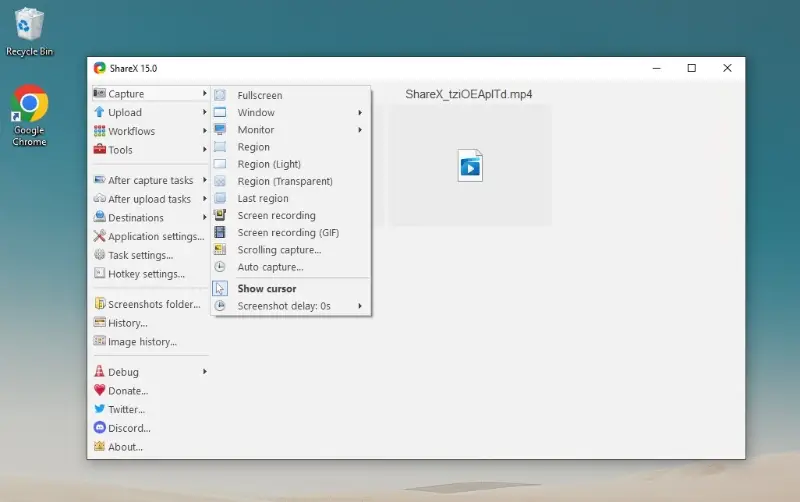
Pros:
- Customizable workflows let you automate capturing and sharing, which is a great time-saver if you do this often.
- Comes with a built-in image editor — crop, resize, add effects, or play around with filters. Surprisingly robust for a free tool.
- The integrated URL shortener is a nice touch, making it simpler to share links without the clutter.
Cons:
- While retouching shots is simple, you’ll have to employ a different program if you wish to modify your creation.
ShareX is a premier watermark-free screen recorder that delivers exceptional capabilities. The fact that it’s open-source with an active user community only adds to its appeal. If you need a reliable, versatile solution for screen capture, it is definitely worth a look.
4. Game Bar
Finding a decent screen recorder without a watermark can feel like a wild goose chase, especially if you’re into producing gameplay or making tutorials. Thankfully, Windows includes Game Bar, so you don’t have to mess around with random downloads or worry about sketchy software.
With this app, grabbing snippets or capturing overviews is a breeze. You don’t need any third-party tools — a quick keyboard shortcut and you’re set. Whether you want to tape your entire panel or focus on a single window, the options are there.
What’s nice is the utility doesn’t just film. It also gives you live stats on how your system’s doing — CPU, GPU, RAM — all visible in real time. Perfect for keeping an eye on your frame rate or making sure your hardware isn’t about to melt down mid-session.
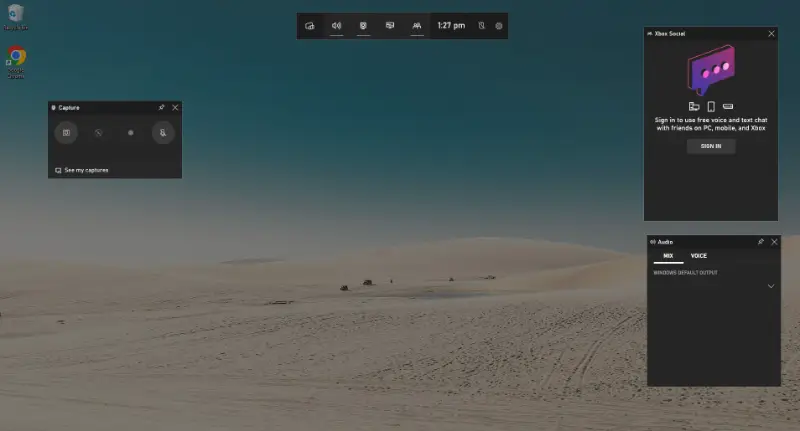
Pros:
- The built-in free screen recorder can be quickly accessed with a keyboard shortcut.
- It doesn't affect your performance, so you can continue playing without any lags or interruptions.
- Lets you broadcast directly to Mixer (well, it used to — RIP Mixer, but still, streaming is possible).
- You can customize the overlay, adding or removing widgets like stats or audio controls.
Cons:
- This video recording software has no option to catch your webcam at the same time as your screen, which is a disadvantage for folks who like picture-in-picture.
- It is primarily designed for gamers, and its features may be limited for those building non-playing content.
If you're looking to capture your epic moments or create tutorials for your channel, look no further than Game Bar - the ultimate screen recorder for your PC.
5. Loom
Let’s dive into Loom. This online service has built a solid reputation, especially with content creators, teachers, and professionals who want to fetch their viewport without that annoying watermark plastered all over the place.
Navigating this screen capture tool is refreshingly simple. It doesn’t matter if you’re starting out or you’ve composed hundreds of webinars — everything feels intuitive from the get-go. Plus, you get both desktop and browser-based versions, so you can choose whichever fits your workflow best.
One thing I really appreciate about the platform is the editing flexibility. You don’t just shoot and stop there. You can trim videos, add captions, throw in annotations, even splice clips together if you have to. It’s pretty handy not having to switch between multiple apps to polish up a quick recording.
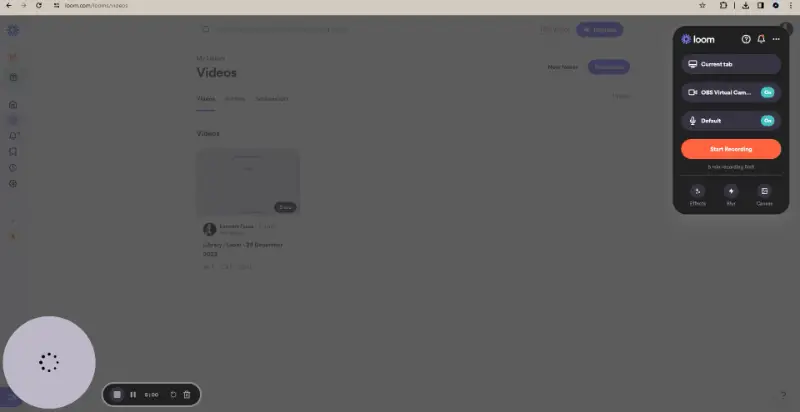
Pros:
- Your works are stored in the cloud, so you don’t have to dig through folders to find them later.
- It supports simultaneous webcam and screen recording.
- Footage can be instantly shared through a link.
- You can actually see when someone’s watched your video, thanks to viewer notifications.
Cons:
- There’s a five-minute limit per session on the free plan.
With its simple yet powerful features, Loom has become a popular choice among gurus and individuals looking for a reliable screen recorder with no watermark. Personally, it’s saved me more than a few headaches when I need to quickly grab and send something — maybe it’ll do the same for you.
6. Active Presenter
Active Presenter stands out as a genuinely flexible and free screen recording software that makes it pretty straightforward to capture anything happening on your monitor. Whether you’re creating tutorials, demos, or just quick presentations, you don’t have to worry about distracting watermarks ruining the final result.
You get a variety of ways to retrieve: full screen, a custom area you pick, or even your webcam if you intend to add a more personal touch. I always appreciate having that flexibility, especially when I don’t want to show every inch of my PC.
Recording both audio and video at the same time is a huge advantage for anyone making instructional content. Plus, you can incorporate annotations, text, or shapes, which helps if you want things to be clear or just a bit more interesting visually.
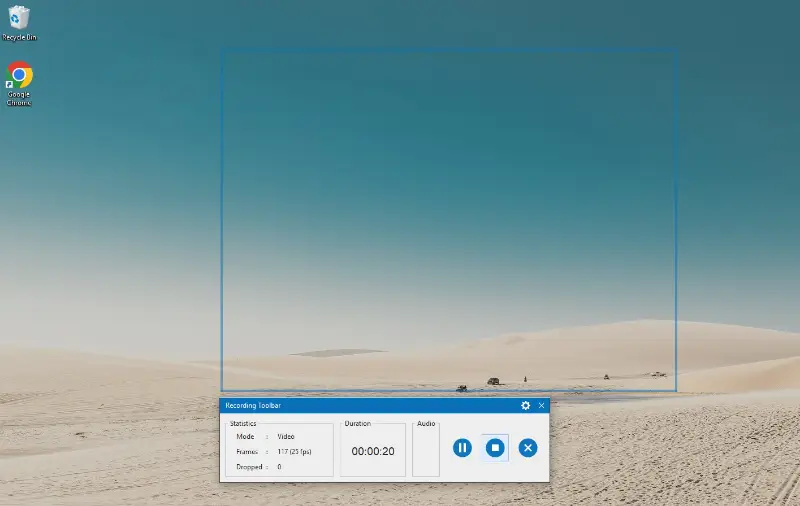
Moreover, the desktop recorder offers options for exporting videos, you’re not forced into one format — MP4, AVI, WMV, WebM, and more are all available. That’s a big advantage if you desire to act across diverse devices or platforms.
Pros:
- Built-in audio capture means you can narrate presentations or add voiceovers with ease.
- The interactive utensils are great for anyone creating engaging eLearning content.
- The slide-based editor makes it simple to organize material, pretty similar to what you’d get in classic presentation programs.
Cons:
- With its feature-rich capabilities, the app might feel a bit too robust if you in search for something quick and minimal.
Overall, Active Presenter sets itself apart as a great screen recorder without any watermarks. Its advanced functions and redacting capacities are a nice touch, making it a solid pick.
7. ScreenRec
ScreenRec is a real time-saver for grabbing high-quality, watermark-free videos. It’s become a favorite among enthusiasts, teachers, and gurus who need to grab their screens for about any reason.
You get the flexibility to shoot your whole desktop or just a specific window — whatever works for your project. The screen capture software is great for making tutorials, demos, prepping slideshows, or even saving highlights.
And adding audio? Piece of cake. You can utilize your mic or snag the system sound.
As soon as you finish video recording, your clip uploads straight to the cloud, and you get a shareable link right away. No more messing with huge files or complicated transfers — it’s a relief if you’re collaborating with a team or need to send stuff fast.
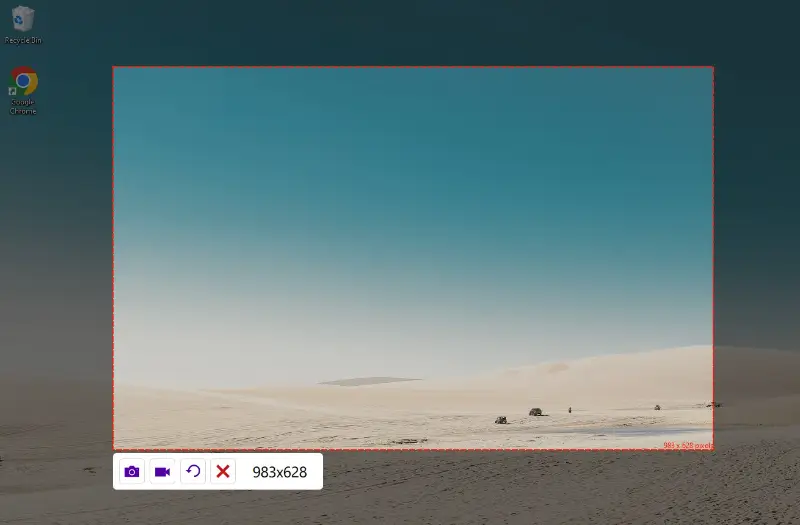
Pros:
- Super easy to distribute the output instantly, which makes feedback a whole lot smoother.
- Lets you attach annotations and highlight important details.
- Comes with analytics, so you can actually see who liked your footage and when.
Cons:
- No built-in editing features, so you’ll need another app if you want to trim or polish your materials.
- Not available for Apple yet, which is a bit of a letdown if you’re on a Mac.
All things considered, ScreenRec packs in a lot of features and is a solid choice for anyone who wants a plain way to present content on the fly. It’s straightforward and just gets the job done.
8. Screencastify
Screencastify is a screen recording tool that works right from your Chrome browser — so no need to fuss with extra installations or bloated software. It’s watermark-free, which is always a nice bonus.
The extension lets you catch your entire display, a chosen tab, or just yourself if you’re feeling camera-ready. You can also get voice from your microphone, which perfect for everything from walkthroughs to ads — or even a bit of letsplay, if that’s your thing.
Screencastify records in crisp 1080p, keeping things precise without bogging down your computer. I’ve used it myself for quick demos, and it’s been remarkably reliable — no lag.
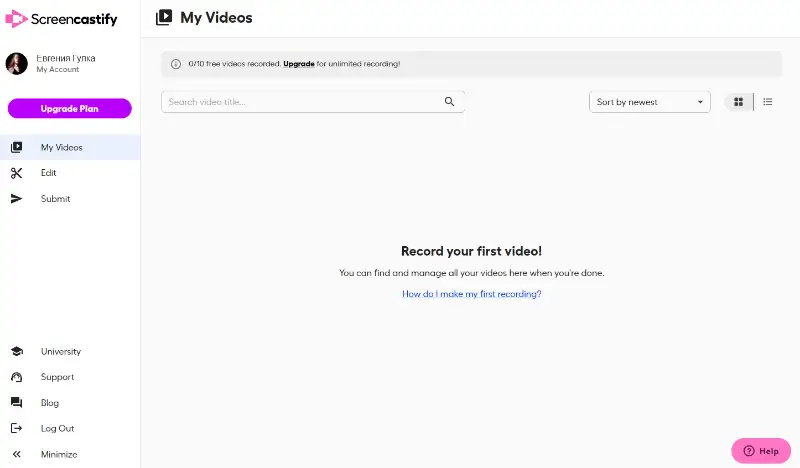
Pros:
- The online screen recorder eliminates the need to set additional software.
- It includes basic video editing features, allowing to trim videos, cut, and enhance their recordings
Cons:
- The basic editing features — trimming, cutting, and quick enhancements — are surprisingly useful for polishing up your visuals.
All in all, Screencastify is a dependable option for production, minus the annoyance of watermarks. It’s especially popular among educators and students — and after trying it myself, I can see why.
9. VLC Media Player
VLC — you’ve probably seen that little orange traffic cone on your computer at some point. The utility has been around since 2001, and it’s become one of the most versatile and dependable multimedia players out there. It’s free, open-source, and supports almost any format you can find.
One bonus: VLC isn’t just about playing files. It also includes a screen recording feature, and unlike a lot of tools out there, it doesn’t put a watermark.
You can employ the app to capture audio either from your PC’s microphone or directly from the system itself. Whether you’re shooting an online meeting, a webinar, or a presentation, VLC can give it with minimal setup.
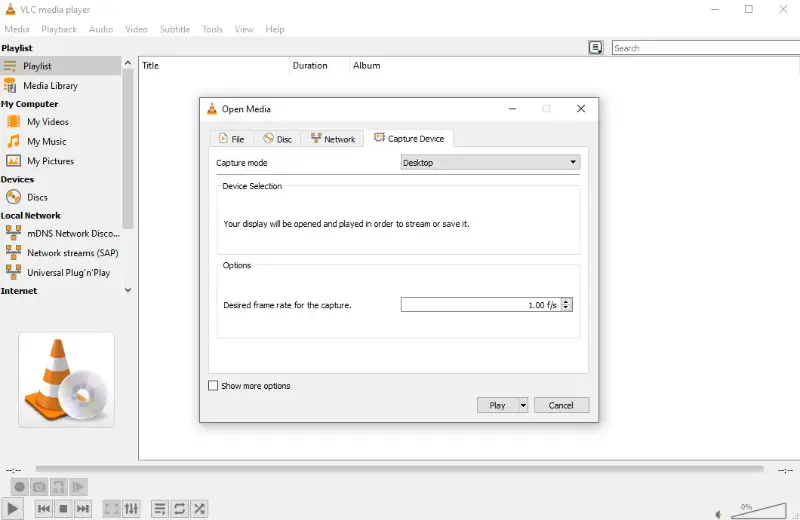
Pros:
- Works on Windows, macOS, and Linux, so you’re not tied to one OS.
- Being open-code means you’re fine to explore or modify the software if you want.
Cons:
- The recording functionality is pretty basic — don’t expect all the bells and whistles you’d find in dedicated programs.
- There’s no support for webcam overlay, so you can’t add your face to the clip.
While VLC Media Player can serve as a basic screen recorder, users with more advanced needs may prefer another choice. But for simple needs? It is a reliable selection I keep coming back to.
10. CamStudio
CamStudio is an open-source screen recorder for Windows PC. With it, you can capture whatever's happening on your monitor and save it as an AVI file. The best part? No watermarks ruining your movie.
You’re not limited to just visuals, either. The utility lets you catch audio, so whether you want to add your own narration or simply grab system sounds, it's got you covered. You can also decide exactly what part of your desktop gets recorded.
Another great aspect is an option to highlight the cursor during screen recordings, making it easier for viewers to follow.
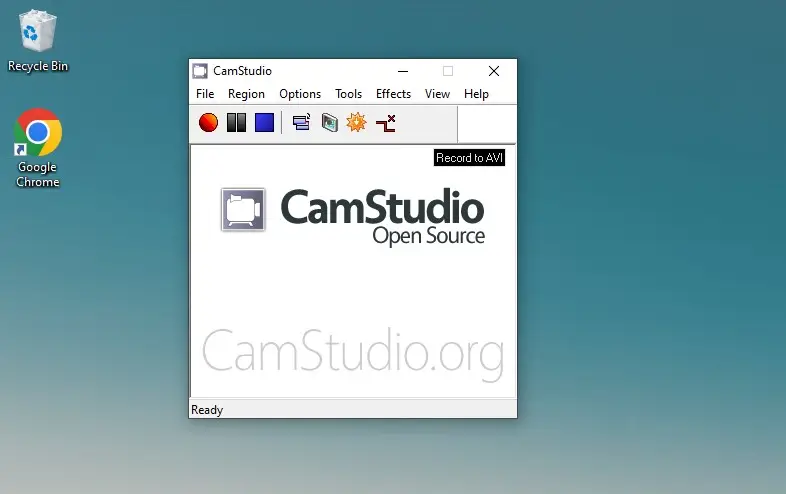
Pros:
- The interface is simple and user-friendly, so you won’t be stuck fumbling through confusing menus.
- Adjustable frame rate gives you control over how smooth your clip looks and how big the output will be.
Cons:
- Honestly, development seems to have stalled — there haven’t been any significant updates in quite some time.
- The screen recorder doesn't support a webcam overlay.
- The AVI format may require additional video conversion for compatibility
All things considered, CamStudio's uncomplicated layout and customizable settings, establish it as a great free screen recorder with no watermark. Give it a try and see for yourself why it's a favorite among many users.
11. TinyTake
So, here’s the scoop on TinyTake — it’s a watermark-free screen recording tool built by MangoApps. You can preserve your entire desktop, just a section, or even your webcam (up to a whopping 120 minutes). That’s pretty generous for a freebie.
What I really appreciate: it’s got solid management features. You can stash your materials in the cloud, sort everything into folders (a lifesaver for people like me who lose files constantly), and share links to your captures without any hassle.
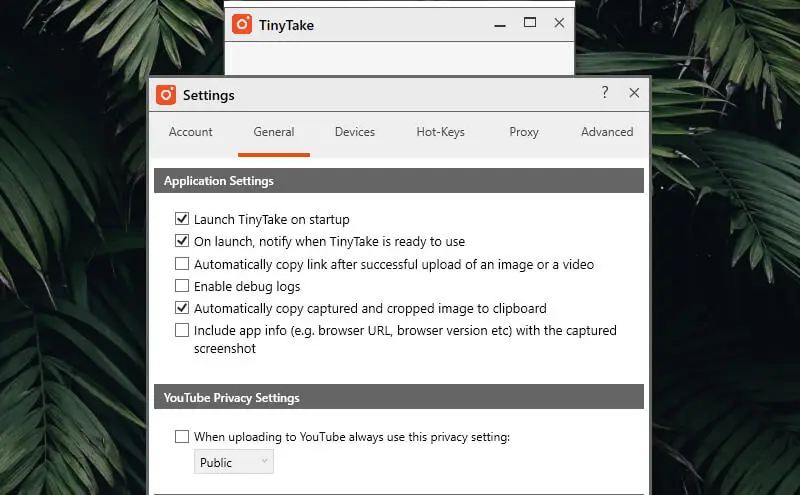
The utility runs on both Windows and macOS — just make sure your device is up to date and has standard hardware. If you need to record in high resolution or plan to use a lot of cloud storage, be prepared: you’ll need a bit more power and space.
Pros:
- Upload directly to YouTube — super convenient, especially if you like sharing content publicly.
- Can send out multiple docs at once.
- Handy GIF creation utensil (a personal favorite).
Cons:
- Free version skips annotation, so editing on the fly isn’t possible unless you upgrade.
- You have to make an account and sign in just to download — kind of a hassle.
- Demanding on system resources if you’re aiming for high-res recording.
In conclusion, TinyTake is a user-friendly depict app that offers a wide range of functionalities. However, its limitations in the free plan, might be drawbacks for some.
Tips for choosing the free screen recorder no watermark
- Pick software that runs smoothly without slowing down your PC.
- Look for HD or 1080p video capture support.
- Opt for an intuitive interface.
- Check for region shoot, audio recording, and scheduling options.
- Ensure it records system sound and/or microphone input.
- Verify it works with your OS version.
- Read reviews and look for recommendations from trusted sources.
FAQs
- Can I try a screen recorder without watermarks for professional purposes?
- It depends on the specific recorder and its features. Some free screen recorders are suitable for professional use, while others may lack advanced functionalities.
- Is it legal to apply free screen recorders for commercial purposes?
- The legality depends on various factors, including the specific terms and conditions of the screen recorder's license agreement, copyright laws, and any applicable local regulations.
- Can I remove watermarks from videos recorded with other software?
- No, you cannot remove watermarks added by the recording software unless you upgrade to a pro version.
- How can I ensure high-quality screen recordings?
- Use the correct resolution, frame rate, and audio settings for your needs.
- What is the ideal resolution for screen recording?
- It depends on your purpose, but 1080p or higher is standard for professional use.
- Do screen recorders slow down my device?
- They might if your device lacks sufficient RAM or CPU power.
Free screen recorders: Final words
In conclusion, if you're in search of a trouble-free recording session, our handpicked list showcases the 11 watermark-free screen recorders known for their flawless performance.
These screen capture applications enable you to effortlessly produce professional videos. Each of these recorders offers unique features and benefits, catering to different needs and preferences. From beginners to professionals, there is a perfect option for everyone on our list.
So go ahead and choose the best free screen recording software that suits you best and take your recordings to the next level!


