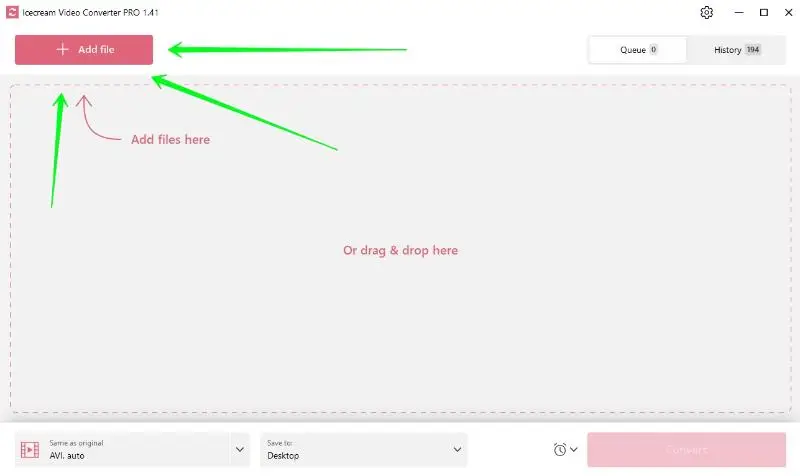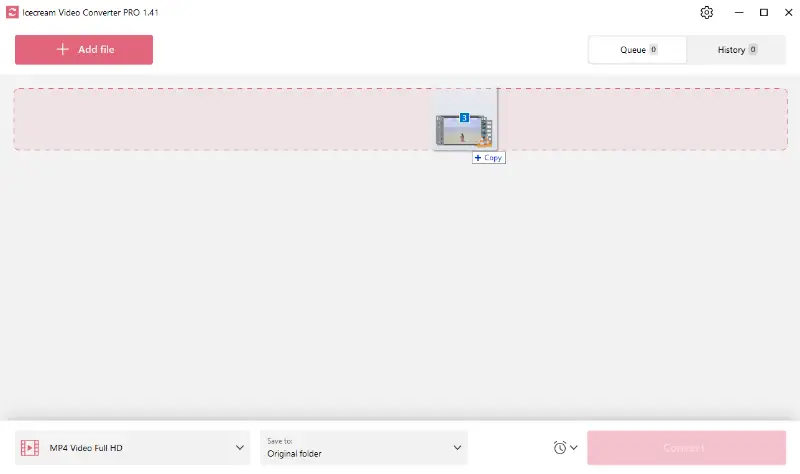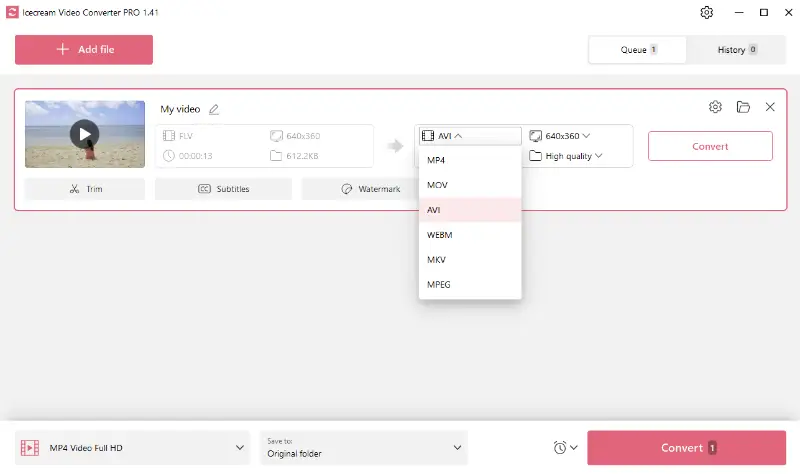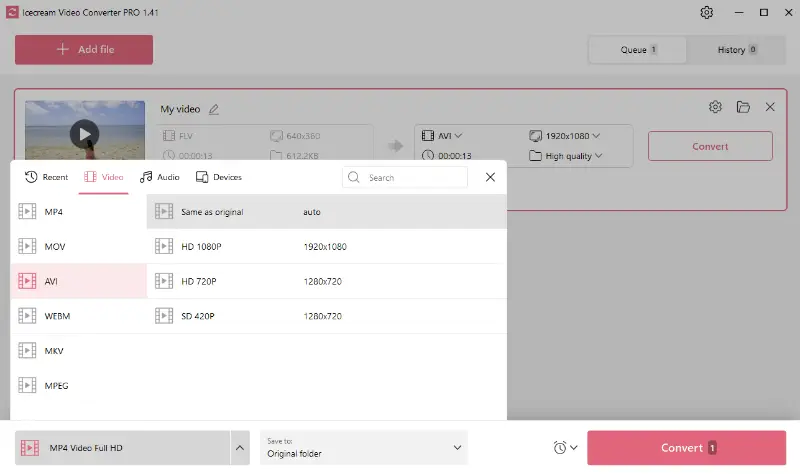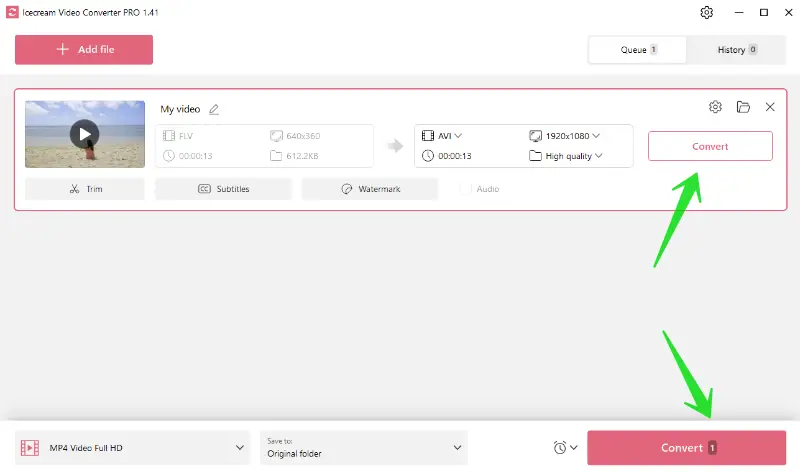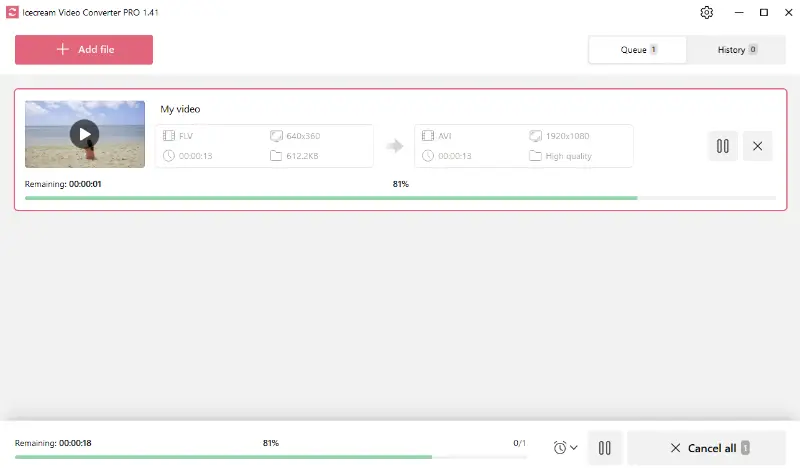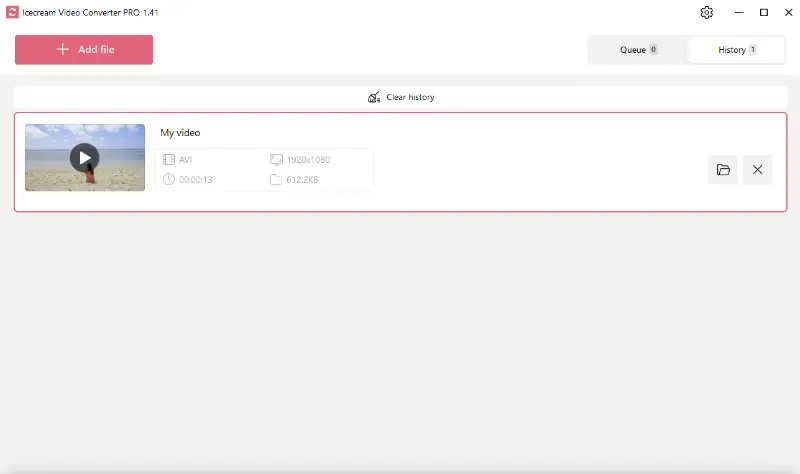How to Convert FLV Videos to AVI Format
So, you’ve got some clips and you want to know how to convert your FLV files to versatile AVI? Icecream Video Converter is a great pick for that.
It’s super easy to use, but don’t let that fool you - it’s pretty powerful too. You can get your footage ready to open on almost anything, whether it’s your phone, laptop, or that old media player that refuses to die.
We’re about to show you exactly how to switch up your extension with this free video converter for Windows PC. You’ll see what makes it stand out, and you’ll get high-quality results without paying a cent. Let’s get started.

Understanding the formats
FLV
FLV, or Flash Video, is an extension Adobe came up with for streaming visuals online. You mostly see it paired with Adobe Systems.
- Such files typically use codecs like VP6 or H.264, so they shrink down the video size but still look pretty good.
- They’re made for broadcasting. That means shots in this extension load quickly and play smoothly, which is great for websites and online platforms.
AVI
AVI stands for Audio Video Interleave, and it’s Microsoft’s take on a multimedia container. With AVI, you get both clip and sound stored together, so everything stays in sync.
- Keeps the fidelity high, but that also means the materials can get pretty big.
- You can open AVI on all sorts of media players, so you don’t have to worry about compatibility issues.
Key differences
If you want to distribute footage on the web, FLV is the way to go. For watching offline, video editing, or working in professional filming, you’ll probably reach for AVI.
How to convert FLV to AVI
Switching from FLV to AVI sounds tricky at first, but honestly, it’s pretty straightforward with the right app. If you use Icecream Video Converter, you can handle this in a few clicks, doesn’t matter if you’re brand new or already know your way around footage.
1. Get the FLV to AVI converter
Download the free video converter for PC and run the installer. Follow whatever pops up on your screen. This tool’s not just for FLV and AVI, it handles a bunch of extensions.
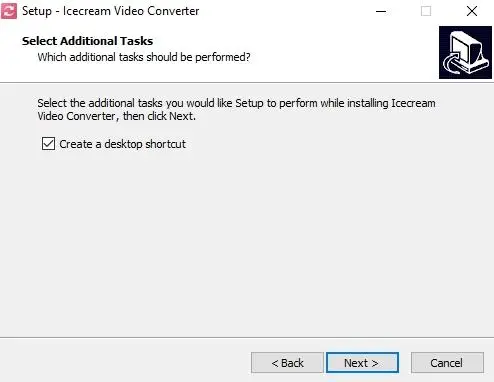
2. Browse files
Hit the "Add file" button to bring in your clips. Or, if you’re impatient like me, drag and drop them straight into the window.
3. Choose the output format
Find the "Convert to" menu and pick AVI. Converting a whole batch? Save yourself some moves, employ the AVI preset in the bottom left corner to set them all at once.
4. Use additional features
While you’re here, you’ve got some extras: trim your visuals, incline SRT subtitles, or slap on a watermark - either text or image.
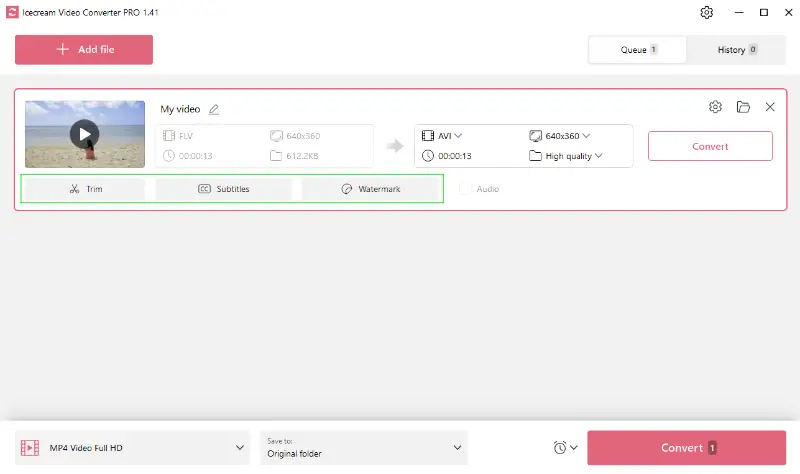
5. Change FLV to AVI
Click on one of the two "Convert" buttons to begin the process. The one next to the preview will process only this video. The pink button in the lower right corner of the window will change all added FLV to AVI format.
Ready? Tap one of the "Convert" buttons. The one next to the preview will process only this item. The big pink at the bottom right will turn all your FLVs into AVI in one go.
Once it’s done, check your output folder or peek at the History tab to find your new shots.
In conclusion, transforming FLV to AVI is a simple process that can be done with the help of the free video converter for PC. With this knowledge, you can easily switch between these two in-demand types according to your needs.
Why choose AVI over FLV?
AVI offers several advantages that make it a preferred choice for various applications, particularly those requiring high quality.
| Feature | AVI (Audio Video Interleave) | FLV (Flash Video) |
|---|---|---|
| Developer | Microsoft. | Adobe Systems. |
| Primary Use | Storing sound and visual data in a single pack. | Streaming videos over the internet. |
| Compression | Less efficient, can result in larger sizes. | Highly compressed, resulting in smaller weight. |
| Compatibility | Widely adaptable with most media players and systems. | Requires Flash Player or consistent software. |
| Editing | Easy to edit; supports various codecs. | More challenging to modify; fewer tools available. |
| Current Relevance | Still utilized but dropping in favor of modern formats like MP4. | Declining due to Flash being phased out. |
Some key reasons to pick AVI over FLV
- These can store high-quality content, making them ideal for professional video editing. The format supports uncompressed visuals, which retains the original fidelity without loss due to condensation.
- Its widespread compatibility ensures that such files can be played on most devices without the need for additional software.
- AVI endorses a variety of codecs for both video and audio, allowing for flexibility in encoding. This renders it suitable for various purposes.
- It can contain multiple streams, allowing for features such as several language tracks as subtitles or various camera angles within a single item.
Due to its versatility, simplicity, and synchronization capabilities, the format is an excellent choice for business and personal projects.
Common conversion issues
| Problem | Fix |
|---|---|
| Incompatible FLV Codec | Select a converter with broad support. |
| Reduced Quality | Modify output settings, increasing bitrate and resolution for sharper visuals. |
| Missing Sound | Ensure the software recognizes the original audio codec or switch to a compatible type. |
| Excessive Size | Lower resolution or adjust bitrate to maintain a balance between quality and storage. |
| Slow Processing Time | Close unnecessary applications or enable hardware acceleration. |
| Conversion Fails Midway | Update the application, restart the system, or try an alternative method. |
FAQ
- Will converting FLV to AVI affect video quality?
- Honestly, it all comes down to the settings you pick. If you go for higher fidelity and dimensions during the processing, your clip will look a lot better in the end.
- How long does it take to convert files?
- That really depends on a few things: how big your material is, how fast your computer runs, and the settings you choose. Sometimes it’s just a few seconds, but bigger piles can take a few minutes.
- What should I do if the converted AVI doesn’t have sound?
- Double-check that you’ve ticked the box next to "Audio" before you start the transformation. If you leave it unchecked, the program mutes your creation by default.
How to convert FLV to AVI - conclusion
So, turning FLV into AVI is pretty simple - and you don’t have to spend a dime. Icecream Video Converter makes the whole thing quick and painless. With a few clicks, you can get your videos into the more flexible AVI format, ready for whatever you need.
Just follow the steps in this guide. You’ll boost compatibility and have no trouble setting your materials up for offline watching or editing.
Don't hesitate to try the program out – you'll be pleasantly surprised by its ease!
Co-authors