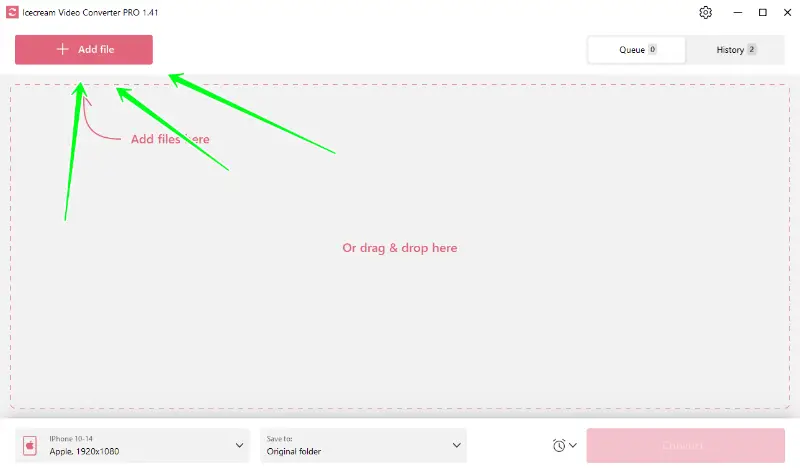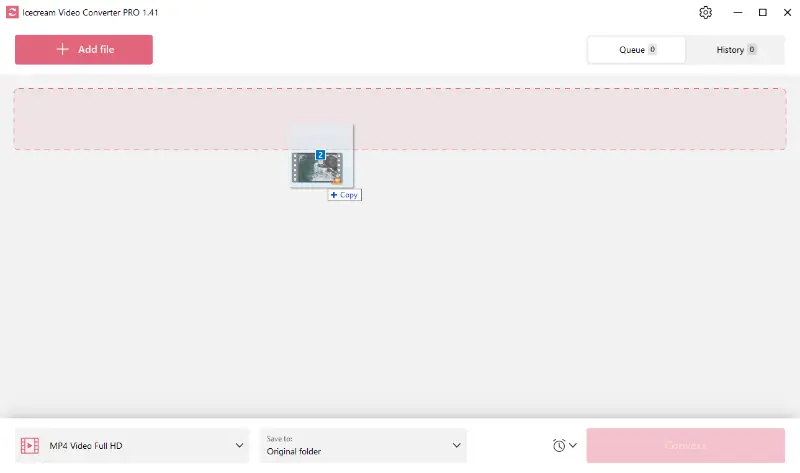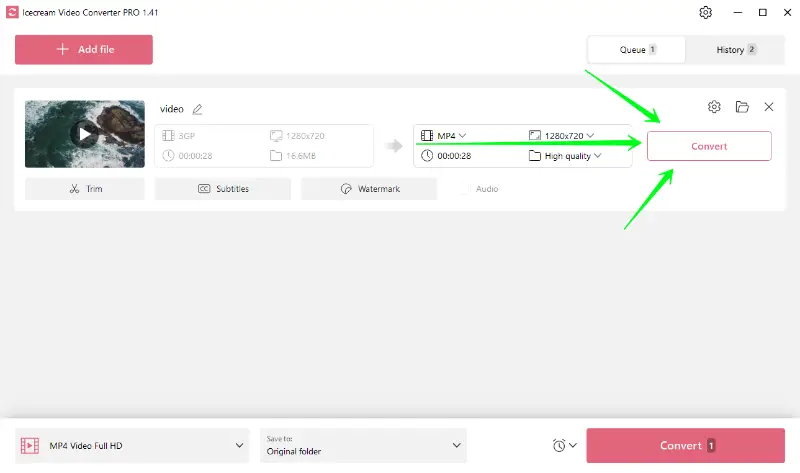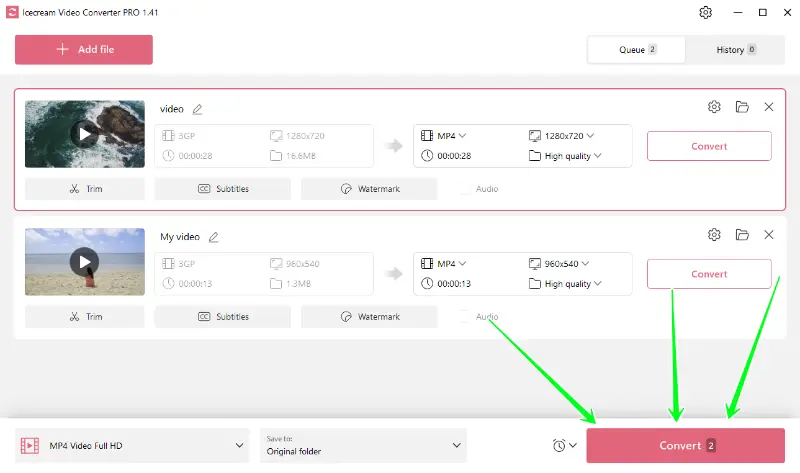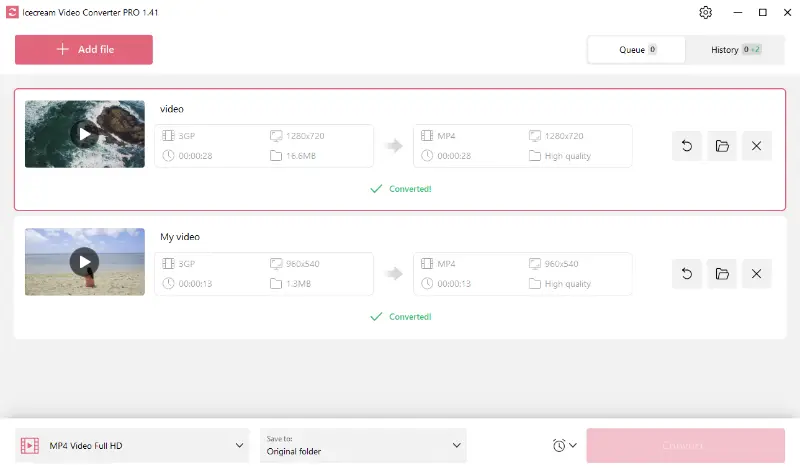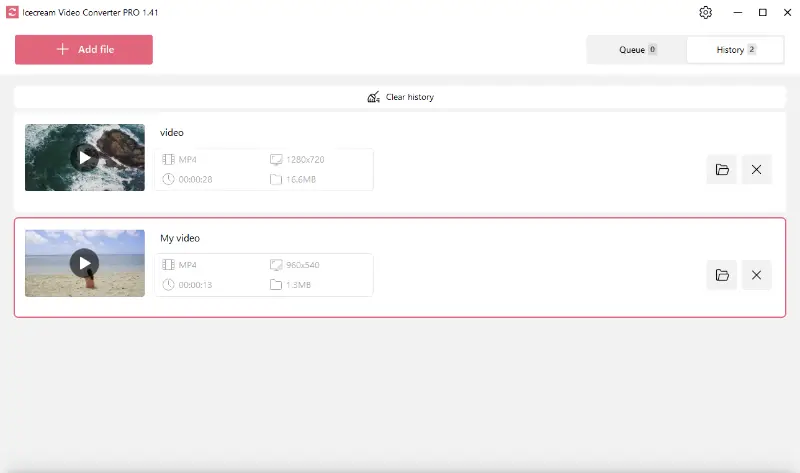How to Convert 3GP Video Files
If you have old mobile phone recordings and need to change the 3GP video for compatibility with modern devices, this article is for you.
Typically, such clips are content recorded on a mobile phone’s camera. Needless to say, to endure they are compatible with other devices or platforms you should know how to convert 3GP files to other extensions.
Icecream Video Converter is a reliable solution. Whether you're a tech novice or a seasoned user, this tutorial will help you make the most of your footage with minimal effort.

What is 3GP video format
3GP (3rd Generation Partnership Project) is a multimedia container primarily for phones.
3GP files are optimized for mobile devices, offering efficient storage and bandwidth usage. They usually have the H.263 or H.264 codecs balancing quality with size.
Many modern devices and media players do not natively support 3GP videos. This can make it difficult to play the files without turning them into a more common format like MP4.
How to convert 3GP video files
When you find an old clip and need to open it on your computer or upload it to your social media profile, the best solution will be to switch it to a more up-to-date option. See the instructions on how to use a free 3GP video converter below.
1. Download and install the app
First of all, you need to download video converter for PC for free. Save the file on your PC, run it, and complete the process according to the Wizard.
When it is installed, simply launch it as you usually do with other software.
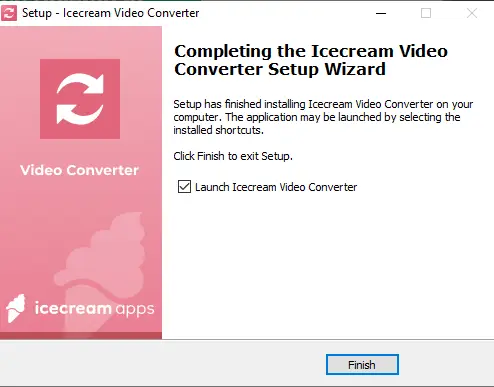
2. Add 3GP files
Press the "Add file" button in the upper left corner to import your 3GP videos. Another way is to drag and drop them directly into the working window.
3. Configure output settings
Open the "Convert to" dropdown menu and select your desired parameters. The program supports MP4, MOV, AVI, WebM, MKV, MPEG, MP3, WAV, M4A, and WMA. You can find more information about each below.
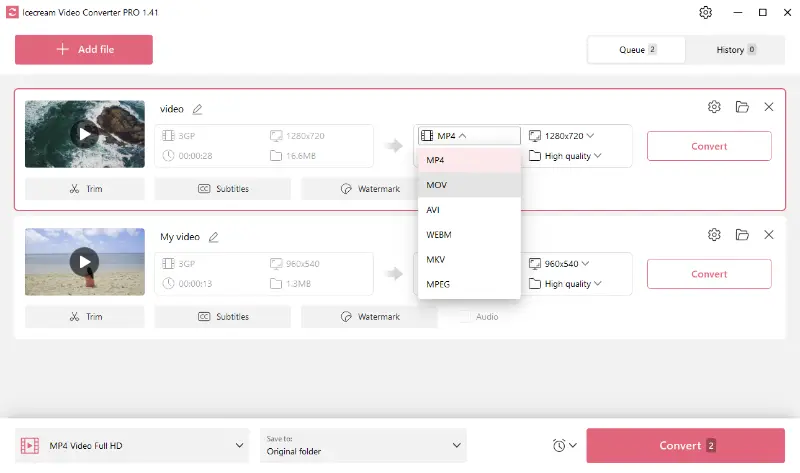
4. Use additional tools
If needed, you can trim the video, import SRT subtitles, or add a text/image watermark before beginning the process.
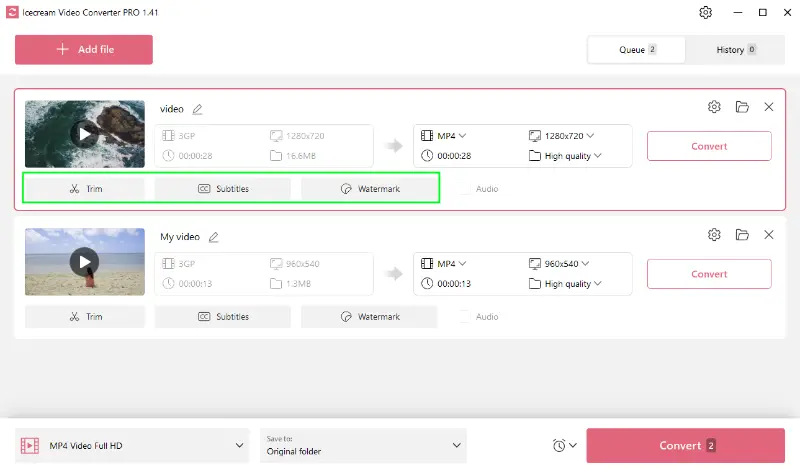
5. Start the conversion
The processing can be launched right after configuring the settings for your 3GP file. All you need to do is press the pink "Convert" button on the right to the line.
Those who want to import multiple items at the same time can opt for bulk option. It’s quite easy – add all the elements, select the format, and use the "Convert" button at the bottom right.
When the program completes, the green "✔ Converted!" message will appear below. Press the folder icon to view the resulting file or find all the clips in the "History" tab.
Supported media formats
Video formats
| Format | Description | Usage | Compatibility |
|---|---|---|---|
| MP4 | A highly versatile multimedia container. | Supports video, audio, subtitles, and images. Ideal for streaming and sharing content online. | Compatible with almost all devices and players. |
| MOV | A format developed by Apple. | Commonly utilized in professional editing and on Apple devices. | Best supported on Apple platforms but also playable on other systems with compatible software. |
| AVI | A multimedia type by Microsoft. | Stores video and audio data for various purposes. | Widely supported, especially on Windows platforms, but larger sizes compared to more modern formats. |
| WebM | An open, royalty-free container designed for the web. | Optimized for online streaming and on websites like YouTube. | Supported by most modern web browsers and media players. |
| MKV | A flexible, open standard multimedia format. | Supports multiple video, audio, subtitle tracks, and metadata. Popular for high-definition content. | Requires specific software but is increasingly supported by media players. |
| MPEG | A standard for encoding video and audio. | Used for the internet, DVDs, and digital TV broadcasts. | Widely supported across various devices and platforms. |
Audio formats
| Format | Description | Usage | Compatibility |
|---|---|---|---|
| MP3 | A popular digital extension for compressing sound. | Common for music and audio streaming. | Supported by virtually all digital audio players and devices. |
| WAV | A standard for waveform data. | For high-quality audio, often in professional recording and editing. | Supported by most audio players and editing software, but files typically large. |
| M4A | A format for storing audio, often with AAC compression. | Used for elements sold on iTunes and other online stores. | Supported by many modern media players and devices, especially Apple products. |
| WMA | An audio type developed by Microsoft. | Employed for streaming and downloading audio, often with digital rights management (DRM). | Best supported on Windows platforms and compatible media players. |
FAQ
- Is 3GP relevant?
- 3GP is outdated but still used in older mobile devices. Switching to modern formats ensures long-term accessibility.
- Is 3GP the same as MP4?
- No, 3GP is an older extensions optimized for mobile, while MP4 is more versatile and widely utilized with advanced features.
- Can I extract just the audio?
- Yes, 3GP files often contain streams that can be extracted and saved as standalone type like MP3 or AAC.
- What’s the best way to convert 3GP to HD format?
- You should choose a program that supports scaling and manually set the resolution in the output settings. Keep in mind that while changing to a higher resolution might make the video fit HD screens, it won’t improve the original quality—upscaling may result in a loss of sharpness.
How to convert 3GP video files - final words
In conclusion, changing the extension is uncomplicated with a program like Icecream Video Converter. Additional features like trimming, importing subtitles and watermarks, make it your go-to companion for all your needs.
With this guide, you are now equipped to convert your 3GP files into any format you desire.
Co-authors