How to Convert Video to Audio for Free
While working with media files, many users may find a need to learn how to convert video to audio for various reasons. Whether you want to save your favorite movie's soundtrack or capture an inspiring speech, you will have to extract audio from a video.
This article will describe 7 ways you can turn a video into MP3, WAV, or other audio format of your choice. Having an audio extractor from a video will be beneficial for bloggers, students, life hackers, and TikTokers for their media processing tasks.
Video to audio converters: summary table
| Program | Platform | Batch conversion | Input video formats | Output audio formats | Rating |
|---|---|---|---|---|---|
| Icecream Video Converter |
Windows
|
Yes
|
MP4, AVI, MKV, MOV, WebM, MPEG, MPG, M2TS, MTS, WMV, 3GP, M4V, MPG, M4V, FLV
|
MP3, WAV
|
5.0 |
| VLC Media Player |
Windows
MacOS
Linux
iOS
Android
|
Yes
|
AVI, CRF, FLV, M4V, MP4, MKV, MOV, MPEG, WebM, WMV
|
MP3, OGG, FLAC
|
4.5 |
| Audacity |
Windows
MacOS
Linux
|
No
|
MP4
|
MP3, OGG, FLAC
|
4.3 |
| CloudConvert |
online
|
Limited
|
M4V, MKV, MOD, MOV, MP4, MPEG, MPG, MTS, MXF, OGG, RM, RMVB, SWF, TX, VOB, WebM, WMV, WTV, 3G2, 3GP, 3GPP, AVI, CAVS, DV, DVR, FLV, M2TS
|
ACC, AIFF, FLAC, MP4, MP3, WAV, WMA
|
4.0 |
| Video Candy |
online
|
No
|
MP4, M4V, MKV, AVI, WMV, F4V, F4P, MOV, VOB, QT, MPG, MPEG, M1V, MPV, 3GP, 3G2, RMVB, MTS, M2TS, XVID, FLV, RM, DIVX, ASF, WEBM, WTV, DVR-MS, OGV, SWF
|
MP3
|
3.7 |
| FreeConvert |
online
|
Yes
|
MP4, AVI, MKV, MOV, WebM, WMV, 3GP
|
MP3
|
3.8 |
| Online Audio Converter |
online
|
Yes
|
MP4, MKV, AVI, MOV, WebM, WMV
|
MP3, WAV, M4A, FLAC, OGG
|
3.7 |

How we picked video to audio converters
Choosing the right tool for extracting audio from video we carefully considered several criteria:
- Format support. The video to MP3 converter should support a wide range of input video formats and output audio formats.
- Audio quality. The video converter must preserve audio quality during extraction.
- Ease of use. The software should have an intuitive and user-friendly interface.
We evaluated services based on these criteria and chose the 6 that best suit video to audio conversion needs.
Method 1. Icecream Video Converter
What do you need a video to audio converter for? Let's say, there is a music clip with a cool song, but listening to it in video format can drain your device's battery quickly. Besides, videos take much more space than a usual MP3 audio file.
Video to audio conversion can be lossy or lossless. Lossy conversion may sacrifice audio quality to reduce file size. Lossless conversion maintains the quality.
Knowing how to turn a video into an audio file will help you create an audiobook from a documentary film, a webinar, or a recorded lecture.
How to save the audio from a video with Icecream Video Converter:
Step 1. Download the free video to audio converter for Windows, install it and open.
Step 2. To convert a video to MP3, click the "+ Add File" button. Or use the drag & drop mechanism to move files into the program's window.
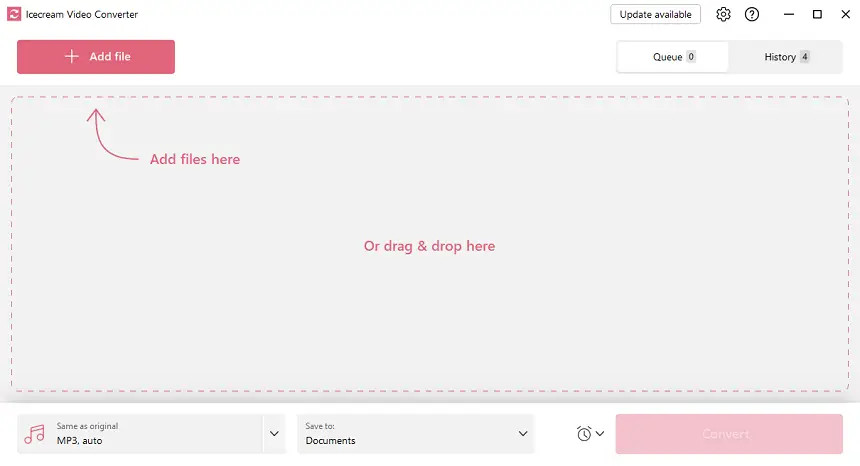
Step 3. Once the files are added to the conversion queue, select the MP3 format as the output one.
You can do that using the functionality on the right of the uploaded video (this way the setting will be applied to a specific file) or from the common settings in the bottom left.
It is possible to apply the settings to all the queues to bulk convert multiple video files to MP3. Also at this stage, it is possible to trim the input files with a built-in video editor.
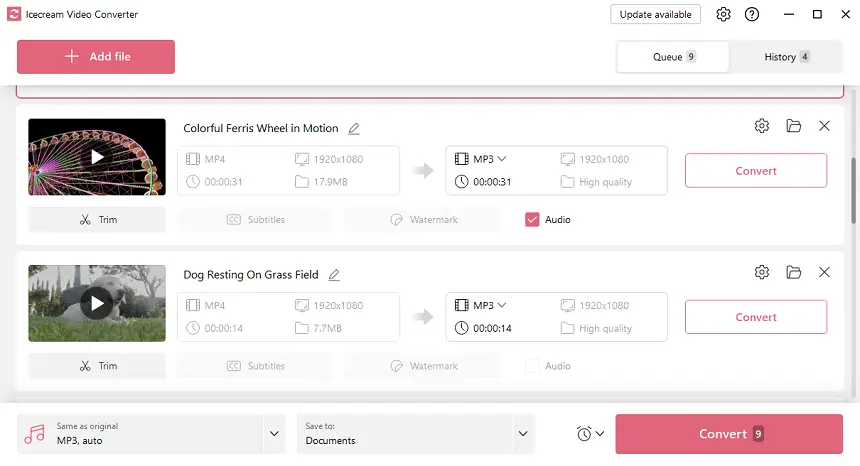
Step 4. Click the "Convert" button to turn the video into audio. You can further track the processed files in the "History" tab of the freeware.
Just like that, you can easily extract MP3 sound from a video. This video to audio converter supports the operation to convert MP4 to MP3, as well as other video input formats: AVI, MKV, WMV, MOV, and more.
Advantages of this video to MP3 converter:
- A simple interface allows the video to audio converter to be used by novice editors with minimal knowledge in this area.
- The application provides a fast way to extract audio from video, regardless of the technical characteristics of your PC or laptop.
- This program for converting video to audio is lightweight and does not take up much disk space.
- The audio extractor from video with flexible settings lets inexperienced users quickly set the desired parameters for the best result.
- A large selection of presets gives you a way to convert video to MP3 for different devices and needs.
- There is the "History" section where you can see all the processed files, as well as quickly locate them on a PC. This makes extracting audio from video more convenient.
- The video to MP3 converter is distributed 100% free of charge without any hidden advertising content. That's why this program is one of the most popular free video to music converters available on the market.
- The utility can work with high-resolution video streams, up to 4K. This makes the tool even more versatile and allows for converting data for different platforms, social networks, mobile devices, etc.
Apart from being used to convert AVI to MP3 or other video formats to audio, the software offers additional tools:
- Convert videos from one format to another. For example, convert AVI to MP4 and vice versa.
- Mute, trim, and compress a video to customize the content for your needs;
- Add a watermark on a video you are creating to preserve your copyrights.
Summing up, Icecream Video Converter is a great program that allows you to convert visual files to MP3. In addition, you can turn your clip into a variety of other supported video formats.
Thanks to the fact that the video-to-MP3 converter is free, you can use it regardless of your budget. Easily save the audio from your video and enjoy your work!
Method 2. VLC Media Player
Many people find changing video to audio useful for file management. For instance, if you want to save space on your hard drive, you can convert large video files to audio that occupies much less storage.
Teachers and students use conversion to extract audio from educational videos, making it easier to study and review content.
Another program you can use as a video-to-MP3 converter is VLC Media Player.
How to convert your videos quickly and easily in VLC:
- Download and install VLC Media Player to your PC. Launch the program.
- In the drop down menu "Media", select the "Convert/Save..." option. You can also use the hotkey combination Ctrl + R.
- Click the "Add" button, then choose the file for extracting audio from the video.
- Press "Convert/Save..." again when your video is ready for conversion.
- To convert MP4 to audio, pick the "Audio - MP3" in the "Profile" list.
- When you are ready, choose the destination folder and hit "Start" to begin the conversion process.
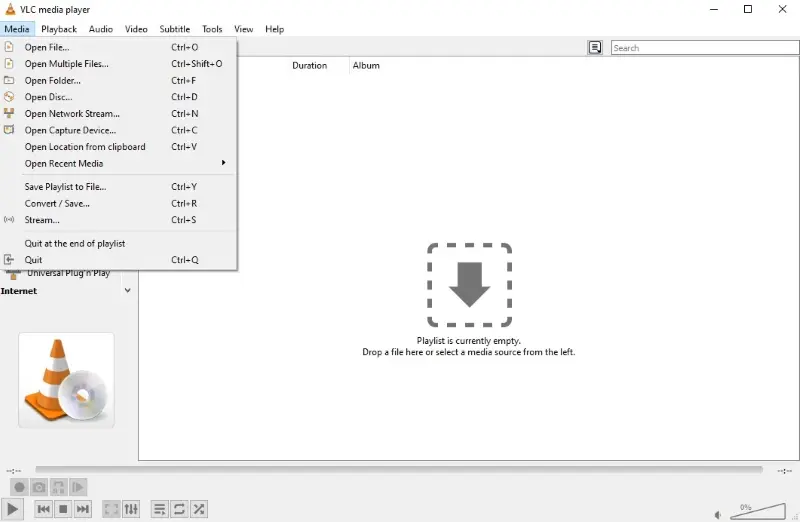
This application comes completely free, so you can test its capabilities without worrying about your trial being over. Take advantage, and explore what it has to offer.
Pros:
- Free open-source software with the capability to extract audio from video;
- Supports various formats to help convert MP4 to MP3, as well as convert MP4 to AVI, WMV, MOV, 3GP, MKV, and others;
- Promises advanced control over subtitle synchronization and video and audio filters.
Cons:
- The software was designed as a media player and not as a video to audio converter;
- Users report occasional glitches when utilizing the program.
Overall, VLC Media Player is worth trying to convert MP4 to supported audio formats. Even if you decide to move one with another video to an MP3 converter, you may still find this software useful for other types of manipulations.
Method 3. Audacity
Being able to turn video files into audio can also be used for making music compilations. You can extract music from favorite videos and combine it into one playlist. This allows you to easily create a custom soundtracks collection with ease.
The Audacity open-source audio editing software also has the functionality of the video to MP3 converter.
How to convert a video to audio with Audacity:
- Download and install Audacity to your computer. Start the application.
- Click the "File" menu at the top-left corner and select "Import" and then "Raw Data...".
- In the same "File" menu hit the "Export" option. In the sub-menu, pick "Export as MP3" or other available format.
- Now, in the "Export Audio" windows change the bit rate, channel modes, and quality.
- Click "Save" to extract audio from the video.
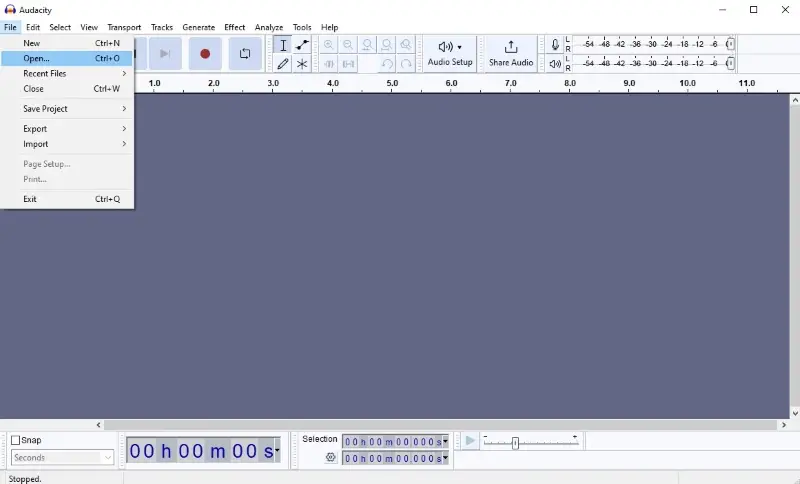
This is how you can easily convert MP4 to MP3 with this audio extractor. Now you can listen to the selection of your favorite songs that you were not able to find in an audio format.
Pros:
- Free cross-platform application with the capacity to turn video into MP3 and some other audio formats.
- Software for multi-track music editing that can be used to make adjustments after you save audio from a video.
Cons:
- The interface with an extensive set of tools may be intimidating for those needing to simply convert a video to MP3.
If you are a music content maker or editor seeking an effortless and free approach to changing video to audio, then Audacity is the ideal answer. This powerful audio editor can help you get a variety of tasks done all for free.
Method 4. CloudConvert
CloudConvert is a versatile online platform that offers many tools for switching between formats of various file types. There is also a utility to convert video files to the audio form. The sound extractor supports a wide range of input and output formats.
How to save a video as an audio with CloudConvert website:
- Go to the platform with a browser of your choice. Use the "Select File" button or drag and drop the files into the converter. The system will automatically determine the input format.
- Hit the arrow next to the "Convert to" text to open the dropdown menu with the output options. Choose "Audio" and select the desired extension.
- Press the wrench icon to adjust the audio's codec, bitrate, channels, and other parameters.
- Add more files for processing if needed.
- When all is set, click the "Convert" button. Download the resulting files.
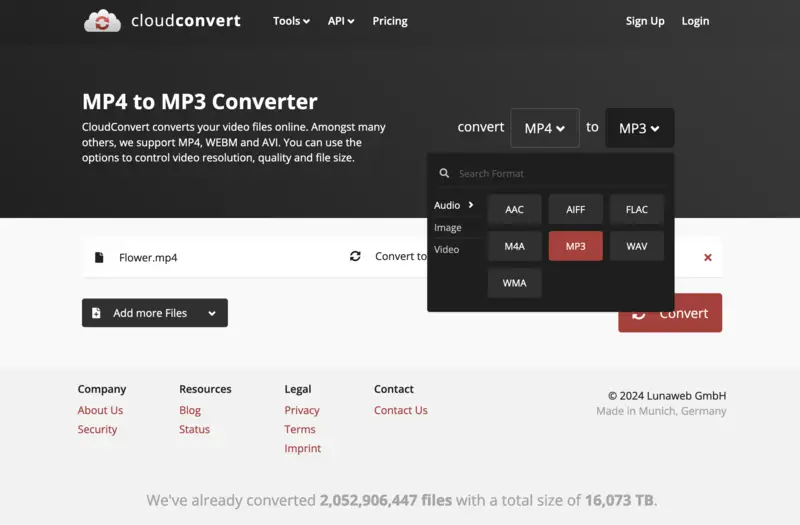
Pros:
- The video to audio converter provides advanced customization settings for the output file that can be adjusted before the transformation.
- Files of up to 5 GB can be uploaded for processing.
- Integration with Google Drive, Dropbox, and OneDrive allows you to upload files directly from cloud storage.
Cons:
- The free version has limitations on the daily operations (the maximum of ten) and the number of files that can be converted in batch (only five at a time).
In summary, CloudConvert is an effective solution for converting video to audio, offering a user-friendly experience and robust functionality. If its limitations are not something of your concern, then it can be a great asset for multimedia management.
Method 5. Video Candy
Video Candy is another online editing platform with a simple tool to swiftly extract audio from a clip. This feature proves beneficial for individuals who wish to enjoy their favorite videos in audio format while on the move. No need for a special app - convert a video to audio online.
How to convert your video file to audio online with Video Candy:
- Visit the main page of the website. Locate "Video Converter".
- Press the "Add file" button and import the video for conversion.
- From the list on the right, pick "Convert to MP3".
- Wait for the processing to finish and download your audio.
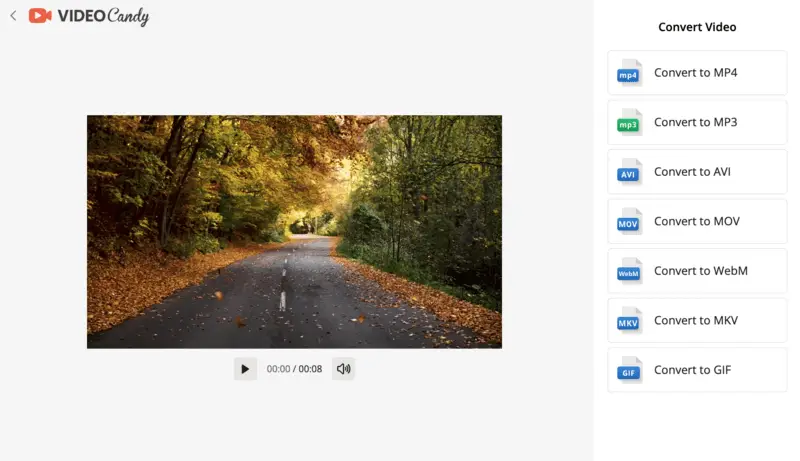
Pros:
- The service can be utilized for free when converting video to audio.
- Conversions are swiftly completed, eliminating prolonged waiting times.
- The interface of our video to MP3 converter is intuitive and uncomplicated.
- Supports an extensive array of file formats, including popular ones such as MKV, WebM, MOV, AVI, MP4, and others.
- No software installation is necessary: it functions seamlessly on Windows 11, 10, and earlier versions, as well as macOS.
- In addition to conversion, the platform provides various video editing tools and facilitates tasks like screenshot capture and video compression.
Cons:
- No batch processing available.
- To save your video in a different format (like WAV), you will have to first convert it to MP3. Then, use the audio converter to change the format for the second time.
Overall, Video Candy presents a great solution for individuals seeking a hassle-free method to extract audio from videos quickly, without incurring any financial burden.
Method 6. FreeConvert
FreeConvert is an easy-to-use online platform designed for transforming various types of files across multiple categories, such as video, audio, images, documents, and more. Its intuitive interface and powerful customization features make it popular for users seeking quick and flexible solution.
How to extract the audio from the video online with FreeConvert:
- Go to the tool's main page.
- Click "Choose Files" and select your video from your PC, cloud storage services like Google Drive, Dropbox or through a direct URL.
- The default option is MP3, but you can choose other formats like WAV, AAC, FLAC, etc., by pressing the dropdown menu.
- Tap "Advanced settings" to:
- Set the audio codec.
- Adjust volume levels.
- Trim specific parts of the video by picking start and end times.
- Press "Convert" and wait for the process to finish.
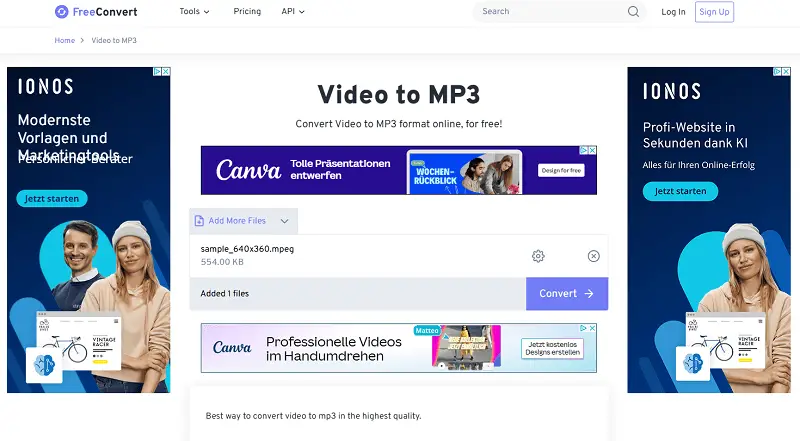
Pros:
- Modify bitrate, sample rate, volume, and video trimming.
- Upload and convert multiple files simultaneously for improved efficiency.
- 256-bit SSL encryption is used to protect uploads.
- Free users can convert up to 1 GB with moderate speed.
Cons:
- Ads distract users from their primary tasks and introduce unwanted delays in page loading.
FreeConvert is ideal for everyday file conversion tasks without the need for software installation, catering to both casual users and professionals.
Method 7. Online Audio Converter
Online Audio Converter is a browser-based utility designed to transform sound files between numerous formats swiftly and with minimal effort. It is an excellent choice for those who need to reformat tracks without installing programs, offering versatility for music enthusiasts, podcasters, and audio editors.
How to turn video into audio using the site:
- Navigate to the Online Audio Converter homepage.
- Hit the "Open files" button and upload a track from your device, Google Drive, or Dropbox.
- Select the target format from the options provided.
- Modify settings if desired, such as bitrate, sample rate, or channels.
- Click "Convert" and allow the process to finish.
- Save the resulting file to your computer.
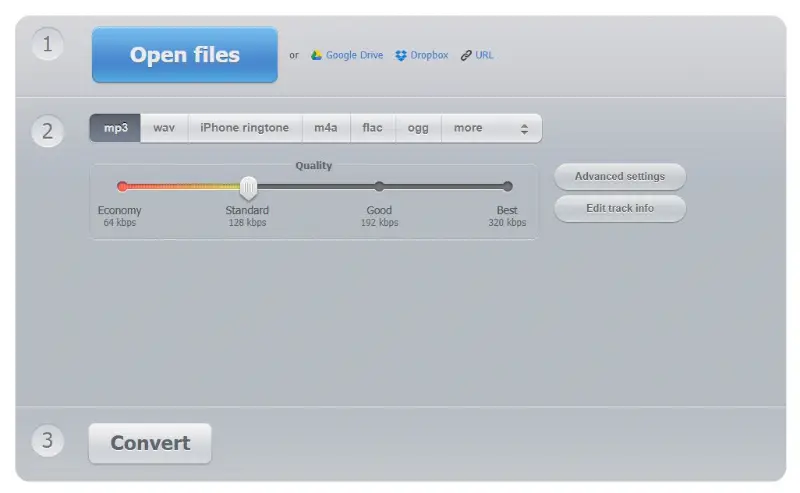
Pros:
- Free access without registration or subscription.
- Handles a broad spectrum of extensions including MP3, WAV, FLAC, OGG, and more.
- Offers customizable parameters for quality, bitrate, and other attributes.
- Runs entirely in the browser, eliminating the need for software installation on any operating system.
- Supports importing from local storage as well as cloud services.
Cons:
- Maximum file size is limited compared to some desktop alternatives.
Online Audio Converter is perfect for quick changes and simple tasks directly in the browser, making it convenient for both casual listeners and professionals seeking a lightweight solution.
Best file formats for audio conversion
1. MP3 (MPEG Audio Layer III)
- Best For: General use, portability, streaming, and sharing.
- Use Cases: Music, podcasts, audiobooks, streaming.
Pros:
- Widely supported across all devices and platforms.
- Good balance of file size and audio quality.
- Compresses audio well without significantly sacrificing quality.
Cons:
- Lossy compression, which may result in a slight loss of audio fidelity, especially at lower bitrates.
2. WAV (Waveform Audio File Format)
- Best For: High-quality audio and professional use.
- Use Cases: Music production, professional audio work, archiving.
Pros:
- Uncompressed, meaning no loss of audio quality.
- Ideal for editing and processing in professional audio production.
Cons:
- Large file size due to lack of compression.
- Not ideal for sharing or streaming due to file size.
3. AAC (Advanced Audio Codec)
- Best For: Higher audio quality at lower bitrates, streaming, and mobile devices.
- Use Cases: Streaming, online video platforms, mobile playback.
Pros:
- More efficient than MP3 at the same bitrate, offering better sound quality.
- Supported by most modern devices and streaming platforms (e.g., YouTube, iTunes, and Spotify).
Cons:
- Lossy compression, though the quality loss is less noticeable compared to MP3 at similar bitrates.
4. M4A (MPEG-4 Audio)
- Best For: Apple devices and iTunes users.
- Use Cases: Apple products, iTunes music, podcasts.
Pros:
- Similar to AAC in terms of quality but specifically optimized for use on Apple devices.
- Smaller file size with good audio quality.
Cons:
- Limited support on some devices compared to MP3.
5. FLAC (Free Lossless Audio Codec)
- Best For: Lossless compression and audiophile-quality sound.
- Use Cases: Archiving, high-resolution music libraries, critical listening.
Pros:
- Retains original quality while reducing size compared to WAV.
- Open-source and supported by many modern players and devices.
Cons:
- Larger files than MP3 or AAC.
- Limited support on some older hardware and car stereos.
FAQ
- What types of video files can be converted to audio?
- Most video to audio converters support all the popular sound formats, so you can convert MP4 to WAV, MOV to MP3, AVI to MP3, etc. Read the full list of supported input formats for the particular program you choose.
- How long will it take to turn video into MP3?
- The length of the conversion depends on the size of the original video file. If you do not need to extract full audio from the video, consider trimming your clip first.
- Can I batch convert video recordings to audio?
- Yes! Most video to MP3 converters have an option for batch conversion so that you can process numerous videos simultaneously. This saves time and effort if you have multiple videos that need to be transformed into audio files.
- Are the converted audios of good quality?
- The quality of the result after you extract MP3 from the video depends on the source file and the settings used for conversion. However, if you use a reliable video to audio converter then the resulting sound should be good at no noticeable quality loss.
- Does converting video to audio reduce file size?
- Yes, converting a video to audio typically reduces file size significantly. This is because audio files only contain music data, while videos include both sound and visual components, which require far more storage space.
- Is there any risk associated when you save audio from video?
- Copyright infringement is always a risk when you turn video into audio and use it further without permission from the owner. To avoid this risk, ensure that you only convert video to MP3 that you own or have authorization from the original proprietor.
Tips on converting video to audio
Video to audio conversion is often used to separate the song from music videos, allowing users to enjoy just the audio track.
- Find a good video to audio converter. Look for reputable and reliable software that can perform the task quickly and accurately.
- Check file compatibility. Before beginning to convert video to audio, make sure your file types are compatible with the used program.
- Choose the right output format. Before you extract audio from the video, select an output format that is compatible with the device you plan to use the file on.
- Adjust other settings as necessary. Depending on the software you are using, there may be additional settings of the audio extractor from a video you can adjust.
- Trim video before converting. Break up long videos into smaller segments if you notice extensive length. This will reduce the speed as you turn your video into MP3 and ensure easier audio playback.
- Avoid lossy compression formats. Compression formats with loss of data reduce audio quality. So it is best to use a lossless format when converting video to audio if possible.
- Process multiple files simultaneously. Most video converters offer batch processing capabilities so you can convert several files at once instead of one by one. This saves effort and time in the long run.
- Delete any unused files after conversion. To conserve storage space, delete any unneeded video or audio files after you convert MP4 to audio. This way they do not take up unnecessary space on your device or computer hard drive.
How to convert video to audio: conclusion
In conclusion, converting video to audio is a straightforward process with a reliable tool.
Whether you prefer the simplicity of Icecream Video Converter, the customization of VLC Media Player, or the audio editing tools of Audacity, you now can extract the sound from videos effortlessly. The online platforms CloudConvert and Video Candy are also worth looking at since they can be used on any device at any location.
Use any of them to extract audio from videos you would rather listen to than watch. So go ahead and get started!
Co-authors



