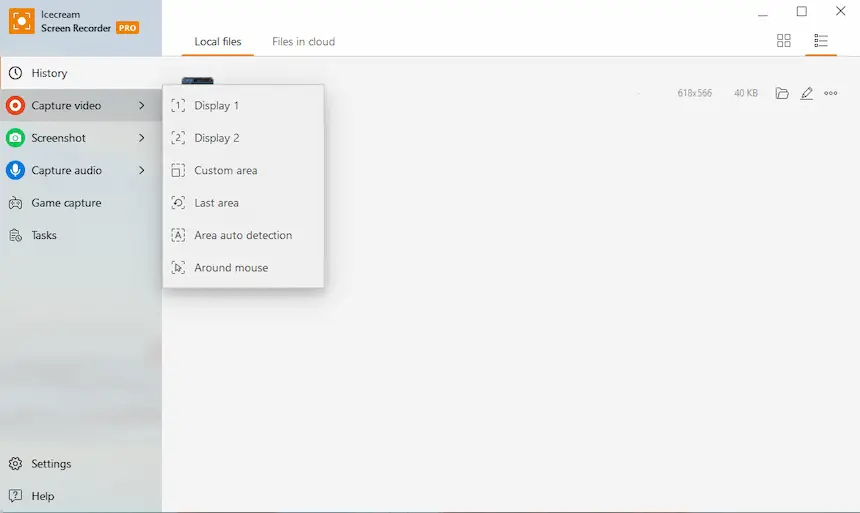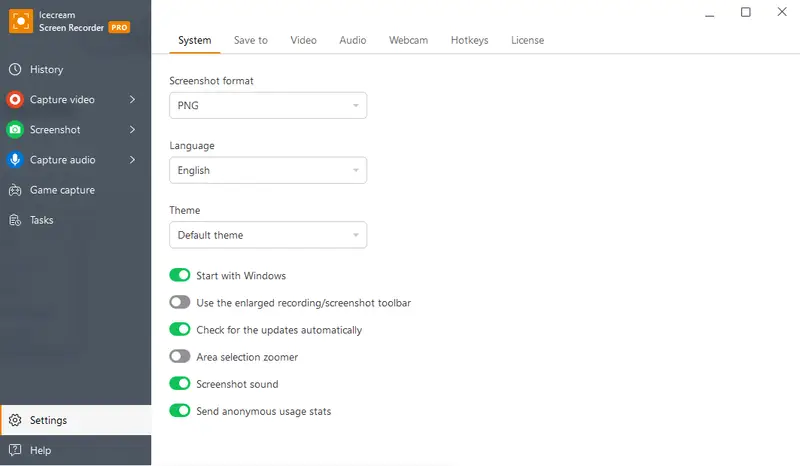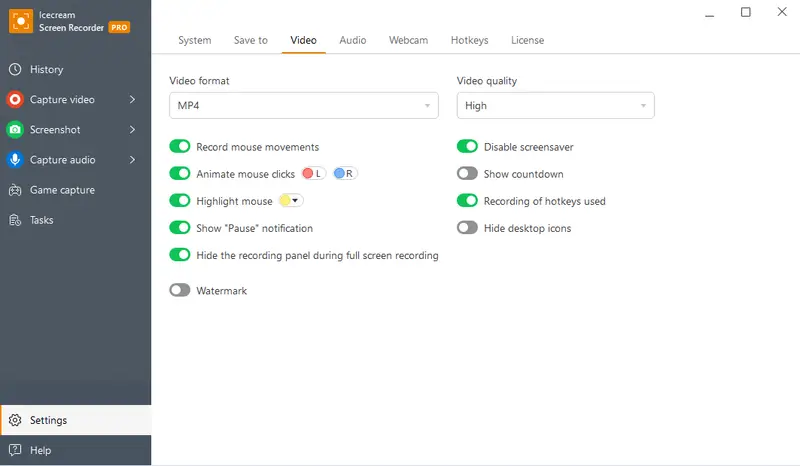Best Screen Recording Software for Windows
Screen recording software for Windows is very useful for anyone who needs to document their work.
As you might expect, there are quite a lot of options for a screen recorder for Windows 10 and 11 with the tool for capturing the desktop or individual areas of it. They have different features and functionality and can be divided into three major groups: free, paid, and online video recorders.
Let's take a look at the best screen recorders for Windows OS.
Free screen recording apps for Windows 10 and 11: summary table
| Program | OS | Usability | Interface | Access |
|---|---|---|---|---|
| Icecream Screen Recorder |
Windows
|
10/10
|
10/10
|
|
| Xbox Game Bar |
Windows
|
9/10
|
9/10
|
|
| OBS Studio |
Windows
MacOS
|
9/10
|
8/10
|
|
| NVIDIA ShadowPlay |
Windows
|
8/10
|
9/10
|
|
| Free Cam |
Windows
|
7/10
|
9/10
|
|
| FlashBack Express |
Windows
|
8/10
|
6/10
|
|
| Debut Video Capture |
Windows
MacOS
|
8/10
|
6/10
|
|
| CamStudio |
Windows
|
6/10
|
8/10
|
|
| Bandicam |
Windows
MacOS
|
6/10
|
7/10
|
|
| ShareX |
Windows
|
6/10
|
6/10
|
|
| TinyTake |
Windows
MacOS
|
5/10
|
8/10
|
|
| ShareX |
Windows
|
6/10
|
6/10
|
|
| Ezvid |
Windows
|
6/10
|
5/10
|
|
| ScreenRec |
Windows
macOS
Linux
|
5/10
|
6/10
|

How we picked the screen recorders?
In order to prepare for this thorough review, we installed and tested 28 screen recording programs on a Windows computer. Our product selection is based on two key factors: popularity and availability.
All the reviewed screen recording software has been divided into three sections for you - free applications, paid products, and online services.
Then, we concentrated on the functionality of each program and compared its features:
- User interface;
- Ease of use;
- The application's feature set;
- Pricing;
- System requirements;
- Output formats and quality options;
- Support for audio sources;
- Recording modes (full screen, window, browser tab).
1. Icecream Screen Recorder
An easy-to-use and free screen recorder with an intuitive interface and advanced features. Record in full-screen mode or select a specific area, use the "Around mouse" mode, zoom in and out, schedule screen recording, and more. Add a webcam, capture audio (both speakers and microphone), and add a watermark to media files.
This screen recording software for Windows 11 and 10 allows you to make video tutorials, and reviews of popular products, and create quality material for your blog, website, social network account, etc. Users also have access to trimming videos and converting, changing the speed, adding animation for the mouse cursor, and displaying the shortcuts.
This is a great video recorder for teamwork, as you can load screenshots and videos via a link. After all, it's much more convenient to share a link than a whole heavy video. Upload the recorded videos to the cloud and access them whenever needed online.
Pros:
- Free screen recording software for Windows OS;
- User-friendly interface;
- Annotation during screen capture;
- Free cloud storage space for the uploaded videos;
- Supports the addition of a custom watermark;
- Lightweight and low impact on system performance.
2. Game Bar
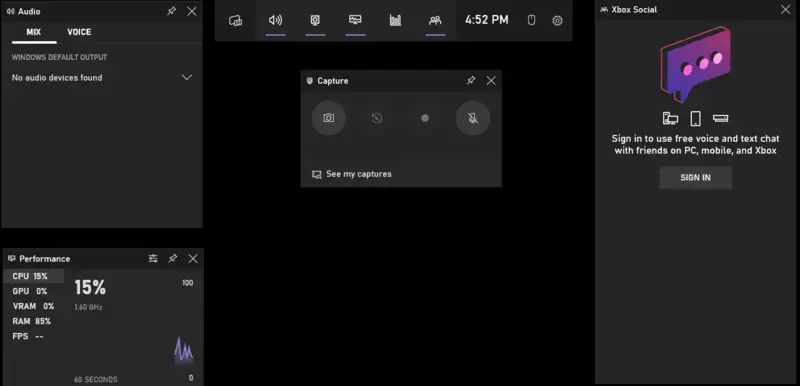
On Windows 10 and 11, there is already pre-installed Windows software for screen recording that can be accessed by pressing the "Win + G" hotkey combination.
By default, the resulting file is saved to the "Captures" folder. Before the first launch of the Game Bar, the screen capture program will prompt you to configure several settings such as video quality, FPS, and so on. In addition, the program has a menu to select the audio source (microphone or system sounds), as well as adjust the sound volume.
This PC and laptop recording software is a great option for quick and occasional recordings of apps or games. However, this won't record the desktop itself.
Pros:
- Fast launch with hotkeys;
- Absolutely free screen recorder;
- Does not consume much of the PC resources.
Cons:
- Only records programs or games.
3. OBS Studio
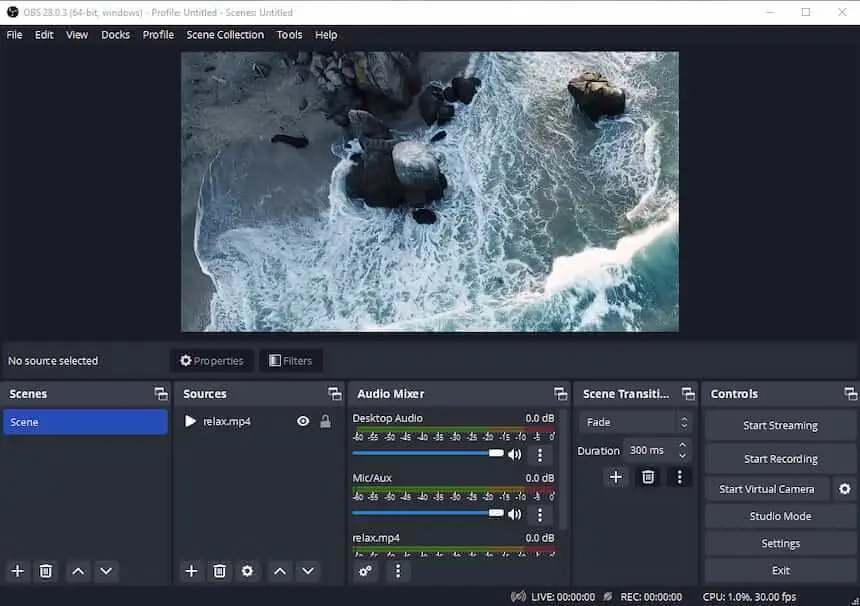
This open-source and free screen recording software for Windows, macOS, and Linux is mainly designed for streamers. It captures a specific screen area or full desktop for broadcast to the network.
In addition, the program allows you to preview content before displaying it to the audience. Various filters and custom transitions are available for smooth content creation. You can use special effects and chroma key, as well as select the stream type (FLV, MP4, OGG, etc.) to create a better video.
Since this video recorder is open source, use it for free and even tune it up if needed. However, we do find that a post-production video editing is missing in OBS (Open Broadcaster Software).
Pros:
- Totally free software for screen recording;
- Compatibility with most online streaming services;
- Wide chroma key settings;
- Video stream is from numerous sources that can be combined;
- Ability to stream and capture simultaneously without loss in performance.
Cons:
- The interface of this open-source Windows screen recorder might be confusing for novice users.
4. NVIDIA ShadowPlay
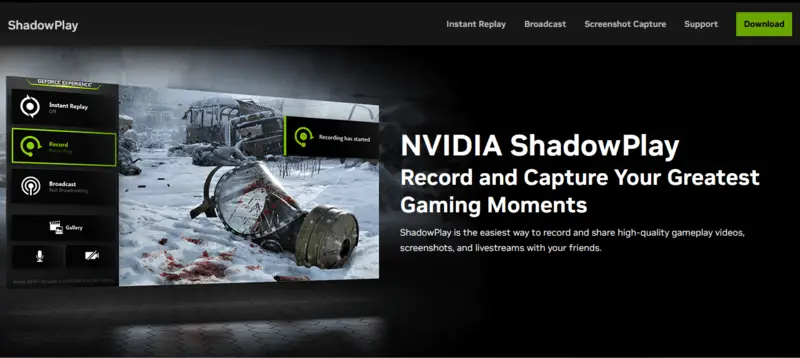
This screen recording software from NVIDIA was developed especially for gamers. You can turn to it to capture video while playing a game, take screenshots, and more. The recorder does not require you to have a PC with high performance.
During the game recording the app can be easily hidden to tray. However, it might slow down the gaming experience on lower-capacity Windows computers.
The video recorder's main features include: recording full HD (1080p) videos at 60 frames per second and easy streaming to Twitch or YouTube. It also has an in-game overlay that enables you to quickly access the recording options without interruption of your activity.
Screen recording is turned on with the Alt + Z key combination. This video recording software has many filters, and an intuitive interface and is distributed along with driver packages for GeForce graphics cards from Nvidia.
ShadowPlay is compatible with all NVIDIA GeForce cards, and it works with both DirectX 9 and DirectX 11 games. It also supports a range of resolutions from 720p up to 4K and can record audio from both internal and external sources.
Pros:
- Streams while playing the game;
- Supported by most games;
- Game recorder with constant updates.
Cons:
- Screen recorder does impact the gaming process.
5. Free Cam
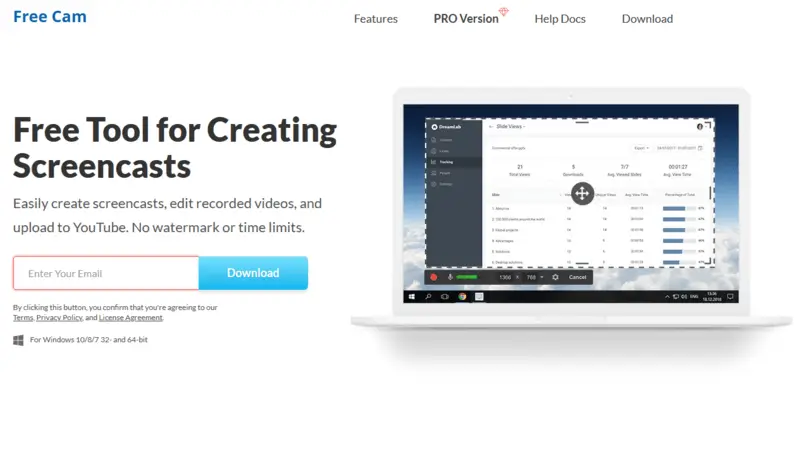
This screen recording software for Windows 10, 8, and 7 is intended mainly for online learning. It allows you to record the full screen or a specific area. The program has a simple and convenient interface, as well as the necessary functionality.
The control panel is neatly organized and not overloaded. There's no need to fiddle with complicated settings - just hit the record button and go.
Free Cam also has a built-in annotation tool facilitating users to add notes and annotations while recording their screen. This makes it ideal for making tutorial videos or giving presentations.
There are features to record both microphone and computer audio plus the option to upload the screen recordings right to YouTube.
In addition, Free Cam includes features like live streaming and automatic scene detection that make it even easier to record your screen activity.
Pros:
- Does not require large computer resources;
- Takes up a little space after installation;
- Free screen recorder with built-in video editor.
Cons:
- Webcam recording is not supported;
- No Windows 11 support.
6. FlashBack Express
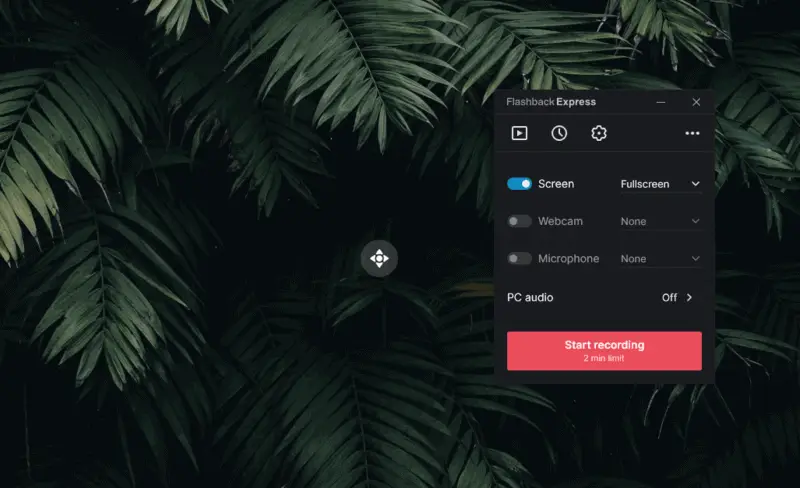
Nice screen recording software for Windows 11 and 10 with a built-in editor. Enables recording both full screen and specific areas, captures web camera, audio, and microphone, and doesn't apply a watermark.
You can capture any activity on your computer's desktop and save it as a video file. FlashBack Express supports various output formats including AVI, MP4, SWF, and FLV. You can share your recordings directly from within the application via emails or social media links.
The desktop recorder also offers the functionality to edit videos you recorded, add text and graphic content, and effects, as well as to overlay background music.
You may also utilize the software to create presentations with multiple clips from different sources. Its great advantage is that you can screen capture several monitors at a time.
Pros:
- A free version of video recording app is enough to use the basic services;
- User-friendly interface;
- Works on less powerful laptops and PCs.
Cons:
- Free screen recorder doesn't support HD and 4K videos.
7. Debut Video Capture
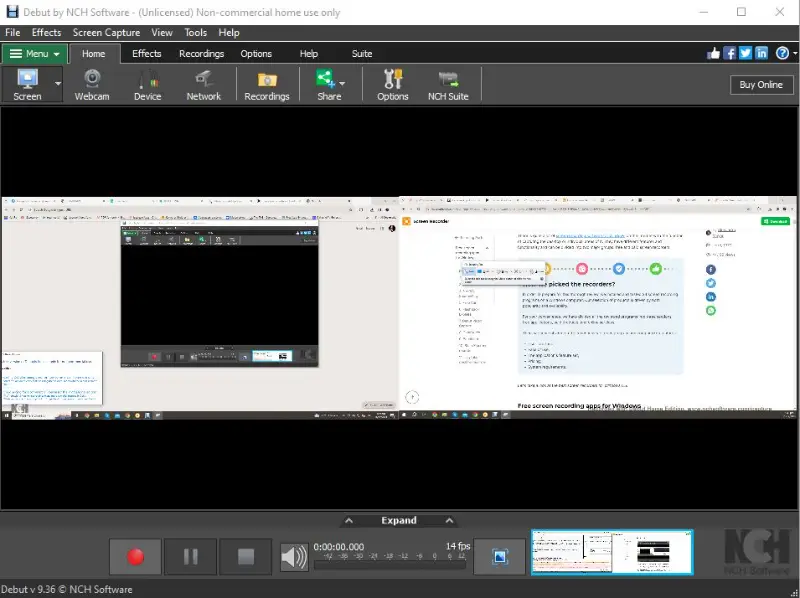
Simple and handy program for recording from desktop, web, or camera, as well as other USB devices. It is used to create video tutorials, master classes, and presentations.
Debut Video Capture also offers a wide variety of features for sharing recordings online or saving them locally. It has support for popular file formats such as AVI and MP4, WMV, 3GP, MOV, and ASF.
It permits users to take photographs and videos from their display, webcam, or other source. The software also provides users with editing tools to create professional-looking videos. You can add text, and logo and apply color adjustment to your content.
This screen recording software for Windows works on all OS versions from XP to 11 and offers plenty of options for creating high-quality videos.
Pros:
- Screen recording app with quick start-up;
- The input source can be adjusted for flexibility;
- Various output video formats are supported;
- Automatic detection of USB devices.
Cons:
- Video recorder with an outdated interface.
8. CamStudio
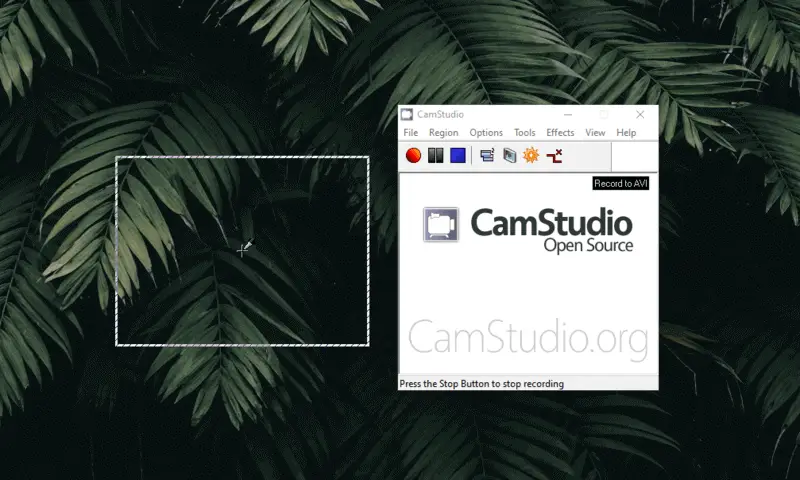
Another open source free screen recorder with a narrow set of features to edit video. It captures desktop activities with audio and video and includes tools to annotate recordings with text, shapes, highlights, and more.
The interface needs an update along with the list of the supported formats: a video recording can only be saved as an AVI file.
CamStudio is undemanding to your computer hardware and is easy to operate. You can select the area of the screen you want to record, set the capture frame rate, and adjust volume levels for the microphone and speakers. It also offers a facility to record sound from your microphone or computer system independently.
Pros:
- Free screen recording software for Windows OS, no hidden fees;
- Comes with its own Lossless codec;
- Built-in help system and a support forum.
Cons:
- Only AVI format is supported
9. Bandicam
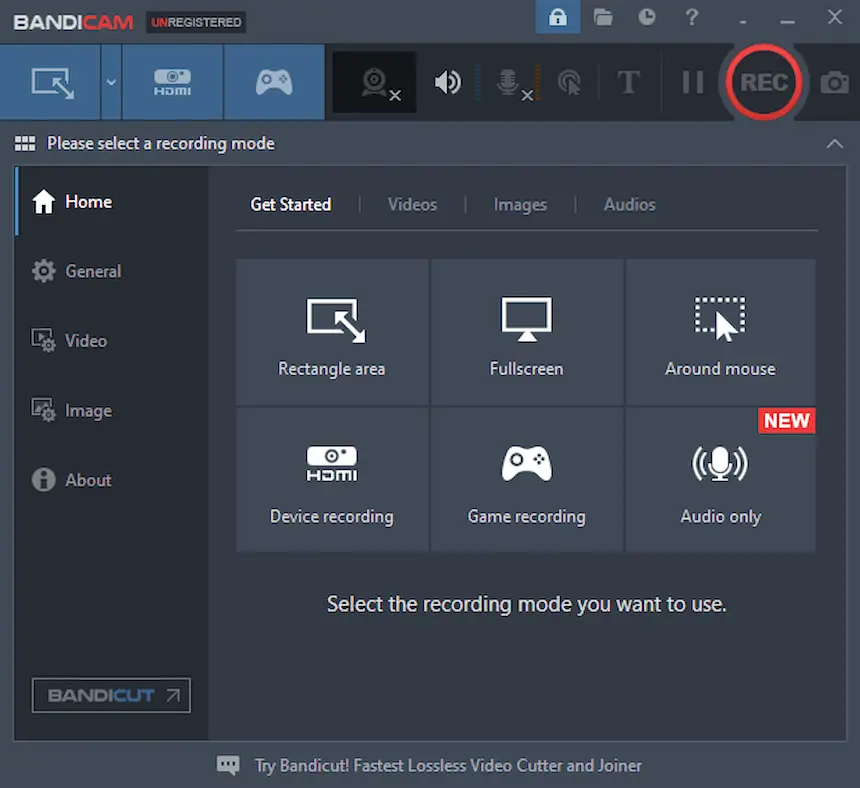
Screen capture tool for quickly recording video from the PC desktop. Bandicam allows one to capture the entire desktop, a selected area, or a space around the mouse cursor. The function of displaying the number of frames per second (FPS) will be useful for gamers when recording gameplay or letsplay.
Screen recording software for Windows offers flexible settings of the output file, e.g., its quality and compression level, providing great opportunities for using the recorded material.
Easily upload videos directly to YouTube. With Bandicam, you can film videos from games, webcams, Skype conversations, or any other activity on your computer. While shooting video, you can also capture audio.
Pros:
- Possibility to buy PRO-version with the improved functionality;
- Handy quality screen recording settings;
- No need to have a high-end PC;
- Does not take up much space on the hard drive;
- Multiple recording modes: screen, game, and device.
Cons:
- Only AVI and MP4 formats are supported.
10. TinyTake desktop recorder
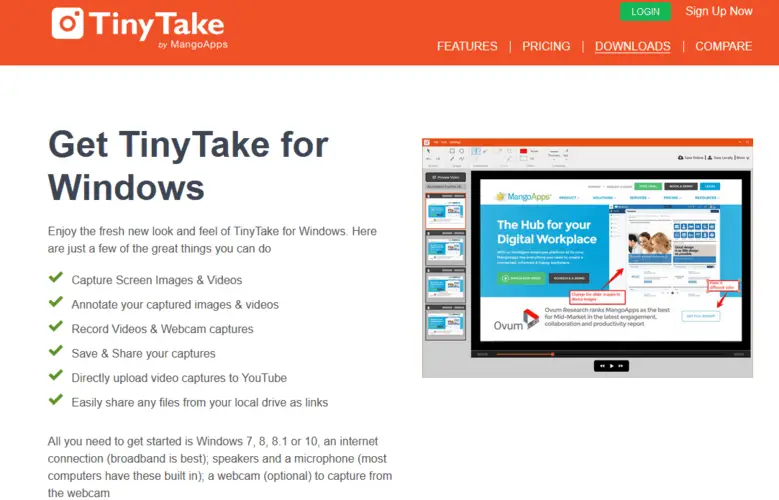
TinyTake is the ideal choice for recording screen on a Windows device. You can record videos, take screenshots, and annotate your images with text and drawings. The software holds a selection of options for altering recordings.
You can use the app to grab anything on your screen, from full-screen videos to specific areas of the screen. You can opt to record audio either from the microphone or the system sound.
This program provides advanced tools for editing screen recordings. It is possible to trim the length of clips, add annotations, apply effects and filters, and more.
Pros:
- Requires minimal setup and is ready to use in no time;
- Cloud integration.
Cons:
- Freeware version of screen recording software offers limited tools and storage space;
- The software can only save recordings as MP4 files.
11. ShareX
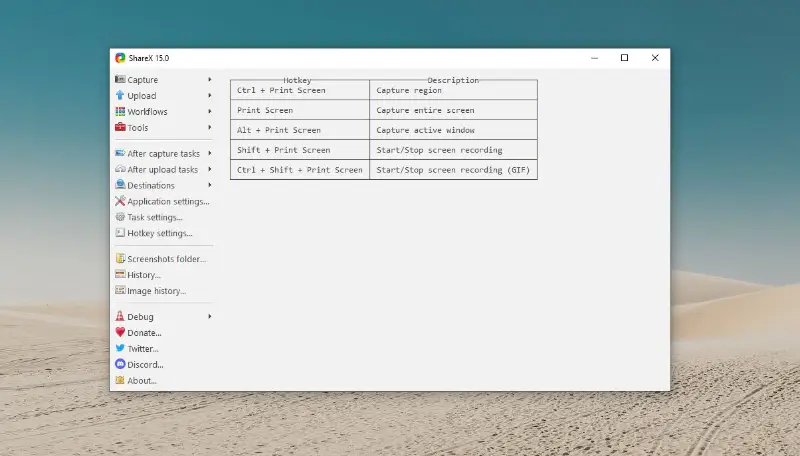
ShareX is an open-source screen capture and file-sharing tool. It allows users to take screenshots or record screen activity and then share or save the captured content.
The free screen recorder can capture full-screen shots, specific regions, or individual windows. It also supports scrolling for capturing long web pages. Users can create GIFs to create short, looping animations for various purposes.
The program provides built-in support for uploading images, videos, and other files to various online services like Imgur, Dropbox, Google Drive, and more. It can also generate links for easy sharing.
Pros:
- File sharing integration;
- Customizable hotkeys and settings.
Cons:
- Advanced features of this video recorder are not always necessary.
12. Ezvid
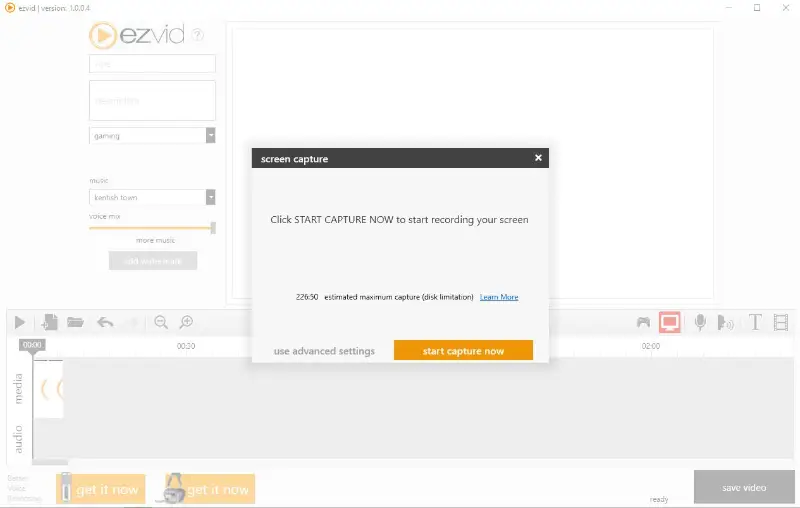
Ezvid is a free screen recording software for Windows. It is primarily known for its simplicity and user-friendly interface, making it accessible to beginners who want to create and edit videos.
Some key features include the ability to capture screen activity, add voice narration, and create slideshows.
The screen recording app also includes a built-in video editor that allows users to trim and cut clips, add text and titles, and incorporate music from its royalty-free library.
While this program may not have as many advanced features as some professional editing software, it serves as a straightforward tool for basic video creation and sharing.
Pros:
- Built-in video editor;
- Royalty-free music library.
Cons:
- Not suitable for professional use.
13. ScreenRec
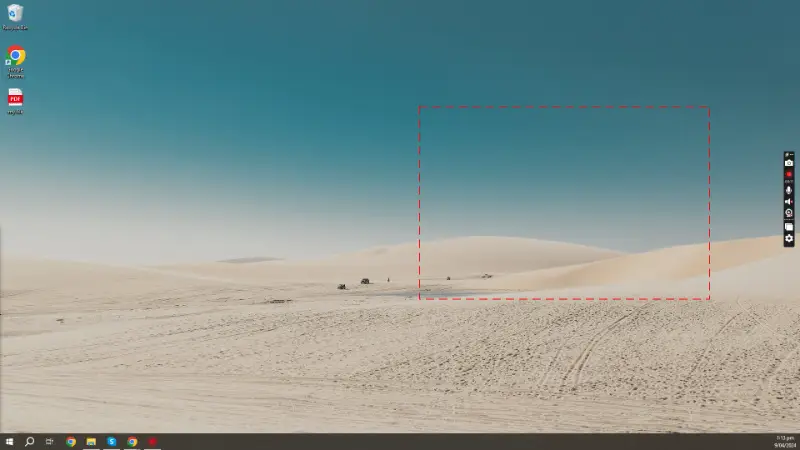
ScreenRec is a free screen recording software for Windows PCs used for screen capturing purposes. It allows users to record their computer screen activity, including audio, and create videos of what's happening on their screen.
The program is commonly used for creating tutorials, demonstrations, presentations, or recording gameplay. It offers features such as the ability to select specific screen areas to record, capture microphone and system audio, use annotation tools, and save clips in various formats.
This free video recording software is widely used by individuals, educators, professionals, and gamers for various purposes.
Pros:
- Annotation tools;
- Low resource usage.
Cons:
- Limited recording time (5 minutes) in the free version.
Paid screen recorders for Windows: summary table
| Program | OS | Usability | Interface | Cost | Access |
|---|---|---|---|---|---|
| Camtasia |
Windows
MacOS
|
10/10
|
10/10
|
$179.88 - $299.99
|
|
| Movavi Video Suite |
Windows
MacOS
|
9/10
|
10/10
|
$94.95
|
|
| Snagit |
Windows
MacOS
|
8/10
|
9/10
|
$62.99
|
|
| HyperCam |
Windows
|
8/10
|
9/10
|
$54.99
|
|
| AVS Video Editor |
Windows
|
8/10
|
8/10
|
$69.00 - $199.00
|
|
| ScreenPal |
Windows
MacOS
|
7/10
|
8/10
|
$36.00
|
|
| EaseUS RecExperts |
Windows
MacOS
|
7/10
|
7/10
|
$39.95 - $69.95
|
|
| Loom |
Windows
MacOS
|
6/10
|
8/10
|
$15 - $20
|
14. Camtasia
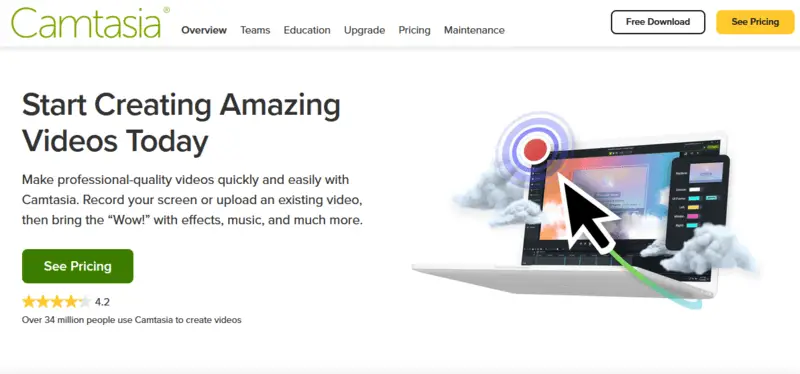
This is a screen recording software for Windows and Mac, which combines a video editor and a recorder. The toolkit is overloaded with features and options.
The software has a library of royalty-free music and sound effects that users can use in their videos. Furthermore, Camtasia offers tutorials and webinars to help users get started quickly. In addition, it integrates with integration with well-known platforms like YouTube and Vimeo for easy sharing of videos.
With the help of this screen recorder, you can make recordings of webinars, lectures, presentations, and even from a webcam. However, the free version is available only for the first 30 days. Then you will have to go PRO which is pricey.
Pros:
- Straightforward interface;
- Features a built-in editor for audio and video files;
- Compatible with many webcam manufacturers;
- Allows annotations, callouts, and interactive quizzes.
Cons:
- Very expensive screen recording app.
15. Movavi Video Suite
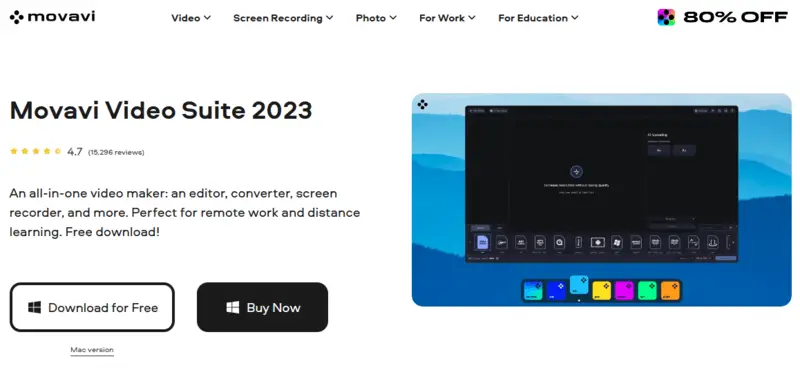
Powerful media software package that includes a video editor, video converter, screen recording app, as well as player and other useful tools.
Additionally, users can create video tutorials with the software's step-by-step guide. This comprises splitting videos into segments, adding annotations and special effects, recording voice-overs, and more. Plus Movavi supports lots of popular video formats for exporting your recordings.
The screen recording software for Windows and Mac has an extensive library of various templates, filters, and titles. In addition to the standard kits, you can purchase a number of extra ones. Unfortunately, the trial version of the desktop recorder is very limited so the estimation process might not be sufficient.
Pros:
- The hint function will be handy for inexperienced users;
- Flexible settings.
Cons:
- Too much for a basic video recorder;
- The free trial of the software has certain limitations.
16. Snagit
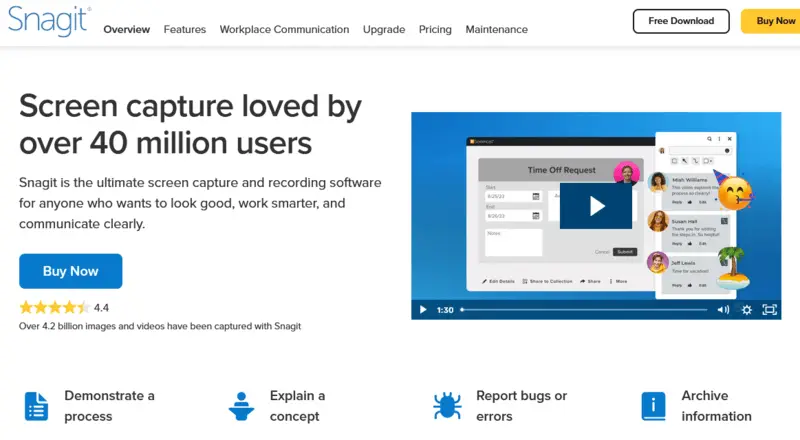
A simple screen recording software for Windows OS. It allows you to receive video content from varied sources, such as a browser, an active application, a player, and so on. Snagit can add supplemental content to videos, as well as share images and GIFs.
Thanks to Snagit's editing tools, customizing your videos is a breeze. You can add callouts, arrows, text boxes, and other annotations to highlight important sections. With the built-in library of visual effects, you can easily create eye-catching videos. You can also save screenshots as GIFs or videos to share on social media.
The screen capture tool records camera, audio, and mic, and captures panoramic screenshots (the scrolling ones) and trims videos, too. The software also includes features for capturing scrolling windows and web pages, enabling you to produce tutorials or walkthroughs with ease. The free trial goes for 15 days.
Pros:
- Does not require high computer performance;
- Great functionality to screen record;
- Video recorder with flexible settings.
Cons:
- Lower image resolution.
17. HyperCam
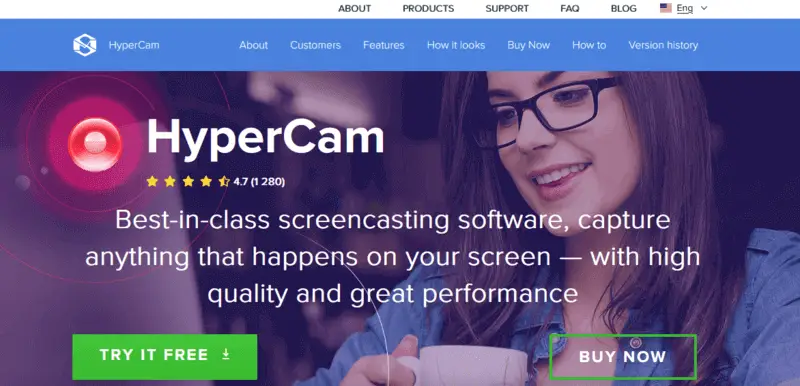
Fast and powerful Windows recording software that offers all the important features. It has a wide range of settings and features, such as:
- Screen capture with system sounds;
- Webinars, meetings, and conference recordings;
- Video processing;
- Capturing, recording, and publishing material to popular online platforms;
- Recording system audio in an MP3 format.
The utility saves the content during the screen recording. This allows you to keep the data in case of a power outage or unstable Internet.
HyperCam offers several features such as support for multiple monitors, hotkey configuration, caption overlay, mouse pointer arrows, and more. Furthermore, it is equipped with a built-in media player granting users the ability to preview their recordings before saving them.
Pros:
- Attractive interface;
- Screen recorder with no recording limit;
- Watermark free
- Adjustable settings.
Cons:
- No way to quickly share videos.
18. AVS Video Editor
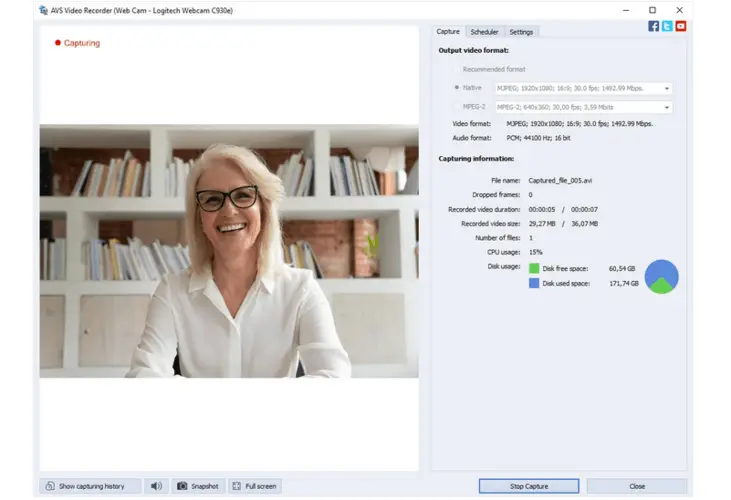
Screen recording software for Windows and macOS with a variety of tools for working with video format files. In addition to a powerful editor, the utility is capable of capturing content from different sources. It includes a converter, utilities for burning data to DVD, and a large library of templates and filters, too.
The video recorder allows you to create content and publish it immediately to popular video hosting sites. It records videos in high quality and supports both audio and video capture. With one click of a button, you can start recording your screen activity, capturing your work or gameplay in real time.
AVS Screen Recorder also enables capturing screenshots with custom frames. You can edit the captured screenshots directly in the program or save them as JPEGs or PNGs.
Pros:
- Powerful program for professional use;
- Screen recorder with a straightforward interface;
- Various settings.
Cons:
- No feature to add text to video recording.
19. ScreenPal
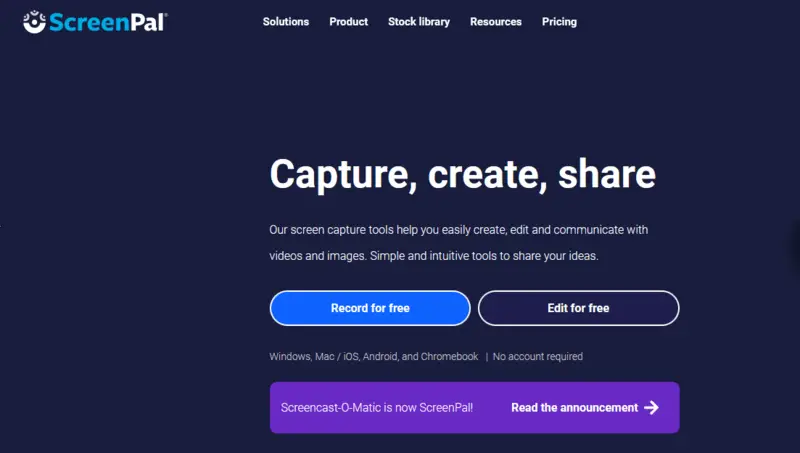
ScreenPal is a comprehensive video recording app for Windows, MacOS, Android, and iOS. It offers a user-friendly interface and provides different customization options to suit individual screen capture preferences.
This video recorder offers screen capturing in high definition and supports the capture of both video and audio. Furthermore, it enables users to create interactive slideshows with voice-over narration and annotate screen recordings using arrows, shapes, text boxes, and more.
Additionally, ScreenPal records a webcam or smartphone camera while simultaneously recording the desktop screen.
This is one of the best screen recording software to create engaging video tutorials and presentations. With its built-in editing tools, users can trim, add transitions, titles, music, adjust speed, and much more.
Pros:
- Supports a number of popular formats, including .mp4, .wmv, .webm, .mov, .avi, and .flv;
- Record screen and edit the videos, too;
- Built-in stock media library;
- Cloud storage for easy access and management.
Cons:
- Watermarks the videos recorded in the Free version;
- Not the best screen recorder for PC for beginners.
20. EaseUS RecExperts
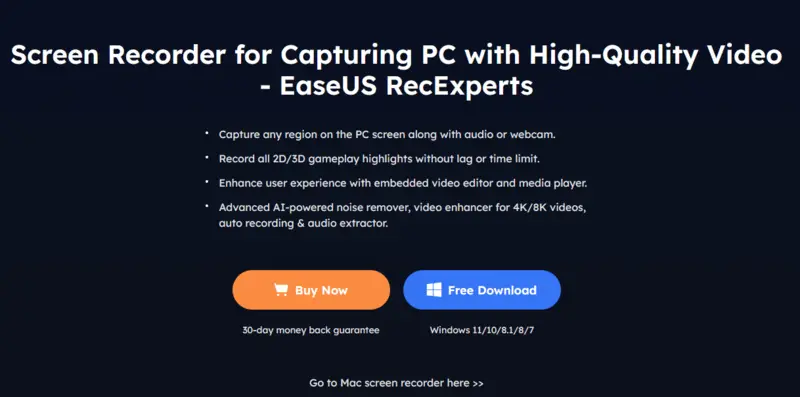
EaseUS RecExperts is an intuitive, user-friendly video recorder perfect not only for screen recording but for audio capture and screenshots, too.
This video recording software allows you to record at full HD resolution and capture high-quality images with excellent color accuracy. Use the built-in audio recorder to capture sound and add voiceovers to your videos.
The intuitive interface makes it easy to customize screen recorder settings like frame rate, size, output format, and more. Access the advanced features, such as the ability to pause and resume recordings or export them directly to popular formats like MP4, AVI, MOV, WMV, and FLV.
Videos can be turned into GIFs and audio recordings can be saved in MP3, WAV, AAC, and other formats.
EaseUS RecExperts includes a powerful video editor. Use it to trim and mute recorded content. The screen recording software for Windows's built-in scheduler is perfect for setting up recordings in advance.
Pros:
- Feature-rich screen recording software for Windows and macOS;
- Records 4K and HD videos;
- Easy to install and use – no technical experience needed.
Cons:
- Free screen recorder is limited to 2 minutes of screen capture.
- The Trial version adds the watermark.
21. Loom
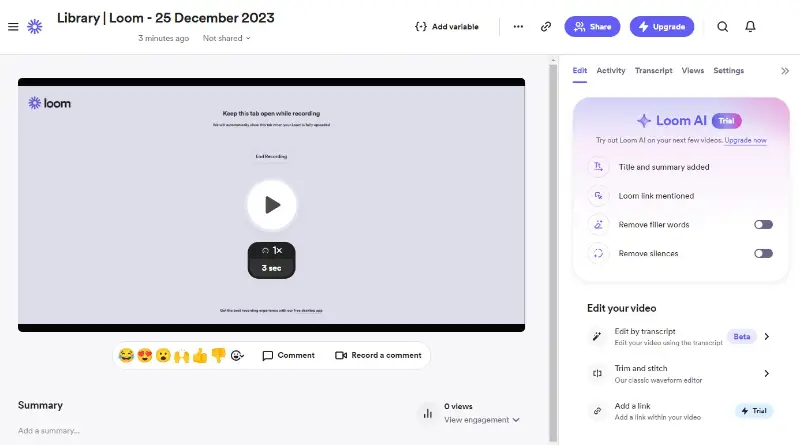
A user-friendly screen recording tool designed for Windows OS and other platforms. It enables quick video creation from various sources, including desktop screens, active applications, browser tabs, and more. It’s ideal for creating tutorials, presentations, and collaborative content.
Loom supports HD video recording and provides easy sharing via links or integrations with popular platforms like Slack and Gmail. It even offers a feature to track viewer engagement.
The app supports screen, audio, and camera recording simultaneously. It also includes trimming and other video editing tools, enabling you to refine your clips quickly.
Pros:
- Easy-to-use interface for quick recordings;
- Integration with various platforms;
- Interactive features for collaboration.
Cons:
- Free version has limited capabilities.
Online screen recorders: summary table
| Program | Usability | Interface | Cost | Access |
|---|---|---|---|---|
| Video Candy |
10/10
|
10/10
|
Free - $39.95
|
|
| Screencapture |
9/10
|
9/10
|
Free - $39.95
|
|
| ScreenApp |
9/10
|
8/10
|
Free - $15.00/mo
|
|
| FlexClip |
8/10
|
8/10
|
Free - $19.99/mo
|
|
| Veed.io |
7/10
|
9/10
|
Free - $30.00/mo
|
|
| Apowersoft |
7/10
|
7/10
|
Free
|
|
| Acethinker |
7/10
|
7/10
|
Free
|
|
| Online Screen Recorder |
7/10
|
6/10
|
Free
|
22. Video Candy
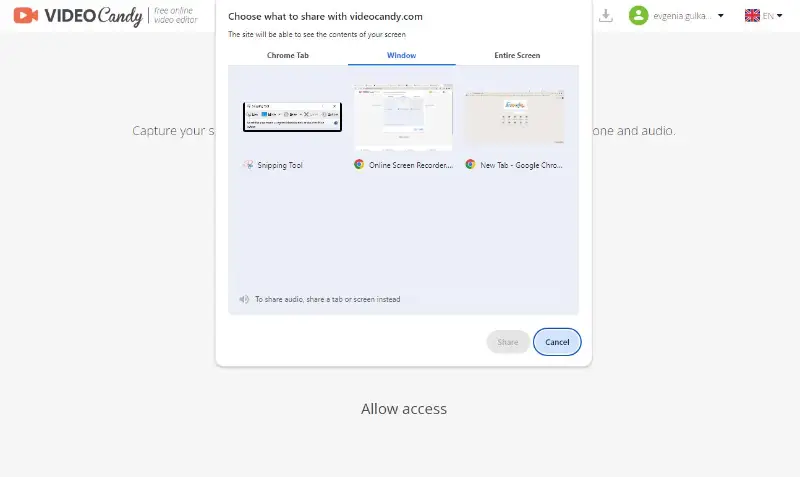
Video Candy is an online video processing tool that offers a web-based screen recorder. It allows users to capture their desktop, including full-screen capture, application window, or a specific area.
You can capture audio from the computer or microphone for voice narration.
The service also includes a webcam feature. This allows users to simultaneously capture their webcam feed along with the screen, providing a more engaging and personal touch to video recordings.
Pros:
- User-friendly interface;
- Integrated video editor and converter;
- Free to use;
- Compatible with all major browsers.
Cons:
- You can't record system audio in Firefox.
23. Screencapture
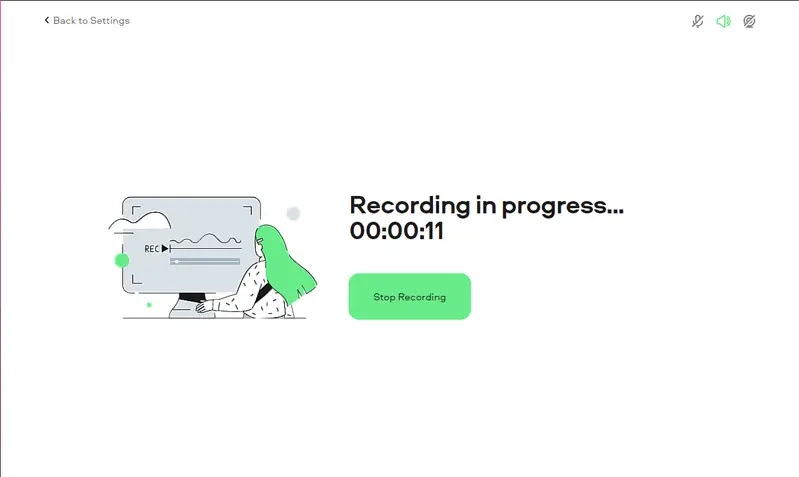
Screencapture is a free online screen recorder for Windows or any other OS. It can help you quickly and easily capture anything on your screen.
It's a great tool for professionals who need to record videos and demonstrations of complex processes, as well as for gamers, teachers, and students who might need to explain a concept or show what they’ve been working on.
Screencapture allows users to record their entire screen or specific browser tabs and applications. Before the screen recording, you can set the parameters for your video. These include a microphone, system sound, and webcam. Thus, you will be able to capture what suits all your requirements.
Pros:
- Online video recorder with useful and informative FAQs section;
- You get output videos in MP4 format;
- Available in Google Chrome, Mozilla Firefox, Microsoft Edge, and Opera browsers.
Cons:
- Videos recorded with a free account will be watermarked;
- You need to adjust the browser settings and permissions for all the devices to start the screen recording.
24. ScreenApp
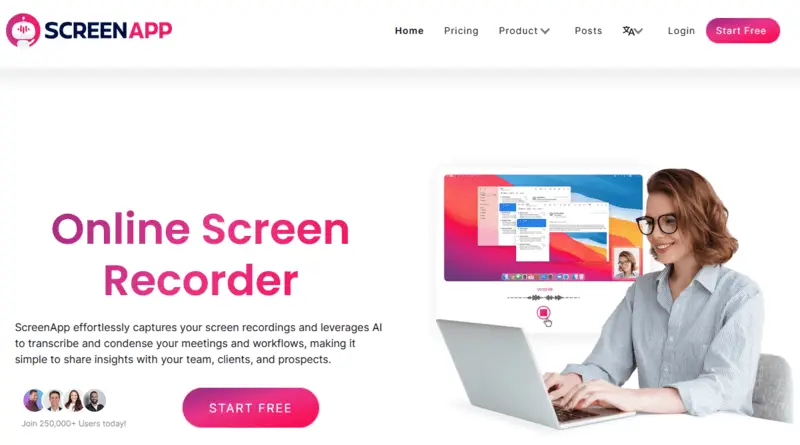
ScreenApp is an online screen recorder and video editor that enables you to capture, edit, and share screen recordings with others.
It’s ideal for capturing and sharing tutorials, presentations, webinars, or any other content that requires recording of a device's screen.
All the recorded videos are saved to your account and can be located by date or filename. The advantage of using ScreenApp as a video recorder is that you don’t need to install additional software as the recording and editing can be accessed directly in the browser.
Pros:
- Audio and video editing capabilities for quick trimming of unwanted sections;
- Screen record duration of up to 10 minutes per clip;
- Share video recordings easily.
Cons:
- May cause some visual issues on low-resolution monitors when uploading the video to the workspace;
- Not applicable on mobile browsers.
25. FlexClip
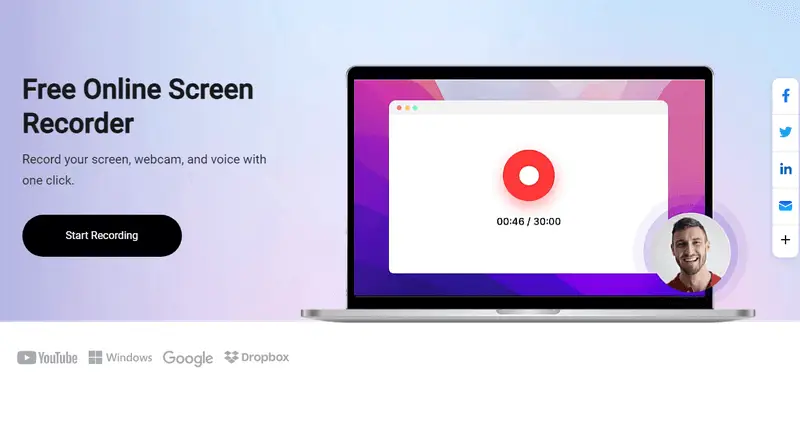
FlexClip team has an all-in-one online screen recorder that includes a video editor.
The platform allows you to record videos and screenshots on your computer and edit them directly in your browser before downloading. You can add subtitles and annotations, highlights, and overlays to give your video content a professional view.
Free video recorder for Windows, Mac, Android, or iPhone is easy to use. Moreover, you can record high-quality videos for up to 1080p resolution and make time-lapses.
The main page of the application offers the features available and has a step-by-step guide to creating your first screen recording. One can also save the videos locally or share them on other social media sites like YouTube, Twitter, or Facebook.
Pros:
- The screen recorder can capture up to 30 minutes at a time. If you need to record longer videos, you can take captures multiple times;
- Has a webcam-only mode;
- Easily accessible on Windows, Mac, and Linux operating systems.
Cons:
- Currently, FlexClip only works in the Chrome browser;
- Videos recorded under a Free plan will be automatically watermarked with a FlexClip logo.
26. Veed.io
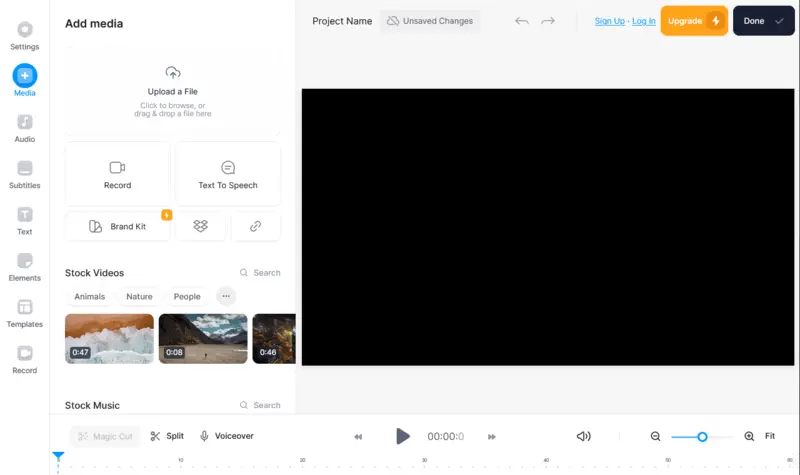
Veed.io is an online platform that combines a screen recorder and a video editor. The software makes it easy to capture screen and record video or camera simultaneously or separately with audio.
It includes all the instruments you may need to capture videos and share them for educational, business, or personal use. With one click, you get to capture high-quality video. It's easy to record yourself giving a presentation, host a webinar, demonstrate how to use software, and much more.
Veed.io also comes with comprehensive editing tools so you can trim and cut recordings, layer on music and transitions, highlight important points with annotations and text, and more. It's perfect for creating tutorial videos quickly without having to install the software.
Pros:
- This screen recording software has a feature to share the captured video without downloading;
- Prompter feature available;
- A large selection of templates is accessible for free.
Cons:
- During the video recording the picture is strongly blurred, so it is hard to control the recording process;
- Most of the features can be used only with a paid account;
- Some gadgets will receive a “Your device isn't supported” message.
27. Apowersoft
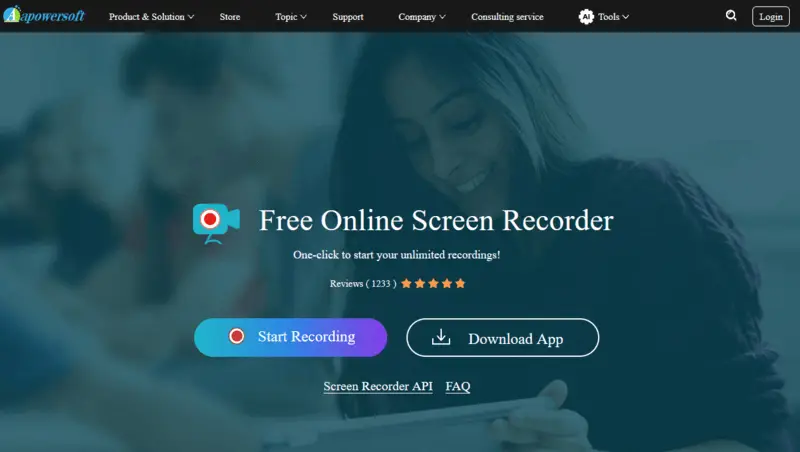
In addition to a cross-platform desktop screen recorder, the Apowersoft team offers an online tool to capture your screen actions.
This video recorder is an easy-to-use and free online solution that lets you capture any part of your screen, record audio, and create screencasts in real time. Whether you’re creating tutorials, software demos, game recordings, or other videos for marketing or training purposes, Apowersoft makes it fast and easy to capture whatever you need with minimal effort and preparation.
Using the intuitive interface, you can easily adjust recording settings to get the best quality video output. Some of its features include the Google Chrome browser extension, uploading video to the cloud, etc. Best of all, this screen capture service is highly reliable – it will keep the recordings secure, with no watermarks or ads.
Pros:
- Screen recorder allows you to set the auto stop, schedule a task, and exclude certain windows from being recorded;
- Simple controls with helpful hints;
- FAQs, guides, and other useful materials.
Cons:
- WebM output video format.
- No integrations with cloud storage like Google Drive or Dropbox.
28. Acethinker
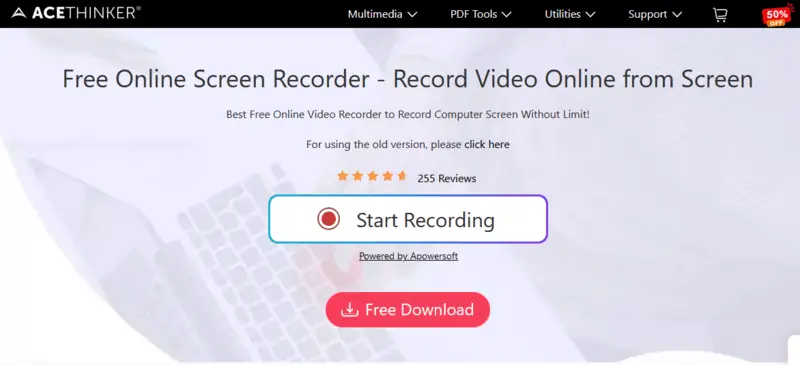
When you use Acethinker Online Screen Recorder, you can record videos in both HD and 4K resolution. You can also select from multiple audio sources, allowing you to capture sound from your computer or add an external microphone.
Furthermore, you have access to progressive tools like picture-in-picture mode, schedule recordings, and more. The user interface of the video recorder is easy to use, so you’ll be able to create screencasts without any prior experience.
After screen recording, you can output the video in popular video formats and save it to local storage or even upload it directly to YouTube. With a few clicks, your recordings will be ready for everyone to watch!
Pros:
- Advanced audio controls;
- Screen capture service with a simple and intuitive interface;
- All needed instructions and guides can be found on the main tool page.
Cons:
- Requires a launcher to work;
- Not all operating systems are supported.
29. Online Screen Recorder
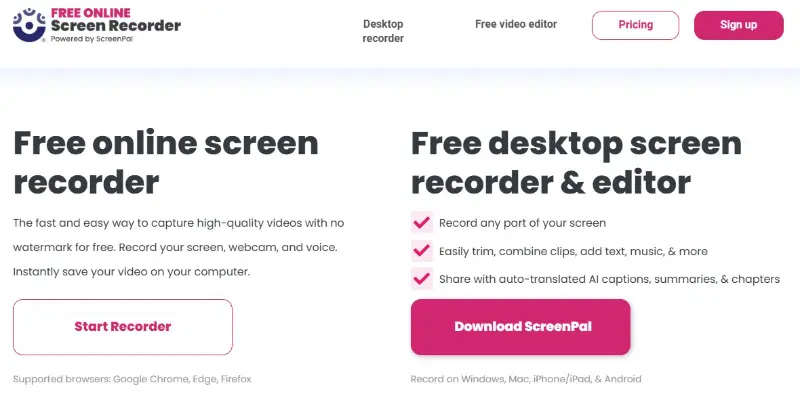
With Online Screen Recorder, you can instantly capture your display without installing any software. It works directly in your browser, offering a clean, ad-free recording experience with no watermarks.
You can record entire screen, a specific application window, or a browser tab. Audio options include system sound, microphone, or both — ideal for creating tutorials, demos, or live gameplay sessions.
Once you stop, your video is processed quickly and can be downloaded in HD quality. No registration is required, and the site ensures high privacy by not storing any of your data or uploads.
Pros:
- No installation or account needed;
- Simple interface for quick access and use;
- High-definition output with full control over what to capture.
Cons:
- Lacks advanced editing tools after recording.
How to choose screen recorder
Searching for the best screen recording software can feel like trying to solve a riddle. But in the end, you’ll find a screen capture tool for your needs if you know what you’re looking for.
- First, pay attention to which operating system you use. Some apps will only work on one type of operating system, like Windows or macOS.
- Think about the kind of content you want to record. Do you need to capture the entire screen or just the section of it? Does the chosen app allow recordings of any length?
- Then look at what features different programs offer. Not all software can record HD videos, has annotation tools or customizable hotkeys to control recording. Check the export options.
- Lastly, make sure you try the tools out yourself! That way, you’ll know for sure that the software you’ve picked has all the things you wanted – from output format to editing features and cloud storage.
Desktop vs. online screen captures
Screen recording software is becoming a standard tool for many digital professionals. However, is there much difference between a desktop solution and a web service?
Software Applications:
- Typically installed on your computer's hard drive.
- Empower users to grab video from their computer screens, microphones, and webcams.
- Regularly employed for producing tutorial videos, taking online lectures, or making gaming walkthroughs.
Web Application:
- Web-based platforms that is accessed through the browser.
- Allows you to record video directly from your screen without having to incorporate any extra programs.
- Utilizing online screen recorders is often done for making instructional videos, seizing online meetings, or taping customer service calls.
Both desktop and online screen recorders have pros and cons when it comes to recording video from the computer's display.
A typical screen recorder for PC is more feature-rich and offers more options for customization, but takes up more space on the hard drive of your computer.
Online recorders are usually more convenient as they don't require installing extra software, although they might be less functional.
Tips for effective screen recording
- Plan ahead. Prior to recording, outline what you’re going to talk about and plan out the order in which you are going to do whatever things you are going to show. This helps your recording flow smoothly.
- Optimize settings. Adjust the recording settings according to your requirements. This includes selecting the appropriate resolution, frame rate, and audio input for optimal quality.
- Minimize distractions. Before recording, close as many programs, notifications, email notifications, and browser tabs as possible. Doing so reduces the temptation to switch away from what you are capturing.
- Check audio setup. Ensure that your microphone is properly set up and positioned to capture clear sound. Test the audio levels and adjust them as needed to avoid distortion or background noise.
- Use keyboard shortcuts. Learn the keyboard shortcuts for starting, pausing, and stopping the process. This will allow you to work more efficiently without having to stop everything to use the mouse.
- Highlight important areas. If you are giving a presentation, annotations, arrows, and highlighting help viewers follow along and know what you’re referring to.
- Review and edit. After recording, review the footage to check for any errors, inconsistencies, or areas that need improvement. Use video editing software to trim, cut, or enhance the recording as necessary.
FAQ
- What is the best way to record videos with sound?
- The vast majority of screen recorders are able to capture video and audio simultaneously. Make sure that you adjust the settings in the software if you want to capture high-quality audio and video.
- Is it possible to record a specific area on my screen?
- You can record any part of your screen in any decent desktop capture software.
- How do I record my webcam?
- To record webcam you need to enable this option in the recording settings. Then make sure your webcam is connected and turned on. Adjust the needed settings for the best results.
- How can I edit my recordings?
- Plenty of advanced free screen recorders offer basic video editing features, such as trimming and cropping. For more professional editing, you will need to use a dedicated video editing software.
- Can I record online courses?
- Yes, you can record webinars, courses, or other training material. It will allow you to take a break, mute the microphone, or even annotate videos.
- Can I capture a meeting with video recording software?
- Yes, you can record a Teams meeting along with Skype, Zoom, and other messengers. Go with the full-screen mode and make sure your microphone is on.
- Is it possible to schedule a screen recording?
- Yes, some video recorders offer the ability to schedule recordings. Icecream Screen Recorder offers to define a start and end time, as well as a specific day to record the desktop area. This feature is especially useful if you’re recording something that takes place at a specific time in the future.
Best screen recorders for Windows: conclusion
In this article, we reviewed the best and most popular commercial and free screen recording software for Windows, so that you can find what's best for your needs whether it's game recording or just a quick snapshot now and then.
Pick the best screen recording software for desktop and browser and capture video with a microphone, audio, and webcam. Make funny content, teach lessons and tutorials, and record meetings and webinars.